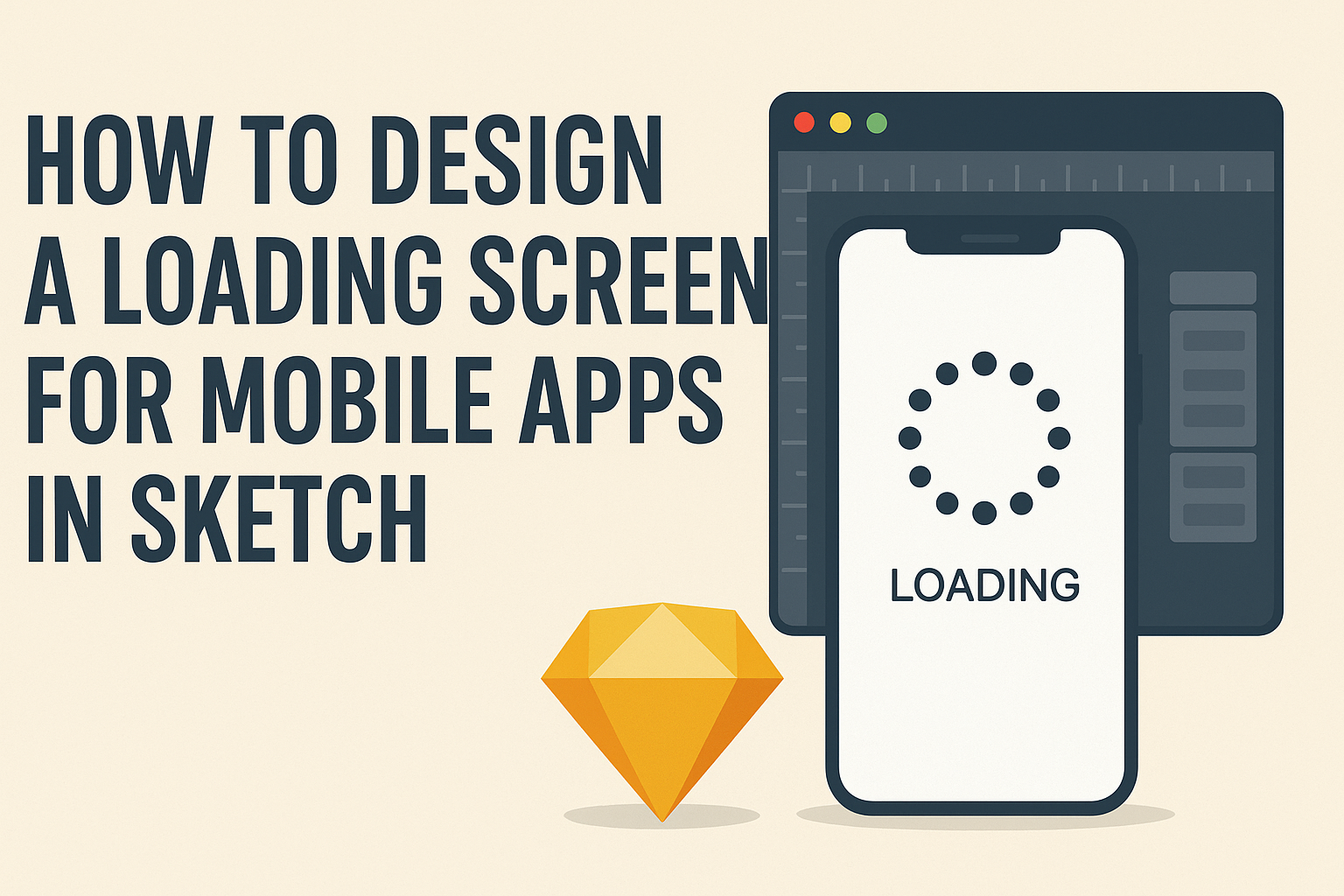Designing a loading screen for mobile apps is an essential step in creating a smooth user experience.
A well-designed loading screen can engage users and reduce frustration during wait times. By incorporating eye-catching visuals and user-friendly messages, a loading screen can turn a potentially dull moment into an interesting one.
When using Sketch to create this screen, designers have the opportunity to experiment with different elements like animations, colors, and fonts. This allows them to reflect their app’s branding while keeping users informed about loading statuses.
Engaging designs can help users feel more connected to the app, even when the content is still loading.
With a few simple tips and tricks, anyone can create an effective loading screen that not only looks good but also enhances functionality.
By focusing on clarity and creativity, designers can keep users entertained while they wait, helping to build a more positive relationship with the app.
Understanding the Role of Loading Screens
Loading screens play an important role in mobile apps by managing user expectations and enhancing overall experience.
They serve as a necessary pause while content is being prepared for display. Effective loading screens can keep users engaged and reduce frustration.
The Purpose of Loading Screens
The primary purpose of loading screens is to inform users that their action is being processed. They provide a visual cue that the app is working, which helps to manage user expectations. A well-designed loading screen can make a waiting period feel shorter.
Loading screens can also strengthen brand identity. By incorporating brand elements such as logos or colors, a loading screen creates a connection with the user. This branding effort can keep users engaged and interested while the app loads.
User Expectations and Experience
Users come to expect loading screens, especially in mobile applications. When designed well, these screens can enhance user satisfaction. They help to set the stage for the content that follows.
A loading screen should communicate how long users might wait. Simple visual indicators like spinning icons or progress bars can make users feel in control. Combining these elements can reduce anxiety during loading times.
Thoughtful loading screens can also provide entertainment or useful information. Including tips or fun facts can keep users engaged while the app prepares itself for use.
Design Fundamentals for Loading Screens
Creating effective loading screens is crucial for mobile app design. Good loading screens maintain user engagement and set an expectation for quality.
The following sections explore color, animations, and progress indicators for optimal design.
Color and Branding Consistency
Color plays a vital role in a loading screen’s impact. It should reflect the app’s branding and color scheme. Using consistent colors reinforces brand identity and makes the app recognizable.
For example, if an app uses a green theme, the loading screen should feature shades of green. This consistency helps users feel connected to the brand throughout their interaction.
Additionally, the color choice can influence user emotions. Soft colors can create a calming atmosphere, while vibrant colors might energize users. Selecting the right combination can enhance the user experience.
Animations and Transitions
Smooth animations and transitions keep users engaged during loading times. They provide a visual cue that the app is processing information.
Using subtle animations, like a spinning icon or a moving logo, can create a sense of progress.
It’s important to keep animations short and simple. Long or overly complex animations may frustrate users during wait times. A brief, seamless transition shows that the app is responsive.
Incorporating brand elements into animations also aids in brand recall. For instance, using a brand logo in an animated form can strengthen brand recognition while users wait.
Progress Indicators and Feedback
Progress indicators are essential for informing users about loading times. A simple loading bar or percentage counter can provide clear feedback. Users feel more at ease when they know how much longer they must wait.
Designing intuitive feedback is equally crucial.
Consider using text like “Loading…” or “Please wait…” along with visual indicators. This combination reassures users that the app is working.
Loading screens can also adapt based on loading times. For longer waits, consider displaying tips or fun facts related to the app. This can turn a frustrating pause into an engaging moment, enhancing overall satisfaction.
Sketch Tools and Techniques
Sketch offers a variety of tools and techniques to help designers create effective loading screens for mobile apps.
The following sections explore vector editing, symbols, and reusable assets for optimal design.
Vector Editing and Shapes
Vector editing is a fundamental feature in Sketch. It allows designers to create and manipulate shapes easily.
They can use the Shape Tool to draw rectangles, circles, and polygons, adjusting each shape’s size and position with precision.
Moreover, designers can modify points and curves with the Vector Editing Tool. This tool enables them to fine-tune shapes, ensuring they fit the desired aesthetic of the loading screen.
Grouping related shapes together helps organize the design better. This is especially useful when planning animations or transitions for the loading screen, making the design process efficient and clear.
Utilizing Symbols and Shared Styles
Symbols in Sketch allow designers to create reusable elements. For instance, a loading spinner can be made a symbol to maintain consistency across various screens.
Using Shared Styles means that any changes made to a symbol will automatically update everywhere it appears. This feature saves time and reduces errors, especially with fonts, colors, and other styles.
Designers should take advantage of creating a library of symbols. This library can include buttons, icons, and other elements that can be reused across different projects, ensuring brand consistency.
Creating Reusable Assets
Creating reusable assets is crucial for an efficient design workflow.
Designers can save backgrounds, icons, and other interface elements as templates. This makes it easier to maintain continuity in the app’s design.
Using Artboards allows designers to test and present their assets effectively. They can create various versions of loading screens and quickly switch between them.
Designers should also consider using component libraries available in Sketch. These libraries provide pre-made assets, speeding up the design process while ensuring high quality and alignment with industry standards.
Optimizing Performance and Compatibility
To create an effective loading screen, it is vital to focus on performance and compatibility. A well-optimized loading screen not only enhances user experience but also ensures that the app runs smoothly across various devices.
Reducing File Size for Faster Loading
Reducing the file size is crucial for ensuring faster loading times. Large images and files can slow down the app performance.
Designers can use tools like ImageOptim or TinyPNG to compress images without losing quality.
- Use Vector Graphics: Whenever possible, use vector images instead of raster images. They scale well and usually have smaller file sizes.
- Limit Animation Complexity: Keep animations simple. Complex animations can increase loading times significantly.
By focusing on optimizing images and minimizing unnecessary assets, the loading screen becomes lighter, resulting in quicker load times that keep users engaged.
Testing Across Different Devices
Testing the loading screen on different devices is essential to ensure compatibility.
This includes a variety of screen sizes, resolutions, and operating systems.
- Use Emulators: Emulators can help mimic different devices, but nothing beats real testing.
- Gather Feedback: Encourage friends or beta testers to use the app on their devices to provide feedback.
By identifying potential issues on various platforms, designers can make necessary adjustments for all users.
This proactive approach improves the overall performance and satisfaction with the loading screen.