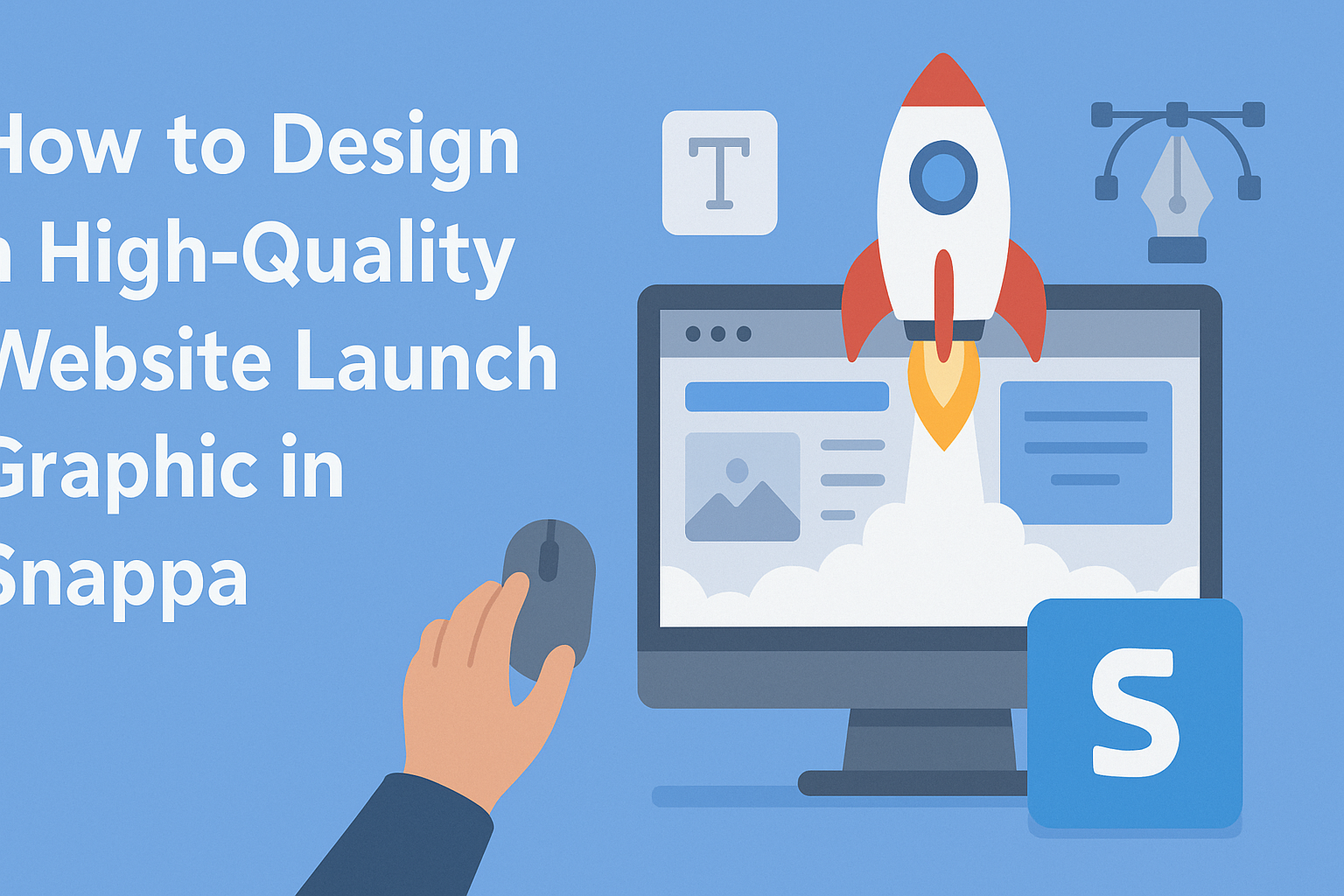Creating a stunning website launch graphic is essential for attracting attention and making a great first impression.
Using Snappa, anyone can easily design high-quality graphics that stand out, even without prior design experience. With its user-friendly interface and a wealth of resources, crafting the perfect image for a website launch becomes an enjoyable task.
Many people struggle with design, believing it’s only for professionals. However, Snappa provides tools that simplify this process.
By taking advantage of its customizable templates and stock photo library, they can create vibrant and eye-catching graphics in minutes.
Whether launching a new product or updating an existing site, a well-designed graphic is key to success. This article will guide readers step-by-step on how to use Snappa to make impressive graphics that capture their audience’s interest.
Understanding the Basics of Snappa
Snappa is a user-friendly graphic design tool that simplifies the process of creating stunning visuals. It offers helpful features and plans that cater to different users, making it accessible for everyone.
Key Features and Tools
Snappa comes equipped with various features that make graphic design straightforward.
One of its main attractions is the drag-and-drop interface. This allows users to easily add images, graphics, and text to their designs.
The platform also provides a vast library of high-quality stock photos, graphics, and templates. Users can find visuals that suit their project’s needs quickly.
Additionally, Snappa includes tools for resizing designs for different platforms, like social media or websites.
Collaboration is made easy, too. Users can share their designs with team members for feedback or edits. This feature enhances teamwork and streamlines the design process.
Subscription Plans and Options
Snappa offers several subscription plans tailored to different users. The free plan is a great way to start. It allows users to create up to three designs per month with access to basic features.
For more extensive needs, Snappa has paid plans. The Pro plan gives users unlimited designs and access to premium templates and features. The Team plan is ideal for businesses and allows multiple team members to collaborate effectively.
Each plan also includes a trial period, making it easier for users to test out the features before committing.
Users can select a plan that fits their needs and budget, ensuring they have the tools needed for their projects.
Planning Your Website Launch Graphic
Creating a website launch graphic involves careful thought and preparation. It is important to set clear goals, choose the right dimensions, and select a color scheme that aligns with the brand. These steps help ensure the graphic is effective and eye-catching.
Setting Goals for Your Graphic
Setting goals is crucial for any design project. It helps determine what the graphic should achieve.
Common goals include attracting attention, promoting a launch date, or showcasing special features.
They should also consider the target audience. Understanding what appeals to them will guide design choices.
Defining success metrics, such as engagement rates or shares, can also help track the graphic’s effectiveness over time.
To set achievable goals, use the SMART criteria: Specific, Measurable, Achievable, Relevant, and Time-bound. For example, aim for a specific number of shares within a week of the launch.
Clear goals provide direction and purpose throughout the design process.
Choosing the Right Dimensions
Selecting the right dimensions for the graphic is important. Different platforms have specific size requirements.
For example, a Facebook post graphic might need to be 1200 x 630 pixels, while an Instagram story requires 1080 x 1920 pixels.
To avoid blurry images, designers should always use high-resolution files. It can be helpful to create a few versions of the graphic for different platforms. This allows for flexibility and ensures that the graphic looks great everywhere.
Using templates in design tools like Snappa can simplify this process. They often have preset sizes for various platforms, making it easier to get started quickly.
Deciding on a Color Scheme
The color scheme sets the tone of the graphic. It can evoke feelings and attract attention.
When choosing colors, it is wise to stick to the brand’s existing palette for consistency.
Using contrasting colors can make important elements stand out. For instance, a bright color for a launch date banner can draw the viewer’s eye.
It’s also helpful to consider color psychology; different colors can evoke various emotions.
Limiting the color palette to three or four colors can create a clean, cohesive look. Design tools can offer color suggestions based on existing brand colors. This ensures the final graphic aligns with the overall branding strategy.
Creating Your Graphic in Snappa
Creating an eye-catching graphic in Snappa is straightforward and enjoyable. By following a few simple steps, anyone can craft a professional-looking design. This section will cover selecting a template, customizing images and text, adding brand elements, and using visual hierarchy principles.
Selecting a Template
Snappa provides a wide variety of pre-made templates to get started. Users can browse templates based on their specific needs, such as social media, blogs, or promotions. Each template is designed to be visually appealing and well-structured.
Once a suitable template is found, clicking on it opens the design interface. Here, users can personalize the template easily.
It’s important to choose a template that aligns with the message of the graphic. A well-chosen template saves time and serves as a great foundation for creativity.
Customizing Images and Text
Customization is where creativity shines in Snappa. Users can add their own images or choose from an impressive library of stock photos.
It’s essential to select images that align with the graphic’s purpose for maximum impact.
Text customization is equally important. Snappa allows users to edit fonts, colors, and sizes.
Choosing readable fonts and contrasting colors enhances the message. Using short, clear text makes the graphic easy to grasp.
Remember, the right balance between visuals and text leads to a cleaner design.
Adding Brand Elements
Incorporating brand elements helps create a cohesive look. Users can add logos, specific colors, and fonts that reflect their brand identity.
Snappa makes it easy to upload logos and set brand colors so they can be quickly applied to any design.
Creating a consistent brand image builds recognition. Using the same visuals across different graphics reinforces the brand message.
Aligning with personal or business branding in the graphic ensures that it resonates with the audience effectively.
Using Visual Hierarchy Principles
Understanding visual hierarchy is key to effective design. This principle helps organize elements so that the viewer’s eye is drawn to the most important parts first.
Users can achieve this by adjusting sizes, colors, and placement of text and images.
For example, using larger, bolder text for headings and smaller text for details guides the viewer. Contrast helps important information stand out.
Applying these techniques ensures that the graphic is not just beautiful but also effective in communicating the intended message.
Finalizing and Exporting Your Design
Once the design is complete, the next steps involve reviewing and exporting it properly. This ensures that the graphic looks good and is ready for use in various formats.
Reviewing and Making Adjustments
Before exporting the design, it’s important to review it carefully. Checking for alignment, color consistency, and any typos can make a big difference.
He should zoom in on specific areas to spot any flaws that may be missed at a distance. Using a checklist can help ensure that all elements, such as images and text, are perfectly placed.
Next, making necessary adjustments will improve the overall quality. She should not hesitate to tweak colors or fonts to achieve the desired effect.
Switching to a different layout may also enhance the visual appeal.
Exporting the Correct File Type
Choosing the right file type for export is key.
Common formats include PNG, JPEG, and PDF.
- PNG is great for images with transparency and retains high quality.
- JPEG is perfect for photographs but may lose some detail due to compression.
- PDF can be ideal for high-resolution prints.
Before exporting, ensure the design meets any specific requirements for its intended use.
This may include adjusting the dimensions or resolution.
After selecting the format, you can simply click on the export button to save the design.
Naming the file in a systematic way can help with organization later on.