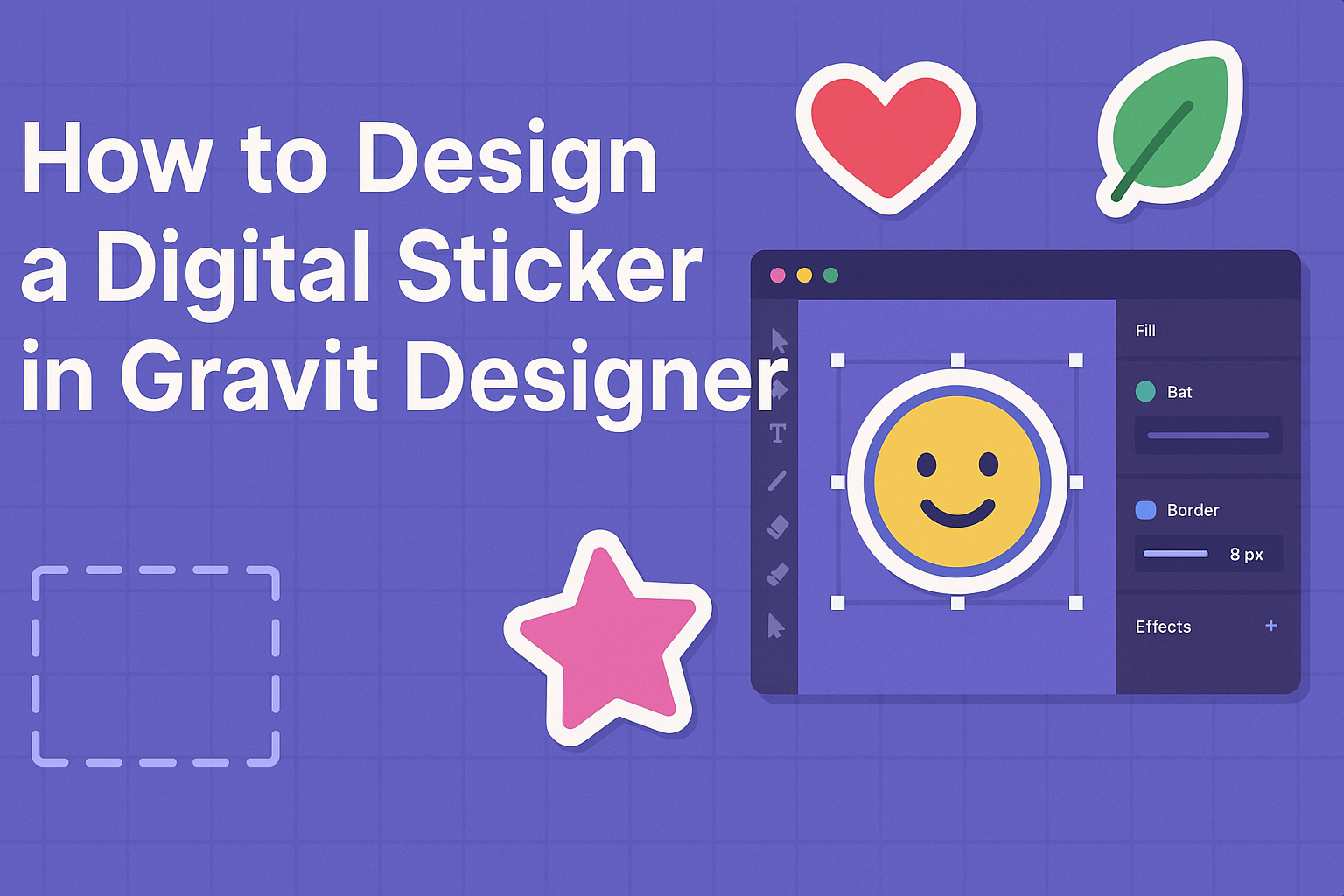Creating digital stickers can be a fun and rewarding experience. Many designers use Gravit Designer for its intuitive interface and diverse tools.
To design a digital sticker in Gravit Designer, one needs to start by selecting a theme and sketching out ideas. After that, they can use the software’s features to bring the design to life.
Gravit Designer supports both vector and raster graphics, making it versatile for sticker creation. Users can easily manipulate shapes, add colors, and incorporate text. With the right techniques and some creativity, it’s possible to produce unique and appealing stickers that stand out.
Many graphic designers appreciate the freedom Gravit Designer offers. By mastering this tool, anyone can create professional-looking stickers that can be shared or sold online.
With the right guidance, designing digital stickers becomes an enjoyable project anyone can complete.
Getting Started with Gravit Designer
Gravit Designer is a powerful, free design tool that works across different platforms. With its user-friendly interface, anyone can start creating digital stickers easily. This section covers the interface and how to set up your canvas efficiently.
Overview of Gravit Designer Interface
When she opens Gravit Designer, she sees a clean and intuitive interface. The main components include the toolbar, canvas area, and panel docks.
- Toolbar: Located at the top, this contains tools for selection, shape creation, and text editing.
- Canvas Area: This is where designs come to life. She can zoom in and out, which is essential for detail work.
- Panel Docks: On the right, these panels show layers, styles, and other properties.
Familiarizing herself with these elements can make designing smoother and more productive.
Setting Up Your Canvas
To start a new design, she should select “New Document” from the menu. Gravit allows her to choose from various predefined dimensions or set custom sizes for her projects.
- Select Size: Choosing the right size is important for her digital sticker. She can use common dimensions based on her platform needs.
- Units: Select between pixels, inches, or millimeters. For digital stickers, pixels are typically best.
- Background: She can choose a transparent or colored background.
Once the canvas is set, she’s ready to begin designing her sticker. This preparation helps ensure her workspace fits her creative vision.
Designing Your First Sticker
Creating a digital sticker in Gravit Designer can be a fun and rewarding experience. By focusing on the right dimensions, theme, shapes, and effects, anyone can design a sticker that stands out. Here’s how to get started.
Choosing the Right Dimensions
The first step in designing a digital sticker is to choose the right dimensions. Stickers typically come in various sizes, but a common choice is 512 x 512 pixels. This size works well for both printing and digital use.
After selecting the size, it’s crucial to set the right resolution. For digital stickers, a resolution of 72 DPI is often sufficient. For print, higher resolutions like 300 DPI are better.
Setting up your canvas correctly in Gravit ensures that your sticker appears crisp and clear. Proper dimensions help in maintaining the quality of the sticker for any use.
Selecting a Theme and Style
Once the dimensions are set, the next step is to choose a theme and style. Think about the message or emotion the sticker should convey. This clarity will guide the design process.
Popular themes might include holidays, animals, or motivational quotes. Choosing a consistent color palette enhances the sticker’s appeal and makes it visually striking.
It’s also helpful to look for inspiration online. Browsing platforms like Pinterest or Instagram can spark ideas and help in creating a unique style.
Drawing and Customizing Shapes
After deciding on a theme, the fun begins with drawing shapes in Gravit Designer.
Using the shape tools, users can create circles, squares, or custom shapes. It’s important to consider how these shapes will fit together in the design.
Customizing shapes is where creativity shines. Colors, gradients, and strokes can be adjusted to match the desired theme. Keep playing until the shapes look just right.
Using layers allows for easy adjustments. Each element can be edited without affecting the overall design, making it simple to experiment.
Adding Text and Special Effects
Text can add personality and context to the sticker. Choosing the right font is key. It should be readable and match the sticker’s theme.
Gravit Designer offers a variety of fonts and styles. Users can experiment with size, color, and alignment to make the text pop.
Special effects like shadows or glows can enhance the sticker’s appeal. Applying these effects subtly can draw attention without overwhelming the design.
Using layers again makes it easy to work on different elements separately. This will ensure the final sticker looks polished and professional.
Finalizing and Exporting
At this stage, the design process focuses on applying finishing touches and preparing the sticker for export. Each step is crucial to ensure a polished final product that looks great and saves correctly.
Applying Finishing Touches
Before exporting, it’s important to ensure everything looks balanced and professional. This includes adjusting colors, blending layers, and ensuring all elements align properly.
Using Gravit Designer’s tools, one can zoom in to check details closely. Small adjustments can make a big difference.
Tip: Use layers to isolate different parts for easy editing.
Adding shadows or highlights can add depth and interest. It’s also a good time to double-check that the design meets the intended theme or message.
Exporting Your Sticker
When the design is ready, exporting is the next step. Gravit Designer makes this process simple.
Click on the “Export” button to save in various formats like PNG or JPEG.
PNG is often preferred for stickers due to its transparency support.
Steps for Exporting:
- Choose the desired format (PNG or JPEG).
- Set the resolution, usually 300 DPI for print quality.
- Select “Export” and name the file.
After exporting, it’s wise to preview the sticker to ensure it appears as intended.
This final check helps avoid surprises later.