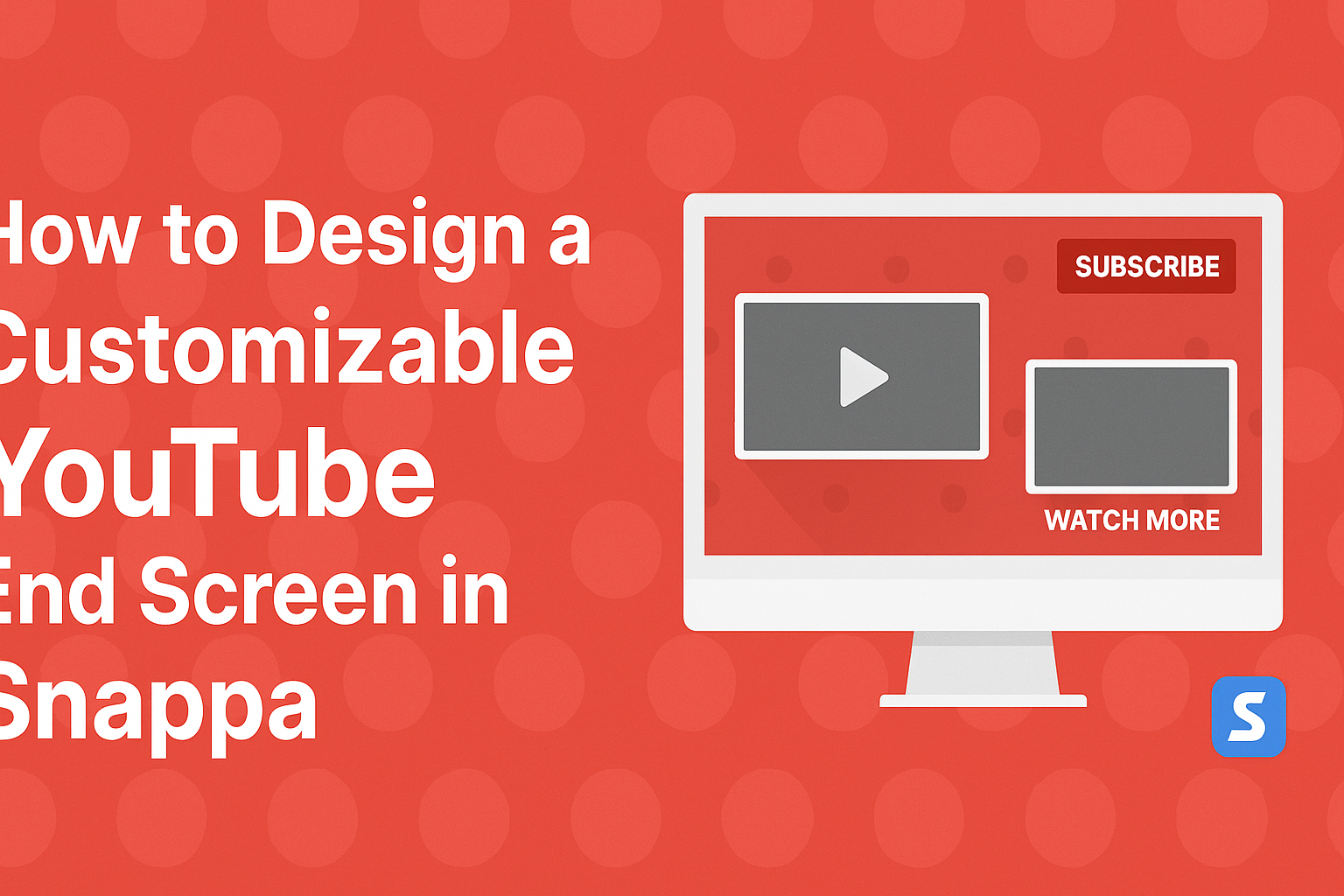Creating an engaging YouTube end screen can significantly boost viewer retention and increase subscriber counts. Using Snappa makes it simple to design a customizable end screen that captures the essence of any channel.
With a variety of templates and easy-to-use tools, anyone can enhance their videos quickly and effectively.
The process of designing a personalized end screen is accessible, even for those new to video editing. Snappa offers a range of professionally designed templates that can be tailored to fit individual styles and branding.
By following a few straightforward steps, creators can make their videos more interactive and inviting.
As audiences become more selective about what they watch, having a visually appealing end screen is essential. This guide will walk through the key steps to harness the power of Snappa for creating a standout YouTube end screen that draws viewers in and keeps them coming back for more.
Understanding YouTube End Screens
YouTube end screens are a key element for creators looking to enhance viewer interaction. They allow users to promote additional content, drive subscriptions, and keep viewers engaged beyond a single video.
The Purpose of End Screens
End screens appear in the last 5 to 20 seconds of a video. Their main goal is to encourage viewers to take a specific action. This can include watching another video, subscribing to the channel, or visiting a website.
They create a seamless flow for viewers, guiding them to more content. This helps reduce bounce rates and increases watch time, which can positively impact a channel’s growth.
End screens can showcase up to four interactive elements. Creators can place video links, subscribe buttons, or even links to external websites. Using these effectively can lead to better engagement and viewer retention.
Best Practices for Engagement
To design an engaging end screen, keep the visuals clean and attractive. It’s crucial to maintain brand consistency through colors and fonts.
Using bold, clear text helps viewers understand their options quickly.
Positioning elements is also key. Place the most important action, like the subscribe button, in a prominent area.
Additionally, think about timing; ensure elements appear long enough for viewers to read and navigate.
Testing different designs can yield insights into what resonates most. Creators should analyze their YouTube Analytics to see which end screens perform best.
Adjusting based on this data can lead to higher engagement rates over time.
Navigating Snappa
Snappa is user-friendly, making it easy for anyone to create stunning graphics. This section will cover how to create an account and explore the interface effectively.
Creating an Account
To start using Snappa, a user must first create an account. They can sign up for free by visiting the Snappa website.
Users should click the “Sign Up” button located at the top right corner. They may use their email address or sign up through Google or Facebook for convenience.
After entering the necessary information, users will receive a confirmation email to verify their account. Once verified, they can log in and start designing.
Having an account allows access to features like templates and custom graphics, which enhance the design process.
Overview of Snappa Interface
Once logged in, users will see the Snappa dashboard. The dashboard is clean and straightforward, ensuring easy navigation.
On the left, users can find various templates tailored for different platforms, including YouTube. They can choose from sizes like YouTube thumbnails or end screens.
The main workspace is in the center, where users can edit their designs. Here, they can add images, text, and other elements.
The right side features useful tools like layers, backgrounds, and effects. Users can also save, download, or share their creations directly from this area.
With these elements combined, users can effectively create eye-catching end screens for their YouTube channels.
Designing Your End Screen
Designing a YouTube end screen is crucial for engaging viewers and encouraging subscriptions. The right choices can make a lasting impression and guide users to take action. Here are the key aspects to consider when creating a standout end screen.
Choosing the Right Template
When selecting a template for a YouTube end screen, it’s essential to match it with the video’s theme. Snappa offers a variety of free and customizable YouTube end screen templates that can fit any style.
Consider factors like colors, formats, and layout. Templates designed for viewer retention often include spaces for video suggestions and subscription links.
Opt for a design that is clean and not too cluttered, as this helps keep the viewer focused on the call to action.
Customizing Graphics and Text
Customizing graphics and text is vital to making the end screen unique. Snappa allows users to modify elements easily.
Start by using colors that align with your brand to ensure consistency. Incorporate eye-catching graphics that highlight your video content.
Use clear, concise text that encourages viewers to subscribe or watch more videos. Avoid long sentences; shorter phrases work better for quick understanding.
Tips for customization:
- Choose fonts that are legible.
- Limit the number of colors to create a cohesive look.
- Add your logo for brand recognition.
Adding Clickable Elements
Clickable elements are crucial for driving actions from viewers. This includes links to other videos, playlists, or subscription buttons.
Snappa helps by allowing easy integration of these elements directly onto the end screen.
Ensure that clickable elements are prominent but not overwhelming. A good practice is to position subscription buttons where they are easily noticeable, like in the corners or center.
Best practices for clickable elements:
- Use contrasting colors to help buttons stand out.
- Limit the number of clickable items to two or three for clarity.
- Test the end screen on various devices to ensure that buttons are accessible and functional.
Publishing and Testing
Once the design for the YouTube end screen is complete, it’s essential to publish it correctly and test its effectiveness. This ensures that viewers can engage with it as intended, helping to grow the channel.
Exporting Your Design
After finalizing the end screen in Snappa, the first step is exporting the design. Users should click on the export button, which typically looks like an arrow pointing out of a box.
They can choose the file format best suited for YouTube, often PNG or JPEG.
It’s vital to select the correct resolution to avoid pixelation and ensure clarity on all devices.
Snappa allows customization of dimensions, but YouTube recommends a specific size. This ensures the end screen fits neatly within the frame of the video.
Adding to Your YouTube Video
Once the design is exported, it’s time to upload it to YouTube. Users can do this by going to their YouTube Studio and selecting the video they want to edit.
In the video settings, navigate to the “End Screen” option. Here, users can upload the newly created end screen.
They can adjust the timing for when the end screen appears, making sure it aligns perfectly with the video’s conclusion. Making these adjustments correctly maximizes viewer interaction.
Analyzing Performance Metrics
After publishing the video with the new end screen, analyzing its performance is key.
YouTube Analytics provides various metrics to monitor. Creators should look at the average view duration to see how long viewers stay engaged.
Pay attention to click-through rates on the end screen elements. Using this data can highlight what works and what doesn’t, guiding future designs.
Experimenting with different styles and placements can lead to improvements over time.