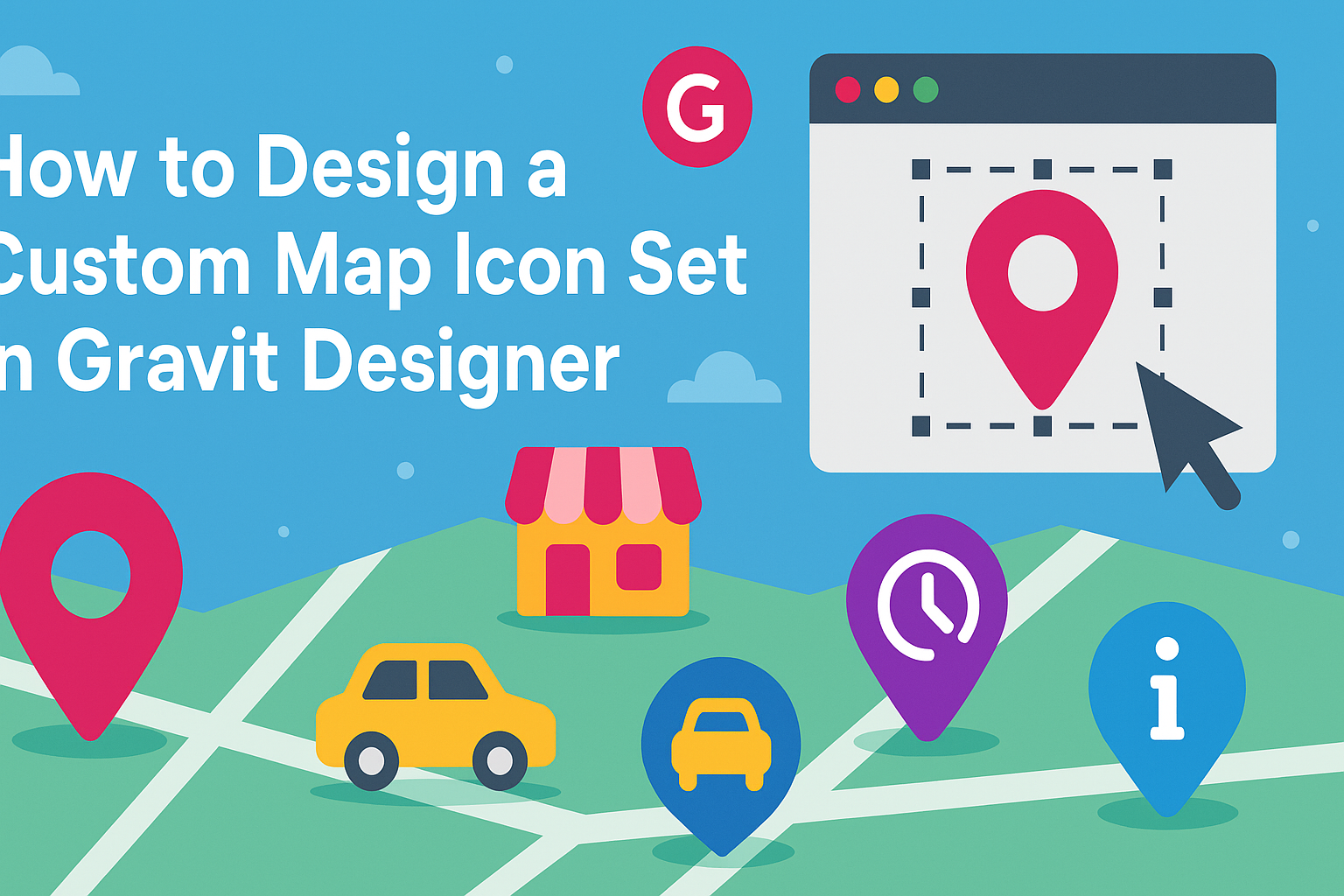Creating a custom map icon set can be both fun and rewarding. Using Gravit Designer makes it easy to design unique icons that fit any project’s style and theme. This tool offers all the features needed to craft icons that are not only aesthetically pleasing but also functional.
In this blog post, readers will discover step-by-step methods to make their own map icons from scratch. They’ll learn how to use grids effectively and apply techniques that simplify the design process.
By the end, anyone will be able to create a cohesive set of icons that stand out on any map.
With a bit of creativity and the right guidance, designing custom map icons is within reach. Whether for personal projects or professional gigs, this skill can enhance visual communication. Dive into the world of Gravit Designer and see how easy it is to bring custom icons to life!
Getting Started with Gravit Designer
Gravit Designer is a powerful tool for creating custom icons and graphics. Familiarity with its interface and features is essential for successful design. Here’s what to know to get started effectively.
Understanding the Interface
Gravit Designer has a clear and user-friendly interface. The workspace is divided into several key areas.
- Toolbar: Located at the top, it provides quick access to essential tools.
- Canvas: This is where the design happens. It’s a blank space where users can create and manipulate designs.
- Inspector Panel: On the right, this panel shows settings for the selected object, like colors and sizes.
Understanding these sections will help streamline the design process.
Setting Up Your Workspace
Customizing the workspace is important for an efficient design experience. Users can arrange panels according to personal preference.
- Docking Panels: Panels can be docked or floated. This flexibility allows designers to create a comfortable setup.
- Saving Layouts: Gravit Designer allows saving custom layouts for easy access later. This feature is especially useful for frequent users.
- Keyboard Shortcuts: Learning shortcuts can further speed up the workflow. For example, ‘V’ selects the move tool, while ‘P’ selects the pen tool.
These tweaks can significantly enhance productivity.
Key Tools and Features for Icon Design
Several tools are crucial for designing icons in Gravit Designer.
- Pen Tool: This allows for precise shape creation. It is ideal for custom curves and lines.
- Shape Tools: Users can quickly create basic shapes like rectangles and circles. These are the building blocks for more complex designs.
- Color and Styles: The style panel provides options for fills, strokes, and shadows. Experimenting with these can add depth to the icons.
Each of these tools is designed to help create unique, appealing map icons.
Design Principles for Map Icons
Creating effective map icons requires careful attention to style, color, contrast, and the balance of detail. These principles help ensure that icons are visually appealing and serve their purpose.
Choosing a Cohesive Style
A cohesive style is crucial for map icons. Icons should share similar shapes, sizes, and visual elements. This uniformity helps users easily recognize and understand the icons at a glance.
When designing icons, it’s useful to select a specific theme or style. For example, minimalist icons can promote clarity, while more detailed icons might convey additional information.
To maintain consistency, apply the same line thickness and design motifs across the entire set. This consistency supports the overall usability of the map, making the icons more effective.
Considering Color and Contrast
Color choice greatly impacts the visibility and understanding of icons. High contrast between the icons and the map background ensures that the icons stand out clearly.
Using a limited color palette helps create harmony in design. For instance, shades of blue can communicate water features, while greens might indicate parks or forests.
It’s also essential to consider color blindness. Opting for patterns or textures in addition to colors can enhance recognition. Using colors thoughtfully contributes to better map usability and accessibility.
Balancing Simplicity and Detail
Simplicity often leads to better recognition in icons. Clear and straightforward designs help users quickly grasp what an icon represents.
However, some details can enhance understanding if used wisely. For example, a simple house shape can be paired with a small chimney to indicate a “home” location.
Finding the right balance is key. Too much detail can clutter the design, while too much simplicity can lose important context. Keeping the design user-centered ensures icons communicate effectively without overwhelming the viewer.
Exporting Icons for Use
After finalizing designs, exporting icons is the next step.
Gravit Designer allows you to export in various formats like SVG, PNG, or JPG.
SVG is often the best choice for web use due to its scalability.
When exporting, it’s essential to choose the right resolution.
Make sure the icons retain clarity at different sizes.
A well-structured naming convention for the files can also make future access easier.