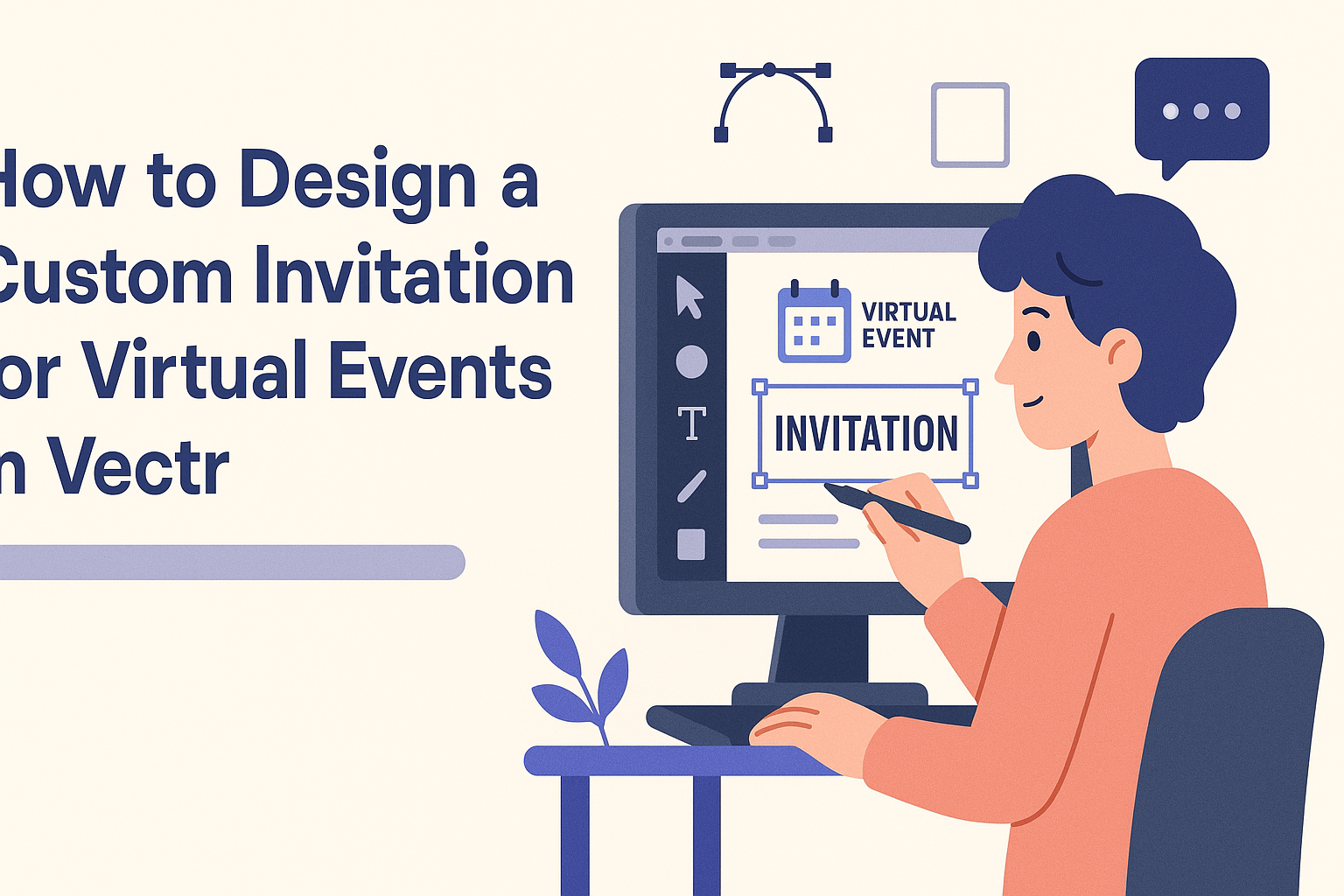Designing a custom invitation for virtual events can be fun and creative. With the right tools, anyone can create an eye-catching invitation that reflects the event’s theme and mood.
Vectr is a great choice for crafting unique designs with its user-friendly interface and powerful features.
Setting up an invitation in Vectr allows for easy customization, ensuring that users can create something truly special. From adjusting colors and fonts to adding personal images, the possibilities are endless.
By following simple steps, designers can make their virtual events stand out and entice guests to join in the fun.
Whether it’s a birthday party, corporate meeting, or a casual get-together, having a custom invitation sets the right tone. With Vectr, anyone can harness their creativity and design an invitation that catches the eye and sparks interest.
Getting Started with Vectr
To start designing in Vectr, one must first create an account, navigate the user-friendly interface, and set up a new project. Each step is crucial for successful design work, especially for custom invitations for virtual events.
Creating an Account
To begin using Vectr, the first step is to create a free account. This can be done easily on the Vectr website.
Users can sign up with an email address and create a password. Alternatively, they may choose to log in using their Google account for quicker access.
Once the account is created, users will be welcomed to the dashboard where all design tools are readily available.
This account gives access to saved projects and designs, making it simple to manage ongoing work.
Navigating the Interface
After logging in, users will encounter a clean and intuitive interface. The main components include the menu bar, side bar, and workspace.
The menu bar at the top offers options for file management, including creating new files or opening existing ones. The side bar contains essential tools for designing, such as shapes, text, and colors.
By clicking on an item in the side bar, users can easily add elements to their design. The workspace is where all the creative magic happens, allowing users to see their designs come to life in real-time.
Setting Up a New Project
Starting a new project is straightforward. Users simply click the “Create File” option on the menu bar. They will then be prompted to select the page size for their project.
Vectr allows customization, making it easy to choose dimensions appropriate for invitations.
Once the size is set, users can start adding elements like text, images, and shapes to their design. It’s a great way to experiment with layout and style.
Using the tools in the side bar, designers can align, resize, and adjust their elements until they achieve the desired look. This setup lays the foundation for creating beautiful invitations for virtual events.
Designing Your Invitation
Creating an engaging invitation for a virtual event requires careful attention to several design elements. Choosing the right template, customizing text, incorporating graphics, and selecting colors and fonts are all crucial steps to make the invitation stand out.
Selecting a Template
Choosing a template is the first step in designing a custom invitation. A good template sets the tone for the entire invitation.
Platforms like Vectr often offer a variety of styles suited for different occasions, such as birthdays, weddings, or corporate meetings.
Look for templates that align with the event’s theme. A professional look might suit a business event, while a colorful and fun design is better for a party. This choice impacts how attendees perceive the event, so selecting a template that resonates with the audience is key.
Customizing Text Elements
Text elements play an essential role in an invitation. They should clearly convey important details such as the event’s name, date, time, and RSVP information.
The font style and size can influence readability and mood.
Choose a font that matches the invitation’s theme. For formal events, stick with classic serif fonts. For casual gatherings, sans-serif fonts can create a friendly vibe.
Be mindful of text placement; ensure the most critical information is easily visible and not cluttered.
Incorporating Graphics and Images
Graphics and images can enhance the overall appeal of the invitation. They should complement the event’s theme without overwhelming the text.
High-quality images or icons can make an invitation more lively and engaging.
When selecting images, consider using ones that are relevant to the event. For example, use balloons for a birthday or elegant floral designs for a wedding. Custom graphics can also be created using design software. This adds a unique touch that makes the invitation more personal.
Choosing Colors and Fonts
The color scheme sets the mood of the invitation. Different colors evoke various emotions.
For instance, warm colors like red and orange can create excitement, while cool colors like blue can convey calmness.
When choosing colors, it’s important to stick to a palette of 2-3 main colors. This ensures a cohesive look.
Pairing fonts and colors is also crucial. A fun font can work well with bright colors, while a classic font pairs better with muted tones. Keep the audience in mind to create an invitation they will remember.
Adding Interactive Elements
Interactive elements can enhance the engagement level of virtual invitations. By incorporating links and call-to-action buttons, designers can make the invitation more functional and appealing.
Embedding Links
Embedding links is a simple yet effective way to add interactivity to virtual invitations. These links can direct recipients to crucial information, such as event agendas, RSVP forms, or related content.
Designers can easily add hyperlinks to text or images in Vectr. For example, a beautiful graphic of the event venue can link directly to its website. This allows guests to explore further before the event.
To embed a link, select the text or image, then enter the URL in the designated field. Ensure that links lead to secure and relevant pages. This small step can greatly enhance the user experience.
Using Call-to-Action Buttons
Call-to-action (CTA) buttons encourage recipients to take specific actions. These could include RSVPing, downloading tickets, or visiting a website for more details.
In Vectr, creating a CTA button is straightforward. Designers can customize the button’s shape, color, and text to match the invitation’s theme.
A clear label, like “RSVP Now” or “Join the Fun,” makes the button inviting and easy to find.
Positioning the button prominently ensures it catches the eye. It should stand out without overwhelming the overall design.
By guiding guests toward desired actions, CTA buttons significantly improve the invitation’s effectiveness.