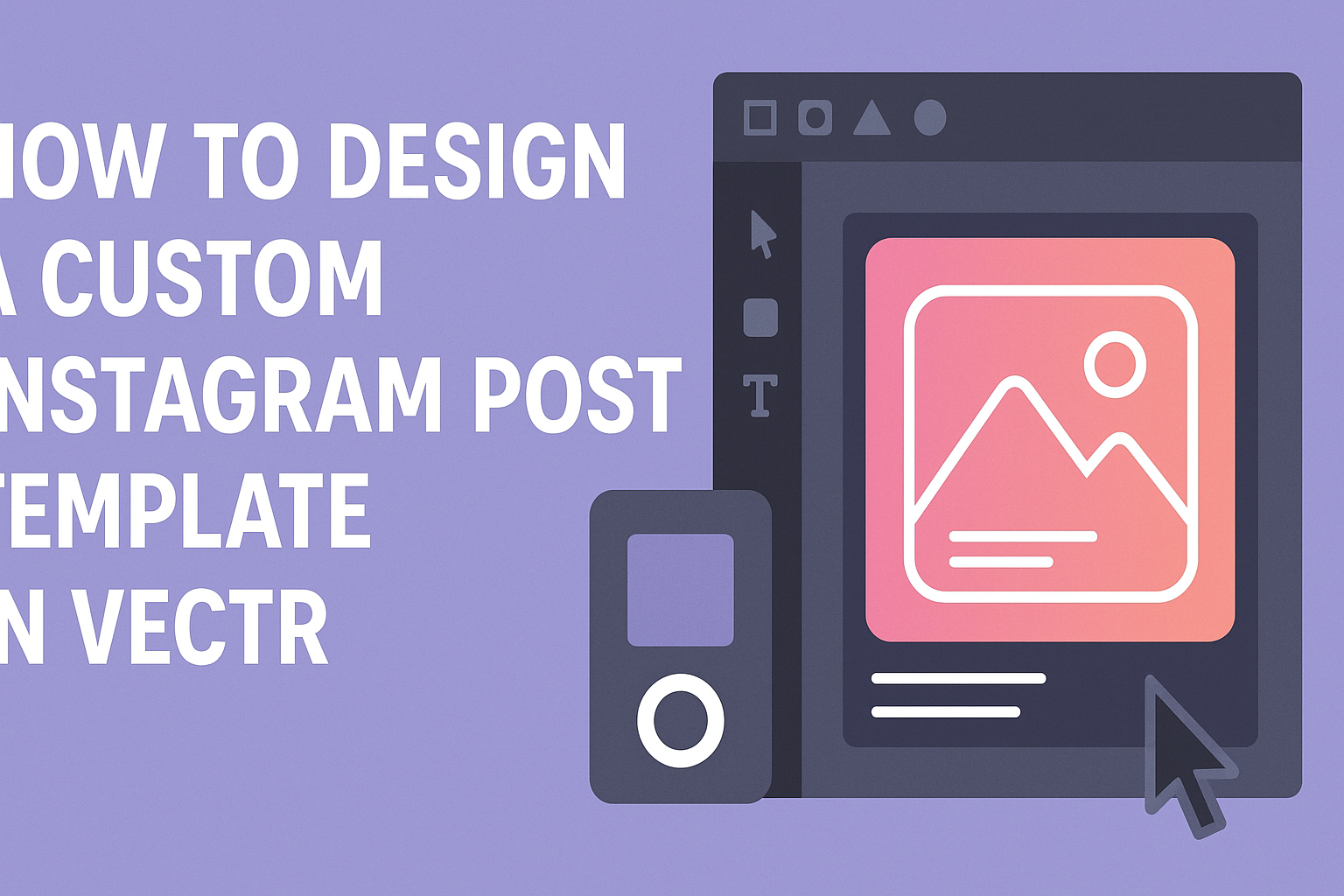Creating eye-catching content for Instagram can set a brand apart in a crowded social media space.
To design a custom Instagram post template in Vectr, one simply needs to follow straightforward steps that unleash their creativity. With easy-to-use tools and options, Vectr makes the design process accessible for everyone, whether they are seasoned creators or just starting out.
Many users find that having a consistent and personalized post template elevates their overall aesthetic. By utilizing Vectr’s features, an individual can tailor their graphics to reflect their unique style and message. This approach not only saves time but also enhances engagement with followers.
As social media continues to thrive, finding ways to stand out is vital. Designing a custom template in Vectr offers an enjoyable way to create professional-looking posts without the complexity often associated with graphic design. With just a few simple steps and a bit of imagination, anyone can make their Instagram feed shine.
Getting Started with Vectr
Vectr is a free tool that allows users to create beautiful graphics easily. It is accessible on the web and various desktop platforms.
Starting with Vectr involves creating an account, navigating the interface, and setting up a new project.
Creating an Account
To use Vectr, the first step is to create an account. Users can visit the Vectr website and click on the “Sign Up” option. They can choose to sign up using an email address or through Google.
After selecting a method, users need to provide their basic information. A verification email may be sent, which users must check to complete the registration. Once this step is done, they can log in and access all of Vectr’s features.
Navigating the Interface
Once logged in, users will see the Vectr dashboard. The layout includes a menu bar at the top, a side toolbar, and a workspace in the center.
The menu bar has options for file management, editing, and help resources. The side toolbar contains essential tools like the select tool, shapes, and text options.
Familiarizing oneself with these tools makes designing easier. Users can also find tutorials on the dashboard for additional guidance.
Setting Up a New Project
To start a new project, users can click the “Create File” button in the menu bar. This action opens a blank canvas where they can design.
Next, it’s important to set the canvas size according to the needs of the Instagram post. Users should choose standard dimensions, like 1080 x 1080 pixels, for square posts.
After setting the size, they can start adding elements like images and text. Vectr offers features like layers and alignment tools to help organize the design. This organized setup is key for creating great templates.
Designing Your Template
Creating a custom Instagram post template involves several important steps. This section covers choosing the right dimensions and layout, adding backgrounds and layers, utilizing fonts and text, and incorporating graphics and icons.
Choosing Dimensions and Layout
When designing an Instagram post, selecting the correct dimensions is crucial. The standard size for a post is 1080 x 1080 pixels. This square format is ideal for displaying images clearly.
It’s also important to consider the layout. He can opt for a grid layout, which allows for balanced image placement. Alternatively, an asymmetrical layout can create a dynamic feel. Using a visual hierarchy helps guide the viewer’s eye.
Experiment with different layouts before settling on one. This ensures that the design effectively conveys the intended message.
Adding Backgrounds and Layers
Backgrounds set the tone for the entire post. They can be solid colors, gradients, or images. A solid color can be a great foundation, while a gradient adds depth.
Layers can enhance the design by adding visual interest. For example, he can place a semi-transparent layer over an image to make text more readable. Using layers creatively can also help in creating a sense of depth and dimension.
It’s important to ensure that backgrounds complement the overall theme. This helps the main content stand out and maintains a cohesive look.
Utilizing Fonts and Text
Fonts play a critical role in conveying the message. He should select fonts that align with the theme of the post. For instance, a playful font can suit a fun image, while a bold font can emphasize strength and professionalism.
Text size and placement matter too. Large headlines grab attention, while smaller text provides details. He can use contrasting colors to make the text pop against the background.
Furthermore, it’s wise to keep the text concise. Memorable captions or short messages ensure that the viewer quickly understands the content.
Incorporating Graphics and Icons
Graphics and icons can add personality to the template. They should align with the message or theme of the post. Simple icons can communicate ideas quickly without overwhelming the viewer.
Using a consistent style for graphics is essential. Whether he chooses line art, filled shapes, or illustrations, consistency keeps the design unified.
He can also consider the use of illustrations to provide a unique touch. These elements can help convey emotions or themes that resonate with the audience.
Customizing and Saving
Customizing an Instagram post template in Vectr allows users to create unique visuals that reflect their style. Saving these designs properly ensures they can be accessed and shared later.
Adjusting Color Schemes
Changing the color scheme can significantly enhance the look of the design. Users can do this by selecting individual elements and choosing new colors from the color palette.
Using contrasting colors helps text stand out against the background. It is recommended to keep the color choices consistent with the brand identity.
Experimenting with different shades can create a mood that fits the content. Users can also input specific color codes if they want to match precise brand colors.
Applying Filters and Effects
Adding filters and effects adds depth to the design. Vectr offers a variety of filters. Users can select one by clicking on the desired element and choosing from the effects menu.
Adjustment options, like brightness and contrast, let users fine-tune their images. This can enhance the overall appearance, making posts more eye-catching.
Subtle effects like shadows or blurs can help elements pop. It’s important to use these effects carefully so that they enhance rather than overwhelm the design.
Exporting Your Design
Once the design is complete, exporting is essential for sharing.
Users can do this by clicking on the export button located in the top right corner.
Vectr allows exports in various formats, including PNG and JPEG.
This flexibility ensures that users can choose the best option for their needs.
Before exporting, it is wise to double-check the design for any last-minute adjustments.
After that, users can save their work to their device or directly upload to Instagram and keep their designs handy for future use.