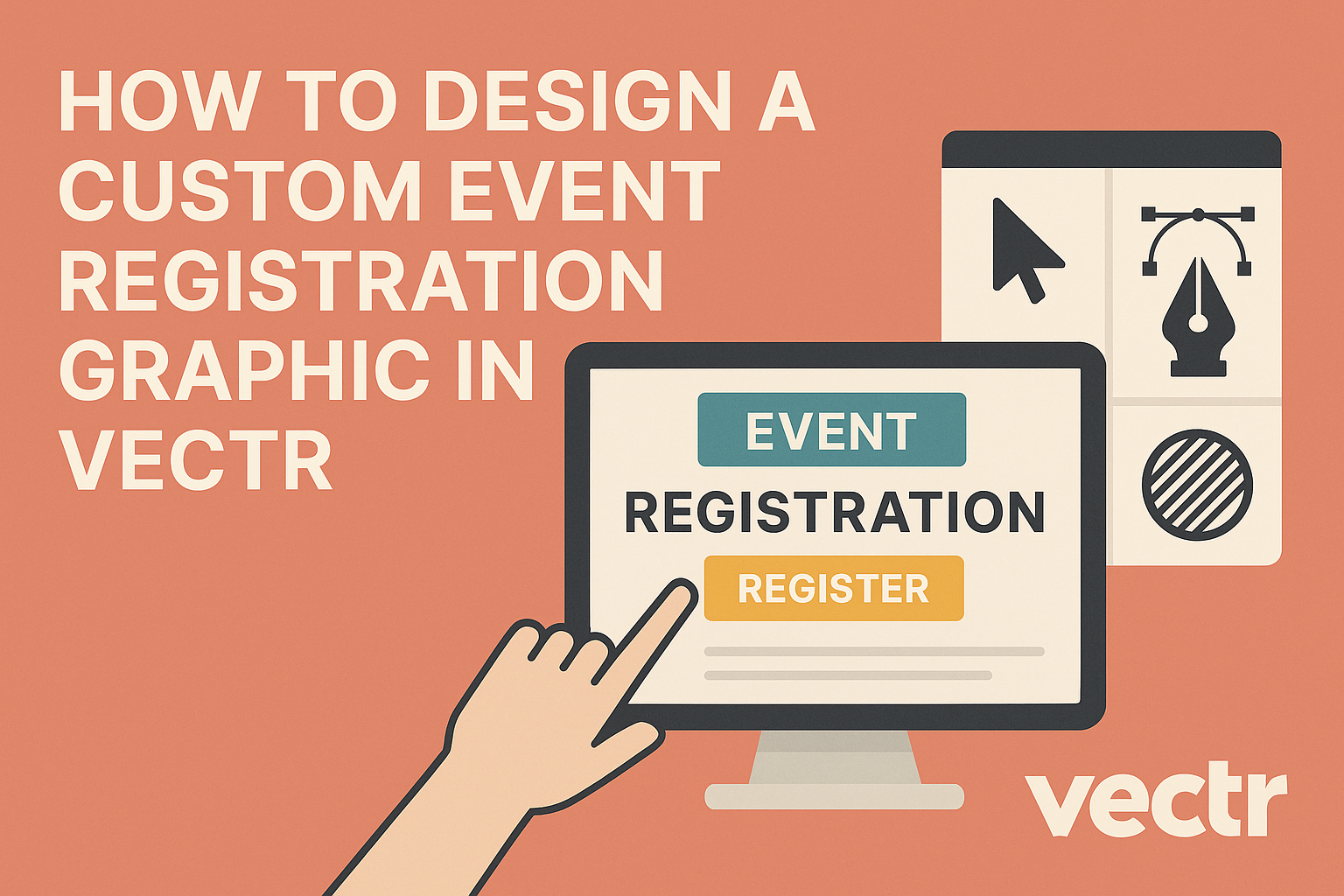Creating a custom event registration graphic can elevate an event’s appeal and help attract more attendees. By using Vectr, one can design an eye-catching graphic that clearly presents important details while being visually appealing.
This user-friendly platform makes graphic design accessible, even for those without a lot of experience.
With a variety of tools and templates, anyone can make a professional-looking design in just a few steps. He or she can easily incorporate event branding, vibrant colors, and engaging visuals to ensure the graphic stands out.
This article will guide the reader through the essential steps to create a stunning registration graphic using Vectr.
Whether it’s for a conference, workshop, or party, having a well-designed graphic can make a big difference. By following straightforward tips and techniques, they can effectively communicate the event’s information and create excitement among potential attendees.
Let’s dive into the process of making a custom event registration graphic that captures attention.
Getting Started with Vectr
Vectr is an easy-to-use tool for graphic design that allows users to create stunning visuals without a steep learning curve. By understanding its interface and setting up a document correctly, anyone can embark on their design journey with confidence.
Understanding Vectr’s Interface
Vectr’s interface is clean and user-friendly. When a user opens Vectr, they see a main workspace that displays their project and a menu bar at the top.
The left sidebar contains essential tools for drawing shapes, adding text, and changing colors.
Key Elements:
- Toolbar: The collection of design tools.
- Layers Panel: Shows all elements used in the project.
- Properties Panel: Used to modify selected items.
Users can click on elements to access properties like size, color, and opacity. Familiarizing oneself with these tools helps streamline the design process and allows for quicker adjustments.
Additionally, Vectr automatically saves projects, making it easy to revisit designs at any stage.
Setting Up Your Document
Setting up a new document in Vectr is straightforward. To get started, users click Create File in the top left corner. This action opens a dialog box where they can choose the dimensions for their project.
Steps to Set Up:
- Choose a predefined size or input custom dimensions.
- Select the background color or leave it transparent.
- Click Create to enter the workspace.
Once the document is set up, users can add elements directly. Drawing tools like rectangles and circles can create the basic layout of an event registration graphic.
It’s essential to add guides or grids early for better alignment as the design progresses.
Designing Your Event Registration Graphic
Creating an effective event registration graphic involves careful consideration of color, text, and visual elements. These aspects work together to engage attendees and convey essential event information clearly.
Choosing a Color Scheme
Selecting the right color scheme is crucial for setting the mood of the event. Colors evoke emotions and can influence a viewer’s perception.
- Brand Alignment: Use colors that match the event’s branding. This ensures consistency across all promotional materials.
- Contrast: Ensure there is enough contrast between the background and text. This makes information easy to read.
- Color Psychology: Consider what emotions different colors evoke. For example, blue can convey trust, while red can create excitement.
Using a combination of 2-4 colors often works best. Keeping it simple helps maintain clarity.
Adding Text and Typography Tips
Text plays a vital role in communicating key details in the registration graphic. Choosing the right font and style can enhance readability.
- Font Selection: Use 1-2 complementary fonts. A clean, sans-serif font for headings, paired with a simple serif font for body text, usually works well.
- Hierarchy: Establish a visual hierarchy. Use larger text for important details like the event name and smaller text for additional information such as the date and location.
- Alignment: Ensure the text is aligned correctly. Centered text can look formal, while left-aligned text is often easier to read.
Consider including a call-to-action (CTA) that stands out. Words like “Register Now” or “Join Us” encourage immediate response.
Incorporating Graphics and Icons
Graphics and icons add visual interest and help convey messages quickly. They can enhance the overall look of the registration graphic.
- Relevance: Choose graphics that relate directly to the event. For instance, use icons representing networking for a business event.
- Simplicity: Avoid overly complex graphics. Straightforward icons are often more recognizable.
- Balance: Maintain a balance between text and graphics. Too many visuals can clutter the design, making it hard to absorb information.
Using vector graphics can ensure that images remain crisp and clear, regardless of size adjustments. This is particularly important when designing in a program like Vectr.
Fine-Tuning Your Design
Fine-tuning a custom event registration graphic ensures that every detail aligns with the overall vision. This process involves making layout adjustments, applying creative filters, and properly layering elements to create a polished final product.
Layout Adjustments and Alignment
When designing, precise layout adjustments are essential. He can start by ensuring all elements are aligned to create a cohesive look. For example, using grid lines can help achieve symmetry and balance.
It’s crucial to check the spacing between elements. Consistent padding enhances readability and visual appeal. Adjusting margins also prevents crowding, making the graphic easier to digest.
The use of alignment tools in Vectr simplifies this task. He can use features like snapping to guides to position each element accurately, ensuring they complement each other without overlap or confusion.
Applying Filters and Effects
Filters and effects add depth to a design, making it eye-catching. He should consider using shadow effects to create a sense of layering. Subtle shadows can lift elements off the page, adding dimension.
Greg can also experiment with color filters. These can unify the color scheme, giving the graphic a professional look. A slight blur might enhance backgrounds, allowing foreground elements to stand out more.
Be cautious with filter intensity. Too much can distract from key information. He should strive for effects that enhance without overwhelming the primary content.
Layering and Grouping Elements
Layering elements can improve clarity in a complex design. He should organize items in a way that highlights important information first. For instance, placing visuals behind text can create a visually engaging hierarchy.
Grouping related elements is another helpful technique. By selecting them together in Vectr and using the grouping feature, he can move or resize these items as a unit. This not only saves time but also keeps the design organized.
Using layers allows for flexible adjustments. If he wants to change a single element, he can do so without affecting others, making the workflow smoother. This method leads to a clean, well-structured graphic that communicates effectively.
Exporting and Sharing Your Design
After creating a custom event registration graphic in Vectr, the next steps involve exporting the design in the correct format and sharing it effectively. This ensures the graphic is ready for distribution and feedback.
Optimizing File Formats
Choosing the right file format is crucial for the event registration graphic. Different formats serve different purposes.
- PNG: Best for web use and images with transparent backgrounds. This format maintains high quality without losing detail.
- JPEG: Ideal for photos or graphics with many colors. It provides a smaller file size, which is great for quick sharing online.
- SVG: Perfect for graphics that need to scale without losing quality. It’s particularly useful for logos and simple designs.
Before exporting, she should also consider the dimensions and resolution to ensure the graphic looks sharp across all devices.
Sharing for Feedback
Gathering feedback is important for refining the design. There are several ways to share the graphic with others.
- Use Collaborative Tools: Platforms like Google Drive or Dropbox allow easy sharing with viewers. Users can leave comments directly on the files.
- Social Media: Upload the graphic to platforms like Facebook or Instagram to attract input from a broader audience.
When sharing, provide clear instructions on the type of feedback needed. This focus helps others give useful suggestions.
Final Touches Before Distribution
Before distributing the graphic, it’s essential to make final adjustments.
-
Review for Errors: Check the text for typos and confirm that all information is accurate.
-
Enhance Visual Appeal: Make sure the colors and graphics align with the event branding.
-
Test Links: If the graphic includes clickable elements, ensure they lead to the correct locations.