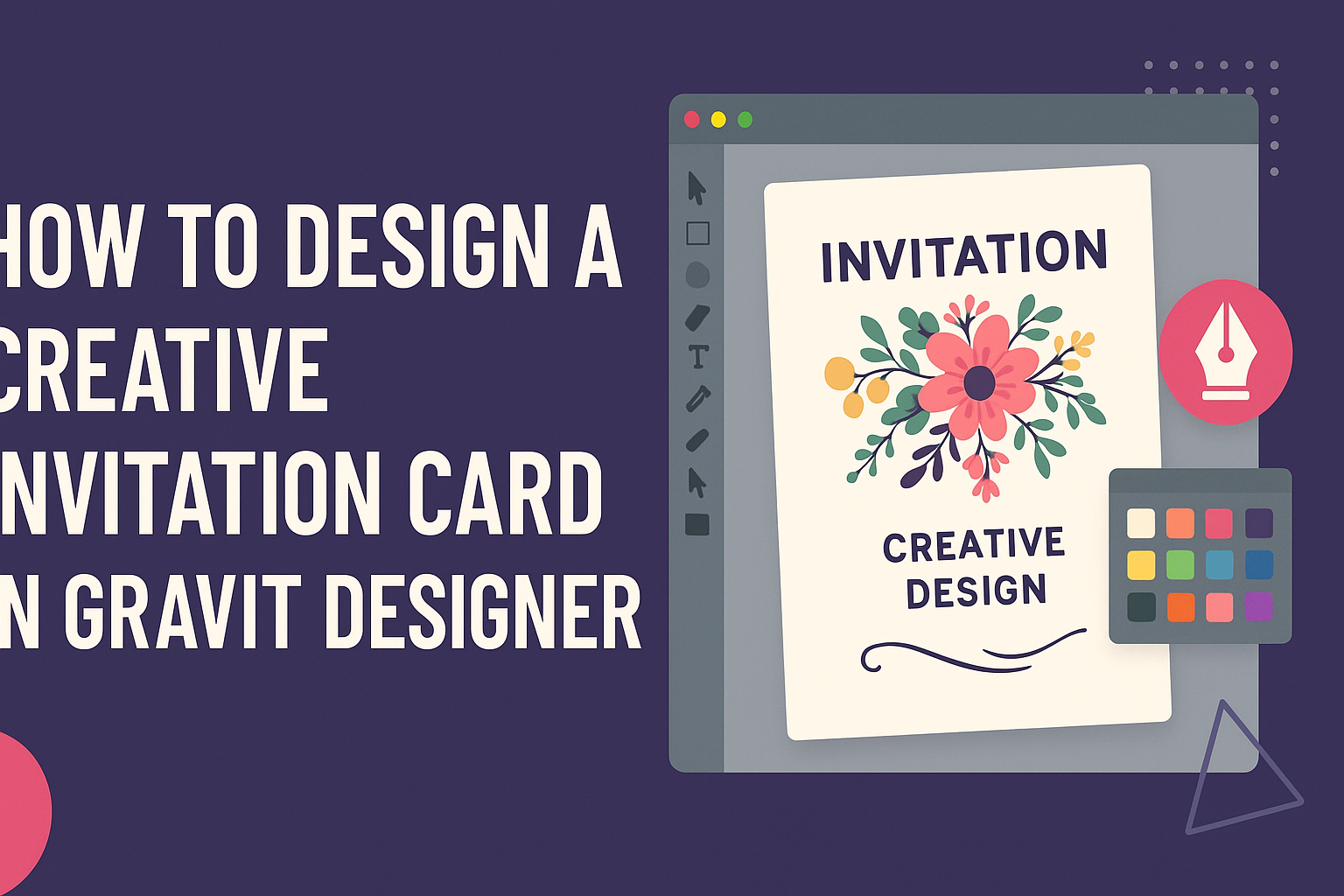Creating a unique invitation card can set the perfect tone for any event. By using Gravit Designer, he or she can easily craft a visually appealing card that reflects personal style. This tool offers a range of features to add custom elements and make the card truly one-of-a-kind.
With its user-friendly interface, designing becomes a fun and stress-free experience.
Whether it’s for a wedding, birthday, or housewarming party, anyone can turn their ideas into reality without needing advanced design skills.
By following simple steps in Gravit Designer, the process of designing an invitation can be both enjoyable and rewarding. Those who embrace their creativity will find endless ways to personalize their cards and impress their guests.
Getting Started with Gravit Designer
Gravit Designer is a powerful tool for creating stunning designs, including invitation cards. To use it effectively, users should focus on understanding the interface, setting up their canvas, and exploring its features.
Overview of Gravit Designer
Gravit Designer is a free vector design application that works on multiple platforms, such as Windows, Mac, and Linux.
It offers a range of features for graphic design, including tools for shapes, text, and more.
Users can access Gravit Designer through a web browser or download the desktop application for offline use.
The application is suitable for both beginners and experienced designers. With its intuitive interface, anyone can start designing quickly. It supports importing and exporting files in various formats, ensuring users can share their work with ease.
Setting Up Your Canvas
To begin designing, a user needs to set up their canvas. After opening Gravit Designer, he or she should create a new document by selecting the appropriate size and orientation.
For invitation cards, a typical size might be 5×7 inches, but users can choose from the templates available.
Once the canvas is set, users can customize their layout. They might want to set margins or guides to help align elements. This setup will make the design process smoother, allowing for a cleaner final product.
Familiarizing with the Interface
Getting to know the Gravit Designer interface is crucial for effective design. The main workspace includes the toolbar, layers panel, and properties panel.
Users should explore each section to take full advantage of the features.
The toolbar at the top contains tools for creating shapes, adding text, and more. The layers panel helps manage different elements in the design.
Understanding how to navigate these areas will allow users to design more efficiently and creatively.
Design Elements and Principles
Designing an invitation card requires careful consideration of color, typography, and graphics. Each element plays a crucial role in attracting attention and conveying the event’s theme.
Choosing a Color Scheme
Selecting the right color scheme is foundational for any invitation design. Colors can evoke emotions and set the tone for the event. For example, warm colors like red and orange can create excitement, while cool colors like blue and green convey calmness.
It’s helpful to use a color wheel to find complementary colors. Typically, a palette of three to five colors works well.
Experiment with different shades and tints to add depth. Tools like Adobe Color or Coolors can help in generating harmonious palettes, ensuring that the design feels cohesive.
Working with Typography
Typography greatly impacts the readability and aesthetic appeal of an invitation. Choosing the right fonts is crucial.
A combination of a decorative font for headings and a simple font for the body text can create a dynamic look.
When selecting fonts, it’s essential to ensure legibility. Stick to two to three font styles to maintain harmony.
Use sizes, weights, and styles to create emphasis on important information like the date or venue. Proper spacing between letters and lines also improves readability, making the invite easy to understand at a glance.
Incorporating Graphics and Textures
Graphics and textures can significantly enhance the invitation design. Using illustrations or images relevant to the event can capture the recipient’s attention. For instance, floral graphics work well for weddings, while geometric shapes might suit a modern party.
Textures, such as linen or watercolor, can add a tactile quality to the design.
In Gravit Designer, layering these elements effectively can create a beautiful depth. Be cautious not to overcrowd the design; balance is key. White space is just as important, allowing the elements to breathe and creating emphasis where needed.
Creating Your Invitation Card
Designing an invitation card is a fun process where creativity meets personalization. By focusing on layout, unique details, and proper finishing touches, anyone can create a stunning invitation that captures attention.
Laying Out the Design Structure
Starting with a solid layout is key. Choosing the right dimensions for the invitation helps set the scene. Common sizes include 5×7 inches or 4×6 inches, but it’s important to consider the event’s theme.
Next, divide the card into sections. Typically, a header area for the event title, a central section for details, and a footer for RSVP information work well. Using grids can help maintain alignment and balance.
Consider the use of a color palette. Stick to two to three colors for consistency. Including visuals like graphics or icons can enhance the layout further without overcrowding it.
Adding Personal Touches
Personalization makes any invitation special. Adding custom text is essential. This can include the event’s name, date, time, and location, written in a font that reflects the event’s style.
Images also play a role in making the card unique. Using photos or illustrations that match the theme can create immediate interest.
Make sure the visuals are high-quality and well-placed to avoid distraction from the main message.
Consider adding a personal note or a quote that resonates with the occasion. This could be a favorite saying or an inside joke for the guests, adding warmth to the invitation.
Finalizing Your Design
Once the design is laid out and personalized, it’s time to finalize it. Review the invitation for any typos or errors.
A second set of eyes often helps catch mistakes.
Next, check the color contrast. Ensuring text stands out against the background makes it easier for guests to read important details.
Finally, decide on printing or digital distribution. If printing, choose quality paper to enhance the look.
For digital, save the design as a high-resolution JPEG or PNG for sharing online.