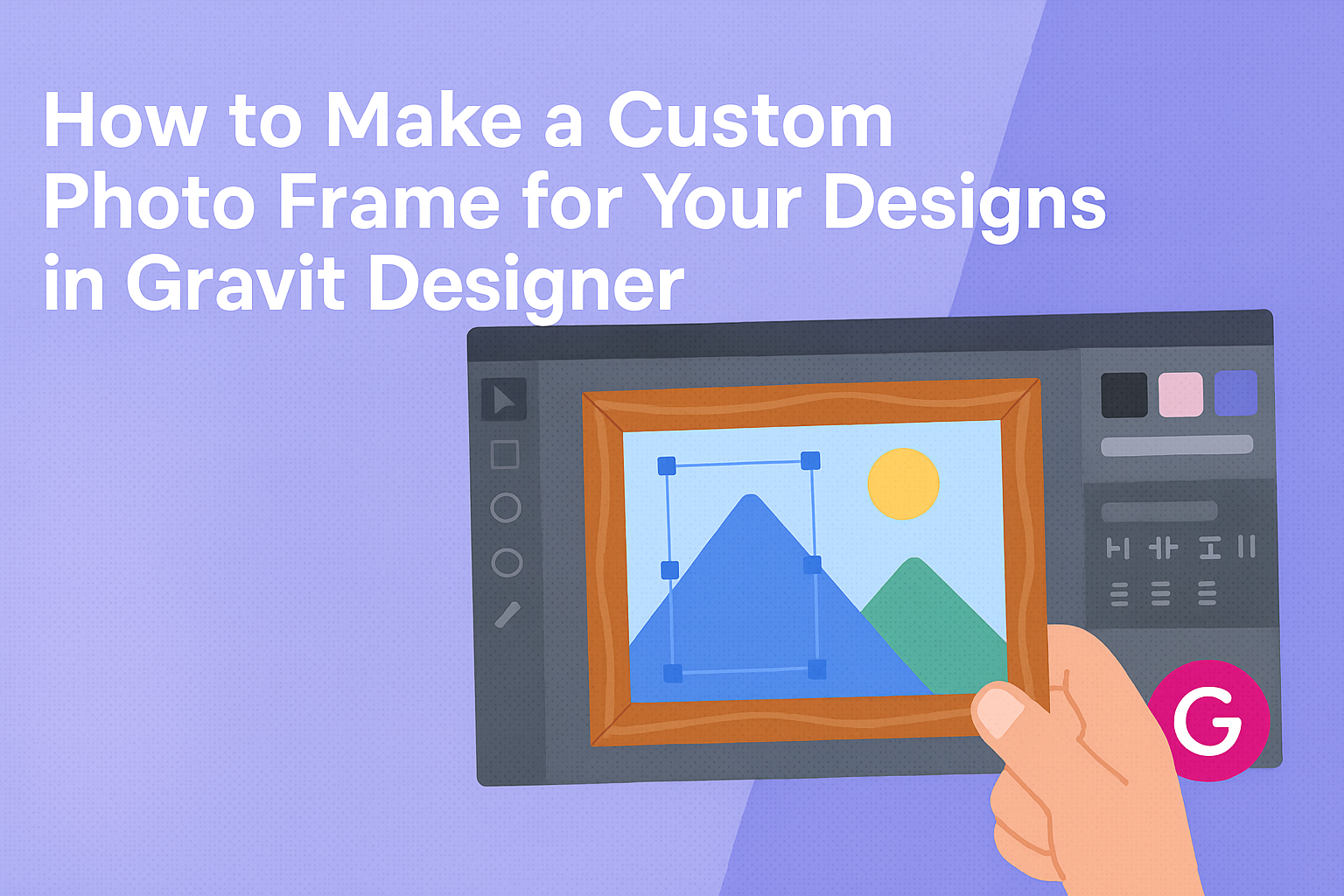Creating a clean and modern email newsletter is essential for grabbing attention in a crowded inbox.
In Gravit Designer, users can easily achieve a polished look by utilizing simple design principles and user-friendly tools.
This guide will explore practical tips for designing eye-catching newsletters that engage readers and drive traffic.
From selecting the right fonts and colors to ensuring mobile responsiveness, every detail matters.
A well-organized layout can make content more accessible and enjoyable for readers. With Gravit Designer, anyone can craft professional-looking newsletters, regardless of their design experience.
Whether it’s for a personal project or a business campaign, mastering email newsletter design can enhance communication efforts.
This post will provide step-by-step guidance to help users make the most of Gravit Designer’s features and create effective newsletters that stand out.
Getting Started with Gravit Designer
Gravit Designer is a user-friendly design tool that is great for creating modern email newsletters. Understanding its interface and how to set up a document helps users get started effectively.
Overview of Interface
When a user opens Gravit Designer, they encounter an intuitive interface. The main elements include the Toolbar, Canvas, and Layers Panel.
- Toolbar: This area on the left provides design tools like shapes, text, and images.
- Canvas: The central space where designs come to life, allowing users to see their work in real-time.
- Layers Panel: Located on the right, it helps organize design elements and manage their visibility.
Users can easily drag tools and shapes from the toolbar to the canvas. Adjusting properties in the Inspector Panel enhances creativity and precision.
Setting Up Your Document
Setting up a new document is straightforward.
Users should click on “File” and then select “New.” A dialog box appears, allowing adjustments to document size and resolution.
For email newsletters, common sizes are 600-800 pixels wide. It’s important to set the resolution to 72 DPI for digital viewing.
After setting up, users can choose their preferred color mode. RGB is recommended for online designs because it provides vibrant colors.
Saving the document early ensures that progress isn’t lost as they create their newsletters. This preparation makes designing easier and more efficient.
Designing Your Email Newsletter
Creating an effective email newsletter involves careful planning around layout, text, images, and links. Each of these elements plays a vital role in ensuring the newsletter is appealing and functional.
Choosing a Layout
The layout sets the stage for the entire email newsletter. A clean, organized structure helps guide readers through the content.
Gravit Designer offers several templates that can inspire layout choices. Popular layouts include:
- Single Column: Great for mobile devices and easy reading.
- Multi-Column: Allows for more diverse content options and can keep your readers engaged.
Consider using a grid system to maintain order. Ensure important elements are “above the fold” so readers see them immediately.
White space is essential, providing breathing room between sections. A balanced layout enhances readability and keeps the focus on the message.
Working with Text and Fonts
Text and fonts convey tone and style while ensuring the message is clear.
Choose fonts that are legible and professional. Stick to a maximum of two or three fonts to maintain consistency. A common combination includes:
- Header Font: Bold and eye-catching to grab attention.
- Body Font: Clean and simple for easy reading.
Size is important. Headlines can be larger, while body text should be around 14-16 points. Avoid overly decorative fonts, as they can distract from the message.
Use bullet points or lists for important information. This format helps break up text and keeps readers engaged.
Incorporating Images and Logos
Images and logos add a visual appeal that draws in readers. They can help illustrate points and make the newsletter more dynamic.
Start with a high-quality logo placed prominently at the top. This helps establish brand identity. When using images, ensure they are relevant to the content.
Use “hero” images that communicate the main message and evoke interest. Keep in mind the size and format; images should load quickly and look good on both desktop and mobile devices.
Avoid cluttering the newsletter with too many images. Select a few strong visuals that enhance or complement the text.
Adding Links and Social Media Icons
Links are crucial for driving traffic and interaction. Each newsletter should have clear call-to-action buttons.
Make sure the links are easy to identify. Bold colors or boxes can help them stand out.
Including social media icons encourages sharing and connects readers to the brand online. Place these icons at the bottom of the email for easy access.
Ensure that all links are functional and lead to the correct pages. Regularly check them to keep the user experience smooth and enjoyable.
Applying Color and Style
Choosing the right color and style is essential for making an email newsletter visually appealing. It helps grab attention and keeps readers engaged. Here are key points to consider when applying color schemes and styling effects in Gravit Designer.
Using Color Schemes
Selecting a color scheme plays a significant role in how a newsletter is perceived. A consistent color palette can enhance brand identity and readability.
-
Complementary Colors: These colors are opposite each other on the color wheel. They create vibrant contrasts that attract attention.
-
Analogous Colors: Found next to each other on the color wheel, these colors create a harmonious look. They are great for backgrounds and secondary elements.
-
Monochromatic Schemes: Using different shades and tints of a single color can create a clean and modern feel.
When selecting colors, consider using tools like Adobe Color or Coolors for inspiration. It’s important to test colors on various devices to ensure they appear well across all screens.
Styling with Effects and Opacity
Using effects and opacity can elevate the visual appeal of an email newsletter. It adds depth and helps to emphasize key elements.
-
Drop Shadows: These can create a sense of layering and make elements stand out. They work well on buttons and images.
-
Opacity Levels: Adjusting opacity can make text or images softer and less overwhelming. For example, a background image with lower opacity allows text to remain readable.
-
Gradients: Adding gradients can create a modern look. They can be applied to backgrounds or buttons for a stylish flair.
Experimenting with these effects can lead to a more dynamic design. It’s crucial to maintain balance so that the design remains clean and doesn’t overpower the content.
Exporting and Testing
When creating an email newsletter in Gravit Designer, it is crucial to focus on both exporting the design properly and ensuring it displays well across various email clients. This ensures the final product looks polished and professional.
Exporting the Design
To export the design from Gravit Designer, the user should first ensure that all elements are properly aligned and grouped. This helps in maintaining the layout integrity once exported.
Next, the user should choose the right file format. For email newsletters, PNG or JPEG formats work best for images, while PDF is suitable for printable versions.
When exporting, select the resolution based on the target audience’s needs. Generally, 72 DPI is sufficient for web and email use.
Finally, users should consider the size of the exported files. Keeping the total size under 1 MB helps with faster loading times in email clients.
Email Client Compatibility Testing
Testing the email newsletter for compatibility is crucial. Different email clients may display designs differently.
To avoid layout issues, using tools like Litmus or Email on Acid allows users to preview their email across various platforms.
While testing, users should check for proper rendering in popular email clients such as Gmail, Outlook, and Apple Mail. It’s essential to pay attention to images, fonts, and spacing, ensuring everything aligns and is visible.
Additionally, testing on mobile devices is necessary. Many users check emails on smartphones, so a responsive design is important for usability.
A well-tested email ensures a consistent experience for all subscribers.