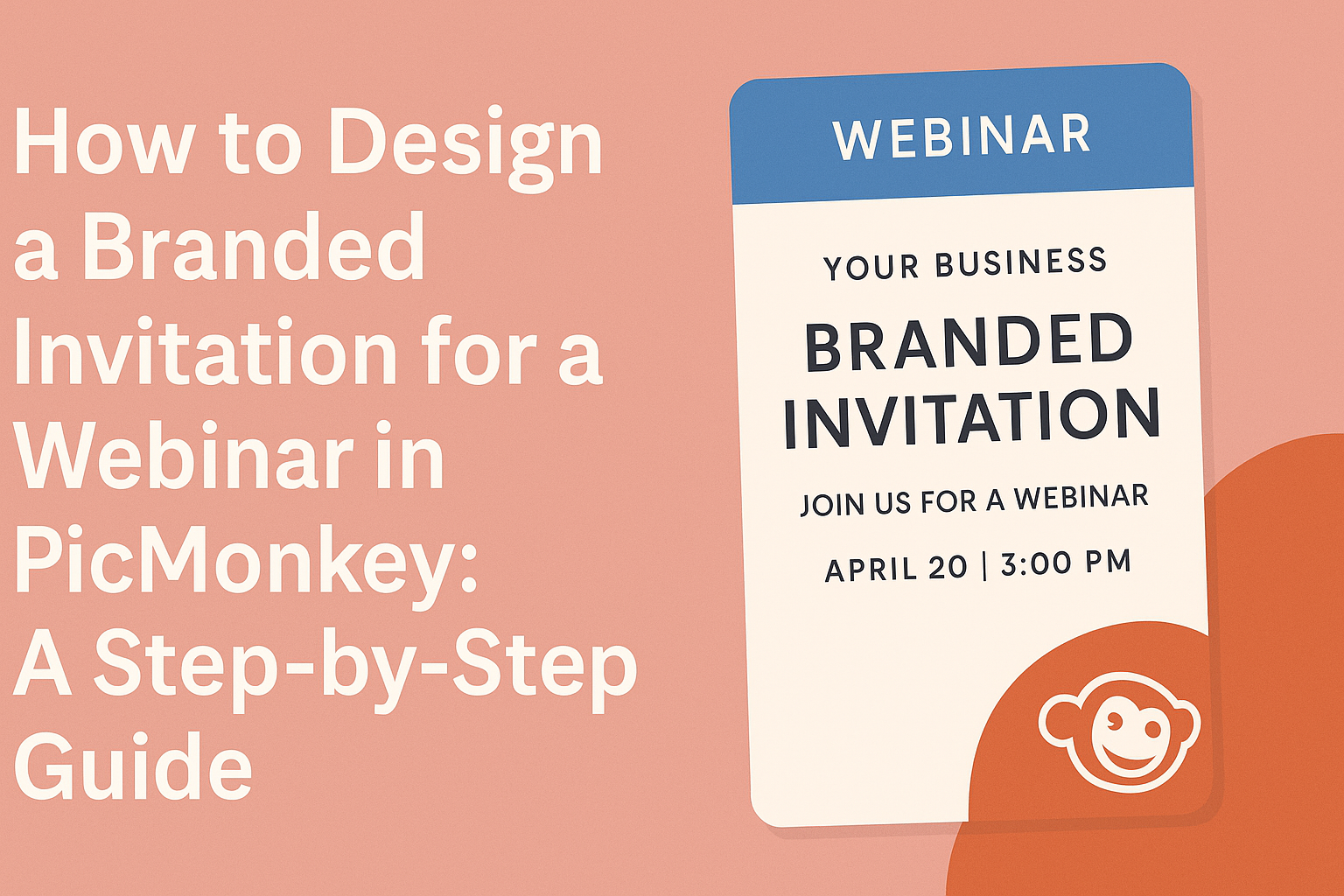Designing a branded invitation for a webinar can seem tricky, but tools like PicMonkey make it straightforward.
By using PicMonkey’s templates and customizable features, anyone can create an eye-catching invite that reflects their brand’s identity. This not only attracts attendees but also sets the right tone for the webinar.
With a variety of graphics, fonts, and styles, he or she can easily showcase their unique message.
Experimenting with colors and layouts can turn a simple invite into a professional-looking design. Engaging visuals can make a big difference in grabbing attention and ensuring that more people RSVP.
In this blog post, readers will discover step-by-step tips to design their own branded webinar invitations.
Whether for a corporate event, educational session, or casual discussion, they will learn how to create something truly special that resonates with their audience.
Getting Started with PicMonkey
To begin designing with PicMonkey, it’s essential to create an account and understand how to navigate the platform. This will allow for a smooth design experience and help users make the most of the available features.
Creating Your Account
To use PicMonkey, the first step is to create an account.
Users can sign up by visiting the PicMonkey website and clicking on the “Sign Up” button. They can choose to register using an email address or a social media account, like Facebook or Google.
Once registered, a confirmation email may be sent to activate the account. After activation, users can log in to access their dashboard.
PicMonkey offers a free trial, which allows exploring various features before committing to a subscription.
Navigating the Interface
After logging in, users will find an intuitive dashboard. Here, they can start a new project by clicking on the “Create New” button. The options include selecting custom sizes or using pre-made templates.
The left sidebar contains tools for editing. Users can access features like text, graphics, and filters. Each tool is user-friendly and includes options for customization.
Additionally, the top bar provides navigation for saving and sharing designs. Icons help users quickly find what they need, making it easier to focus on creativity.
With a little exploration, navigating PicMonkey becomes a breeze, allowing users to make beautiful, branded invitations for their webinars.
Designing Your Invitation
Creating a branded invitation for a webinar involves choosing the right template, customizing it to reflect brand identity, and adding engaging text and visuals. Each of these steps is essential for capturing attention and ensuring the invitation stands out.
Selecting a Template
Choosing the right template sets the foundation for the invitation. PicMonkey offers various templates, which can be tailored for webinars. Look for a design that aligns with the topic and tone of the content.
Consider templates that are visually appealing but not overcrowded. Simplicity helps the message shine.
It’s important to select templates that allow customization, ensuring that the final product reflects the brand’s unique style.
Customizing with Brand Colors and Fonts
Brand colors give an instant visual connection to the company. In PicMonkey, users can easily change colors to match their brand palette. When customizing, ensure consistency with existing branding across all materials.
Fonts are another key element. Choosing readable fonts that fit the brand’s personality helps convey professionalism. Pair one or two fonts to maintain clarity while adding interest.
Avoid using too many different styles, as this can distract from the main message.
Adding Text and Visual Elements
After selecting and customizing the template, it’s time to add content. The invitation should include essential details such as the webinar title, date, time, and a brief description. Concise and clear wording is crucial for capturing the reader’s attention.
Visual elements like images or icons can enhance the invitation. They should complement the text without overwhelming it. Using high-quality graphics helps maintain a polished look.
Incorporating a call to action encourages potential attendees to register immediately. This could be a button or a phrase like “Join Us!” to create excitement.
Finalizing and Exporting Your Invitation
Before finalizing the webinar invitation, it’s vital to ensure that every detail is perfect. This includes a thorough review of the design and the correct exporting process. Both steps play a significant role in how the invitation will be received.
Reviewing the Design
In this step, the focus is on making sure everything looks just right. Check the colors, fonts, and images to ensure they align with the branding. Each element should be clear and visually appealing.
Pay special attention to the text. It should be easy to read and free of errors. This means looking for typos and ensuring that the event details—like time and date—are accurate.
Additionally, it’s helpful to view the design on different screen sizes. This ensures it appears well on both desktop and mobile devices.
Getting feedback from others can also provide fresh perspectives on any improvements needed.
Exporting Your File
Once the design is approved, the next step is exporting the file. PicMonkey offers various formats, but PNG and JPEG are commonly used for invitations.
To export, click on the export icon and choose the preferred format. Then, select a resolution. For digital distribution, a resolution of 72 DPI is usually sufficient. However, if printing is planned, 300 DPI is recommended for better quality.
After selecting the format and resolution, click “Download” to save the file to the device. This file can now be used for sending invitations via email or sharing on social media. Make sure to keep the original PicMonkey project file for future edits.