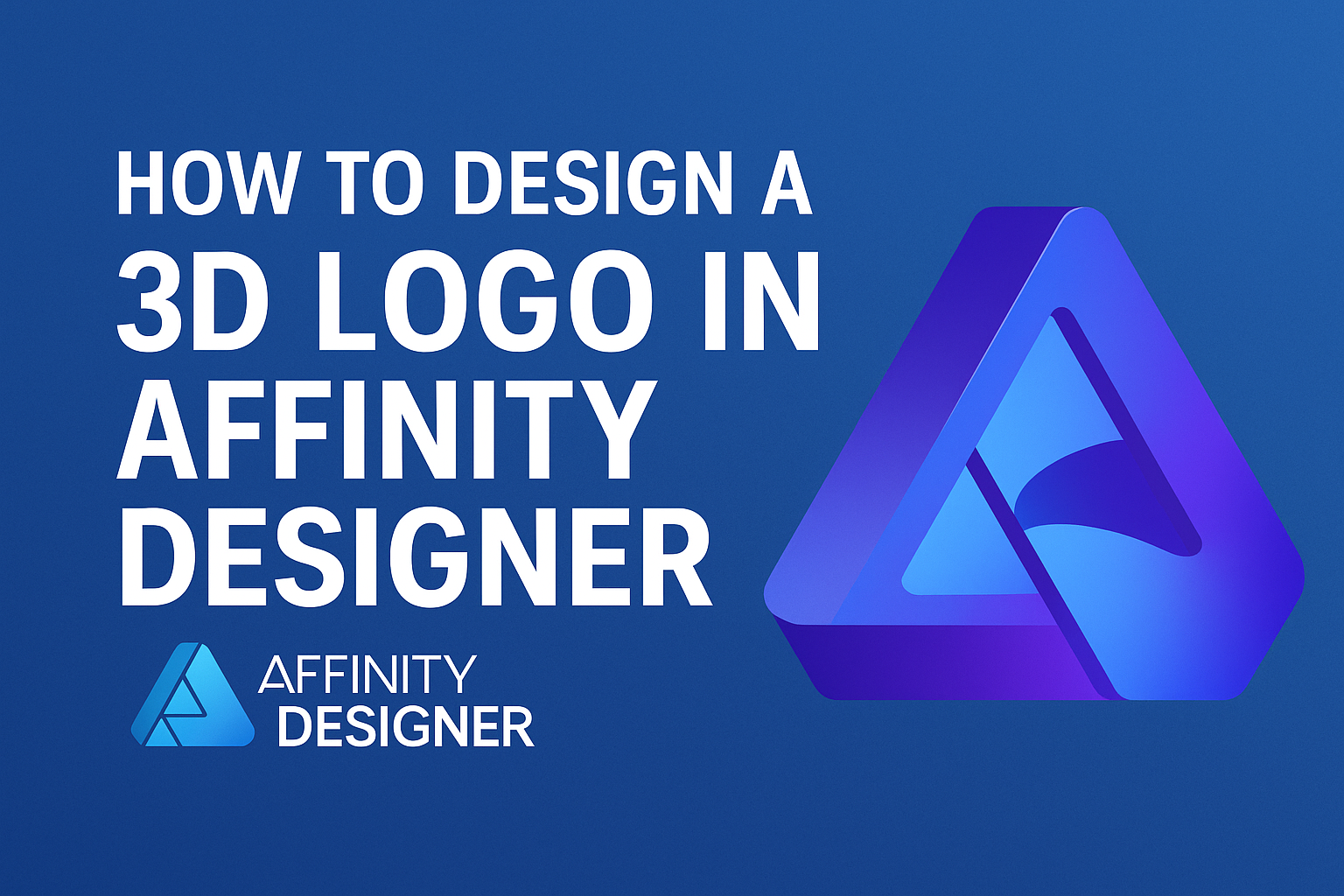Creating a 3D logo can be an exciting challenge for designers looking to elevate their brand identity.
To design a 3D logo in Affinity Designer, one can follow a straightforward process using simple tools available in the software. This allows for personal creativity without requiring advanced technical skills.
Many tutorials break down the steps involved, making it easy for anyone to grasp the concepts needed to create striking 3D logos.
By exploring different techniques, designers can experiment with depth and texture to make their logos stand out.
In this blog post, readers will discover valuable tips and tricks to harness the full potential of Affinity Designer. With the right guidance, anyone can develop impressive logos that capture attention and convey their brand’s message effectively.
Getting Started with Affinity Designer
Affinity Designer is a powerful tool for creating stunning graphics, including 3D logos. To make the most of this software, it’s important to understand the workspace, set up a document correctly, and get familiar with the 3D tools.
Understanding the Workspace
When first opening Affinity Designer, users will see a clean and organized workspace.
The main areas include the Toolbar, Document Area, and Studio Panels. The Toolbar contains essential tools like the Selection Tool, Shape Tool, and Pen Tool.
Studio Panels include Layers, Assets, and Styles. Layers help organize elements in a project, while Assets allow quick access to reusable designs. Understanding these components is key for efficient design work.
Setting Up Your Document
To begin a new project, selecting the correct document size is important.
Users can choose between predefined sizes or create custom dimensions. To set up a document, go to File > New.
Once in the dialog box, options such as Pixels, Inches, or Millimeters can be selected for measurement. Users should also set the Color Format (RGB or CMYK) based on the project’s needs.
Starting with a well-structured document can save time and enhance the overall design process.
Familiarizing with 3D Tools
Affinity Designer has unique tools for creating 3D effects.
Users should explore the Extrude Tool to give depth to their designs. This tool can turn flat shapes into 3D forms easily.
The Effects Panel is also crucial for adding shadows and highlights to enhance the 3D look. Users can apply various effects like Bevel and Drop Shadow to create a more realistic appearance.
Experimentation with these tools will lead to more dynamic and engaging logo designs. It’s beneficial to practice and familiarize oneself with each tool and its capabilities.
Designing Your 3D Logo
Creating a 3D logo in Affinity Designer involves several essential steps. These steps include sketching the logo concept, creating the base shapes, and applying 3D effects. Each part contributes to a polished and professional design.
Sketching Your Logo Concept
Before diving into digital tools, it’s helpful to start with a sketch. This initial phase allows for creativity and exploration of ideas.
A simple pencil and paper work perfectly. He can draw different shapes, symbols, and text styles. It’s important to focus on the design that best represents the brand.
Consider how the logo will look in 3D. He should keep in mind color schemes and the overall theme. After several sketches, choose the strongest concept as a foundation for the design in Affinity Designer.
Creating the Base Shapes
Once the sketch is finalized, it’s time to transfer it to Affinity Designer.
He can use the shape tools to create the basic outline of the logo.
Start by selecting appropriate shapes that match the sketch. For example, circles, rectangles, and polygons can form the basis of the design.
After creating these shapes, group them together to form the logo’s foundation. This helps in maintaining organization and makes it easier to apply further edits.
Applying 3D Effects
Now, the fun part begins — applying 3D effects to make the logo pop. Affinity Designer has multiple tools for this task.
He can select the shapes and navigate to the Effects panel. Options like “Bevel” and “Extrude” can add depth to the design. Adjust the settings to create the desired 3D look.
Adding shadows and highlights will enhance the logo’s visual appeal. It’s crucial to experiment with these effects to find the perfect balance. The 3D logo should look vibrant and eye-catching!
Refining and Finalizing Your Logo
Once the initial design is complete, it’s time to enhance the logo. This process includes adjusting colors, adding shadows, and exporting the final product. Each step plays a crucial role in creating a polished and professional look.
Adjusting Colors and Gradients
Choosing the right colors can make a significant difference in logo design. It helps to experiment with different color combinations that fit the brand’s identity.
Affinity Designer allows users to easily adjust colors using the color wheel or predefined palettes.
Gradients can add depth and dimension. To apply gradients, select the shape and open the gradient tool. Here, users can adjust the colors and direction of the gradient. It’s important to visually balance colors, ensuring they work well together.
A good practice is to test how the logo looks against various backgrounds. This ensures that it remains effective in all uses.
Adding Shadows and Highlights
Shadows and highlights can provide a sense of volume to the logo design.
Affinity Designer offers tools to create realistic shadow effects. By simply duplicating a shape and adjusting the opacity and blur, users can create a subtle shadow that enhances depth.
Highlights can be achieved by adding lighter shades to specific areas. This method draws attention and adds a professional touch.
It’s essential to keep shadows and highlights consistent with the light source direction in mind.
To maintain clarity, use shadows sparingly. Too much can overwhelm the design, making it look cluttered. A delicate balance enhances the logo’s 3D effect.
Exporting Your Final Logo
Once the logo looks just right, it’s time to export it.
Affinity Designer provides multiple formats for different use cases, such as PNG, JPG, and SVG. Each format serves a unique purpose depending on whether it’s for print or digital use.
Before exporting, users should ensure the logo is in the correct color mode.
RGB is best for digital, while CMYK is preferred for print.
After setting the preferences, use the export dialog to save the final version.
It’s good to keep both a high-resolution version and a web-optimized version. This way, the logo is ready for various applications.