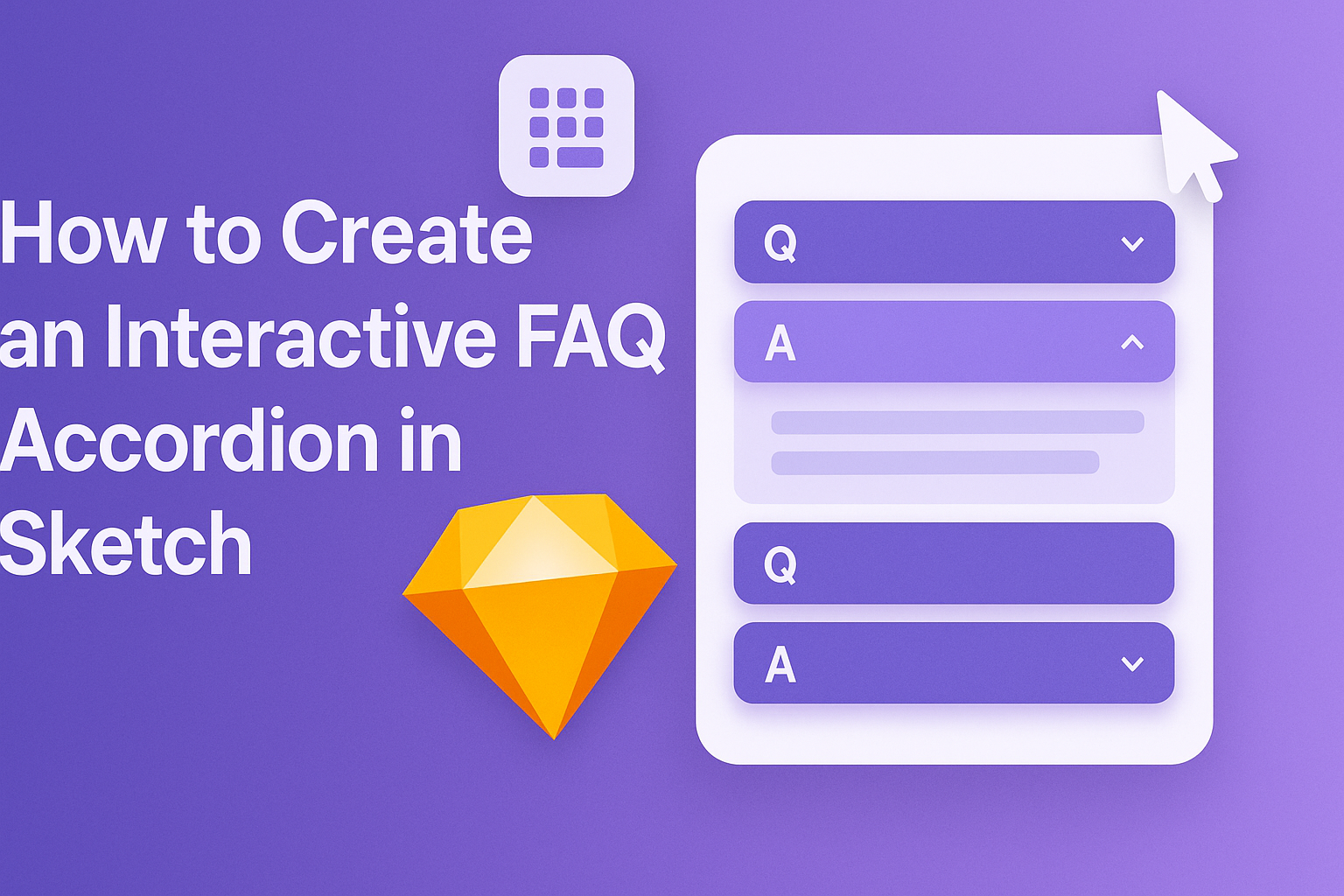Creating an interactive FAQ accordion in Sketch can greatly enhance the user experience of any design project.
With just a few simple steps, anyone can design an accordion that allows users to quickly find answers to their questions without overwhelming them with information. This feature not only organizes content neatly but also encourages users to engage with the design.
In this blog post, the process will be outlined clearly, making it easy for designers of all skill levels to follow along. They will discover techniques for making the accordion interactive, giving their designs a professional touch.
By the end, readers will be ready to implement this useful feature in their own projects.
Getting Started with Sketch
Beginning with Sketch can be exciting. It offers a user-friendly interface and powerful tools for designing user interfaces.
Knowing how to navigate and set up your document is key for everyone eager to dive in.
Overview of Sketch Interface
The Sketch interface is clean and intuitive.
At the top, users find the Menu bar, which includes options like File, Edit, and View. Below that is the Tool bar, where essential tools are accessible, such as selection, shapes, and text.
On the right side, the Inspector shows properties of the selected layer. Users can modify size, color, and styles effortlessly.
The Layers list on the left displays all elements, helping to organize designs.
Sketch also allows users to create Artboards. Artboards serve as separate design spaces for various screens or components. They can be customized and resized as needed, simplifying layout management.
Setting Up Your Document
Setting up a new document in Sketch is straightforward. To begin, users can select “File” and choose “New.” This creates a blank canvas where designs come to life.
Next, it’s essential to set the appropriate Artboard size. Sketch offers preset sizes for devices like iPhones and desktops. Users can select a size from the Artboard dropdown menu in the toolbar.
After selecting an Artboard, it’s helpful to name it. Double-clicking on the Artboard title in the Layers list allows easy renaming.
Organization is crucial, especially when creating multiple elements for an interactive FAQ accordion.
Lastly, users can take advantage of Sketch’s grid and guides. Enabling the grid improves precision in placing elements. These tools help maintain alignment and consistency throughout the design process.
Designing the FAQ Accordion Structure
Creating a functional and appealing FAQ accordion involves careful attention to both the structural layout and visual style. It is essential to design components that can be reused throughout the project while ensuring engaging and user-friendly elements.
Creating Reusable Components
Reusable components streamline the design process and maintain consistency. For an FAQ accordion, start by designing a standard question and answer pair. This can include:
- Question Header: Make this area bold to draw attention.
- Answer Section: Keep this area concise but informative.
Using software like Sketch, group these elements into a single component. This allows for easy duplication across the accordion. By updating one instance, all copies update automatically, saving time and effort.
Styling the Accordion Elements
Styling the accordion is crucial for user experience. Focus on the following aspects:
- Color Scheme: Choose colors that match the overall design. Use contrasting colors for questions to make them stand out.
- Fonts: Select legible fonts that work well together. Use a larger font size for questions and a slightly smaller size for answers.
Adding subtle hover effects can enhance interactivity. For instance, changing the background color of a question header on hover can indicate that it’s clickable. Consistent spacing between elements also helps improve readability and ensures a cleaner look.
Implementing Interactivity
Interactivity enhances the user experience by making a FAQ accordion more engaging. There are two main areas to focus on: using prototyping features and adding interactions and animations.
Using Prototyping Features
In Sketch, the prototyping features allow creators to simulate how the accordion will function.
By using the Link tool, one can connect different accordion sections.
To create a seamless experience, he should make sure each question links to its corresponding answer.
- Select the question layer.
- Use the Link tool to connect it to the answer layer.
- Adjust the transition settings to determine how users will view the content.
This setup enables a clear user flow, making it easy for users to expand or collapse sections.
Adding Interactions and Animations
Animations give life to the accordion. They make the transition between sections smooth and visually appealing.
To add animations in Sketch, the following steps can be useful:
- Choose an interaction type, such as “On Click” to expand the sections.
- Set up the animation duration—keeping it around 300 milliseconds often works well.
- Decide on animations like fade in, slide down, or scale effects for added flair.
Such details make the accordion feel responsive and dynamic, encouraging users to interact with the content.
Small animations can significantly enhance the overall attractiveness of the FAQ accordion.