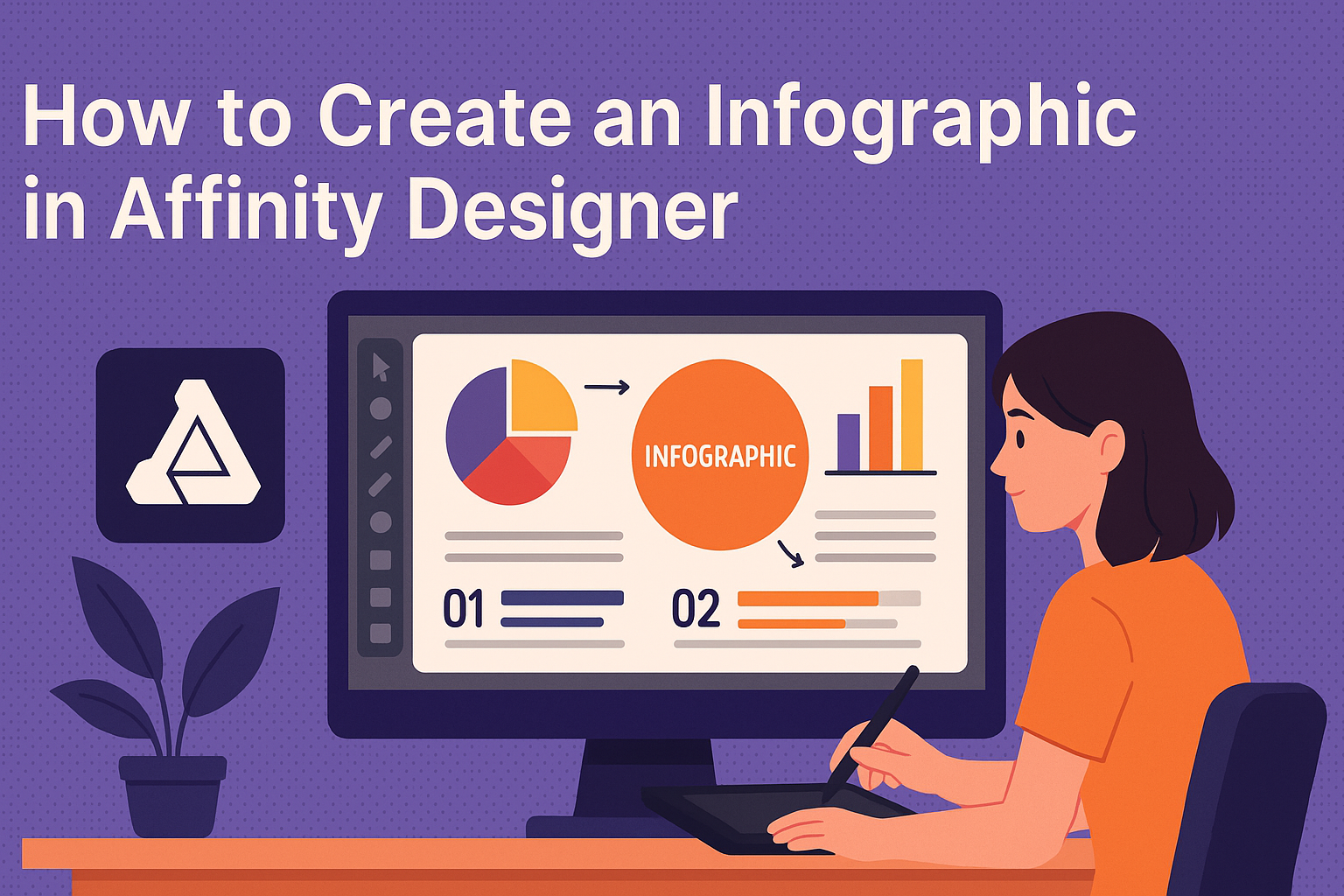Creating an infographic can transform complex information into something visually appealing and easy to understand. By using Affinity Designer, anyone can craft stunning infographics that engage viewers and effectively communicate key messages.
This blog post will guide readers through the steps needed to create their own infographic, regardless of their design experience.
Affinity Designer offers powerful tools and features that simplify the design process. With its user-friendly interface, even beginners can navigate through creating layouts, selecting colors, and adding graphics.
Understanding these elements will help anyone produce an informative and attractive design.
Whether for a school project, business presentation, or personal use, infographics are a valuable way to share information. Readers will discover tips and techniques to make their infographic stand out. By the end, they will be ready to impress with their design skills!
Getting Started with Affinity Designer
To create stunning infographics, understanding the basics of Affinity Designer is essential. Learning about the interface and setting up documents will help anyone begin their design journey smoothly.
Overview of Interface and Tools
Affinity Designer has a user-friendly interface that is easy to navigate. The main workspace consists of the Toolbar, Color Palette, Layers Pane, and Document Panel.
Users can find essential tools like the Pen Tool, Shape Tool, and Text Tool in the toolbar.
The Layers Pane allows for organization of different elements, making it easy to manage components of the design.
Key Tools to Note:
- Pen Tool: For creating custom shapes.
- Rectangle Tool: For simple shapes.
- Text Tool: Ideal for adding text and labels.
Familiarizing with these tools will boost confidence in creating infographics.
Setting Up Your Document
When starting a new project, setting up the document correctly is crucial. Users should select File > New to begin. A dialog box will appear, allowing for customized settings.
In this box, it’s important to choose a suitable size for the document. Common sizes for infographics include A4 or A3, depending on the final output.
Another important setting is the DPI, or dots per inch, which affects the print quality. A DPI of 300 is ideal for print, while 72 DPI suffices for web use.
Lastly, users can pick between RGB and CMYK color modes. RGB is best for digital displays, while CMYK is suitable for printing.
Setting these parameters correctly sets the foundation for a successful design.
Designing the Infographic
Designing an infographic involves choices that enhance clarity and appeal. Key elements include the color scheme, text, shapes, and data presentation. Each aspect plays a vital role in ensuring the final product is engaging and informative.
Selecting a Color Scheme
Color sets the mood and grabs attention. It’s essential to choose a color scheme that aligns with the message.
- Use a limited palette: Pick 3-5 colors to maintain coherence.
- Consider contrast: Use contrasting colors for text and background to improve readability.
- Reflect your theme: Colors can symbolize emotions. For example, blue often suggests trust, while green represents growth.
Affinity Designer makes it easy to test color combinations. Users can create different sections with varied shades to find the right fit.
Incorporating Text and Typography
Text is vital for conveying information. Good typography ensures that the message is clear and easy to read.
- Choose legible fonts: Sans-serif fonts are often best for digital infographics.
- Limit font types: Use one for headings and another for body text to create hierarchy.
- Pay attention to size: Ensure headings stand out and body text is easy to read at a glance.
Spacing is also crucial. Adequate line spacing helps prevent clutter.
Using Affinity Designer’s text tools allows for adjustments to spacing and alignment.
Using Shapes and Icons
Shapes and icons add visual interest and help communicate ideas quickly.
- Keep it simple: Use clear, recognizable shapes. Complex designs can confuse the viewer.
- Be consistent with style: All icons should share a similar style to unify the infographic.
Affinity Designer offers a range of shapes and icon libraries that can enhance the design. Icons should support the text and not distract from it.
Working with Data and Graphs
Data is often the backbone of an infographic. Presenting it clearly is key to effective communication.
- Use different graphs for different data types: Bar graphs work well for comparisons, while pie charts are great for showing percentages.
- Highlight important data: Use color or size to draw attention to key figures.
- Source your data: Always credit data sources to build credibility.
Creating graphs in Affinity Designer is straightforward with its built-in tools. Users can import data and customize graphs to fit the design.
Refining Your Design
Refining the design is a vital step in creating a compelling infographic. This process enhances the visual appeal and ensures that all elements work harmoniously together. Key aspects include applying effects, aligning elements, and finalizing the layout for clarity and impact.
Applying Effects and Adjustments
To make an infographic stand out, applying the right effects is essential. Affinity Designer allows users to add shadows, gradients, and other effects easily. These can create depth and make elements pop.
- Shadows: Adding a subtle shadow can give objects a three-dimensional feel.
- Gradients: Use gradients to create a smooth transition between colors, adding visual interest.
- Opacity Adjustments: Lowering the opacity can create layering effects, allowing background elements to show through.
Experimenting with these adjustments can elevate the design, making your infographic more engaging and visually appealing.
Aligning and Distributing Elements
Proper alignment and distribution of elements help create a clean look. Affinity Designer offers guides and snapping features to assist with this process.
- Alignment Tools: Use these tools to align objects vertically or horizontally.
- Distributing Evenly: Ensure that spacing between elements is consistent. This can be achieved through the distribution options available in the software.
Taking the time to align elements not only improves aesthetics but also enhances the reader’s ability to absorb information easily.
Finalizing the Layout
The final layout is where everything comes together.
Check that all elements are cohesive and that there is a clear flow of information.
- Check Readability: Ensure text is legible and contrasts nicely with the background.
- Spacing: Adequate white space prevents clutter, helping the audience focus on key information.
- Final Review: Always do a thorough review to catch any inconsistencies or design flaws.
These steps help make sure the infographic is polished and ready for sharing. Attention to detail at this stage can significantly impact how the audience perceives the information presented.