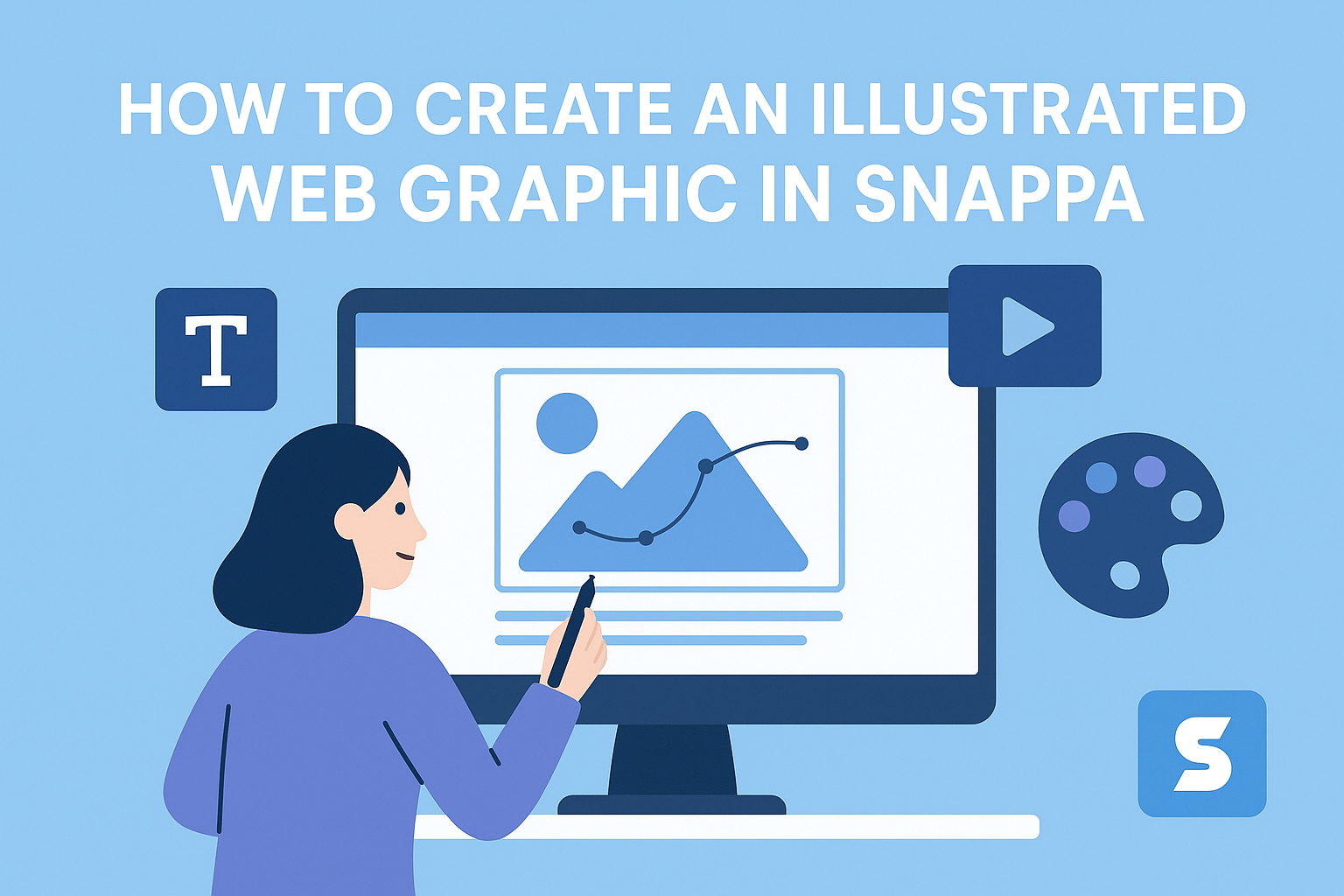Creating eye-catching graphics for the web can feel challenging, especially for those who aren’t professional designers. With Snappa, anyone can easily create an illustrated web graphic in just a few simple steps.
This user-friendly platform offers a wide range of templates and tools that help streamline the design process.
Whether for a blog, social media, or online ads, Snappa provides everything needed to bring creativity to life. By combining customizable graphics with a vast library of stock photos, users can craft stunning visuals that fit their brand perfectly.
This guide will explore how to use Snappa effectively to make your illustrated web graphics stand out. With straightforward instructions and tips, even beginners can produce professional-looking designs in no time.
Getting Started with Snappa
Snappa is a user-friendly graphic design tool that makes creating web graphics simple. Understanding the interface and selecting the right template are key steps for anyone new to this platform.
Understanding the Interface
When entering Snappa, users will see a clean and intuitive interface.
The main dashboard is where all the magic happens.
On the left side, there is a menu for accessing various tools. Here, users can choose between options like creating new graphics, uploading images, or exploring templates.
The center of the screen displays the canvas, where designs come to life. Users can drag and drop elements easily onto this area.
At the top, there are menus for saving projects, downloading graphics, and adjusting settings. Familiarizing oneself with these features allows for a smooth design process.
Selecting the Right Template
Choosing the right template sets the tone for a graphic. Snappa offers a wide variety of templates to fit different needs.
To start, users can browse templates by category. These categories range from social media posts to blog headers or flyers.
Once a user selects a template, it opens on the canvas. From here, they can customize colors, fonts, and images.
It’s crucial to pick a template that aligns with the message being conveyed. This choice not only enhances visual appeal but also communicates effectively to the audience.
Designing Your Web Graphic
Creating an effective web graphic involves careful attention to detail. By focusing on text elements, images, and the overall layout, a designer can build a visually striking graphic that captures attention and conveys the intended message.
Adding and Editing Text Elements
Text is crucial for delivering messages clearly.
When choosing fonts, it’s important to select ones that reflect the graphic’s tone. He or she should aim for legibility; sans-serif fonts often work well for digital designs.
Snappa offers easy tools for adding text. Users can adjust size, color, and alignment to create emphasis. Bold or italic styles can be applied for impact.
It is also useful to limit the amount of text; short, clear phrases tend to be more effective.
Furthermore, layering text over images can enhance visual appeal. By adjusting transparency, the text can stand out against busy backgrounds.
Incorporating Images and Icons
Images and icons add interest to a web graphic. They should align with the overall theme and message.
Snappa allows easy uploading of personal images or access to stock photos. This variety can enhance creativity while ensuring quality.
Icons can serve to guide users and break up text. They should be simple and recognizable. Consistency in style among icons is key for a polished look.
Resizing images and icons is straightforward. This ensures they fit well within the design without losing quality. Users should avoid cluttering the graphic; negative space can help draw focus to important elements.
Adjusting Backgrounds and Layouts
The background sets the stage for the graphic. Designers can choose solid colors, gradients, or images as backgrounds. It is essential to ensure the background does not distract from the main content.
Snappa offers layout templates that help organize elements effectively. A balanced design often includes a mix of text, images, and space.
Adjusting layers can also create depth. Elements can be placed in front or behind others to guide the viewer’s eye. It’s vital to keep the layout clean and varied, avoiding overwhelming patterns that may detract from the overall message.
Finalizing Your Graphic
After creating the main elements of the graphic, it’s time to enhance its final look. This process includes applying filters and effects to make the design pop and resizing it to fit different platforms. Each step is essential for creating a polished and versatile graphic.
Applying Filters and Effects
Filters and effects can add depth and character to graphics, making them more engaging. Snappa offers various options like shadows, blurs, and color adjustments.
- Shadows: Adding a subtle shadow can create a sense of dimension.
- Blurs: Use blur effects to emphasize certain areas while de-emphasizing others.
- Color Adjustments: Adjusting brightness and contrast can help elements stand out.
Experimenting with these tools can help find the perfect look that aligns with the brand’s style. It’s crucial to keep adjustments subtle to maintain a professional appearance.
Resizing for Different Platforms
Different platforms have specific size requirements for graphics.
Resizing ensures that the graphic displays correctly on websites and social media.
- Aspect Ratios: Familiarize yourself with common ratios like 16:9 for banners or 1:1 for social posts.
- Custom Dimensions: Snappa allows users to set custom sizes easily.
- Preview Function: Use the preview feature to see how the graphic looks in different formats.
By adapting the size, the graphic maintains clarity and impact, no matter where it’s displayed.
Proper resizing is vital for effective communication and visual appeal.