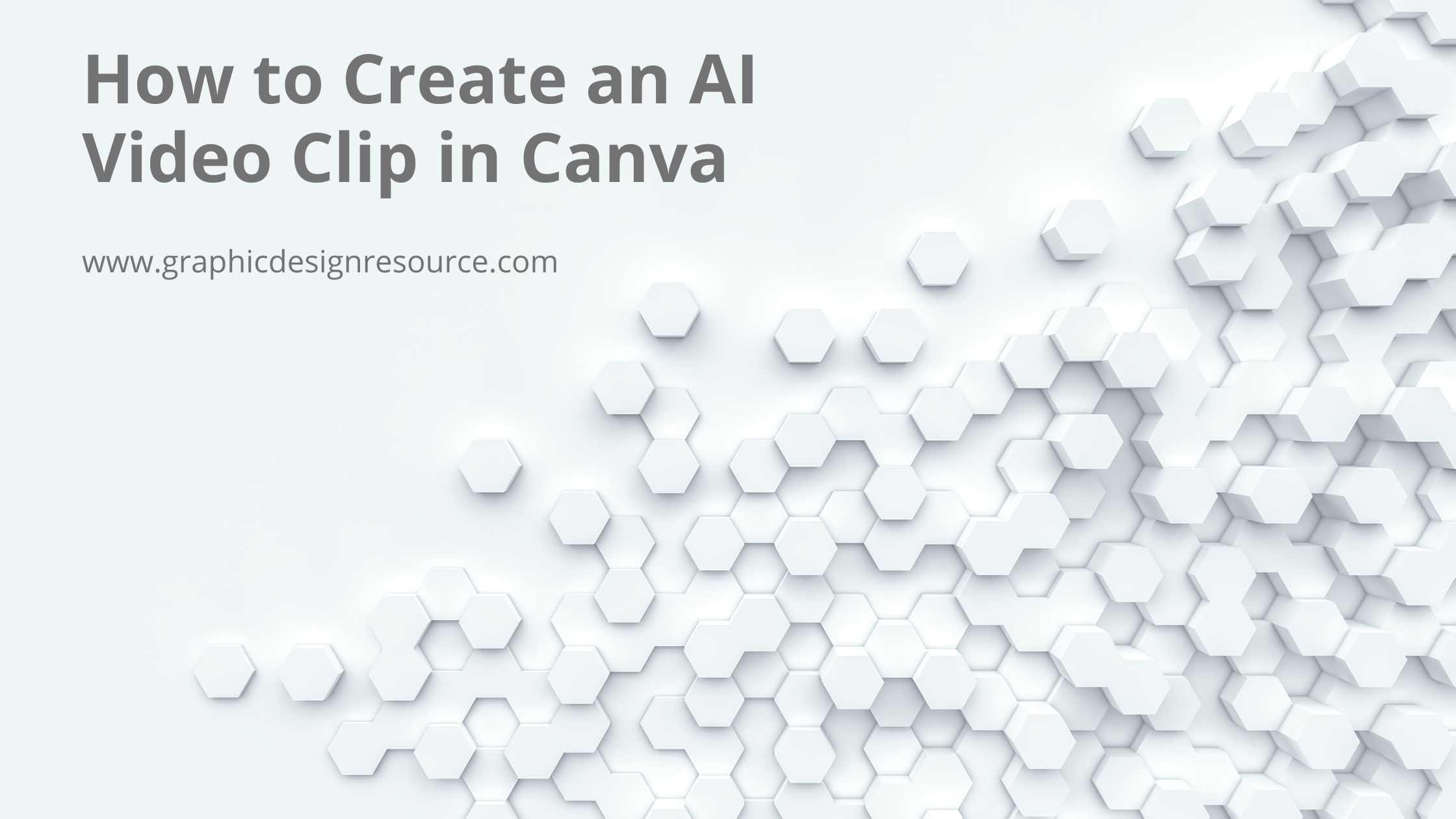Creating an AI video clip in Canva is simple and fast. Users just need to type a description of what they want, and Canva’s AI will turn that text into an 8-second video with matching sound. This makes it easy for anyone to make short, eye-catching clips without special skills or extra software.
The whole process happens right inside Canva, where users can preview, edit, and download the clips. It works best for quick projects like social media posts or presentations. Whether someone wants a serene forest scene or a futuristic space shot, Canva’s AI helps bring those ideas to life quickly and clearly.
People using Canva Pro or other paid plans get a limited number of video credits each month, so learning to craft clear prompts makes the process smoother. For a step-by-step guide and tips to get started, check out this easy How to Create a Video Clip in Canva AI.
Getting Started with Canva AI Video Clip
To create an AI video clip, users need to understand how to access the right tools, know which plans support the feature, and navigaate the Canva interface. These steps ensure smooth video creation from a simple text prompt to a finished clip.
Accessing Canva AI
Users start by going to the Canva homepage and selecting the Canva AI option. This leads directly to the “Create a video clip” feature powered by Google’s Veo 3. It requires only a text description of the desired video, making it simple for beginners.
Once the text prompt is entered, Canva AI processes the input and generates an 8-second video in 16:9 format. The video includes synchronized sound effects or dialogue generated automatically. Users can preview and refine their clips within the tool for more personalized results.
Supported Plans and Availability
The AI video creation tool is available only on certain Canva plans. This includes Canva Pro, Teams, Enterprise, and Nonprofits users. Each user on these plans receives 5 video generation credits per month.
The feature currently supports prompts in English only. It’s designed for short clips rather than long videos, which fits well with content like social media posts. Inappropriate or unsafe prompts are blocked to maintain content safety.
Using the Canva Interface
After generating a video, users find it saved automatically in their Uploads folder. From there, they can open the Canva Editor to add text, trim the clip, or overlay music if desired.
The interface is user-friendly, with clear options for downloading or sharing the video. If a video doesn’t appear immediately, users may need to wait a moment for processing or refresh their screen. This smooth workflow helps users tweak and share their AI-generated video clips easily.
Generating Cinematic-Quality AI Videos with a Text Prompt
Creating short, cinematic-quality videos is now simpler thanks to AI tools like Canva AI, powered by Google’s Veo 3. Users can turn simple text prompts into polished video clips, bringing ideas to life quickly. Important details include how to craft prompts, manage video generation credits, and tips to improve output.
How to Use a Text Prompt
To create a video clip in Canva AI, the user starts by typing a clear text prompt describing the desired scene. Examples might include “a foggy forest at dawn” or “fireworks over a calm lake at night.” This prompt guides the AI to generate an 8-second video with synchronized sound automatically.
Once the prompt is entered, the AI processes the request and creates the video. The user can then preview the clip and make edits using Canva’s Video Editor, such as trimming the clip or adding text overlays. Only one video is generated per prompt, so it’s important to be specific and clear.
Understanding Video Generation Credits
Generating a video uses one of the monthly video generation credits allotted to Canva Pro, Teams, Enterprise, and Nonprofits users. Each user typically receives five credits every month. A credit is deducted as soon as the video starts generating.
If a video does not appear right away, it might still be processing, which can take up to two minutes. Users should check their Uploads folder if credits are used but no new video shows. Managing credits wisely is key to maximizing video creation without interruptions.
Common Prompt Tips and Suggestions
Effective prompts increase the chance of a well-made video clip. It helps to include the time of day, action, or mood, such as “an astronaut floating in deep space at sunset.” Canva AI may also suggest style enhancements like pastel tones or cinematic effects for a richer look.
Prompts must be in English, and users cannot upload images or manually change the sound. Inappropriate or unsafe content is blocked by moderation. Trying different prompt styles or rephrasing requests often improves results and helps avoid wasting credits.
Editing and Refining Your AI Video Clip
After generating an AI video clip, it’s important to polish it by adjusting the visuals, sounds, and style. This helps make the video more engaging and fits the creator’s exact needs.
Using the Canva Video Editor
They start by opening the video in Canva’s drag-and-drop editor. The editor shows a timeline where each clip or scene is easy to move, split, or trim. If parts of the video are too long or off-topic, they can cut or reorder clips quickly.
Canva also allows adding text overlays, transitions, and animations with just a few clicks. This makes the video flow smoothly from one scene to another. The editor works on any device, including mobile, so they can edit wherever they want.
Adding Music and Synchronized Sound
Music plays a big role in setting the mood of the video. Canva offers thousands of free and licensed tracks to choose from. They can add multiple audio layers, such as background music and voiceovers, to make the clip more dynamic.
Using the Beat Sync feature helps match video cuts and movements perfectly to the rhythm of the music. This keeps the video lively and professional without needing complicated editing skills.
Customizing Templates
For faster video creation, they can start with Canva’s ready-made templates. These templates include video clips, text layouts, and transitions that are easy to personalize.
They can change colors, fonts, and images to make the video match their brand or style. This customization saves time while still producing a unique final product. Canva’s large library ensures there are options for all kinds of video projects.
Saving, Downloading, and Reusing AI Video Clips
Managing AI video clips in Canva is simple and helps keep projects organized. Users can save their work in Canva’s system and download videos for sharing or editing later. It’s easy to find previous clips and bring them back into new designs.
Downloading Your Video
Once the video clip is created in Canva, users can download it directly from the editor. They should click the Download button, usually at the top right corner. Canva offers formats like MP4 for video clips, which works on most devices.
Before downloading, users can choose video quality settings to balance file size and clarity. After clicking download, the video file saves to the computer, ready for upload to sites, email sharing, or presentations.
Saved Videos and Uploads Folder
Canva automatically saves created AI video clips within the user’s account. These saved videos appear in the Uploads folder or the Projects section, making it easy to find past work.
Users can open saved clips anytime to edit or add them to new designs without starting over. The folder stores multiple clips, so labeling projects clearly helps manage files. This feature supports reusing, customizing, or repurposing videos quickly in Canva.
Limitations, Safety, and Responsible AI Use
Using AI to create a video clip in Canva is powerful but comes with some limits and safety checks. It’s important to understand how Canva keeps your content safe and what features might have restrictions. This helps users avoid problems and make videos responsibly.
Prompt Moderation and Content Guidelines
Canva uses Canva Shield to monitor and moderate prompts when creating AI videos. This system checks for inappropriate, harmful, or offensive content before the AI works on it. If a prompt violates guidelines, the user will need to change it to proceed.
The goal is to stop the creation of violent, hateful, or adult content. This keeps videos safe for all viewers and respects community standards. Users should avoid entering sensitive or misleading prompts, as the AI might not perfectly understand context, which could cause errors or unwanted outputs.
Following Canva’s guidelines helps ensure AI-generated videos stay accurate and respectful. The system encourages users to create content responsibly, preventing issues before they happen.
Feature Restrictions and Known Issues
While Canva AI speeds up video creation, some features are limited by design. For example, it may struggle with complex human emotions or realistic behavior in video clips. This means videos can feel less natural compared to human-made footage.
Some users might notice occasional inaccuracies or glitches. These include issues like mismatched visuals or subtitles not syncing well. Also, AI tools require steady internet and enough computing power to run smoothly.
Because of rapid development, Canva updates these features regularly. However, users should expect occasional bugs or restrictions, especially with new tools or advanced customization. Keeping software updated and following Canva’s recommendations helps reduce these issues.
Integrations and Expanding Your Workflow
Canva’s AI video creation tools work well with other platforms and allow smooth use of videos across different projects. Users can boost creativity and save time by connecting to other AI tools or embedding video clips into various design formats.
Collaboration with Leonardo.ai
Canva integrates with Leonardo.ai, allowing users to generate videos using Google’s Veo 3 model directly within their creative process. This means creators on paid plans can create AI video clips in Leonardo.ai and then transfer them easily to Canva for further editing or inclusion in broader designs.
This connection streamlines workflows by combining Leonardo.ai’s video generation with Canva’s editing features. Users get to polish videos with Canva’s Brand Kit, music, and text tools, making sure videos fit perfectly with their overall project style and goals.
Embedding AI Videos in Other Designs
AI-generated video clips from Canva can be embedded into social media posts, presentations, or marketing campaigns without extra effort. After the video is created, it opens in Canva’s Video Editor, where users can customize it further before placing it into other designs.
This versatility helps small teams and solo creators unify their content in one place. The ability to use video clips as part of larger projects reduces the time needed to switch between multiple apps or tools, keeping the creative flow consistent and efficient.
Learn more about creating video clips with Google’s Veo 3 in Canva.