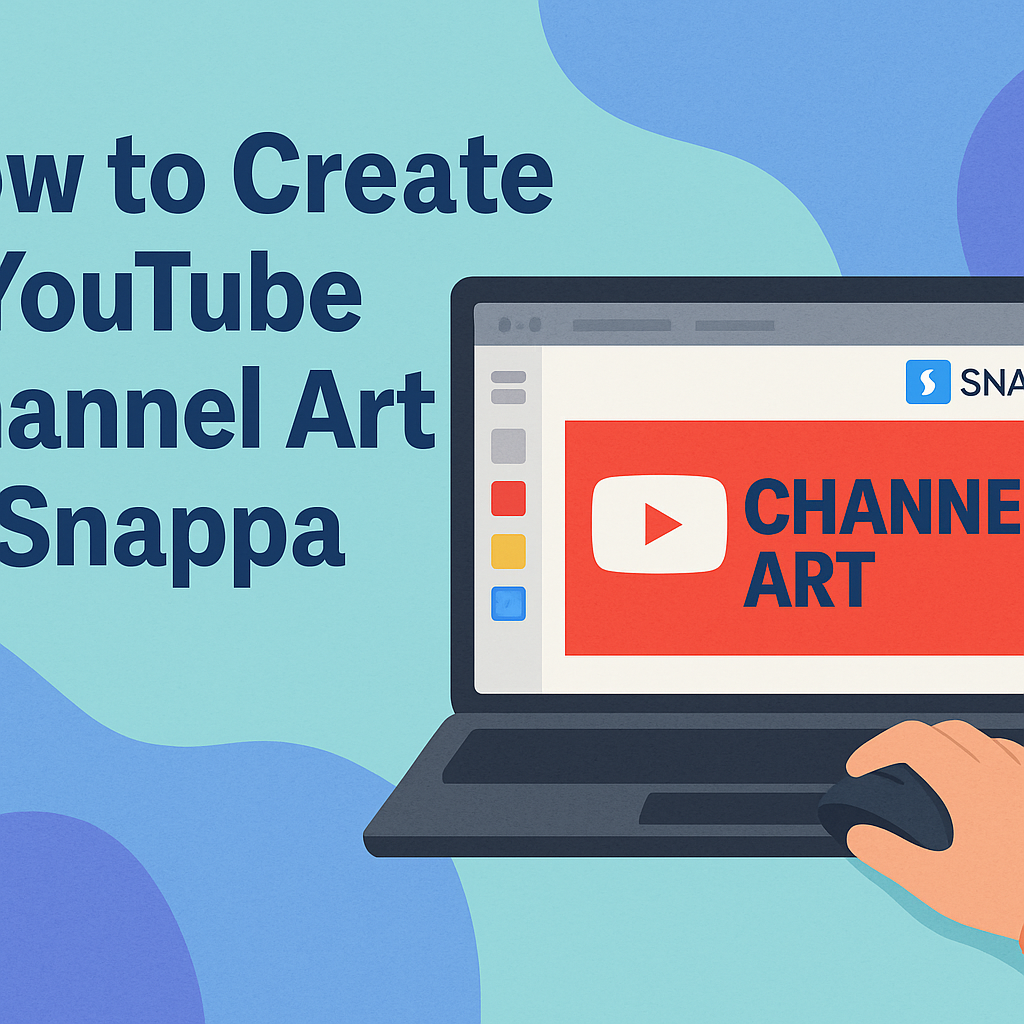Creating eye-catching YouTube channel art can significantly impact a channel’s appeal. With tools like Snappa, anyone can design a professional-looking banner without needing advanced graphic skills.
This guide will walk through the simple steps to create stunning YouTube channel art using Snappa, making the process quick and enjoyable.
Snappa offers a range of templates and design features that cater to all types of content creators. From customizable graphics to user-friendly editing options, it provides everything needed to express a channel’s identity effectively.
By the end of this post, readers will know how to make their channel stand out with engaging visuals.
Whether starting a new channel or refreshing an existing one, the right banner can make all the difference. Understanding how to use Snappa will empower creators to attract more viewers and establish their brand.
With a little creativity and the right tools, anyone can create channel art that truly represents their vision.
Getting Started with Snappa
Snappa is a user-friendly tool for creating YouTube channel art. With a simple sign-up process and an intuitive interface, anyone can begin crafting eye-catching designs in no time.
Signing Up for Snappa
To start using Snappa, a user needs to visit the Snappa website. The sign-up process is straightforward.
They can choose to register with their email address or link their Google account. After filling in the necessary information, a confirmation email will be sent. Clicking on the link in the email completes the registration process.
Once signed up, users can access a free version with basic features or choose a premium plan for more advanced options. Familiarizing oneself with the different plans can help tailor their experience to fit specific needs.
Understanding the Interface
After logging in, users will notice the clean and organized interface. The main dashboard displays various design options and templates.
Users can easily navigate to create new designs by selecting the “Create a Graphic” button. The left sidebar shows categories for different types of graphics, including social media, blogs, and ads.
Users can preview templates suited for YouTube channel art. The top menu allows quick access to features like text, images, and effects, making it simple for users to switch between tools while designing.
Selecting the Correct Dimensions for YouTube Channel Art
Choosing the correct dimensions is crucial for effective YouTube channel art. For best results, the recommended size is 2560 x 1440 pixels. This size ensures it looks great on all devices.
When creating channel art, Snappa provides predefined templates that meet this specification. Users can select a template and start customizing it without having to worry about sizing issues.
After selecting a template, they can focus on adding images, text, and colors to make their channel art unique while staying within the recommended dimensions.
Designing Your Channel Art
Creating eye-catching YouTube channel art is essential for attracting viewers. The design process involves selecting a suitable template, customizing elements, adding text and graphics, and using custom images to make the artwork unique.
Choosing a Template
Selecting the right template sets the foundation for channel art. Snappa offers many professionally designed templates tailored for YouTube. Users can browse through options that fit their channel’s theme or niche.
To find the perfect match:
- Consider the theme: Choose a template that reflects the channel’s subject.
- Look for visual appeal: Attractive designs can draw more attention.
- Check for dimensions: Ensure the template meets YouTube’s size requirements.
Starting with a template speeds up the design process and provides a solid visual structure.
Customizing the Design Elements
After choosing a template, it’s time to personalize the design. This involves adjusting colors, fonts, and layout to align with the channel’s branding.
Key customization tips include:
- Color schemes: Use colors that represent the channel’s personality.
- Font choices: Pick fonts that are easy to read and fit the brand style.
- Layout adjustments: Move elements around for a balanced look.
These changes help make the channel art unique, creating a stronger connection with viewers.
Adding Text and Graphics
Text is important in conveying the channel’s message. It should be clear and engaging to inform viewers about the content.
When adding text:
- Channel name: Make sure it’s prominent and easy to read.
- Tagline or description: A short phrase can describe the content style.
- Font size: Ensure the text is visible on different devices.
Incorporating graphics such as icons or illustrations can enhance the visual appeal. Keeping graphics simple and relevant helps maintain a professional look.
Using Custom Images
Using custom images can give the channel art a personal touch. Snappa allows users to upload their images or choose from a library of stock photos.
When utilizing custom images, remember to:
- Choose high-quality images: They create a better impression.
- Ensure relevance: Images should represent the channel’s focus.
- Maintain brand consistency: Use images that align with the overall theme and message.
Custom images can make channel art stand out and resonate more with the audience, making it feel more personal and inviting.
Finalizing and Exporting
When creating YouTube channel art, finalizing the design and exporting it correctly are crucial steps. This process involves reviewing the design, making necessary adjustments, and ensuring that the artwork is saved in the right format for upload. Each step is important to achieve a polished look.
Previewing Your Design
Before exporting, it’s vital to preview the design. Snappa provides a preview option that allows users to see how the channel art will appear on different devices. This feature shows how the art looks on desktops, tablets, and mobile phones.
To ensure the best viewing experience, the user should check for any elements that might be cut off or difficult to see. This step helps to maintain clarity and ensures that important visuals or text are not lost. Always take advantage of this tool to catch any last-minute issues before moving on.
Making Final Adjustments
After previewing, it’s time for final adjustments. Users can tweak colors, fonts, or images based on how they look in the preview. If anything seems off, it’s best to address it now.
Consider adjusting alignment for balance, ensuring the text is readable, and confirming that images are high quality. Small changes can make a big difference in the overall appearance. Using Snappa’s tools, it’s easy to modify design elements to achieve the perfect look.
Downloading Your Channel Art
Once satisfied with the design, it’s time to download the channel art. Snappa offers several formats and sizes.
Selecting the right format is necessary for uploading to YouTube. The recommended format is PNG for high quality.
Users should click the download button and choose the appropriate size. After downloading, they can easily upload the finished product to their YouTube channel.