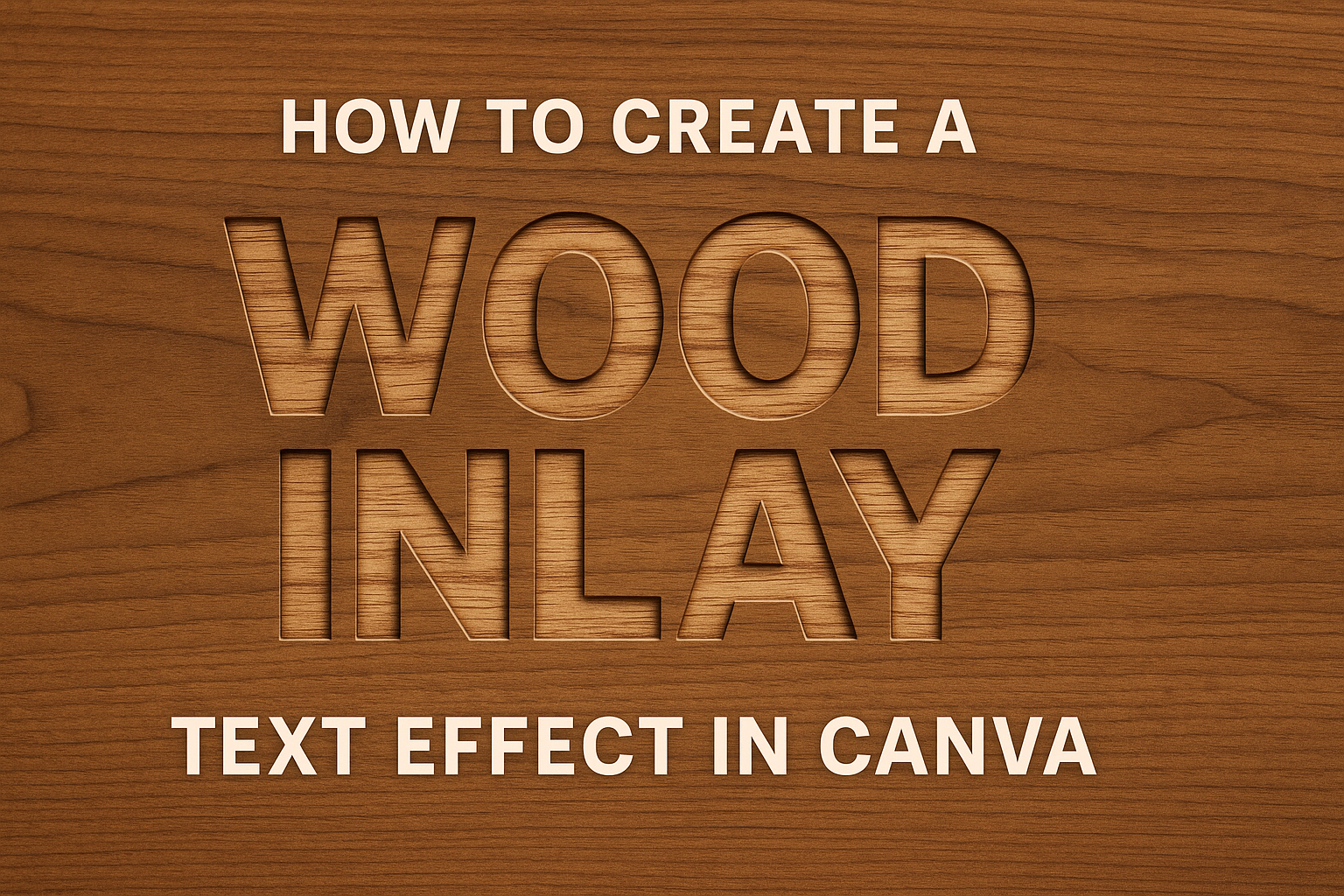Creating a wood inlay text effect in Canva adds a rustic and unique touch to any design project.
This effect is easily achieved by using the “Effects” option in Canva’s text menu. It allows users to apply a wood texture that suits their style. This eye-catching technique can elevate designs for both personal and professional projects.
This blog post guides users through the simple steps needed to transform plain text into something special. By learning to navigate Canva’s features, users can create stunning visuals without needing advanced graphic design skills. This opens up new possibilities for anyone looking to enhance their digital content.
Whether for invitations, posters, or social media graphics, a wood inlay text effect can make any project stand out. Dive into this creative process and discover how easy it is to capture the warmth and texture of wood with just a few clicks in Canva.
Getting Started with Canva
To begin creating a wood inlay text effect in Canva, it’s essential to understand how to start a new project and become comfortable with Canva’s interface. This will make the design process more enjoyable and efficient.
Creating a New Canva Project
Starting a new project in Canva is simple and quick.
First, users need to sign up or log into Canva with an email or Google account. Once logged in, they can click the Create a Design button on the top right of the screen.
This button provides several template options, like Instagram posts, presentations, or custom dimensions. Choosing the right one depends on the project requirements.
After selecting a template, a blank canvas opens up. Here, users can start adding elements, images, and text.
It’s a good idea to name the project to keep everything organized. The naming option is usually found at the top of the page, next to the project title.
Creating a project is the first step to designing something stunning, setting the tone for the creative process.
Exploring Canva’s Interface
Canva’s interface is straightforward yet packed with features.
On the left are the design elements like photos, text, and templates. Users can drag these elements onto the canvas to start designing. This sidebar is a helpful tool for exploring creative options and making unique designs.
In the top menu bar, users will find options to save, share, and download their work. There’s a plethora of other tools, like filters and transparency settings, to refine designs.
It’s beneficial to hover over icons to learn what they do, helping users maximize Canva’s potential.
Familiarity with these tools enhances creativity and efficiency in the design process, allowing users to focus on their projects without fumbling through menus.
Fundamentals of Wood Inlay Design
Wood inlay design involves choosing the right textures and colors to create a visually appealing effect. Understanding how different wood textures work together and selecting colors that provide contrast are key elements in designing effective wood inlays.
Understanding Wood Textures
In wood inlay design, the texture of the wood is essential. Different woods have unique grains and patterns that can enhance or diminish the final look.
Choosing the right types of wood is crucial. For example, using woods like oak or mahogany can add depth due to their prominent grains. On the other hand, fine-grained woods like maple provide a smoother look.
Combining contrasting textures can emphasize the inlay design. For instance, using a rough-textured wood next to a smooth one can make the design stand out.
It’s also essential to consider the direction of the grain. Aligning grains in different directions can add dynamism to the design.
Selecting Colors for Contrast
The selection of colors plays an important role in wood inlay design. Using contrasting colors can make each element of the inlay more prominent.
For example, pairing a light wood like birch with a dark wood like walnut can create striking contrasts. This contrast draws the viewer’s attention and highlights the intricacy of the design.
In addition to natural wood colors, stains or dyes can be applied to achieve specific hues. This allows for greater customization. However, it’s important to test these colors on a small section first to ensure they complement the wood’s natural shade and grain pattern.
Creating Your Text
Creating a wood inlay text effect in Canva involves choosing a clean font and ensuring proper text size and alignment. These elements help in achieving a clear and impactful design.
Choosing the Right Font
Selecting the proper font is essential when creating a wood inlay text effect. Fonts with clean lines and minimal details are ideal because they translate better to the wood texture. Thin or overly decorative fonts can complicate the design.
Bold fonts are often recommended as they provide a more solid appearance, which is easier to work with.
It’s important to test different fonts and observe how they look with the inlay effect. A readable font ensures that the message is clear even with the added texture.
For better impact, choose fonts that contrast well with the background. For example, if using a light wood texture, a darker font will stand out more effectively. This contrast helps in making the text pop, adding to the overall appeal.
Adjusting Text Size and Alignment
Getting the text size right is crucial in making sure the wood inlay effect looks proportional and attractive. Larger text sizes are often easier to manage and can highlight the details of the wood finish.
Text alignment plays a significant role as well. Keeping the text centered or aligned according to your design’s needs ensures that it looks balanced. Sometimes, experimenting with alignment can lead to discovering unique design aesthetics.
In Canva, utilizing the grid and snap features helps maintain exact placement, giving the text a polished look. Tools within Canva allow precise adjustments, making it easier to create a professionally finished design.
Applying Wood Textures to Text
Learn how to apply wood textures to text in Canva by accessing its vast elements library or uploading custom textures. This guide will help users create rich, textured text, offering a creative touch to any design project.
Using Canva’s Elements Library
First, explore Canva’s Elements Library. Canva offers a wide selection of wood textures ready for use.
Users can find these by typing “wood texture” into the search bar within the Elements tab. This will display various wood textures, including light and dark wood grains.
To apply a texture, click on a chosen texture element and add it to the canvas. Resize and position it over the text.
Adjust the texture’s opacity if the text needs a stronger presence. Additionally, users can experiment with layering different wood textures for unique effects. This feature of Canva provides an easy way to add realistic wood textures without needing additional software.
Uploading Custom Textures
For a personalized touch, Canva allows users to upload their own textures.
Start by selecting high-quality wood texture images from credible sources. Ensure these images have the appropriate resolution and lighting to achieve the desired effect.
In Canva, click on the ‘Uploads’ tab and upload the chosen textures. Once uploaded, click on the texture to add it to the project.
Similar to using the elements, resize and position these custom textures over the text.
Users can also play with blending modes to harmonize the wood texture with the text more effectively. By uploading personal textures, users have more control over the final appearance, offering endless creative possibilities.
Fine-Tuning the Inlay Effect
Refining the wood inlay text effect in Canva involves detailed adjustments. Adding shadows and highlights enhances depth, while manipulating layers can improve realism.
Adding Shadows and Highlights
Shadows and highlights give wood inlay a three-dimensional appearance.
Begin by selecting the text box and using Canva’s Effects options to find the shadow tool.
Adjust the shadow opacity to create a subtle depth. This makes the text look as if it’s slightly embedded in the wood.
Shadows can have different angles. Experiment with the shadow direction to see what works best with your design. Shadows that mimic a natural light source tend to look more realistic.
Add highlights to the top edges of the text. Use a lighter shade matching the wood tone. This simple step makes the letters pop, giving them an extra dimension. Highlighting is key to simulating light reflection on a real wood surface.
Manipulating Layers for Realism
Layer manipulation is a powerful way to make the inlay effect more convincing.
Ensure that your wood texture layer is positioned behind the text layer. This places the text as part of the surface, rather than floating above.
Experiment with blending modes. Switching between different modes might reveal new dynamics between the wood texture and text. This can help the inlay look more naturally embedded.
Adjust layer transparency to blend edges seamlessly. This creates a unified look where the text appears carved. Transparency helps soften harsh lines and integrates the layers smoothly. By manipulating these aspects, you achieve a balanced and realistic wood inlay effect.
Embellishing Your Design
When creating a wood inlay text effect in Canva, adding extra elements can make your design stand out. By using grids and frames, you can enhance the structure and presentation of your project, creating a polished look.
Incorporating Additional Elements
To make your design more engaging, consider adding shapes, icons, or illustrations. Canva provides a wide variety of elements that can complement the wood inlay effect.
Hearts, stars, or leaves could enhance a natural theme. For a modern touch, geometric shapes might add the right flair.
Using the search feature in Canva, one can find the perfect elements. It’s ideal to match colors with the wood inlay for a cohesive look.
Experiment with different placements and arrangements to see what works best. This exploration can lead to unexpectedly beautiful results.
Including text elements like quotes or titles alongside the inlay can also add dimension and interest to the design. Choose fonts that blend well with the wood texture to maintain harmony.
Using Grids and Frames
Grids and frames help in organizing the design meticulously. They provide a structured layout, making sure that each element is aligned perfectly.
Canva offers various grid options to fit any design style. Using grids helps in balancing the visual elements and in ensuring the text remains the focal point. Frames, on the other hand, add a boundary or backdrop for the text, drawing more attention to it.
To use a frame, simply select one from the elements tab in Canva. Placing your wood inlay text within a frame can highlight it beautifully.
Adjusting the frame’s size and proportion will ensure that it doesn’t overshadow the text.
Saving and Exporting Your Design
Saving and exporting designs in Canva is simple and straightforward.
Users can export their projects as image files for easy printing and sharing, and also directly share their designs on social media platforms.
Exporting as an Image File
To save a design as an image file in Canva, users should begin by clicking the “File” menu in the top left corner of the screen.
After selecting “File,” they will see a “Download” option. Choosing this will open a menu where different file types are available.
Common choices are PNG and JPG because they offer good quality.
If the design includes elements with transparency or if the highest quality is preferred, PNG is ideal. JPG is useful for smaller file sizes.
Before clicking “Download,” users should check any settings like size and quality to ensure their design exports just right. Once confirmed, hitting the “Download” button will save the image file to their device.
Sharing Your Design on Social Media
Canva makes it easy to share designs directly to social media.
After the project is finished, users can select the “Share” button located in the upper right corner.
In the menu that appears, several social media networks, including Facebook, Twitter, and Instagram, are available.
Users must log in to their chosen social media account through Canva to share.
Once logged in, they will see an option to publish directly from Canva.
They can add captions or hashtags to the images they are sharing simply and effectively.
Having a strong, engaging caption along with a relevant hashtag can help reach a larger audience.