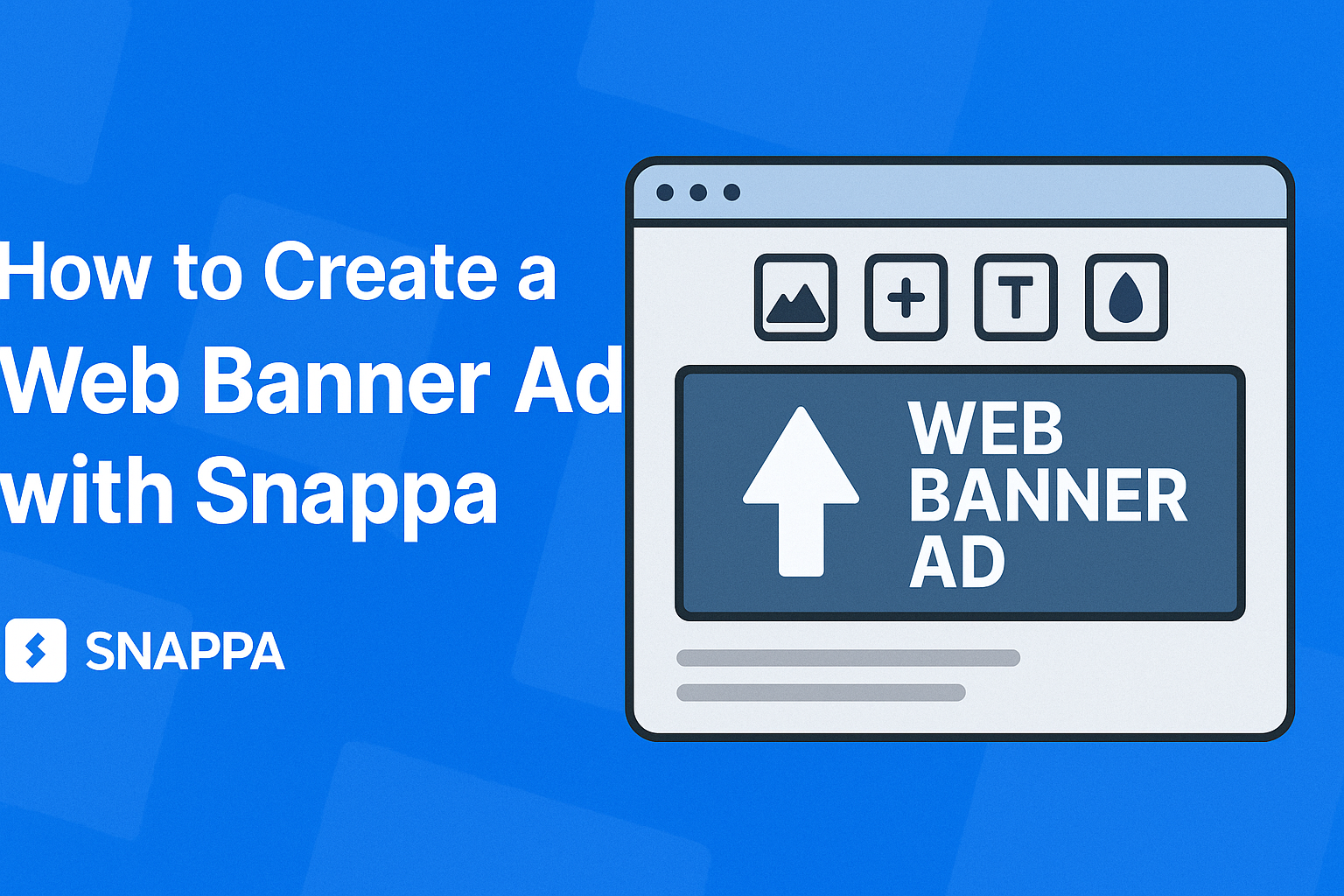Creating a web banner ad can be a fun and rewarding task. Many people want eye-catching designs to promote their business or event online.
With Snappa, anyone can easily design stunning banner ads using ready-made templates and simple drag-and-drop features.
The platform offers a variety of sizes and templates specifically tailored for different social media and advertising needs.
Users can save time by starting with a professional layout and customizing it to fit their style. This makes it perfect for both beginners and those with some design experience.
By the end of the process, he or she will have a polished banner ad ready for use. Learning how to navigate Snappa is straightforward and enjoyable, allowing users to focus on creativity rather than getting stuck on technical details.
Getting Started with Snappa
Starting with Snappa is simple and user-friendly. Users can easily sign up, navigate the interface, and understand the dimensions necessary for web banner ads. This section will guide them through these essential steps.
Signing Up and Account Creation
To begin, users should visit the Snappa website. They will find a prominent “Sign Up” button. Clicking this leads to a form where they can enter their email and create a password.
Once completed, they will receive a confirmation email. Clicking the confirmation link activates their account. Users can also sign up using their Google or Facebook accounts for added convenience.
After signing up, they can choose between a free or paid plan. The free version offers many features that are great for beginners.
Navigating the Snappa Interface
After logging in, users are greeted by a clean, intuitive dashboard. The main menu shows options like “Create a New Design” and “My Designs.”
In the center, a wide selection of templates appears. Users can browse categories or use the search bar. Snappa allows easy access to various dimensions for different platforms.
On the left-hand side, users will find tool options including text, shapes, and images. Each tool is easy to use, requiring simple drag-and-drop actions.
Understanding Web Banner Ad Dimensions
Knowing the correct dimensions for web banner ads is crucial. Snappa provides preset sizes for various platforms like Facebook, Twitter, and Google Ads.
Typical dimensions include:
- Leaderboard: 728 x 90 pixels
- Medium Rectangle: 300 x 250 pixels
- Wide Skyscraper: 160 x 600 pixels
Using the right size helps ensure that ads look great and fit properly on their intended platform. This helps increase engagement and effectiveness.
Snappa simplifies the process by offering these dimensions as templates. Users can focus on creativity without worrying about measurements.
Designing Your Web Banner Ad
Creating a web banner ad involves several important steps. By choosing the right template, customizing the design, adding text and visuals, and using branding consistently, the process becomes easier and more effective.
Choosing a Template
Snappa offers a variety of user-friendly templates that can save time and effort. Users can select from standard dimensions for different platforms like social media, websites, and emails. This ensures the banner fits perfectly where it will be displayed.
When picking a template, consider the ad’s purpose. Is it to promote a product or raise awareness? Each template is designed with specific goals in mind, which helps in maintaining focus. Using customized templates allows the user to create a unique look while still relying on proven layouts.
Customizing Your Design
Customization is key to making the banner stand out. Users can modify colors, fonts, and images to match their brand identity. This personalization helps attract the target audience and can make the ad more memorable.
Snappa’s drag-and-drop feature makes it easy to add images and graphics. Users can upload their own pictures or choose from a large library of stock images. This flexibility allows for creative freedom while ensuring the design isn’t cluttered or overwhelming.
Adding Text and Visual Elements
Text plays a vital role in banner ads. It should be clear, concise, and direct to grab attention quickly. Users should focus on headlines and calls-to-action that encourage clicks.
Visual elements like icons or logos can enhance the message. They should complement the text and resonate with the audience. Using bold fonts and contrasting colors can help convey important information effectively, making the ad more engaging.
Using Branding Consistently
Branding must be consistent across all marketing channels. This includes using the same colors, fonts, and logos that represent the brand. Consistency helps build trust and recognition among potential customers.
Incorporating brand elements in the banner makes it instantly recognizable. Users should ensure that every design element aligns with the brand’s overall image. This not only strengthens brand identity but also encourages customer loyalty.
Finalizing and Exporting
Before finalizing a web banner ad, it’s important to carefully review the design. This ensures everything looks just right before downloading the final product. Attention to detail at this stage can make a big difference in the ad’s effectiveness.
Previewing Your Ad
Previewing is the first step in the finalization process. This allows the designer to see how the ad will look once it’s live. Snappa provides a preview option that displays the ad in various formats.
Designers should check for color accuracy and alignment. They should also ensure that text is clear and readable. If there are any issues, adjustments can be made right away.
Making Final Adjustments
After previewing, it’s time to make any necessary adjustments. Designers should examine spacing, font sizes, and image clarity. Each element should be positioned for maximum visual impact.
If text or images need resizing, Snappa easily allows for quick edits. Designers can also change colors or add filters to enhance the overall look.
It’s advisable to get feedback from others before finalizing. Fresh eyes can spot issues that may have been missed.
Downloading the Final Product
Once everything is perfect, it’s time to download the banner ad.
In Snappa, users click the “Download” button in the top right corner. They can choose the file type, such as PNG or JPG, based on their needs.
It’s important to select the right dimensions for the intended use. Designers should keep in mind where the ad will be displayed.
After downloading, the final product is ready for immediate use in campaigns or promotions.