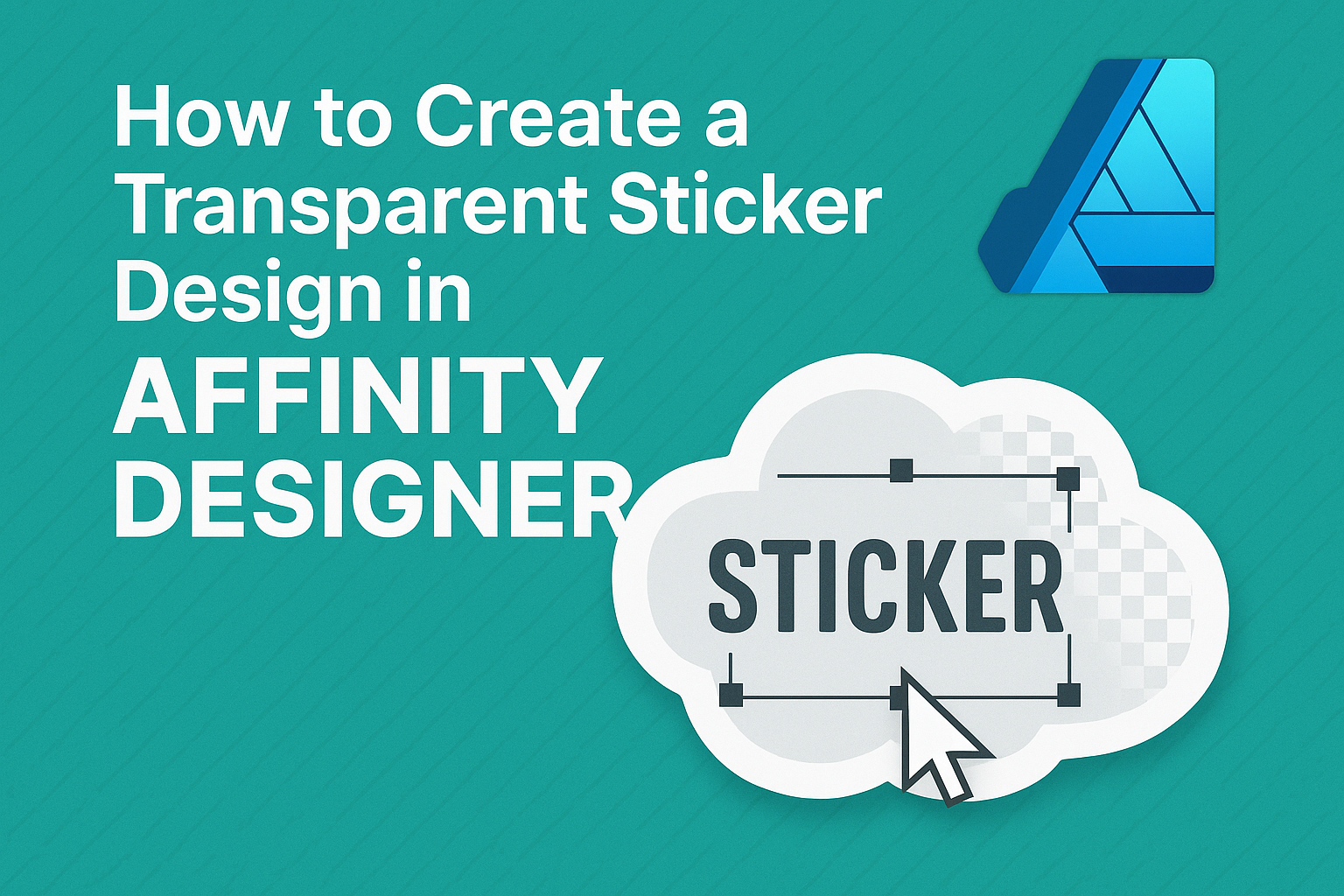Creating unique sticker designs can bring a personal touch to any project.
To design a transparent sticker in Affinity Designer, you need to set the document to have a transparent background from the start. This simple step helps ensure that the final product looks professional and polished.
Affinity Designer offers various tools to achieve the perfect transparent look. As you explore the interface, you will find features that allow for smooth edges and vibrant colors, making the stickers pop.
Understanding how to use these tools effectively will enhance your design skills.
With a little practice, anyone can master the art of transparent sticker design. This guide will walk through the key steps, making the process easier and more enjoyable. By the end, readers will be ready to create eye-catching stickers for any occasion.
Getting Started with Affinity Designer
Before diving into transparent sticker design, it’s essential to understand the tools and workspace in Affinity Designer.
Familiarizing yourself with document settings will ensure a smooth design process tailored for transparency. Knowledge of basic design tools will further enhance the creative experience.
Understanding the Affinity Designer Workspace
The Affinity Designer workspace is user-friendly, making it easy for new users to navigate. The main components include the Toolbar, which contains essential tools for selection and drawing; the Context Toolbar, which changes options based on the selected tool; and the Layers Panel for organizing design elements.
Users can also customize their workspace by rearranging panels according to personal preferences. This customization helps streamline workflow and allows for easier access to frequently used functions.
Utilizing shortcuts can enhance speed and efficiency, so it’s a good idea to learn some basic ones.
Configuring Your Document Settings for Transparency
Setting up a document for transparency is crucial for sticker design.
When starting a new document, choose a transparent background option. This ensures that no unwanted white areas appear in the final output.
For a clear design, selecting the appropriate dimensions is important. Common sizes for sticker designs include 3×3 inches or 4×6 inches, depending on the intended use.
It is also beneficial to set the color mode to RGB, as this is best for digital designs.
Under the Document Setup menu, users can click on the Background option to adjust transparency settings. This setup allows for seamless integration of designs with stickers, making the final print quality optimal.
Choosing the Right Design Tools
Affinity Designer offers a variety of tools suited for creating transparent stickers.
The Pen Tool is excellent for creating precise shapes and outlines. This tool allows users to draw custom paths, which is key for unique sticker shapes.
The Shape Tools, such as Rectangle and Ellipse, enable users to build basic designs quickly. These can be customized and manipulated to create interesting compositions.
Using the Text Tool helps in adding words or phrases, allowing for creativity in sticker designs. For decoration, the Brush Tool can add textures and patterns, giving a personal touch to the design.
Designing Your Sticker
Creating a transparent sticker design requires careful attention to various elements like shapes, effects, typography, and organization. This section covers essential steps to make the design process smooth and effective.
Creating Vector Shapes
Vector shapes are essential for any sticker design. They ensure that the design stays sharp and clear, no matter the size.
In Affinity Designer, you can use the Shape tool to create basic forms like circles, rectangles, and polygons. To maintain uniformity, it’s helpful to hold the Shift key while drawing to keep proportions even.
Users can also edit points to refine the shapes. Combining shapes with the Node tool allows for a unique design. Lastly, filling the shapes with color or patterns enhances visual appeal.
Applying Transparent Effects
Transparency can add depth and interest to stickers.
You can achieve this by adjusting the opacity of shapes and colors. In Affinity Designer, selecting the layer and using the opacity slider lets you control how see-through a layer appears.
Another approach is to apply gradient fills. Gradients can create a smooth transition between colors while maintaining some transparency. Using blend modes is another option, like Multiply or Screen, to further play with layers and enhance the design’s look.
Working with Text and Typography
Text plays a crucial role in sticker design. Choosing the right font can greatly impact the sticker’s message.
In Affinity Designer, you can easily add text using the Text tool. After typing, adjusting the font size, style, and leading can help the text fit well within the design.
Incorporating effects like shadows or outlines makes the text pop. This ensures it stands out against the background and draws attention.
Utilizing Layers and Groups for Organization
Effective organization is key to a smooth design process.
Using layers allows for easy adjustments and keeps elements separate. In Affinity Designer, you can create new layers for each component, such as graphics, text, and effects.
Grouping layers is also beneficial, especially when there are multiple elements to manage.
Users can select several layers and group them. This makes it easier to move or edit them as one unit, ensuring the design stays organized and accessible throughout the creation process.
Exporting and Testing Your Sticker Design
Exporting and testing your sticker design are crucial steps to ensure it looks good and works well across different platforms. This process involves using the Export Persona, saving in the right file formats, and previewing how the transparency effects appear in the final product.
Using the Export Persona
The Export Persona in Affinity Designer simplifies the export process.
To access it, click on the “Export” button at the top right corner. Here, users can select the design elements they want to export and choose the areas to include.
To make a transparent sticker, you need to check the “Background” option and ensure it’s set to transparent. After selecting “PNG” as the file format, you can adjust the sizes and resolutions.
It’s important to click on “Export Selected” to save the sticker in the preferred location.
Saving in Appropriate File Formats
Choosing the right file format is essential for a transparent sticker.
PNG is the preferred format as it supports transparency and preserves quality.
When saving, click on the “File” menu, then select “Export.” From there, you should choose PNG, ensuring that the “Selection Only” option is checked. This exports only the selected element, creating a clean sticker ready for use.
For formats that do not support transparency, like JPG, users will notice a white background. Thus, always opt for PNG to retain the desired look.
Previewing Transparency Effects
Once exported, it’s vital to preview the sticker to check the transparency effects. This can be done by opening the saved PNG file in any image viewer.
Users should look for areas where the background appears transparent.
Another method is to import the sticker into a digital planning app. This allows users to see how it works in the intended environment.
She should check how the sticker looks on various backgrounds, ensuring it meets expectations before use.
By following these steps, users can confidently create and test transparent sticker designs in Affinity Designer.