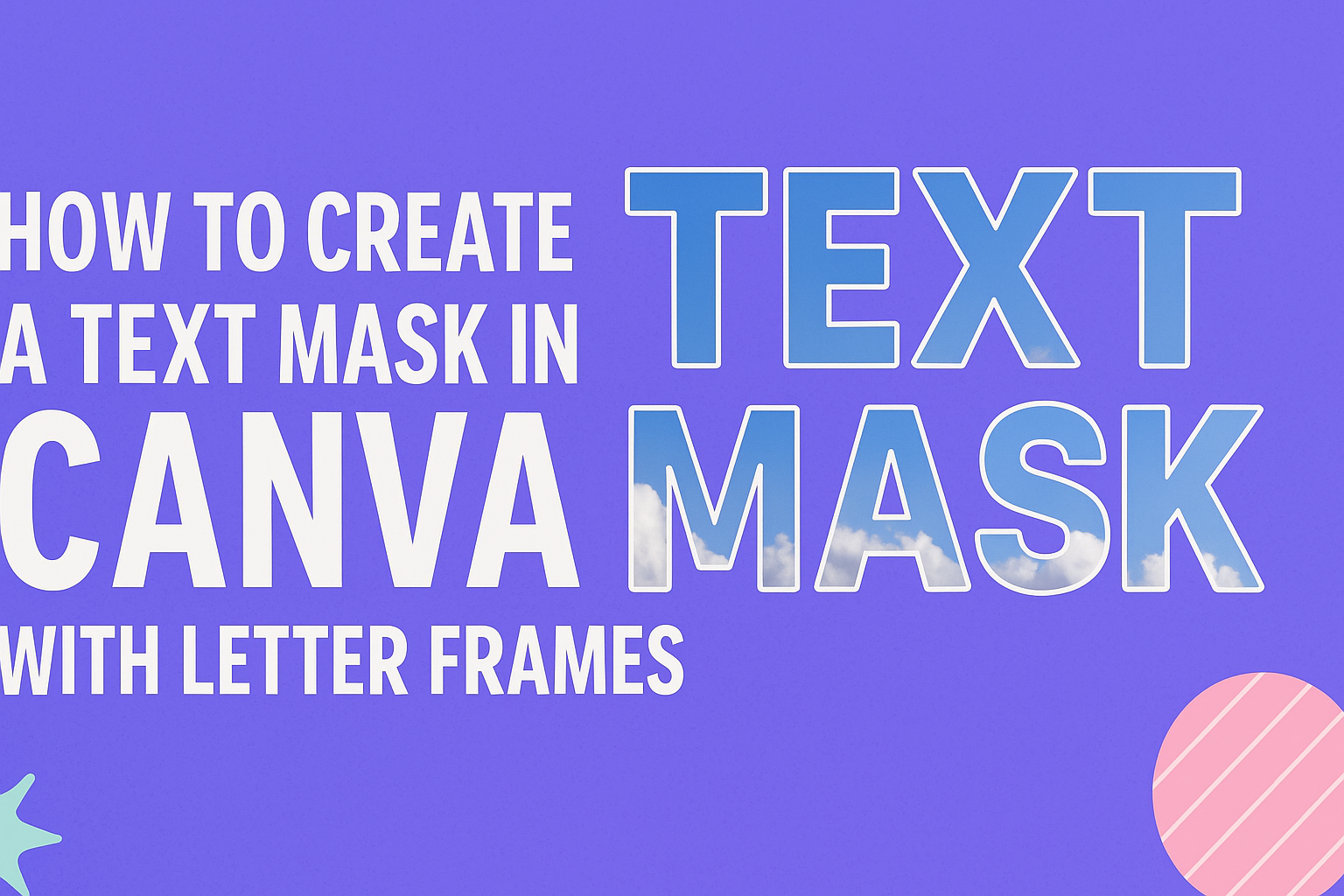Creating a text mask in Canva can transform ordinary text into eye-catching visuals. With the right letter frames, anyone can easily add depth and creativity to their designs.
This method is perfect for social media posts, flyers, and any project that needs a unique touch.
Canva provides various tools and templates to help users craft stunning text masks. From simple designs to intricate styles, the options are nearly endless.
Learning this technique can elevate one’s design skills and make projects stand out.
Whether someone is a beginner or has some experience, mastering text masking is a valuable skill. It allows for the seamless blending of images and text to create captivating graphics.
By the end of this guide, readers will feel confident creating their own text masks in Canva.
Getting Started with Canva
Canva is an easy-to-use design tool that helps users create stunning graphics.
Knowing how to sign up, navigate the interface, and select templates can enhance the design experience.
Signing Up for Canva
To begin, users need to create an account on Canva. They can sign up using an email address, Google account, or Facebook account.
After entering basic information, they will receive a confirmation email to verify their account.
Once the account is confirmed, users can log in and start exploring Canva’s features. The free version offers a wide range of design tools, while a subscription unlocks even more options.
This accessibility makes Canva suitable for beginners and seasoned designers alike.
Navigating the Canva Interface
Upon logging in, users will see the main dashboard. This is where they can find different design options, templates, and projects.
The layout is intuitive, with a side menu featuring categories such as “Templates,” “Photos,” and “Elements.”
At the top, users can search for specific items or browse by category. Selecting a template allows users to jump right into designing without starting from scratch.
Additionally, the drag-and-drop feature makes it easy to add images or elements to the design. This user-friendly interface encourages creativity and experimentation.
Selecting the Right Canva Template
Choosing the right template is crucial for a successful design. Canva offers thousands of templates for different purposes, such as social media posts, presentations, and flyers.
Users can filter these templates by style, theme, or size.
When selecting a template, it’s important to consider the design goals. Each template provides a good starting point for customization.
Users can modify colors, fonts, and images to match their vision.
Previewing templates before choosing is helpful to ensure it meets the needs. With a bit of exploration, users can find the perfect template for their project.
Basics of Text Masking
Text masking in Canva allows users to fill text with images or patterns. This creates eye-catching designs that stand out. Understanding how to use text masking can greatly enhance creativity in digital projects.
Understanding Text Masking
Text masking involves placing an image or design within the boundaries of a text character. This technique helps combine visual elements with words, making them more engaging.
In Canva, users can create a text mask by choosing a letter frame. They can then add an image behind the frame. When the mask is applied, only the part of the image visible through the letter frame will show. This effect can give a dynamic appearance to any text.
To start, select the desired letter frame from the elements section.
Once the frame is placed, position the image to align well. The combination of text and visuals offers endless creative possibilities.
Examples of Text Mask Effects
Different text mask effects can elevate designs in various ways. Here are some popular examples:
- Nature Scenes: Using a landscape image to fill letters can evoke a sense of calm.
- Textures: Applying textured images, like wood or fabric, adds depth to text.
- Patterns: Filling letters with fun patterns can make them playful and eye-catching.
Each of these effects allows for personalized designs. Users can adjust the position and size of the image to create unique styles.
By experimenting with different images and letter shapes, users can find the perfect combination that fits their project.
Creating Text Masks Using Letter Frames
Creating a text mask in Canva is a fun way to make your text stand out with images. Using letter frames makes this process easy and effective for eye-catching designs. Here’s how to do it!
Adding Letter Frames to Your Design
To start, open Canva and choose the design type you want. Navigate to the “Elements” tab on the left side of the screen. Here, users can find various letter frames. These frames shape the text while allowing for images to fill them.
Simply drag the letter frames onto your canvas. They can be adjusted in size by clicking and dragging the corners.
Users should position the letter frames according to their desired layout.
Canva offers both uppercase and lowercase letter frames. This flexibility allows for creativity in how the text appears.
Customizing Letter Frames for Text Masking
After adding the letter frames, it’s time to customize them. Selecting a letter frame opens the editing options.
Users can change the color and size to match their design.
Double-clicking the letter frame lets users adjust the image inside it.
It’s important to ensure that the image fits well and aligns with the frame. Users should resize and reposition the image to fill the frame completely.
Once satisfied, right-click on the frame and select “Mask.” This action will tie the image to the frame, creating the text mask effect.
Applying Photography and Artwork
Now, it’s time to use photography or artwork in the text masks.
Drag your chosen image into Canva. Next, position it over the letter frame selected earlier.
Click and adjust the image to ensure it covers the entire frame.
This process is where creativity shines. Users can experiment with different images for unique effects.
Once the image sits perfectly, right-click and select “Mask” as before. This step will lock the image in place, allowing for no movement.
With successful masking, the text and images come together to make a stunning design.
Finalizing and Exporting Your Design
Once the text mask design is complete, it is essential for the designer to finalize and prepare for export. This ensures that the artwork looks polished and is saved in the right format for various uses.
Reviewing Your Text Mask Design
Before exporting, the designer should carefully review the text mask design. This includes checking the text alignment, colors, and overall layout.
It’s helpful to zoom in and examine details that might be missed at a normal view.
Suggestions for reviewing include:
- Check for typos or spelling errors.
- Ensure that all elements are properly aligned.
- Look at the color contrast to confirm it is eye-catching.
Making adjustments at this stage can save time and avoid errors later on.
Downloading Your Creation
After reviewing the design, the next step is downloading it. To do this, the designer should click on the “Download” button located in the top right corner of the screen.
Canva will prompt them to choose a file type. Options typically include:
- PNG: Great for high-quality images.
- PDF: Useful for print designs.
Once the file type is selected, the designer can click the Download button again.
This will save the creation to their device, ready to be shared or printed.
Properly exporting ensures the design retains its quality and looks as expected.