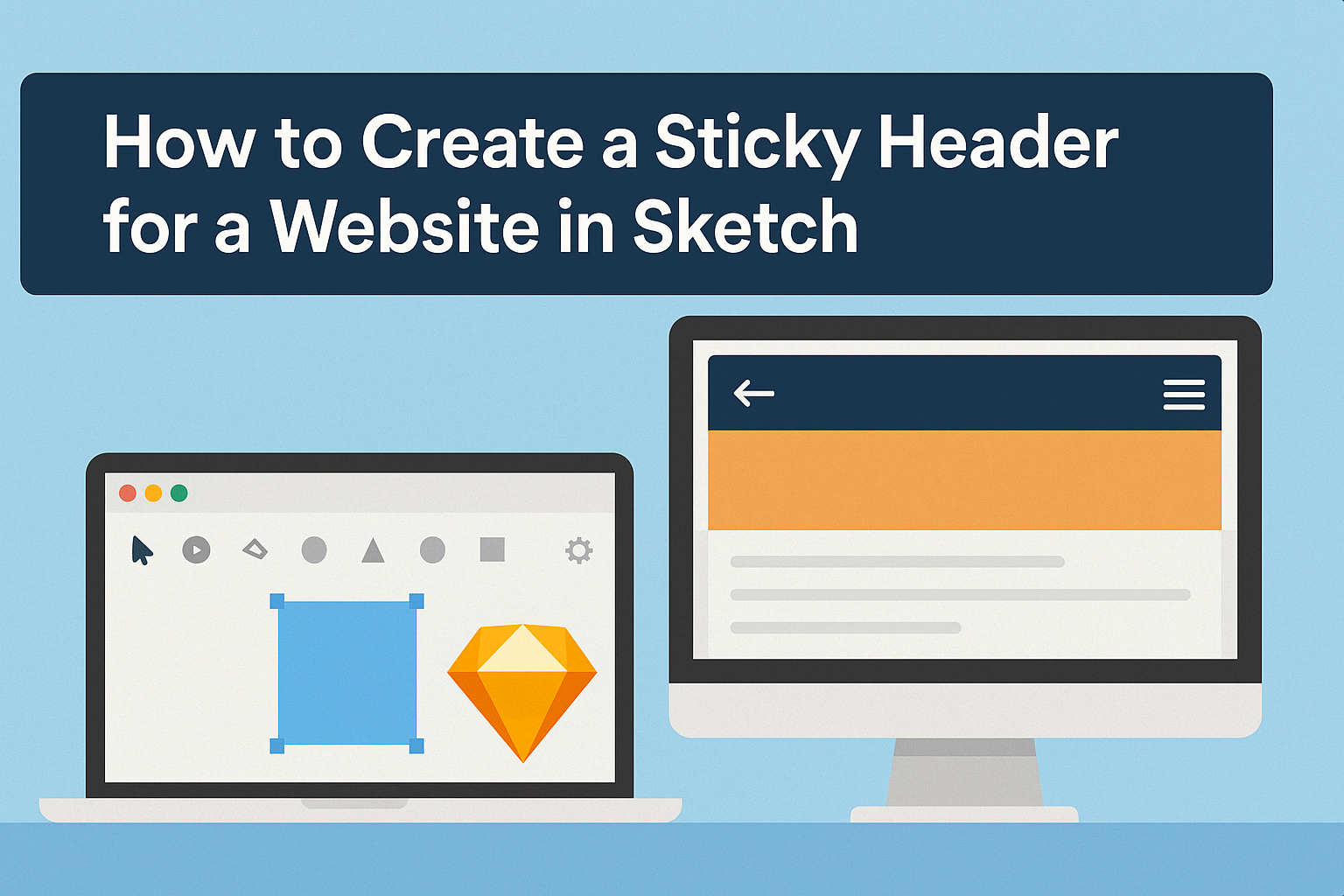Creating a sticky header can transform a website’s navigation, making it easier for users to access important links.
A sticky header remains fixed at the top of the page, enhancing user experience by providing constant access while scrolling. This feature is especially important for websites with lengthy content, as it keeps essential information at the user’s fingertips.
In Sketch, designing a sticky header involves a few straightforward steps. Designers can use the tools available in Sketch to ensure their headers stand out while also staying functional.
Understanding how to implement this element can elevate the design, ensuring that visitors can navigate effortlessly.
This guide will provide practical steps to help anyone create an effective sticky header in Sketch. With clear instructions and helpful tips, users will learn how to enhance their website design quickly and easily.
Setting Up Your Sketch Workspace
To create an effective design for a sticky header, it is essential to set up the Sketch workspace properly. This involves organizing artboards and utilizing layers and symbols effectively for streamlined workflow.
Organizing Artboards
Artboards are the foundation of any project in Sketch. Organizing them helps to visualize how the sticky header fits within the entire layout.
- Create distinct artboards for different screen sizes, like mobile and desktop.
- Label each artboard clearly to keep track of the designs. Using consistent naming conventions can prevent confusion later.
- Use grouping to associate related artboards, making navigation easier.
By maintaining a tidy workspace, designers can focus on specific elements, like the sticky header, without getting lost in a cluttered environment.
Utilizing Layers and Symbols
Layers play a crucial role in managing design elements. Each component of the sticky header can be placed on separate layers.
- Use descriptive names for layers, like “Header Background” or “Logo,” to easily identify them.
- Create symbols for reusable elements like buttons or icons. This simplifies edits, as changes to a symbol will update all instances.
Incorporating layers and symbols minimizes repetitive work and keeps the design consistent. This practice ensures a smooth process from creation to finalization, allowing the designer to concentrate on perfecting the sticky header.
Designing the Header
When designing a sticky header, it’s crucial to consider dimensions and the placement of key elements like logos and navigation links. This will enhance usability and ensure a pleasant user experience.
Choosing the Right Dimensions
Choosing the right dimensions for a sticky header is vital. The height should be sufficient to accommodate any elements like logos and menu items comfortably without feeling cramped.
A common height for headers is between 60-80 pixels. This allows users to see the header clearly without taking up too much screen space. The width should match the viewport to give a seamless look across different devices.
Test how the header looks on various screen sizes, especially mobile. A responsive design will keep the header functional and visually appealing.
Adding Logo and Navigation Elements
Including a logo in the sticky header helps with brand recognition. Position the logo on the left side, as users expect to see it there. Ensure the logo is clear but not overly large. A good size is about 40-60 pixels in height.
Navigation elements should be easily accessible. Use a clean font that is legible at small sizes. Limit the number of links to around 5-7 for clarity. Group similar items under dropdown menus if necessary.
Ensure the colors used are consistent with the overall site theme. High contrast text makes navigation elements stand out. This design approach provides a smoother experience as users navigate the site.
Making the Header Sticky
Creating a sticky header involves using CSS to ensure the header stays visible as users scroll down the page. Two key areas to focus on are positioning techniques and cross-browser compatibility.
Sticky Positioning Techniques
To make a header sticky, CSS offers several techniques. One popular method is using position: sticky;. This property allows the header to act like a regular block until the page scrolls to a specified point. Here’s how to implement it:
header {
position: sticky;
top: 0; /* This keeps the header at the top of the viewport */
z-index: 1000; /* Ensures the header stays on top of other content */
}
The top property defines how far from the top the sticky header will maintain its position. This can enhance user experience by keeping navigation accessible.
Ensuring Cross-Browser Compatibility
When working with sticky headers, it’s essential to ensure compatibility across different browsers.
Not all browsers may support the position: sticky; property, particularly older versions.
To address this, a fallback option may be necessary.
You can use JavaScript or jQuery to implement a sticky effect for browsers that do not support CSS sticky positioning. Also, using a CSS reset can help standardize styles across browsers.
Testing the header in various browsers is crucial.
This can confirm that users have a consistent experience no matter which browser they choose.