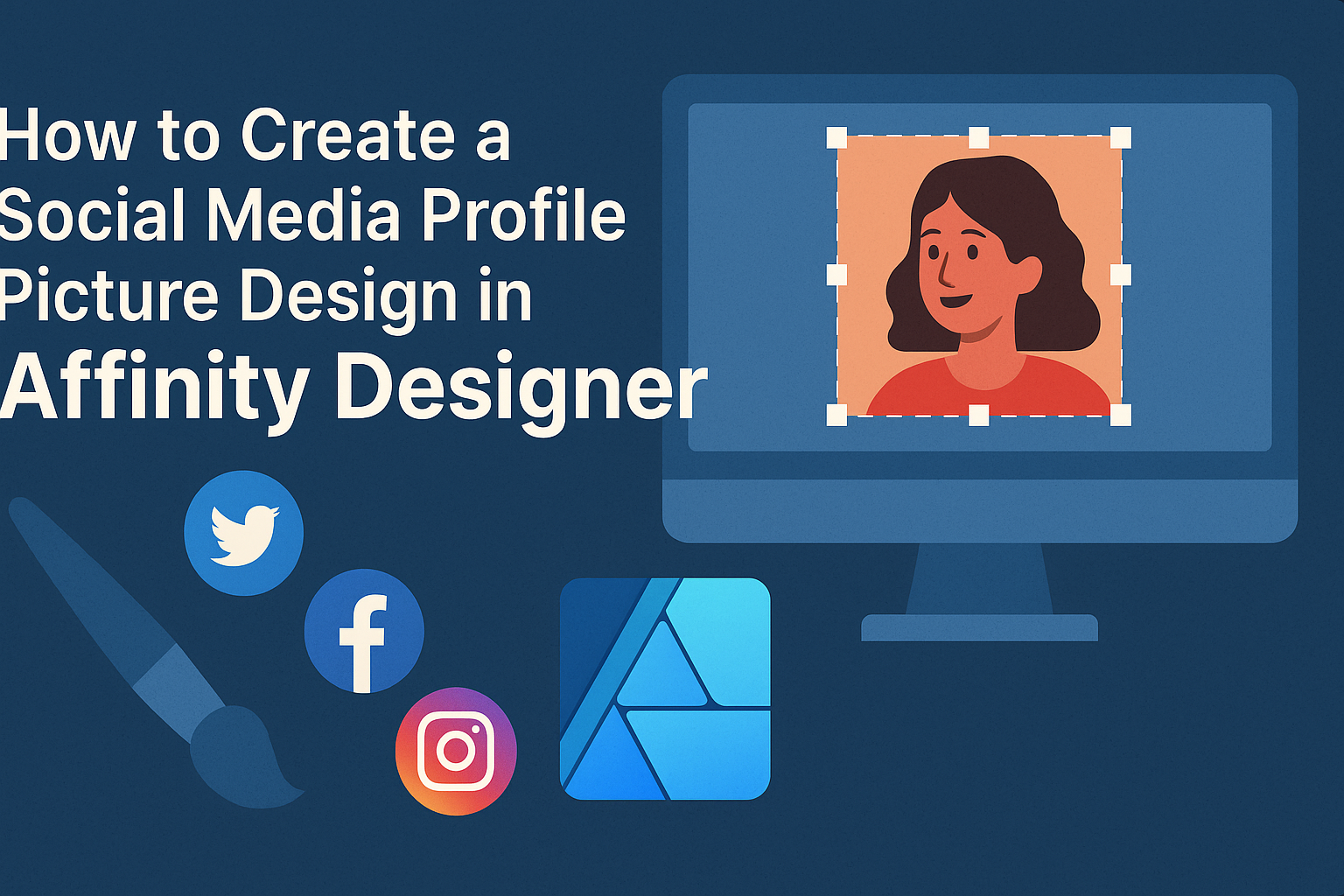Creating a standout social media profile picture is an important step in making a great first impression online.
Affinity Designer provides powerful tools and features that make designing a unique and professional profile picture easy for anyone.
With a few simple steps, users can create a design that reflects their personality and brand.
Knowing how to utilize the various tools in Affinity Designer can help users craft a profile picture that stands out among the crowd.
From selecting the right dimensions to choosing the best color palette, every element is crucial to the overall look.
This guide will walk through the process, ensuring that the end result looks polished and inviting.
Whether for personal use or business, a well-designed profile picture can increase engagement and attract more followers.
Readers can look forward to tips and tricks that simplify the design process in Affinity Designer, making it accessible and fun.
Getting Started with Affinity Designer
Affinity Designer is a powerful tool for creating stunning designs.
Knowing how to navigate its interface and set up the workspace is essential for effective design work.
Understanding Affinity Designer Interface
The Affinity Designer interface is user-friendly and customizable.
At the top, users will find the Menu Bar, which contains important functions like File, Edit, and View.
Below that is the Toolbar, where various tools for selection, shapes, and text are located.
To the right, the Studio Panels provide access to layers, colors, and other design essentials.
Users can open panels like Transform or Effects depending on needs.
Familiarizing oneself with these key parts helps streamline the design process.
Arranging these tools can enhance workflow and improve productivity.
Configuring Your Layout for Design Work
Setting up the workspace properly is crucial for achieving great results.
Users can customize the layout by dragging and dropping studio panels to preferred locations.
To optimize the interface for social media design, use the Grid feature. This helps in aligning elements perfectly.
Going to View > Grid and Axis Manager allows users to set up the grid they desire.
Additionally, enabling Snapping can make positioning elements easier. This feature ensures that shapes and text snap into place, making the design process more efficient.
Taking time to configure the layout supports better focus and creativity during design work.
Designing Your Profile Picture
Creating an effective profile picture involves careful attention to dimensions, canvas setup, and the use of vectors and pixels. These aspects ensure the final design is clear, visually appealing, and suitable for various platforms.
Choosing the Right Dimensions
Selecting the correct dimensions for a profile picture is critical. Most social media platforms recommend specific sizes, often around 400×400 pixels for square images. This size ensures that the picture displays clearly across devices.
For platforms requiring circular or rectangular images, it’s best to work within 1:1 or 4:5 aspect ratios.
Keeping text and important elements centered prevents cropping issues during uploads.
They should always check the latest guidelines from platforms like Instagram or Facebook. This approach ensures optimal visibility and prevents blurriness or distortion when the image is resized.
Setting Up Your Canvas
Once dimensions are chosen, setting up the canvas in Affinity Designer is next.
Start with a new document and enter the selected dimensions. This setup provides a clear space to work.
Consider using a transparent background to easily see how the design will appear in various formats.
It’s also helpful to enable grid lines for better alignment of elements.
Using layers can organize different parts of the design effectively. Grouping layers for backgrounds, text, and images makes modifications easier later. This method allows for a streamlined workflow during the design process.
Utilizing Vectors and Pixels
In Affinity Designer, utilizing vectors and pixels adds depth to the profile picture.
Vectors are essential for creating sharp and scalable graphics, ensuring the design remains crisp at any size.
Using pixel-based images can enhance detail, especially for photographs.
Combining both types can create a balanced and dynamic profile picture.
When designing elements, opt for bold colors and shapes. This approach helps the profile picture stand out, grabbing attention quickly.
Keeping elements simple and uncluttered aids in maintaining focus on the main subject, making the design more effective.
Customization Techniques
Creating a unique profile picture in Affinity Designer involves using various customization techniques. This includes managing layers and shapes, choosing colors and gradients, and incorporating text effectively. These techniques allow for personal expression and ensure that the design stands out.
Working with Layers and Shapes
Layers are essential in Affinity Designer. They help organize elements, making it easier to edit individual parts of a design.
Users can create multiple layers for backgrounds, shapes, and images.
Shapes can be adjusted in size and position. This allows for precise placement, which is crucial for a balanced look.
To create a custom shape, the Pen Tool is very handy. It allows users to draw unique designs that fit their vision.
For better organization, naming layers is a good practice. This makes finding and editing layers simple.
Grouping similar layers can also help keep the workspace tidy.
Applying Colors and Gradients
Colors set the tone of a profile picture. Affinity Designer offers a range of colors.
Users can select colors using the Color Panel or create custom palettes.
Gradients add depth and interest. To apply a gradient, select the object and then choose the Gradient Tool. Adjust the angle and colors to create a smooth transition.
Combining solid colors with gradients can give a modern look.
Always consider the emotions associated with colors to ensure the design resonates with viewers.
Adding Text and Typography
Text can enhance a profile picture by adding your name or a slogan.
Choosing the right font is important.
Affinity Designer includes many fonts, but users can also import custom fonts.
When adding text, consider its size and placement. It should be legible yet stylish.
Adjusting the tracking and kerning can improve readability.
Incorporating text as a layer means it can be edited easily.
This allows users to experiment with different styles and positions until they find the perfect fit.
Using contrasting colors for text can make it stand out against the background.