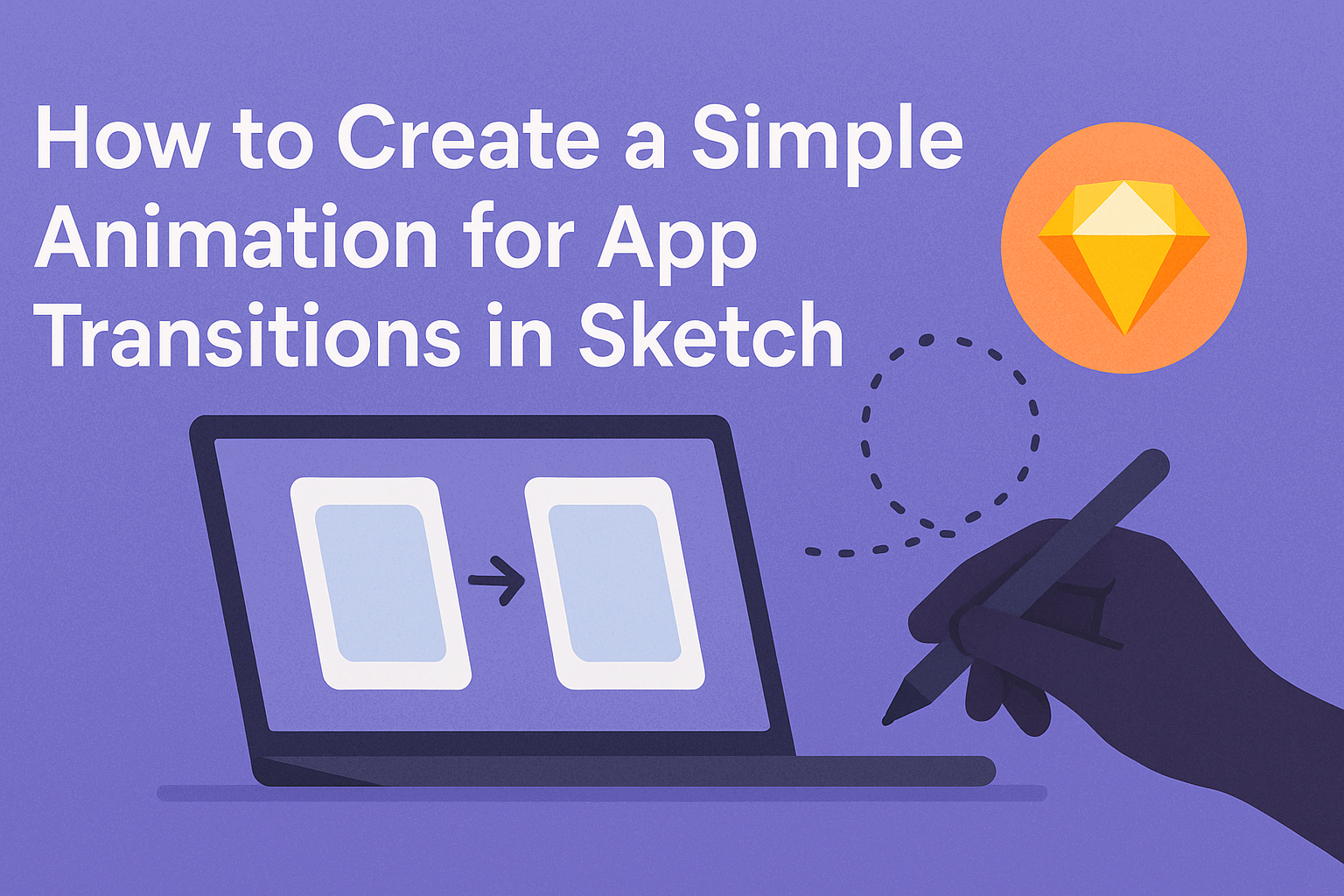Creating simple animations can greatly enhance the user experience of an app.
In Sketch, users can create smooth transitions between screens that make the app feel more dynamic and engaging.
This blog post will show how to design these animations step by step, making it easy for anyone to follow along.
With tools like Smart Animate, users can link layers and artboards to bring their designs to life.
They can choose settings like duration and easing to customize how elements move.
Learning these techniques can help designers produce professional-looking transitions that impress users.
Whether someone is new to Sketch or looking to refine their skills, understanding how to animate transitions is valuable.
By the end of this article, readers will be equipped with the knowledge to give their app a polished feel through effective animations.
Understanding App Transitions
App transitions help users navigate through an application smoothly. They create a sense of continuity and guide users as they move from one screen to another.
This section explores the key aspects of animation basics and the principles of effective transition design.
The Basics of Animation
Animation in apps typically involves changing the state of UI elements. This could include moving, scaling, or fading components in and out. The goal is to grab the user’s attention without distracting them.
Key Types of Animation:
- Fade: Smoothly transitions elements by changing their opacity.
- Slide: Moves elements horizontally or vertically.
- Scale: Changes the size of an element, often used for emphasis.
Understanding these basic movements allows designers to craft engaging transitions.
It’s important to keep animations short—usually under 300 milliseconds—so they feel natural and responsive. Good animations can enhance the user experience by making actions feel more intuitive.
Principles of Transition Design
Effective transition design relies on a few important principles. These principles can improve user understanding and create a polished look.
Key Principles Include:
- Consistency: Use similar animations for similar actions to build familiarity.
- Feedback: Provide visual cues to show that an action has occurred.
- Timing: Adjust the duration of animations to match the importance of the action.
Designers should focus on the alignment of transitions with user expectations.
Properly timed animations reinforce actions and help users predict the next steps. This attention to detail enhances usability and fosters a smoother interaction throughout the app.
Setting Up Sketch for Animation
To create animations effectively in Sketch, it is essential to navigate the interface with ease and install any necessary plugins. This foundation allows the user to streamline the animation process and enhance the overall design experience.
Navigating the Sketch Interface
The Sketch interface is user-friendly and optimized for design work. The main sections include the toolbar, layers panel, and the inspector panel.
The toolbar at the top gives access to tools for selecting, shaping, and drawing.
The layers panel on the left shows all elements on the artboard, allowing easy management of layers, groups, and symbols.
The inspector panel on the right is crucial for adjusting properties like size, position, and animation settings.
Learning to use these panels efficiently will make setting up animations smoother and more intuitive.
Installing Necessary Plugins
Plugins can greatly enhance Sketch’s capabilities for animations. One popular choice is the Anima plugin, which provides advanced animation features.
To install, go to Sketch’s menu, select Plugins, then Plugin Manager.
Here, users can find and install Anima, along with other useful plugins.
After installation, accessing Anima is straightforward from the toolbar and helps create impressive animations.
Another important plugin for prototyping is Craft, which allows users to create interactive prototypes with ease.
They should explore the available options to find the best fit for their animation needs.
Designing Your First App Transition
Creating an effective app transition involves careful planning and execution. It is essential to understand the starting point of the animation, what the user will see at the end, and how the transition will flow between these states.
Crafting the Initial State
The initial state sets the stage for the animation. Here, he should define exactly what the user currently sees on the screen. This might include layout, colors, and any elements that will change during the transition.
To craft a clear initial state, it helps to:
- Take a screenshot of the current screen.
- Identify key elements that will animate, like buttons or images.
- Decide if any subtle animations will occur before the main transition begins.
These details will provide a solid foundation for the next steps.
Defining the Final State
After establishing the initial state, the final state must be defined. This is what the user will see after the transition completes. He should ensure that this state is visually distinct from the initial state to emphasize the change.
To define this state clearly:
- Use contrasting colors or layouts.
- Highlight new elements that appear on the screen.
- Ensure that all design aspects align with the app’s overall theme.
This approach guarantees that users will notice the smooth transition from one state to another.
Creating Movement and Flow
The movement between the initial and final states gives life to the transition. He should decide how elements will animate, including their speed and direction. This movement is crucial for conveying energy and engagement.
Key points for creating movement include:
- Using easing functions to make animations feel natural.
- Making sure elements move from their initial position to their target location seamlessly.
- Considering overlays or fades to enhance the visual experience.
By focusing on these aspects, he can make the transition more intuitive and visually appealing for the user.
Testing and Refining the Animation
Testing and refining an animation is crucial for creating smooth app transitions. By previewing the transition and adjusting timing and easing, a designer can achieve a more polished final product.
Previewing the Transition
Once the animation setup is complete, it’s time to preview it. Sketch allows designers to see how the animation looks in real-time. They can do this by clicking the Play button in the prototype mode.
During the preview, it’s essential to pay attention to flow and continuity. Does the animation feel natural? Are there any jerky movements? Noting these details can guide necessary adjustments.
Designers should also get feedback from peers. Fresh eyes can catch aspects that might be missed. They can ask specific questions, like whether the transition feels too fast or slow. This collaborative approach ensures that the final animation meets user expectations.
Adjusting Timing and Easing
Timing and easing greatly affect the animation’s impact. Designers should carefully adjust the duration of each segment.
A fast transition might create excitement, while a slow one can build suspense.
The easing options in Sketch allow for customization. For example, using ease-in makes the animation start slow and then speed up, while ease-out does the opposite.
Experimenting with these settings can lead to more engaging transitions.
Creating a table of options can help track different timings and easing effects. This way, designers can systematically test each variation to find the most effective combination.
By iterating through adjustments, they can refine the animation until it aligns perfectly with their vision.