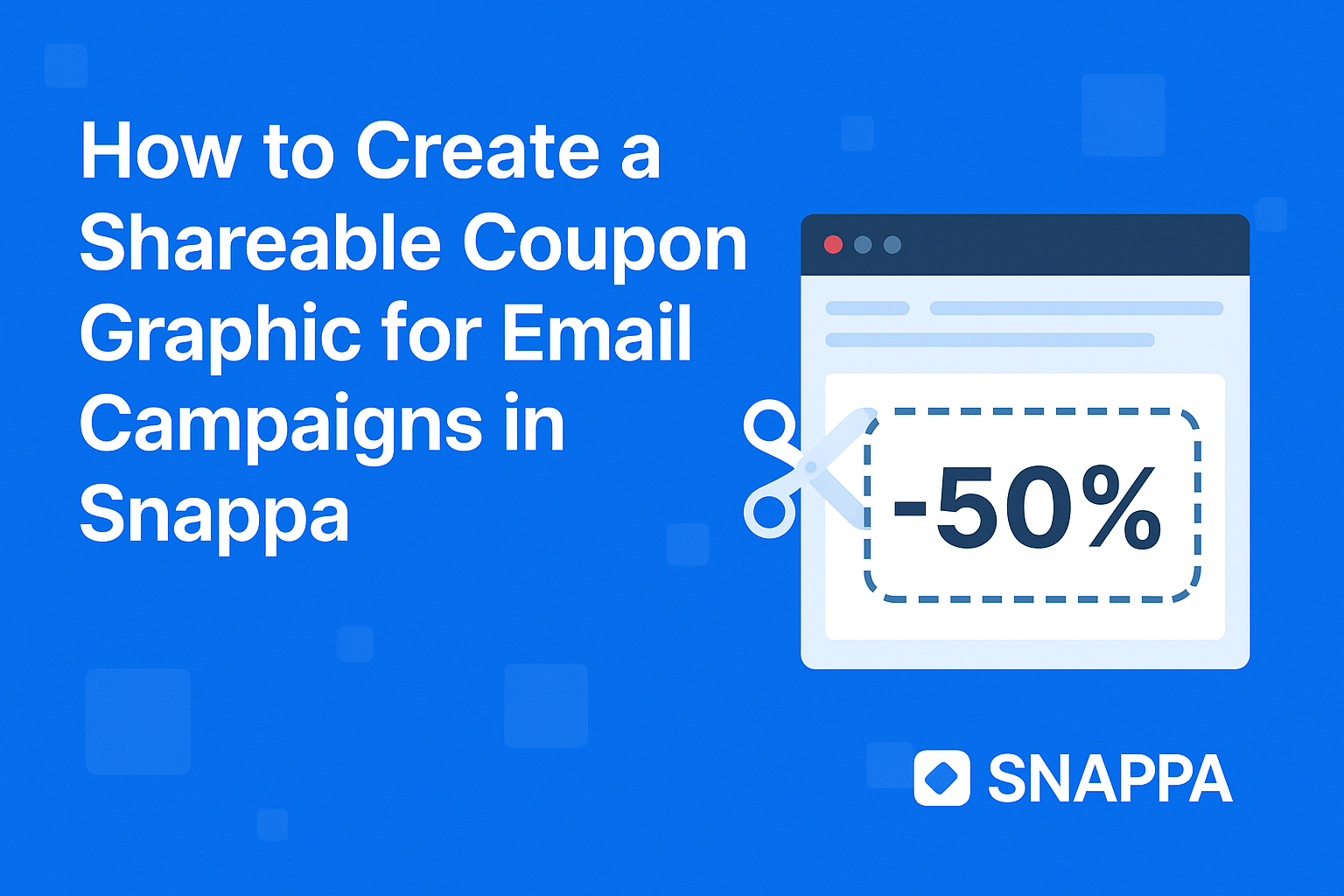Creating eye-catching coupon graphics for email campaigns can be a game changer for any business. Using Snappa, anyone can easily design shareable coupon graphics that grab attention and boost customer engagement.
This intuitive tool simplifies the design process, making it accessible even for those with no previous graphic design experience.
With a wide range of templates and a user-friendly interface, Snappa allows users to unleash their creativity. They can customize colors, fonts, and images to align with their brand.
Engaging visuals are essential to improve the chances of coupons being shared further.
Incorporating personalized elements in coupon graphics can significantly increase redemption rates. By following some straightforward steps, they can create coupons that make recipients eager to take action. This blog post will guide them through the process, making it fun and easy to craft effective email campaigns.
Getting Started with Snappa
To begin using Snappa, the user must first create an account and then become familiar with the dashboard. This will help them make effective coupon graphics for email campaigns.
Creating an Account
To access Snappa, the user needs to create an account. This process is simple.
They must visit the Snappa website and click on the “Sign Up” button. Users can choose to sign up using their email or link their Google account.
After entering the required information, the user will receive a confirmation email. Clicking the link in this email activates the account.
Snappa offers a free tier, which is a great way for users to explore the platform’s features without any cost. As they create an account, they can also learn about the different pricing plans.
Navigating the Dashboard
Once the account is active, users will land on the dashboard. The dashboard is user-friendly and organized, making it easy to find tools and resources.
On the left side, they will see a menu with options like Templates, My Graphics, and Brand Kit. This layout allows users to quickly access what they need.
The center of the dashboard showcases featured templates. Users can browse through various categories, such as social media posts and banners.
Additionally, there is a search bar at the top. This feature enables users to find specific templates or graphic styles quickly.
Designing Your Coupon Graphic
Creating an engaging coupon graphic involves several important steps. Selecting a suitable template, customizing the design, and adding key promotional details are essential to ensure the coupon is visually appealing and effective.
Selecting the Right Template
Choosing the right template is crucial. Snappa offers a variety of customizable coupon templates that fit different themes and styles. Users should first consider the purpose of the coupon. Is it for a special promotion, a holiday, or a discount?
It helps to pick a template that reflects the brand’s identity. A well-aligned template enhances recognition and trust.
Users can browse through option categories like “discounts” or “limited-time offers” to find a design that resonates.
In Snappa, templates are easily adjustable, allowing for modifications based on individual needs. This flexibility ensures the final product meets specific marketing goals.
Customizing Your Design
Once a template is selected, it’s time to customize the design. This involves adjusting colors, fonts, and images to match the brand’s aesthetic.
Users should choose colors that evoke the right emotions; for example, red can create urgency.
Adding high-quality images or logos can make the coupon more attractive. Snappa’s intuitive drag-and-drop interface allows for seamless integration of elements.
It’s also important to maintain a clean layout. Users should avoid overcrowding the design with too many elements, which can distract from the coupon’s main message.
Adding Promotional Details
The next step is to add promotional details. Clear and concise messaging is key.
Users should include the discount amount, expiration date, and any special terms.
Bullet points can help list important conditions, making the information easy to digest. For instance, stating “20% off all items” in a bold font catches attention quickly.
Also, using a call-to-action like “Shop Now!” encourages immediate engagement. The placement of these details should be strategic, ensuring they stand out without overpowering the design.
Optimizing for Email Campaigns
Creating a visually appealing coupon graphic for email campaigns involves specific considerations. Image size and format play crucial roles in ensuring that the graphic looks great and performs well when sent to recipients.
Image Size and Dimensions
Choosing the right image size is essential. For email campaigns, the recommended width for images is typically between 600 to 800 pixels. This ensures that the graphic fits well within most email clients without being cut off.
Height can vary based on the content but should stay within 200 to 400 pixels to maintain a compact appearance.
Larger images may slow down email loading times, which could lead to loss of interest.
For clarity, high-resolution images should be at least 72 DPI (dots per inch). This helps in maintaining crisp visuals, especially on mobile devices where many users check their emails.
File Format Considerations
The choice of file format impacts both quality and loading speed. JPEG and PNG are the most common formats for email graphics.
- JPEG is excellent for photos and complex images due to its compression, which reduces file size.
- PNG is ideal for images that require transparency and for graphics with text.
It’s important to keep file sizes small—ideally under 200 KB—to ensure quick loading and a smooth user experience. Additionally, using alternative text (alt text) with images can improve accessibility for all users, ensuring that the promotion reaches a wider audience.
Sharing Your Coupon Graphic
Once the coupon graphic is ready, the next steps are to download it and seamlessly integrate it into email platforms. It is essential to ensure that the coupon is accessible and visually appealing to maximize its effectiveness in campaigns.
Downloading Your Design
When the design is complete, downloading it is straightforward. Snappa offers several formats for download, such as JPEG and PNG.
- Choose the Format: For email campaigns, PNG is usually preferred for its high quality.
- Select the Size: Make sure the dimensions fit well within your email layout. Snappa allows users to adjust the size before downloading.
- Click Download: Simply click the download button and save the file to your computer.
This process ensures that the coupon graphic remains sharp and clear when viewed by recipients.
Integrating with Email Platforms
After downloading, it’s time to integrate the coupon into email marketing platforms.
Most platforms provide easy options to insert images.
- Upload the Image: Look for the image upload feature in platforms like Mailchimp or Constant Contact.
- Drag and Drop: Often, she can simply drag the coupon graphic from her files and drop it into the email template.
- Add Links: If the coupon has a specific landing page, linking it is crucial. This helps track engagement and conversions.
By following these steps, the coupon will be ready for distribution, ensuring an engaging experience for email recipients.