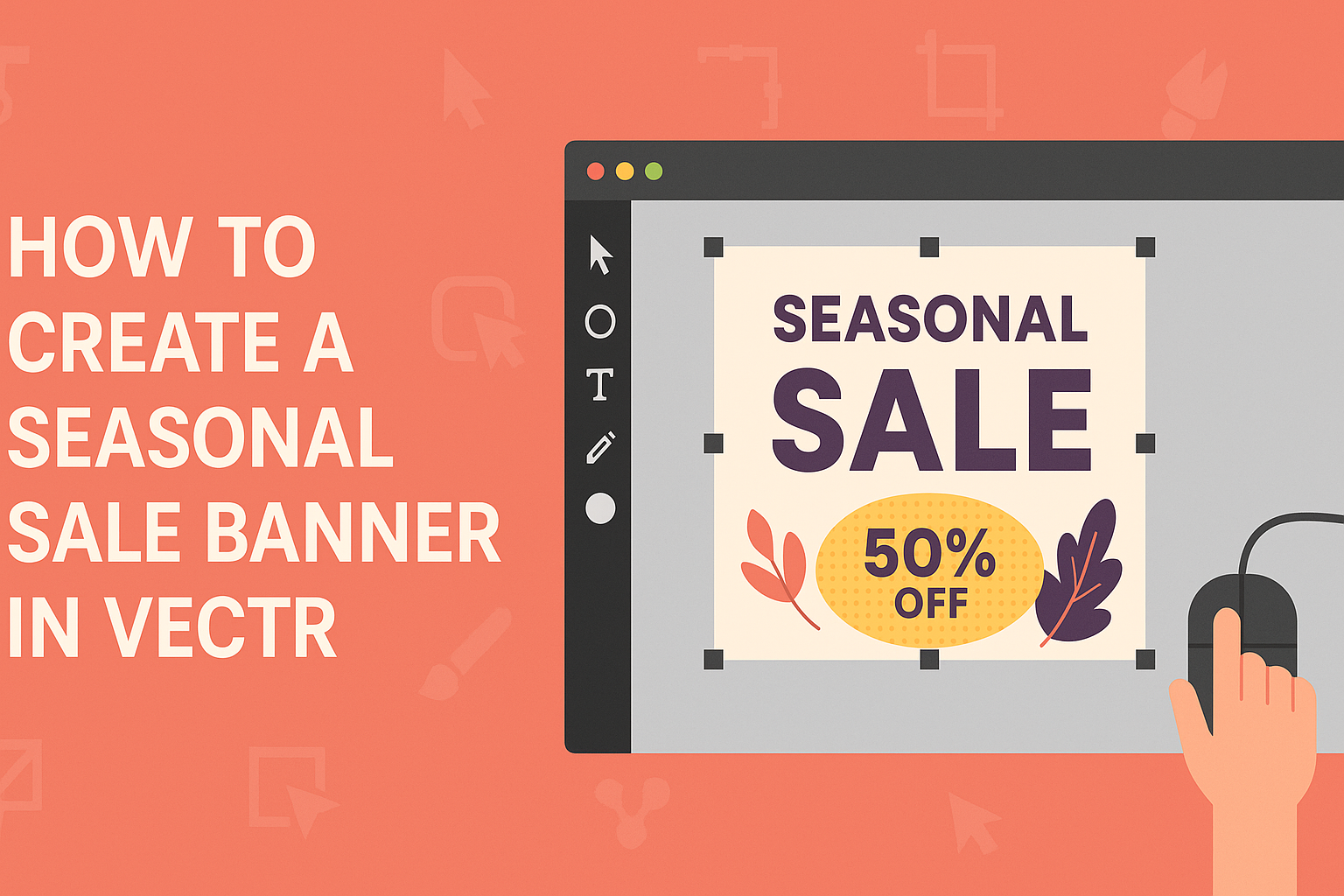Creating an eye-catching seasonal sale banner can significantly boost engagement and sales.
To make a seasonal sale banner in Vectr, one needs to focus on vibrant colors, clear messaging, and appealing graphics that reflect the season. This user-friendly design tool allows anyone, regardless of experience, to create stunning visuals quickly.
By using various templates and customization options in Vectr, the process becomes enjoyable and straightforward. It’s an excellent way for businesses to promote their seasonal offers effectively.
Readers will find simple steps to unlock their creativity and attract more customers through appealing banners.
Setting Up Your Workspace in Vectr
Getting started in Vectr is simple. A well-prepared workspace makes designing a seasonal sale banner easier. Understanding how to create a document and navigate the interface is key for success.
Creating a New Document
To begin, the user should create a new document. After logging in to Vectr, they will see a dashboard. This dashboard offers options to start a project efficiently.
- Click on ‘Create File’: This option is in the top left corner.
- Choose the Document Size: Users can select the dimensions that suit their banner.
- Common sizes for banners are 1200×600 pixels or 1600×900 pixels, depending on their needs.
- Set Up the Background: It’s helpful to set a solid background color to work from.
Once the document is created, the user will be taken to the workspace where they can start designing.
Understanding Vectr’s Interface
Vectr has a user-friendly interface that allows designers to focus on their work. The main components include the menu bar, toolbar, and editing panel.
- Menu Bar: Located at the top, it contains options to create files and access settings.
- Toolbar: Found on the left, it provides tools for shapes, text, and other design elements. Users can pick and drag items from this area to the canvas.
- Editing Panel: This panel on the right changes based on the selected tool. It includes options for color, size, and positioning of the objects.
Splitting the text up into at most two sentences per paragraph will make it easier to read and follow.
Designing Your Seasonal Sale Banner
Creating an eye-catching seasonal sale banner requires careful attention to detail. Each design element plays a crucial role in attracting customers and conveying the message effectively. Below are key considerations to make the banner stand out.
Selecting the Right Dimensions
Choosing the right dimensions for a seasonal sale banner is essential.
Common sizes include 728×90 pixels for web use, or 1080×1920 pixels for social media stories. Knowing where the banner will be displayed helps in selecting the correct size.
For print, a standard poster size might be 24×36 inches. It’s important to ensure that the resolution is high enough to avoid pixelation. Aim for at least 300 DPI for print materials.
Additionally, keep in mind that responsive designs adjust to different screen sizes. This makes it important to test how the banner looks on both mobile and desktop viewing.
Choosing a Background
The background sets the tone for the entire banner. A good starting point is to select colors that represent the season.
For example, warm colors like red and orange work well for fall, while cool blues and whites fit winter themes.
Using gradients or patterns can add depth without being too distracting. It’s crucial to maintain contrast between the background and the text. A simple tip is to use a dark background with light text or vice versa.
If using images, choose one that is relevant to the season. Ensure the background does not overpower other elements. Finally, consider incorporating a texture for added interest without overwhelming the design.
Adding Text and Typography Tips
Text is vital for conveying the sale message effectively. Start with a bold header that grabs attention, such as “Seasonal Sale!” or “Limited Time Offer!”. This should be large enough to be read from a distance.
Font choice can also impact readability. Sans-serif fonts like Arial or Helvetica are often easier to read than serif fonts. Limiting the number of different fonts to two or three keeps the design cohesive.
Consider the hierarchy of information. Use larger fonts for attention-grabbing headlines and smaller fonts for details. Using color to emphasize certain words can be effective.
Remember, clarity is key. Avoid overcrowding the banner with too much text.
Incorporating Seasonal Graphics
Adding seasonal graphics enhances the overall appeal of the banner. Icons, like leaves for autumn or snowflakes for winter, can create a festive atmosphere. These graphics should complement the text rather than compete with it.
When incorporating images, ensure they are high quality and relevant. Using seasonal images helps convey the theme quickly. Transparent overlays can also be effective when using images but still allows text to be visible.
Balance is crucial when using graphics. They should enhance the design and not clutter it. A good rule of thumb is to leave some white space to prevent overwhelming the viewer.
Splitting the text up into at most two sentences per paragraph will make it easier to read and follow.
Fine-Tuning Your Banner
To create an effective seasonal sale banner, it’s important to focus on various design elements. Adjusting colors, applying filters, and arranging elements thoughtfully can make a huge difference in the banner’s impact.
Adjusting Colors and Gradients
Colors set the mood for any design. For a seasonal banner, one should choose colors that reflect the theme of the sale.
For example, warm colors like red and orange work well for fall sales, while cool blues and whites are perfect for winter promotions.
Using gradients can add depth and interest. A simple gradient from dark to light can make buttons stand out. It’s essential to maintain contrast for readability. Tools in Vectr make it easy to apply gradients, ensuring a polished look.
Applying Filters and Effects
Applying filters can enhance the visual appeal of a banner. Subtle shadows or glows can help important text pop against the background. This technique draws attention without being overwhelming.
Textures can also add a layer of detail. A slight grain effect can give a cozy feel for autumn banners.
It’s vital to keep effects consistent to avoid distraction. The goal is to support the main message, not overshadow it.
Arranging Elements for Visual Balance
Visual balance creates harmony within the banner. To achieve this, one must arrange images and text carefully.
A common technique is the rule of thirds, where elements are placed along imaginary lines to create interest.
White space is equally important. It allows the eye to rest and can highlight key information.
Each element should have a purpose to prevent clutter.
Using alignment tools in Vectr helps maintain a clean layout and clear hierarchy.