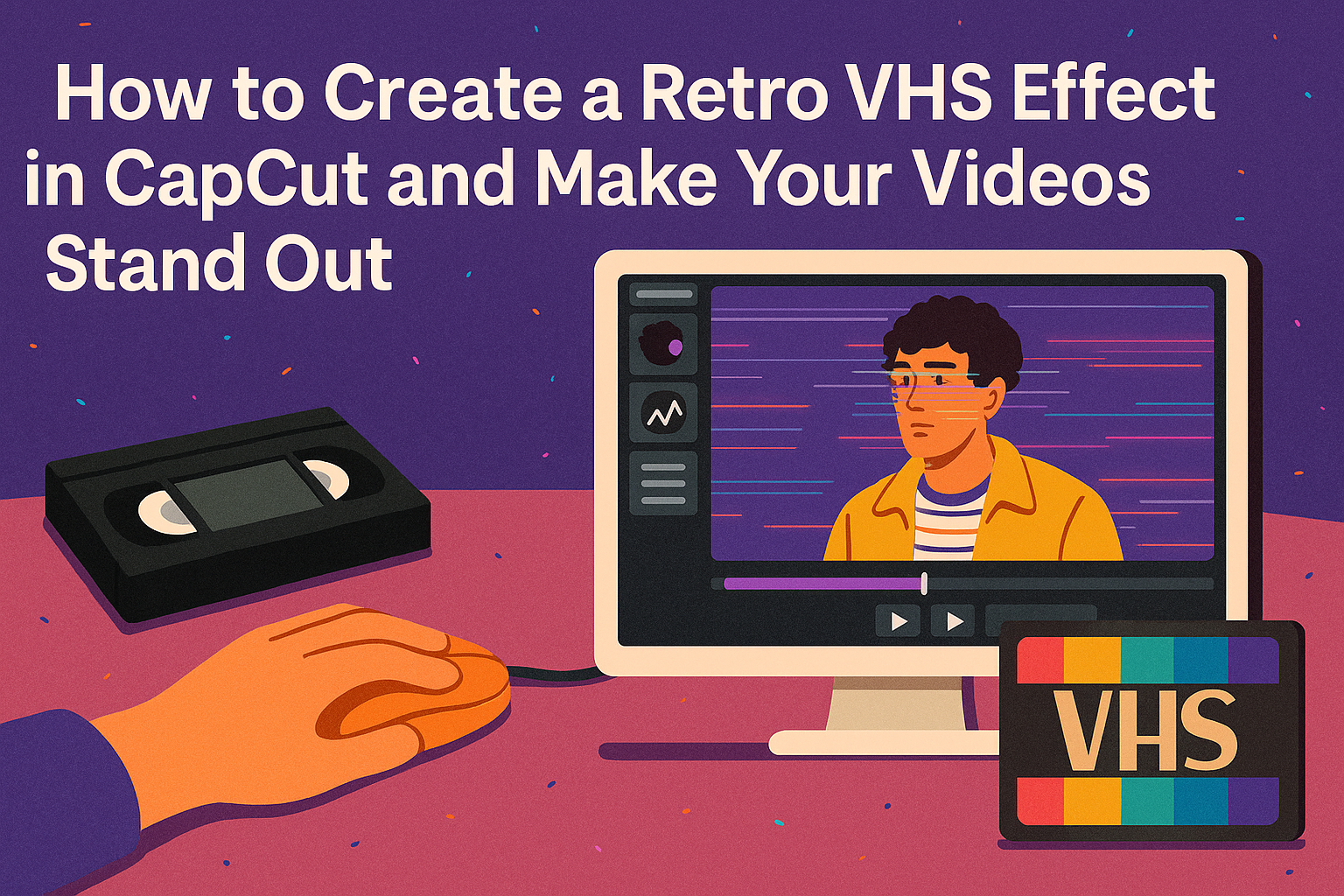Creating a retro VHS effect can transform modern videos into nostalgic treasures. Using CapCut, anyone can easily give their footage a vintage look that reminds viewers of classic movies and home videos. This guide will walk through the simple steps to achieve this fun effect, making videos stand out with a unique charm.
In today’s fast-paced digital world, retro styles are making a comeback. Many video creators are looking to add a touch of nostalgia to their projects. With CapCut’s user-friendly tools, achieving that classic VHS vibe is both quick and accessible.
Whether for personal projects or social media content, adding a VHS effect can engage audiences in a whole new way. This blog will provide the insights and techniques needed to bring that retro feel to life. Get ready to explore the exciting world of vintage video editing!
What You Need
Creating a retro VHS effect in CapCut is fun and straightforward. Here’s a list of what is needed to get started:
-
CapCut App: Make sure you have the CapCut app installed on your device. It is available for both Android and iOS.
-
Video Clips: Choose the video clips you want to edit. These clips should be on your device for easy access.
-
VHS Overlay Effects: Look for VHS overlays to enhance the vintage feel. These can be found within CapCut or online.
-
Color Grading Tools: Familiarize yourself with CapCut’s color grading options to replicate that classic VHS look.
-
Basic Editing Skills: A little knowledge of basic video editing will be helpful. This includes cutting, trimming, and applying effects.
With these tools, anyone can create a nostalgic VHS effect that adds character to their videos. It’s all about having the right resources to make the editing process easy and enjoyable.
Getting Started with CapCut
To begin creating a retro VHS effect, the first step is downloading CapCut. It’s available for free on both iOS and Android devices.
Once installed, open the app and select the New Project button. This will allow users to import the video clips they want to edit.
After importing, users can explore various editing tools. CapCut offers features like text, sound, and effects. For the VHS effect specifically, it’s essential to check the effects tab.
Next, users should look for the VHS or retro-themed effects. They can drag and drop these effects onto the video timeline to apply them. Adjusting the intensity of the effect can help achieve the desired look.
CapCut also lets users add overlays. This can include grain, noise, and other vintage visuals. Layers can easily be modified for the best result.
Once everything is set, the final step is to export the video. Users can choose the resolution and format before saving their project.
For detailed video guides, he can check out tutorials like How to Create a VHS Effect in CapCut. It’s a great way to see the process in action.
Creating Your Retro VHS Project
To start a retro VHS project in CapCut, it’s essential to follow a few key steps. This includes opening a new project and importing video clips that will give that nostalgic feel. Each step ensures a smooth workflow and sets the foundation for creating an authentic VHS effect.
Open a New Project
First, they need to launch CapCut on their device. Once the app is open, they can tap on the “New Project” button. This action takes them to their media library, where they can select the clips they want to use.
After creating the new project, it’s helpful to name the project something meaningful. This makes it easier to find later. They should also consider selecting the aspect ratio, with options like 16:9 for most social media platforms.
These steps help create a clear start for their VHS effect project.
Importing Your Clips
Importing clips is a straightforward process within CapCut. After opening the project, they can click on the “Import” option. This allows them to browse through their device files to choose specific videos.
Once they select the desired footage, they can click “Add” to include it in the project timeline. It’s important to arrange the clips in the desired order to ensure smooth viewing.
After importing, they should review the clips briefly to check for any necessary edits. This helps in planning how to apply the VHS effect later. Having quality clips ready will enhance the overall nostalgic look they want to create.
Adding the VHS Effect
To create a nostalgic VHS look in CapCut, users will need to follow a few simple steps. This section will help them navigate the effects options, choose the right VHS effect, and adjust the settings for the best result.
Navigate to Effects
First, the user should open their project in CapCut. Once there, they need to look for the Effects menu, which is usually found at the bottom of the screen.
After clicking on it, they’ll see different categories of effects. The user should scroll down to find the Vintage category. Here, they can find various effects that replicate the VHS style. Clicking on the VHS effect will load it for customization. Users can preview how it looks on their video before fully applying it.
Choosing the Right VHS Effect
CapCut offers different VHS effects, each adding a unique touch. Users might see options like VHS 1, VHS 2, or other variations. It’s essential to experiment with these to find the most appealing one.
Each effect can mimic different VHS qualities, like graininess or color shifts. Users should consider the mood they want. For a classic look, they might choose a grainy effect. For something softer, a version with fewer color shifts might work better. Testing out a few options will help users pinpoint the best fit.
Adjusting the VHS Effect Settings
After selecting a VHS effect, it’s time to adjust the settings for the perfect look. The user can find a Settings button once they apply the effect. Here, they can tweak details like Intensity, Grain, and Color.
Increasing the Intensity can enhance the retro feel but should be done carefully. Adding too much might overwhelm the original video. The Grain setting can also be adjusted for more texture. A slight increase usually works well.
Finally, users should play with the Color settings to get that faded look typical of VHS tapes. These adjustments will help provide a more authentic and personalized retro experience in each video.
Enhancing Your Retro Look
To create a convincing retro VHS effect in CapCut, focusing on filters, text, and sound is key. Each of these elements can add depth and authenticity to the overall look of a video.
Applying Filters and Adjustments
Filters play a significant role in achieving the retro VHS aesthetic. CapCut offers various vintage filters that can imitate the faded colors of old tapes.
To start, select a filter that gives a washed-out look. This mimics the decay of VHS tapes over time.
Adjust the brightness and contrast to soften the image. A slight increase in saturation can add that classic color palette, featuring blues and greens.
Finally, explore additional adjustments like grain and blur to enhance that nostalgic vibe. Adding noise to the video will give it a more authentic VHS feel.
Incorporating Text and Titles
Text and titles can enhance the retro effect significantly. Choosing the right font is essential; look for fonts that resemble those used in old movies or television shows.
CapCut allows users to adjust the text’s color and style. Opt for white or pastel colors with a slight drop shadow for visibility.
You can apply animations to introduce the text for added flair. Consider using simple fades or slides, which were common in vintage videos.
Placing the text in the center of the screen or at the bottom can also create a familiar layout for viewers.
Adding Music and Sound Effects
Music and sound effects enhance the vintage vibe and engage viewers. Picking tracks from the 80s or 90s will help set the mood perfectly.
CapCut provides a library full of royalty-free music. Search for keywords like “retro,” “vintage,” or “old school” to find fitting options.
Additionally, layering sound effects like static noise or tape rewinding can deepen the nostalgia. Adding background sounds gives the viewer a sense of being transported back in time.
These elements combined can bring the video to life and resonate with audiences who remember the VHS era.
Fine-Tuning Your Edits
Fine-tuning edits can make a big difference in achieving the perfect retro VHS effect. Here are some steps to consider for getting the best results.
Adjust the Color Palette
VHS tapes often have unique color tones. Users can enhance their videos with soft, washed-out colors. A slight blue or green tint can bring an authentic feel to the footage.
Add Grain and Noise
Adding a little grain to the video replicates that classic VHS look. This can be done easily in CapCut. Adjust the intensity based on how vintage the user wants the effect to appear.
Vignette Effects
Introducing a subtle vignette can draw attention to the center of the video. This soft darkening around the edges creates a cozy, nostalgic vibe. Experiment with the strength to find the right balance.
Speed Adjustments
To create a more authentic feel, users can slightly adjust the playback speed. Slowing down the footage can mimic how older tapes played.
Overlay Effects
Using overlays can add detail to the final product. CapCut offers many options, such as glitch effects or static lines. These elements can enhance the overall appearance.
Exporting Your Video
After creating a retro VHS effect in CapCut, the next steps are to choose the best export settings and then save and share the finished product. Here’s how to do that effectively.
Choosing the Correct Export Settings
When exporting a video, it’s important to select the right settings to ensure the best quality. First, users should decide on the resolution. Common choices include 1080p for high quality or 720p for smaller file sizes.
Next, the frame rate matters. A standard frame rate is 30 fps (frames per second), but 60 fps is ideal for smoother motion. If users want that authentic VHS feel, they can opt for a lower frame rate.
Lastly, selecting the right format is key. MP4 is widely used due to its compatibility with most platforms. Users should also check for audio settings to ensure the sound quality matches the video.
Saving and Sharing Your Creation
Once the export settings are set, it’s time to save the video. Users should click the export button and wait as the video processes. A notification will appear when the video is ready.
For sharing, CapCut offers options to upload directly to social media platforms such as YouTube, Instagram, or TikTok. Users can also save the video to their device for later use or to share via email and messaging apps.
Making sure the video is saved in the right location on the device can help avoid future confusion when sharing it with friends or followers.