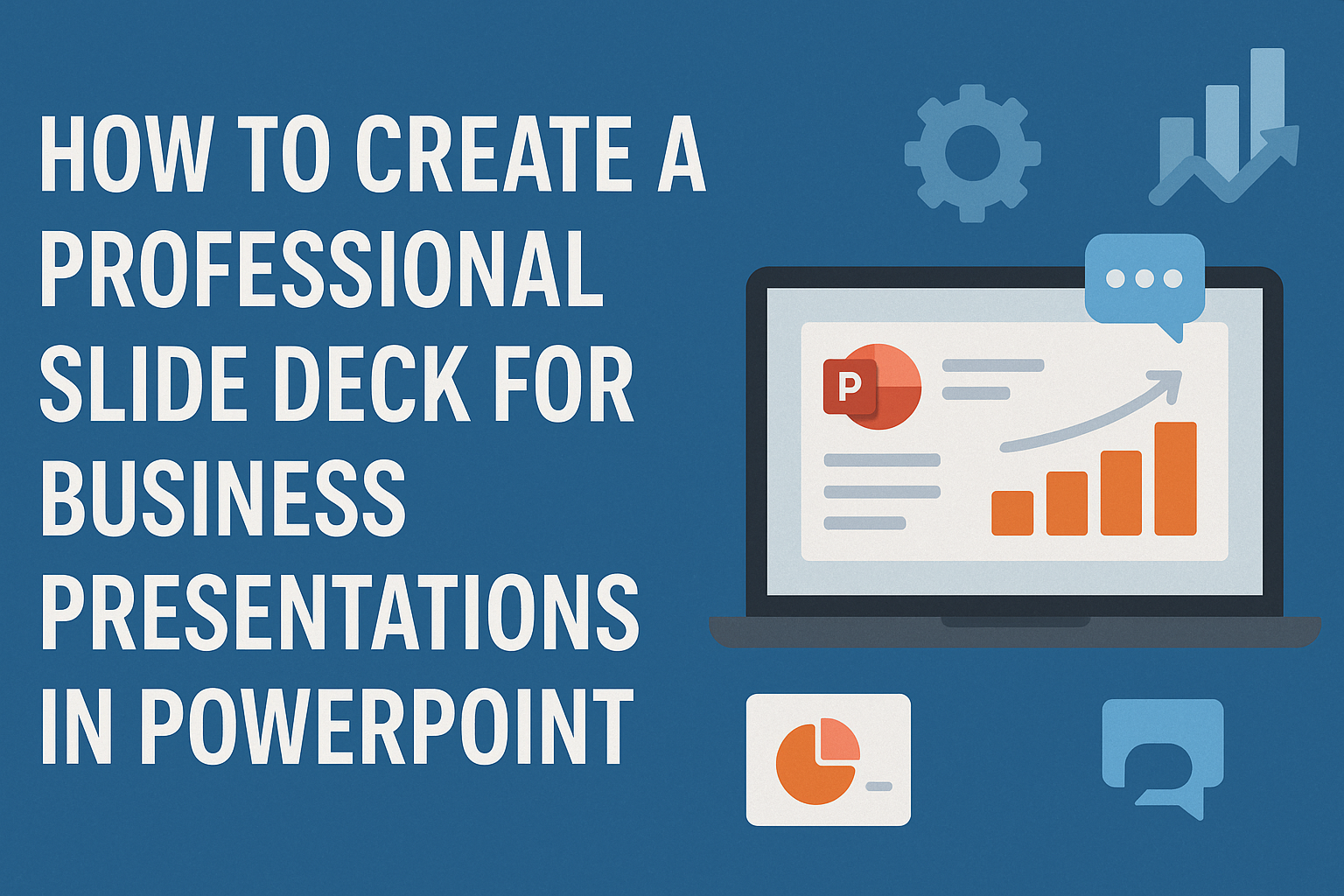Creating a professional slide deck for business presentations in PowerPoint is essential for making a strong impression.
To craft an effective presentation, focus on simplicity, clarity, and engaging visuals that support the message. This approach not only helps convey ideas clearly but also keeps the audience’s attention.
Many professionals worry about designing their slides, but it doesn’t have to be overwhelming.
By using templates and following best practices, anyone can build a polished presentation that stands out. Simple steps, such as limiting the content on each slide and using impactful images, can transform a basic deck into a persuasive tool.
A well-designed slide deck can be the key to securing that important deal or winning over an audience. With the right techniques and strategies, creating a compelling presentation becomes not only achievable but also enjoyable.
Understanding the Purpose of Your Slide Deck
A well-crafted slide deck serves as a powerful tool for conveying information effectively.
Knowing the audience and defining goals are essential steps in creating a successful presentation.
Identifying Your Audience
Understanding the audience is key to developing an impactful slide deck.
He or she should consider their knowledge level, interests, and expectations.
Tailoring the content for the specific audience ensures relevance.
For example, a presentation aimed at industry experts can use technical jargon, while one for general audiences should prioritize simpler language.
Also, paying attention to their preferences regarding visual elements is important. Some audiences may appreciate bold graphics, while others prefer cleaner designs.
Defining Your Presentation Goals
Defining clear goals is vital for any slide deck. The presenter should first ask what message they want to convey. Is the aim to inform, persuade, or entertain?
Once the primary purpose is clarified, it becomes easier to shape the content.
For example, an informative presentation might focus on data and statistics, while a persuasive one may include strong arguments and emotional appeals.
He or she can also outline key points to focus on, which helps maintain clarity. A well-defined goal makes it simpler to select visuals, structure slides, and ensure the presentation flows smoothly.
Planning Your Presentation
Planning is a crucial step in creating a successful slide deck. By organizing thoughts clearly and researching thoroughly, the presentation can engage the audience effectively.
Creating an Outline
An outline acts as a roadmap for the presentation. It helps in structuring the main points and supporting details.
Start by listing the key topics to cover.
For example:
- Introduction: Briefly explain the purpose.
- Main Points: Identify 2-4 key points to discuss.
- Conclusion: Summarize the main ideas.
Each point should have sub-points to provide depth. Ensuring logical flow is vital. Use bullet points to keep ideas concise. This will help the presenter stay focused and make transitions smoother.
Researching Your Topic
Solid research builds credibility. Understanding the topic allows for informed discussions.
Begin by identifying reliable sources, such as academic articles, books, and reputable websites.
Gather statistics and facts to support main points. Make notes of interesting examples that can engage the audience.
Also, knowing the audience’s interests helps tailor the information to their level. A mix of data and stories can keep the presentation lively.
Lastly, be mindful of date and relevance. Outdated information can undermine the presentation’s impact.
Designing Compelling Slides
Creating effective slide designs is essential for grabbing attention and conveying messages. Key aspects include selecting the right colors, choosing appropriate fonts, using visuals wisely, and incorporating branding elements. Each of these factors contributes to an engaging presentation.
Selecting a Color Scheme
Choosing a color scheme sets the mood for the entire presentation. Colors can evoke emotions and influence how the audience perceives the content. It is important to select a palette that reflects the message and purpose of the presentation.
Stick to a limited color palette of 2-4 colors. This avoids overwhelming viewers. Utilizing contrasting colors for text and background improves readability. Tools like Adobe Color or Coolors can help in selecting harmonious colors.
A consistent scheme across all slides creates a professional look. It allows for easier navigation through the presentation, keeping the audience focused on the content.
Choosing Fonts and Text Size
Font selection plays a crucial role in how easily the audience reads the text. Using clear, sans-serif fonts like Arial or Calibri is recommended for better visibility.
Limit the number of different fonts to two: one for headings and another for body text. This maintains focus and harmony in the design.
Text size matters, too. Headings should be at least 24-32 points, while body text should be no smaller than 18 points. This ensures that everyone in the audience can read the slides comfortably.
Avoid using all caps, which can be hard to read. Instead, use bold or italic for emphasis without sacrificing clarity.
Using Graphics and Visuals Effectively
Visuals engage the audience and can make complex information easier to understand. Incorporating relevant images, charts, and diagrams can enhance the message.
Try to limit text on slides, aiming for visuals that complement spoken words. Bullet points or short phrases work well.
When using images, ensure they are high quality and relevant to the topic. Stock photo websites like Unsplash or Pixabay can provide excellent options. Including infographics and data visualizations can help explain statistics or trends clearly.
Remember to give credit for images when necessary, ensuring transparency and professionalism.
Incorporating Branding Elements
Branding elements reinforce the company’s identity during presentations. Including logos, brand colors, and fonts can create a consistent image.
Place the logo in a corner on each slide to maintain visibility without being disruptive. It helps keep the brand front and center in the audience’s mind.
Tailor the design elements to match the presentation’s purpose and the brand’s values. This coherence strengthens the message and promotes brand recognition.
Using custom templates aligned with the brand guidelines can enhance professionalism. This approach ensures that each presentation reflects the company’s style, making it memorable to the audience.
Crafting Your Message
Creating a professional slide deck involves more than just visuals. It is also about delivering a clear message that the audience can easily grasp.
Writing Clear and Concise Content
To communicate effectively, it is important to use clear and simple language. He or she should avoid jargon or complex words that might confuse the audience.
Instead, use bullet points to highlight key ideas. This helps the audience follow along without getting lost.
Each slide should focus on one main point. Limit the amount of text to keep slides clean and readable. Aim for no more than six lines of text per slide. Short sentences can convey ideas more clearly. Using bold for important concepts can make them stand out.
Incorporating visuals can also enhance understanding. Simple charts or images can often explain ideas better than words.
Telling a Story With Your Slides
A strong presentation follows a narrative that connects with the audience. It is helpful to structure the slide deck like a story, starting with a problem and showing how the solution unfolds.
Each slide should build on the previous one, guiding the audience through the topic. Using transitions between slides can help maintain flow.
Including real-world examples or anecdotes can make the content relatable. This personal touch can keep the audience engaged and interested.
Using PowerPoint Features to Your Advantage
PowerPoint offers many tools that can help create impactful presentations. By taking advantage of features like master slides, animations, and multimedia, presenters can enhance their content and engage their audience effectively.
Master Slides and Themes
Master slides allow users to maintain a consistent look throughout the presentation. By setting a master slide, all slides can inherit the same styles, fonts, and colors. This saves time and ensures a unified design.
Users can choose from various pre-designed themes available in PowerPoint. These themes come with coordinated colors and fonts, which can elevate the professionalism of the presentation. It’s important to select a theme that reflects the message and purpose of the presentation.
Animations and Transitions
Animations help bring elements on the slide to life. Presenters can choose to animate text, images, or shapes to emphasize key points. For example, using simple fade-ins or fly-ins can make the information more engaging.
Transitions mark the movement from one slide to the next. Choosing the right transition can enhance the flow of the presentation. Subtle transitions can keep the audience focused without distracting them from the main content.
Hyperlinks and Action Buttons
Hyperlinks allow users to connect to additional information or resources. By adding hyperlinks, presenters can guide their audience to websites or documents for further exploration of a topic. This interactivity can enrich the overall presentation.
Action buttons serve a similar purpose by providing immediate access to different slides within the presentation. For example, a button can lead to a summary slide or a specific section. This feature can make navigation smooth for both the presenter and the audience.
Inserting Multimedia Elements
Including multimedia elements like images, videos, and audio can greatly enhance a presentation. Well-placed images can reinforce messages and capture attention. Videos can demonstrate concepts or provide real-world examples.
Audio clips can also add value by setting the tone or providing background information. It’s essential to ensure all multimedia elements are relevant and enhance the overall message. Properly integrating these elements can captivate the audience and make the presentation memorable.
Preparing for the Presentation
Preparation is key to delivering a successful presentation. Focusing on practicing delivery, anticipating audience interactions, and ensuring all equipment works smoothly can help create a confident speaking experience.
Practicing Your Delivery
Practicing delivery is crucial for a smooth presentation. Rehearsing multiple times helps in memorizing key points and familiarizing oneself with the flow.
Speaking in front of a mirror or recording the practice can offer insights into body language and pacing. He or she should strive to maintain eye contact and use gestures to engage the audience.
Additionally, practicing in front of friends or colleagues can provide valuable feedback. They can highlight areas that need improvement, ensuring that the final delivery is polished and confident.
Anticipating Questions and Interactions
Anticipating questions can greatly enhance the overall presentation experience. Thinking ahead about possible audience inquiries allows the presenter to prepare concise and informative answers.
Creating a list of potential questions based on the presentation content can be helpful. He or she should also consider the audience’s background to tailor responses effectively.
Being ready to invite interactions adds to the engagement. Encouraging questions during or after the presentation can create a more interactive environment, allowing participants to feel involved.
Checking Equipment and Slide Functionality
Before the presentation, checking all equipment is essential to avoid technical hiccups. Confirming that the laptop, projector, and remote clicker work properly can prevent surprises.
He or she should test the slides to ensure they display correctly. Checking audio and video components is also necessary if they are part of the presentation.
Lastly, having backup copies on a USB drive or in an email can save time. Preparedness ensures that any tech issues won’t disrupt the presentation, allowing the focus to remain on the message.
Tips for During the Presentation
During a presentation, it is vital for the presenter to manage time wisely, engage the audience, and be prepared for any technical issues. Keeping these factors in mind helps create a smooth and successful experience.
Managing Time Effectively
Time management is crucial in any presentation. A clear agenda can help the presenter stay on track. It is useful to allocate specific time limits for each section.
Using a timer or clock can serve as a helpful tool. Often, presenters find it helpful to indicate how much time is remaining for each part. If the presentation is running late, the presenter can adjust their pace.
For instance, skipping less critical slides or summarizing key points can help. Preparing a script or outline beforehand can also guide the flow and ensure important topics are covered.
Engaging With Your Audience
Creating an engaging atmosphere is key to keeping the audience’s attention.
Presenters can ask questions throughout the talk to invite participation. This not only encourages interaction but also draws listeners in.
Using clear visuals and relatable anecdotes enhances understanding.
Presenters might also incorporate humor or relevant stories to make the content memorable.
Making eye contact is essential, as it helps establish a connection.
Moving around the space and using gestures can make the presentation feel more dynamic.
It is important for presenters to observe audience reactions and adjust their delivery accordingly.
Handling Technical Issues
Technical issues can happen unexpectedly. A simple step is to conduct a thorough tech check before starting.
Ensuring that the projector, microphone, and any other equipment are in working order can save time and stress.
In case of a malfunction, having backup plans is helpful. For example, presenters could print copies of key slides or have a USB drive ready with the presentation file.
Staying calm and composed is essential. If a problem arises, addressing it confidently reassures the audience.
Presenters can always seek assistance if needed. Being prepared for these issues makes for a smoother presentation experience.