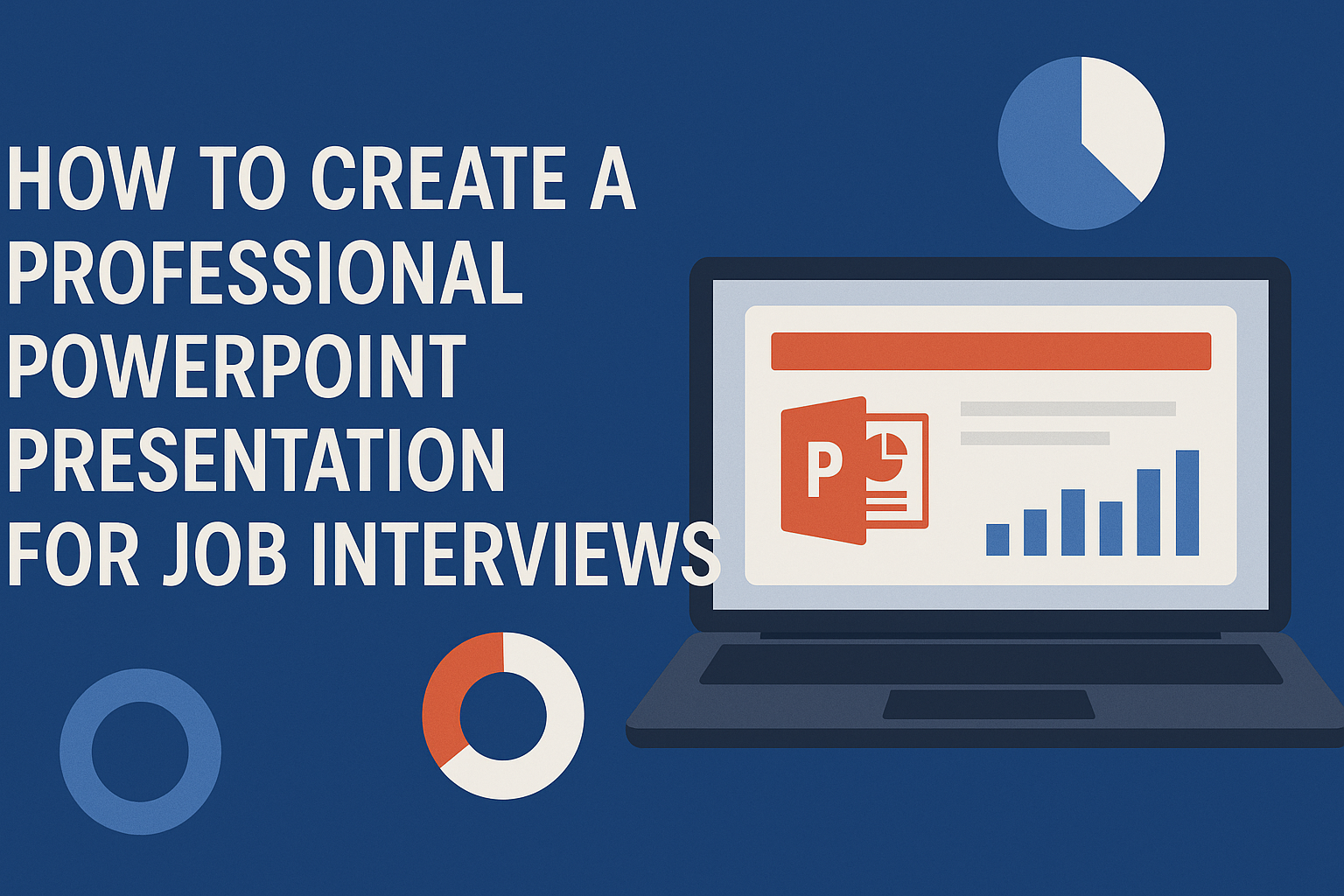Creating a professional PowerPoint presentation for job interviews can set a candidate apart from the competition.
A well-structured presentation helps showcase skills and experiences effectively, making a strong impression on potential employers.
By using clear visuals and organized content, candidates can present themselves confidently.
Candidates should focus on researching the company and the role they are applying for to tailor their presentation. This approach ensures that the information shared is relevant and resonates with the interviewers.
Engaging content that highlights accomplishments can demonstrate a candidate’s fit and enthusiasm for the position.
With the right preparation and an understanding of presentation techniques, job seekers can turn their PowerPoint into a powerful tool.
Effective storytelling through slides not only captures attention but also reinforces key messages. This strategy can lead to a successful interview and open doors to new opportunities.
Understanding the Audience
Knowing the audience is key to a successful presentation. It helps in tailoring the content and approach to connect effectively with the interviewers.
Identifying the Interview Panel
To create a strong presentation, it’s vital to identify who will be on the interview panel. This includes understanding their roles and backgrounds.
Researching their LinkedIn profiles can reveal their expertise and interests.
By knowing the panel members, the presenter can tailor the content to resonate with each interviewer.
For example, if a panelist has a finance background, including relevant financial data can engage their interest. Understanding their priorities can guide how to present the material.
Researching Company Culture
Understanding a company’s culture is crucial. This knowledge allows the presenter to align the presentation with the company’s values and expectations.
Checking the company’s website and social media can provide insights into its mission and work environment.
Additionally, reading employee reviews can shed light on the internal culture.
Is the company casual or formal? This knowledge helps frame the presentation style, tone, and even visuals to match the audience’s expectations.
Analyzing the Job Description
A deep analysis of the job description can provide critical clues about what the interviewers are looking for. Key responsibilities and required skills highlight their priorities.
Focusing on these aspects ensures the presentation addresses what matters most to the role.
Highlighting relevant experiences in the presentation shows alignment with the position. It demonstrates that the presenter understands the job’s demands and is prepared to meet them.
Customizing content based on the job description will make the presentation more impactful.
Designing Your Presentation
A well-designed presentation makes a strong impression. Attention to detail can help convey professionalism and competence. Here are key areas to focus on when designing a PowerPoint presentation for a job interview.
Selecting a Professional Template
Choosing the right template is crucial. A professional template sets the tone for the entire presentation. Look for designs that are clean and simple, avoiding cluttered layouts. Many online resources offer free or paid templates suitable for job interviews.
It’s important to pick a template that aligns with the industry. For instance, a corporate job may require a more formal appearance, while a creative field might allow for more vibrant designs.
Ensure that the template supports your content well, allowing for easy readability.
Consistent Branding and Color Schemes
Maintaining consistent branding is vital for a polished look. Select a color scheme that reflects both the company’s branding and personal style. Stick to two or three main colors to avoid overwhelming the audience.
Using the same fonts and colors throughout helps create a cohesive feel. This uniformity shows attention to detail and professionalism.
If referencing a specific company, incorporate their branding subtly to demonstrate alignment with their values.
Using High-Quality Images and Graphics
High-quality visuals enhance presentations significantly. Images should be relevant to the content and maintain a professional look. Avoid pixelated or low-resolution images, as they can distract from the overall message.
Incorporate charts and graphs to present data visually. This approach can make complex information easier to understand.
Always ensure visuals are appropriately sized and placed for maximum impact.
Optimizing Text and Typography
The choice of text and typography plays a crucial role. Use clear, easy-to-read fonts to ensure accessibility. A sans-serif font is often preferred for its clean look on screens.
Limit the amount of text per slide to keep the audience engaged. Aim for bullet points rather than long paragraphs. This keeps slides from becoming cluttered.
Ensure there is enough contrast between text and background for legibility. Use bold for emphasis but be careful not to overdo it. A balanced approach will enhance understanding and retention of information.
Crafting the Content
Creating engaging and relevant content is crucial for a successful presentation. This section focuses on how to structure the information to clearly present skills and experiences while connecting with the role.
Creating a Compelling Introduction Slide
The introduction slide sets the tone for the entire presentation. It should include the presenter’s name, the position they are applying for, and a brief personal statement.
This statement can highlight career goals or relevant achievements. Using visuals like a professional photo can also make the slide more engaging.
Perfecting this introduction helps capture the interviewer’s attention and gives insight into the presenter’s personality and enthusiasm.
Highlighting Your Skills and Experiences
This slide should focus on the key skills relevant to the job. A bullet point list is effective in showcasing these skills clearly.
For example, one might include technical skills, soft skills, and specific achievements. Each point should be brief yet descriptive enough to convey impact.
Including quantifiable achievements, such as “increased sales by 20%,” can also strengthen the message and demonstrate competence.
Demonstrating Your Fit for the Role
To show how well one aligns with the company, it’s important to research its values and culture. This slide should connect personal experiences to the company’s mission and goals.
Using specific examples from past roles can illustrate this fit.
Comparing past contributions to the potential future contributions to the company can make a strong impression.
Addressing Potential Questions
Anticipating questions helps prepare for the interview. A slide dedicated to common questions can ease anxiety and show readiness.
Including potential questions with brief answers can also highlight the candidate’s thoughtfulness.
Integrating questions about the company’s direction or team dynamics demonstrates genuine interest. This approach encourages more interactive discussion during the interview.
Incorporating Storytelling
Storytelling can help make a presentation more engaging and memorable. By using techniques like the STAR method and building a narrative arc, candidates can share their experiences effectively.
Employing the STAR Method
The STAR method stands for Situation, Task, Action, and Result. This framework helps structure responses in a clear way.
- Situation: Describe a specific situation related to the job.
- Task: Explain the task or challenge faced.
- Action: Detail the actions taken to address the task.
- Result: Share the outcome and what was learned.
Using this method allows candidates to present their skills in a concise and organized manner. It also provides concrete examples of their problem-solving abilities and achievements.
Building a Narrative Arc
Creating a narrative arc adds depth to a presentation. This structure includes a beginning, middle, and end, helping to guide listeners through the story.
- Beginning: Introduce the context and characters involved.
- Middle: Discuss obstacles faced and how they were overcome.
- End: Conclude with reflections on the experience and skills gained.
A strong narrative keeps the audience engaged and can highlight personal growth. By making the presentation relatable, candidates can connect their experiences to the job they desire.
Enhancing Interactivity
Interactivity can significantly improve a PowerPoint presentation, especially in a job interview context. Incorporating interactive elements and anticipating moments for audience engagement can create a more dynamic experience.
Using Interactive Elements
Interactive elements can make presentations more engaging. Adding hyperlinks that lead to specific slides or external resources allows the audience to explore topics of interest. Action buttons can facilitate navigation, letting viewers choose their path through the material.
Another effective method is to use quizzes or polls during the presentation. This involves directly asking questions to the audience, keeping them alert and involved.
Visual aids like charts or infographics can also be interactive when viewers can click to reveal more information. These elements not only hold attention but also make the information more memorable.
Anticipating Interactive Moments
Identifying key moments for interaction can enhance a presentation. Presenters can start with ice-breaker questions to break the tension and encourage participation.
During critical points, she or he might invite questions or provide brief discussion breaks to engage the audience more effectively.
Strategically placed mid-way Q&A sessions can help clarify complex topics and maintain focus.
Using storytelling can also create moments for interaction, prompting listeners to share their thoughts or experiences related to the story. By anticipating these moments, a presenter can foster a stronger connection with the audience and encourage active involvement throughout the presentation.
Rehearsing Your Presentation
Rehearsing is a crucial step in preparing for a professional PowerPoint presentation. It helps to improve not only content delivery but also confidence. Two key areas to focus on are practicing delivery and timing, along with refining body language and tone.
Practicing Delivery and Timing
Practicing delivery allows the presenter to become familiar with the flow of their presentation. It’s essential to rehearse multiple times, ideally in front of a friend or mirror. This helps to identify any parts that may not sound clear.
Timing is also important. By using a timer, one can gauge how long the presentation takes. Aim for a concise talk, ideally around 15 minutes. This ensures that all points are covered without rushing or dragging on.
Adjust the content as needed to fit within the time limit.
Refining Body Language and Tone
Body language plays a significant role in communication. Effective presenters engage their audience with eye contact, hand gestures, and confident posture. Practicing these movements can create a more dynamic presentation.
Tone is equally important. Varying voice pitch and volume keeps the audience interested. A warm, friendly tone can make the presenter appear more approachable.
To improve this, he or she may practice speaking in different tones during rehearsals, paying attention to what feels natural.
Managing Presentation Logistics
Managing the logistics of a presentation can greatly impact its success. By ensuring technical compatibility and preparing for contingencies, a presenter can create a smooth and professional experience.
Ensuring Technical Compatibility
Checking technical compatibility is vital to a successful presentation. The presenter should verify that their laptop or device is compatible with the equipment available at the venue, including projectors, screens, and audio systems.
Key steps include:
- Test Connections: Ensure all cables and adapters are available. HDMI and VGA are the most common types.
- Software Compatibility: Make sure any software required to run the presentation is installed properly.
- Backup Options: Save the presentation on a USB drive and in the cloud, so it’s accessible from different devices if needed.
Taking these steps helps avoid technical interruptions during the interview.
Preparing for Contingencies
Preparation for unexpected issues can keep a presentation on track. Presenters should have backup plans for various scenarios that may arise.
Consider these options:
- Printed Handouts: Having printed copies of the slides can be helpful if technology fails.
- Alternate Devices: Use a tablet or another laptop if the primary device malfunctions.
- Practice Runs: Conduct practice sessions in the actual presentation environment whenever possible.
By planning for contingencies, presenters can stay calm and confident if something goes wrong.
Final Review and Tweaks
Before the big day, a final review of the presentation can make a significant difference in confidence and professionalism. This includes seeking feedback from peers and making any necessary last-minute adjustments.
Seeking Feedback from Peers
Getting a fresh perspective is crucial. When preparing for a job interview presentation, asking a colleague or friend to review the slides can provide valuable insights. They might spot errors or suggest improvements that the presenter may have missed.
Encourage peers to focus on key areas, such as clarity, flow, and engagement. They can offer feedback on whether the slides effectively communicate the message.
Using their input, the presenter should consider making necessary edits.
Additionally, practicing in front of peers can help the presenter become more comfortable. They can simulate a real interview environment, allowing for constructive criticism and boosting confidence.
Making Last-Minute Adjustments
After gathering feedback, it’s time to make tweaks. This process should focus on enhancing clarity and ensuring that the presentation aligns with the job position.
Check the formatting of the slides to make sure everything looks professional. Consistent fonts, colors, and layouts create a polished appearance.
If there are any complex points, the presenter may want to simplify them into bullet points for better understanding.
Doing a final run-through of the presentation helps catch any lingering mistakes. This includes verifying that all visuals, graphs, or videos work smoothly.
Ensuring technical elements are ready can alleviate last-minute stress.