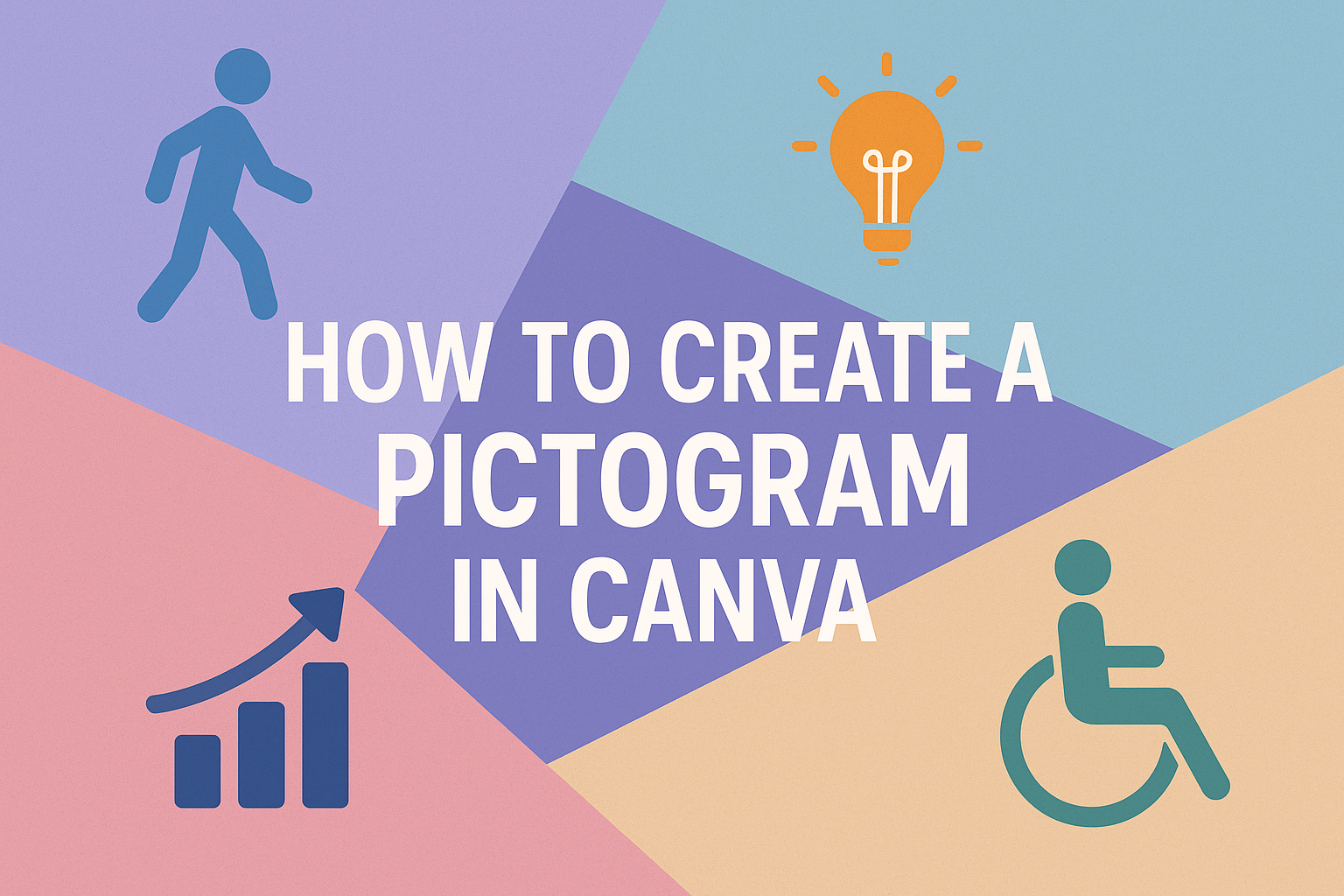Creating visuals for presentations or reports can be fun and engaging. A pictogram in Canva is a simple way to make data more appealing and easier to understand. By using icons and images, you can turn complex information into a clear visual story that captures attention.
Canva has various tools that help users design custom pictograms effortlessly. From selecting templates to customizing icons, it makes the design process enjoyable and accessible for everyone.
With just a few clicks, you can highlight important statistics and ideas in a memorable way.
Whether for a school project, business presentation, or personal use, pictograms can enhance communication. By learning to create them, you can make your work stand out and convey messages effectively.
Getting Started with Canva
Canva is a user-friendly graphic design tool that anyone can use to create beautiful visuals. Understanding how to get started makes the design process easier and more enjoyable.
Creating an Account
To use Canva, the first step is creating an account. Users can sign up using an email address, Google account, or Facebook account.
- Visit the Canva Website: Go to Canva’s homepage.
- Select Sign Up: Click on the “Sign Up” button.
- Choose Your Method: Pick the method you prefer for signing up.
Once registered, you can customize your profile and explore available tools. Canva offers a free plan, which is great for beginners. You can upgrade later if you need more features.
Overview of Canva Dashboard
After account creation, you will see the Canva dashboard. The dashboard is organized for easy navigation.
Key areas include:
- Templates: This section offers various design templates to start from.
- Menu Bar: Located on the left side, it provides access to elements like text, images, and backgrounds.
- Search Bar: Users can find specific elements quickly.
At the top, there are options for creating new designs or opening recent projects.
Familiarizing yourself with the dashboard will help streamline the design process and boost creativity.
Designing Your Pictogram
Creating an engaging pictogram requires careful attention to details. Selecting the right templates, choosing appropriate icons and images, and customizing the colors and text are key steps in this process.
Selecting the Right Template
Choosing a template is the first step in making a pictogram. Canva offers a wide variety of templates that cater to different needs and themes.
Users can browse through different styles to find one that matches the project goals. Look for templates that provide a clear layout and space for icons and text.
This helps keep the design organized and visually appealing. Picking the right template saves time and can inspire creativity, making it easier to present the data clearly.
Choosing Icons and Images
Icons and images play a vital role in pictograms. They represent the data visually, making it easier to understand.
Canva’s library has countless icons to choose from. Users should select icons that resonate with the message being conveyed.
It’s important to keep images simple and relevant. This ensures that the audience can quickly grasp the information presented. Users can also upload their own images if desired.
Customizing Colors and Text
Customizing colors and text is essential for creating an effective pictogram. Color choices can influence the mood and readability of the design.
Users should select colors that contrast well and enhance clarity. Canva allows easy tweaking of colors for a personalized touch.
When it comes to text, choose fonts that are easy to read and fit the theme of the pictogram. Keeping text concise helps maintain focus and avoids clutter.
In combination, these elements create a visually appealing pictogram that effectively communicates information.
Refining Your Design
Refining a pictogram in Canva involves making careful adjustments to enhance its visual impact. By focusing on layout and composition, along with alignment and spacing, the design can become clearer and more appealing.
Adjusting Layout and Composition
To create a balanced pictogram, you should start by examining the overall layout. This includes placing elements in a way that draws attention and makes the information easy to understand.
Canva allows users to drag elements around freely. You can use grids and guides to maintain structure.
When adjusting composition, it’s essential to consider how colors and shapes interact. Different color combinations can evoke various feelings, while the arrangement can emphasize or diminish importance. You should aim for a visual flow that guides the viewer’s eye through the information.
Using Alignment and Spacing
Good alignment and spacing can significantly improve the look of a pictogram.
She should ensure that all elements align neatly, either to a grid or relative to each other.
Canva provides alignment tools to help with this.
For example, using the “Align” option can help center elements or space them evenly.
Spacing is equally important.
He should keep consistent space between icons and text to maintain harmony.
Too little space can make the design feel cramped.
Conversely, too much space can make it feel disconnected.
Finding the right balance will create a clean and professional appearance.