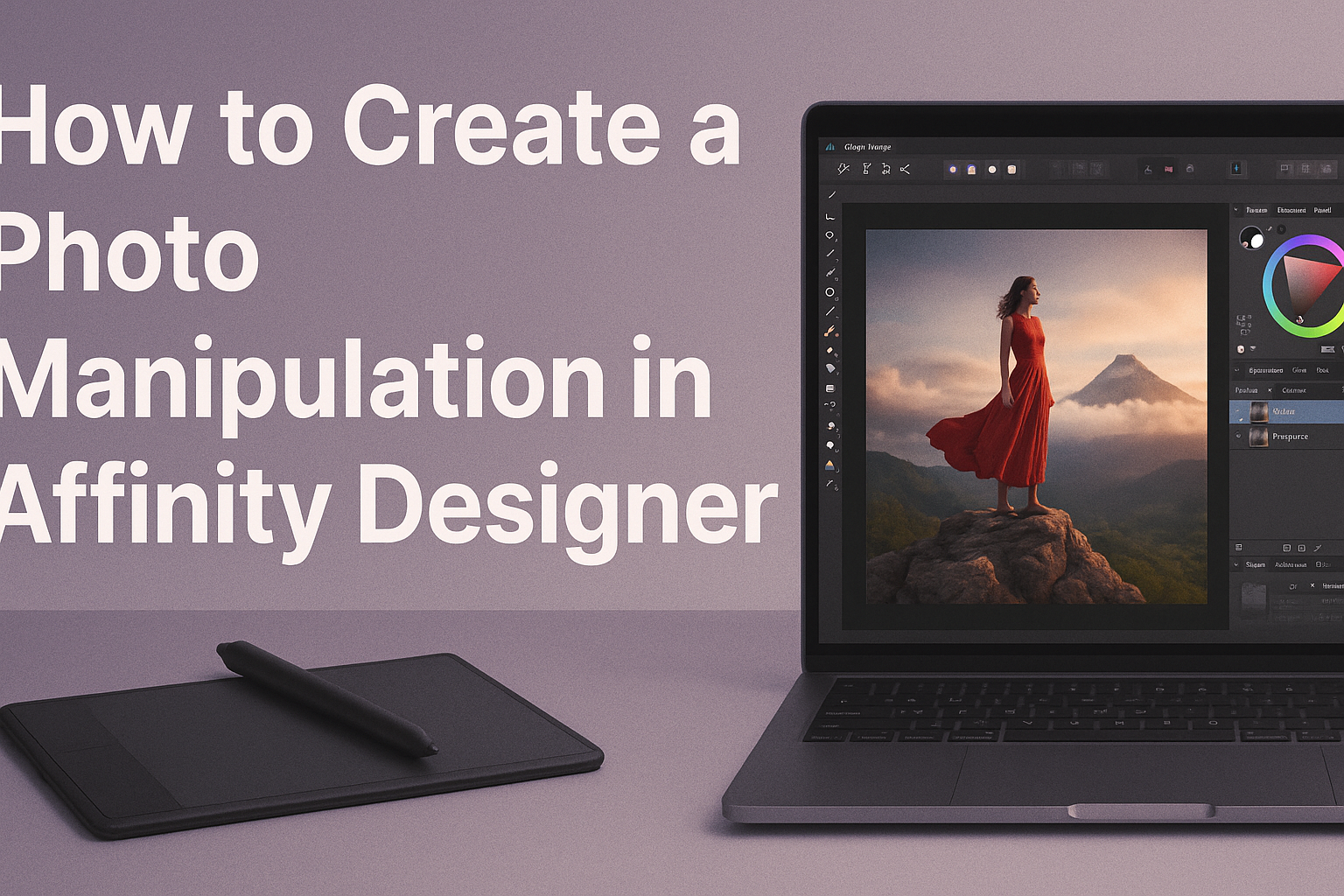Creating a photo manipulation in Affinity Designer can seem challenging, but it becomes an exciting journey with the right steps. By mastering a few essential techniques, anyone can transform ordinary images into stunning works of art.
This software offers powerful tools that allow users to blend, layer, and adjust photos creatively.
As beginners explore the features of Affinity Designer, they will find valuable resources to enhance their skills. With easy-to-follow tutorials and tips, they can learn how to effectively use layers and adjustments.
Before long, they’ll be crafting unique images that showcase their personal style and creativity.
Getting Started with Affinity Designer
Affinity Designer is a powerful tool for creating stunning graphics. Learning how to set up documents, navigate the interface, and use essential tools will help any designer create impressive artwork.
Setting Up Your Document
When starting a new project in Affinity Designer, the first step is setting up your document.
Click on “File” and then “New.” Here, you can choose your document size, orientation, and color format.
Popular sizes include A4, A5, and custom dimensions depending on the project.
It’s important to select the correct resolution for print or web to achieve the best quality.
Setting margins and bleed is also essential for print designs. A standard bleed of 3mm ensures no important details get cut off during printing.
Understanding the Interface
Affinity Designer’s interface is intuitive and user-friendly. The main workspace consists of several key areas: the toolbar, the menu bar, and the Layers panel.
The toolbar at the top provides quick access to essential functions like selection, shapes, and text. The menu bar offers detailed options for file management, editing, and more.
The Layers panel is crucial for organizing elements within the project. Designers can easily manage different components by creating, renaming, and grouping layers.
Essential Tools and Functions
Affinity Designer has a variety of tools that cater to different design needs. Some of the most important include the Pen Tool, Shape Tool, and Text Tool.
The Pen Tool allows for precise drawing of paths and shapes. With practice, it becomes easier to create complex designs.
The Shape Tool is handy for creating basic geometry like rectangles, circles, and polygons.
The Text Tool is key for adding typography. Users can choose fonts, sizes, and styles to fit their design vision. Familiarizing with these tools can greatly enhance the design experience.
Essential Techniques for Photo Manipulation
Creating stunning photo manipulations involves mastering specific techniques. Understanding how to work with layers, adjustment layers, filters, and image transformation can greatly enhance the quality of the artwork.
Working with Layers and Masks
Layers are crucial in photo manipulation. They allow an artist to separate different elements of an image, making it easier to edit without affecting the entire composition.
Using layers, one can blend images seamlessly. For example, placing a new element on a separate layer gives control over its visibility and effects.
Masks provide even more flexibility. With masks, it’s possible to reveal or hide parts of layers, enabling smooth transitions between different elements. This technique makes blending complex images more manageable.
Using Adjustment Layers
Adjustment layers are important tools for fine-tuning images. They allow a manipulator to change colors, contrast, brightness, and more without altering the original photo.
Creating an adjustment layer is simple. Just select the desired effect, and it’ll apply only to the selected layer. This keeps the workflow non-destructive.
For example, using a Hue/Saturation layer can dramatically change the mood. A slight tweak can shift a photo from bland to vibrant.
Applying Filters and Effects
Filters and effects can transform ordinary images into extraordinary pieces. They add creativity and depth. Affinity Designer offers numerous filters to choose from.
Applying a Gaussian Blur, for instance, can create focus on a subject. By blurring the background, the subject stands out more clearly.
Experimenting with different effects can lead to unique styles. From sharpening images to adding artistic textures, filters provide many creative options that enhance the final result.
Transforming and Warping Images
Transforming and warping images gives artists the power to reshape elements. This technique allows for adjustments in perspective, size, and orientation.
Using the Transform tool, it’s easy to scale or rotate an image. This is helpful when fitting elements together in a cohesive way.
The Warp tool is also handy. It lets artists bend and twist images, adding a dynamic feel. For example, bending a tree or a building can create a whimsical effect.
Creative Photo Editing Tips
Creative photo editing can take images from ordinary to extraordinary. By mastering blending, color grading, and typography effects, anyone can enhance their visual storytelling in Affinity Designer.
Blending and Compositing Tricks
Blending modes play a crucial role in achieving seamless compositions. Each mode modifies the way colors interact, offering unique effects. For example, the Overlay mode enhances contrast while preserving highlights and shadows.
To create compelling composites, start with a solid base image. Then, select additional images to integrate. Use the Refine tool to enhance edges, making selections appear natural. Adjust the opacity of layers for smooth transitions.
Experimenting with masks also adds depth. Masks allow for selective visibility, enabling precise control over how layers blend. This helps create a cohesive look in complex edits.
Color Grading for Mood and Atmosphere
Color grading can evoke emotions and set the tone of a photo. Adjusting hues, saturation, and brightness can turn a simple image into something striking.
Using Curves adjustment layers is effective for enhancing contrast. For a warmer feel, increase reds and yellows, while cooling down the image can be done by adding blues.
A color palette can guide the overall look. Consider using color relationships, such as complementary colors, to create visual interest. Tools like the Color Picker help in choosing the right shades that fit the desired mood.
Adding Text and Typography Effects
Text can elevate an image’s message when integrated well. Select fonts that match the photo’s theme. For instance, a whimsical font can complement a playful image, while bold fonts suit dramatic scenes.
Using layer styles like shadows or outlines helps text stand out. Experiment with different kerning and leading settings to improve readability.
Adding effects like gradient overlays or textures can give depth to text. This makes the typography feel more integrated into the overall design. Always ensure that the text aligns with the visual story for maximum impact.
Finalizing and Sharing Your Artwork
Once the artwork is complete, it’s time to prepare it for export and share it with others. Proper exporting ensures that the final image maintains its quality across various platforms.
Exporting Your Project
To export a project in Affinity Designer, first, go to the File menu and select Export.
He can choose from various file formats, such as PNG, JPEG, or TIFF, depending on the intended use.
When selecting a format, consider the quality and purpose. For web use, PNG or JPEG is suitable. For print, TIFF offers the best quality.
Set the resolution to at least 300 DPI for prints. For online sharing, 72 DPI is often enough.
After setting the file type and resolution, click Export and choose a location to save the file.
Best Practices for Saving and Sharing
When saving projects, keep a copy of the original file in Affinity’s native format (.afdesign). This allows for easy edits in the future.
Organizing files into folders by project can help keep everything neat. Naming files clearly makes later searches easier too.
When sharing artwork, consider the audience. If sharing online, use social media platforms that best suit the artwork type. For personal sharing, email or cloud storage can be effective.
Always consider including a short description or context for the artwork to enhance viewer engagement.