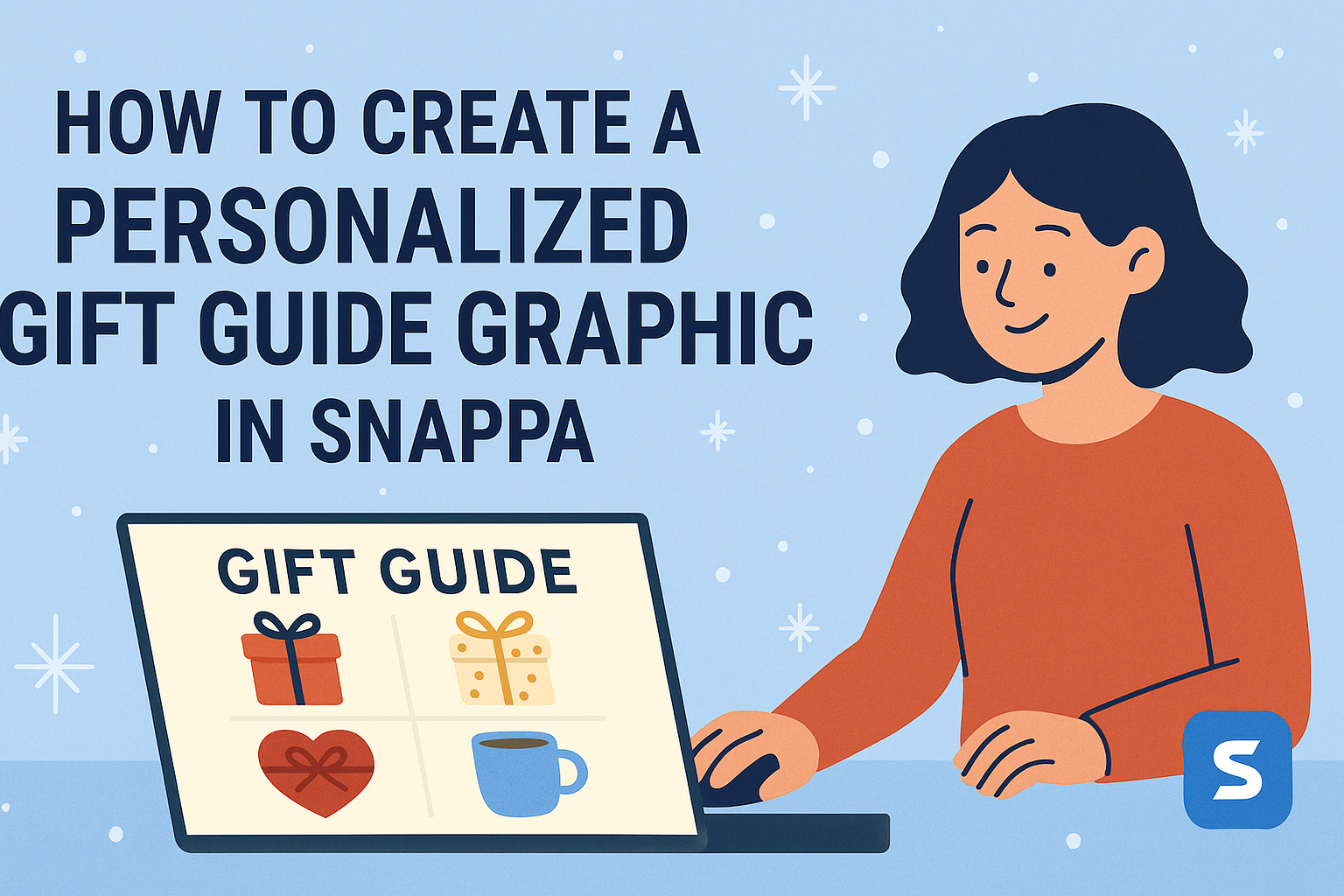Creating a personalized gift guide graphic can make gift-giving even more special. With Snappa, anyone can design a unique guide that showcases the perfect gifts for friends and family.
This simple graphic design tool allows users to combine images, text, and creative layouts effortlessly.
Whether someone is looking to highlight favorite products or share unique gift ideas, Snappa provides easy-to-use features that bring ideas to life.
Users can customize elements, choose fonts, and access a library of graphics to enhance their designs. The result is a polished and inviting graphic that anyone would be excited to share.
In crafting a personalized gift guide, the focus should be on creativity and individuality. This approach not only helps in making thoughtful gifts but also turns the gift guide itself into a keepsake.
With just a few clicks, Snappa empowers users to create memorable graphics that bring joy to both the giver and the receiver.
Getting Started with Snappa
Snappa makes creating graphics easy and fun. Before jumping into graphic design, it’s important to set up an account and familiarize oneself with the interface.
Signing Up for Snappa
To start using Snappa, one must first create an account. The process is simple and quick.
Users can sign up with an email address or connect through social media accounts like Google or Facebook.
Once signed up, a free plan is available, offering essential features. For more advanced tools, users can opt for a paid plan. After signing up, they will receive a welcome email with helpful tips and resources to get started.
This easy onboarding process allows users to dive right into graphic design without any hurdles.
Overview of Snappa Interface
Once logged in, users will see the Snappa dashboard, which is user-friendly and straightforward. The design area is where the magic happens.
Key features include:
- Templates: A wide range of templates for various graphic needs.
- Graphics Library: Access to photos, shapes, and vector graphics.
- Text Options: Tools to add and customize text easily.
The toolbar on the left side helps users navigate through the features smoothly. Also, a preview area shows how the design will look.
With these tools, anyone can start creating eye-catching graphics quickly.
Planning Your Gift Guide Graphic
Creating a personalized gift guide graphic involves thoughtful preparation. This ensures that the final product resonates with its intended audience and showcases the right items effectively.
Defining Your Audience
Understanding the target audience is crucial. Knowing who will receive the gift guide helps choose themes and items that appeal to them.
He or she should consider age, interests, and gender. For example, a guide for teenagers may focus on trending gadgets or popular fashion items. Meanwhile, a guide for parents might include family-friendly activities or practical household gifts.
Creating a buyer persona can simplify this process. It should include details like hobbies and preferences. This makes it easier to select items that are truly relevant and desirable.
Selecting Gift Items
After identifying the audience, choosing the right gifts becomes essential. The selected items should align with their interests and needs.
He or she can make a list of potential gifts based on current trends. This may include tech gadgets, home decor, or personalized gifts. Gathering recommendations from reliable websites or friends can also offer fresh ideas.
Striking a balance between fun and useful gifts is important. Including a mix can keep the guide exciting. It is smart to define a price range to ensure that gift options suit every budget.
Organizing Content Layout
The layout of the gift guide plays a key role in readability. A clean, organized design helps readers navigate easily.
Using categories or themes can enhance clarity. For example, sections might include “Gifts for Her,” “Gifts for Him,” and “Gifts for Kids.” Each section should feature a few carefully selected items.
Visual elements should not be overlooked. Including high-quality images and brief descriptions enhances appeal. Labels and icons can also add a nice touch, guiding readers through the selections effectively.
Designing Your Graphic
Creating a personalized gift guide graphic in Snappa involves thoughtful choices in design elements. Selecting the right template, customizing images and text, and adding personal touches all contribute to a standout graphic.
Choosing the Right Template
Selecting the right template is the first step in crafting a great gift guide. Snappa offers a variety of pre-designed templates tailored for gift guides.
Users can explore different styles, from minimalist designs to festive themes. It’s essential to pick a template that aligns with the overall mood of the gift guide. For example, if it’s a holiday gift guide, a bright and cheerful template may be appropriate.
Make sure to consider the layout as well; a well-structured design ensures that the information is easily digestible. This makes it simpler for the audience to locate products and recommendations quickly.
Customizing Images and Text
Once the template is chosen, it’s time to customize images and text. Snappa allows users to upload personal images or select from its library.
Choosing high-quality images is crucial, as they enhance the visual appeal of the graphic. When adding text, it’s important to keep descriptions brief but informative.
Using clear fonts that reflect the theme will help improve readability. Bold headlines can draw attention to each product category. Ensuring there’s a good balance between images and text will make the graphic more engaging.
Adding Personal Touches
Adding personal touches helps the gift guide stand out. This could include unique product recommendations or handwritten notes for a personal feel.
Using colors that resonate with the audience can also add warmth. Snappa allows customization of colors to match personal branding or a specific theme.
Incorporating icons or decorative elements related to gifts can enhance the graphic’s appeal. These adjustments make the guide memorable and reflect the creator’s style, ensuring it captures attention.
Sharing Your Gift Guide
Once the gift guide graphic is ready, the next steps involve sharing it effectively. This ensures it reaches the right audience and garners attention.
Exporting Your Design
Exporting the design from Snappa is a simple process. Users can select the desired file format, usually PNG or JPEG, for high-quality images.
To do this, they should click on the “Download” button in the upper right corner. This option allows for different size adjustments based on platforms. Standard sizes include 1080×1080 for Instagram posts or 1200×627 for Facebook shares.
After selecting the format, the user can save it directly to their device. This enables easy access when sharing across various channels.
Tips for Social Media Sharing
Sharing on social media is crucial for visibility.
Users can create engaging posts featuring the gift guide. Here are some effective strategies:
- Use Eye-Catching Images: Highlight the best items from the guide with appealing visuals.
- Craft Short Descriptions: Briefly explain why each item is a great gift.
- Incorporate Hashtags: Relevant hashtags can increase reach and help others find the guide.
Posting during peak hours can also enhance engagement.
Users should keep track of analytics to see when their audience is most active.