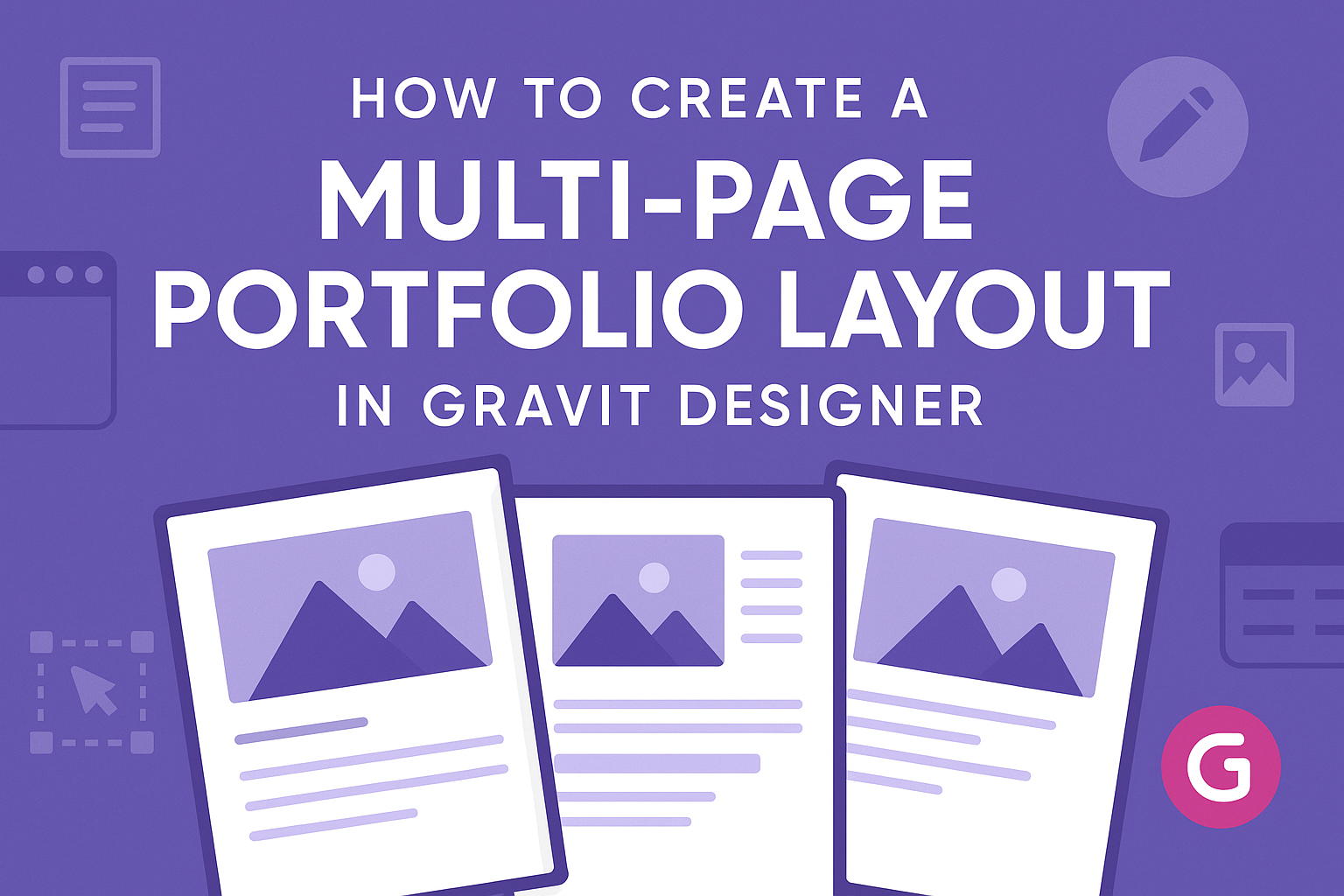Creating a multi-page portfolio can be a rewarding way to showcase design work. Gravit Designer offers a simple yet powerful set of tools to help anyone build an attractive and functional portfolio layout.
This article will guide readers through each step, making the process easy and enjoyable.
Designers often face challenges when trying to present their work effectively. With Gravit Designer, it becomes straightforward to organize projects, create engaging layouts, and ensure that each page flows seamlessly into the next.
Readers will discover helpful tips and tricks that will enhance their portfolio’s design.
Whether starting from scratch or updating an existing portfolio, knowing how to leverage Gravit Designer’s features can make all the difference. This journey into creating a multi-page layout promises to inspire creativity and boost confidence in sharing work.
Getting Started with Gravit Designer
Gravit Designer is a powerful tool for creating stunning visual designs. It offers a user-friendly interface and features that can help anyone get started with graphic design projects efficiently.
Overview of Gravit Designer
Gravit Designer is a vector graphic design application that works on multiple operating systems. It provides tools for creating detailed graphics, from logos to complete web layouts.
Users can access features like pen and pencil drawing tools, shape creation, and boolean operations.
Gravit Designer supports various formats for exporting projects, such as PDF, SVG, JPEG, and PNG. This flexibility allows users to work on diverse projects without worrying about format compatibility.
Setting Up a New Project
To start a new project, users can launch Gravit Designer and create an account if they haven’t done so already. After signing in, they can easily select “New Design” from the main menu.
Next, users should choose the preferred document size and orientation, which can significantly affect the layout of their portfolio. Gravit Designer offers templates for common sizes, making it easy to pick the right one.
Once the project is set up, users can customize their workspace by arranging panels and tools. This setup process helps streamline their design experience, making it more enjoyable.
Familiarizing with the Interface
The Gravit Designer interface is clean and intuitive, designed to enhance the user experience.
At the top, there’s a menu bar with options for saving, exporting, and accessing design tools.
On the left side, users will find the tool panel containing various drawing and editing tools. Familiarizing with this panel is crucial for efficient design work.
The right side of the interface displays the properties panel, showing settings for selected objects. Users can adjust colors, sizes, and other attributes here.
Lastly, the canvas area in the center is where the actual design takes place. Users can zoom in and out for precision and manage layers effectively, ensuring a well-organized design process.
Designing the Portfolio Layout
Creating a multi-page portfolio layout requires careful planning and design choices. This section covers page structure, template usage, and customizing master pages to help create a polished and professional portfolio.
Page Structure and Grid Setup
The foundation of any layout starts with a solid page structure. First, establish a grid system to maintain consistency across all pages. A common approach is using a 12-column grid, which allows versatility in design and can accommodate various elements.
When designing each page, think about the hierarchy of information. Arrange text, images, and other components in a way that guides the viewer’s eye naturally. For example, use larger fonts for headings and smaller fonts for body text.
Consider the spacing between elements. This can help avoid clutter and make the portfolio more appealing. Keeping margins and gutters uniform across all pages ensures a cohesive look.
Working with Templates
Utilizing pre-made templates can save time and offer inspiration. Gravit Designer has various template options, allowing users to see professional layouts in action.
When selecting a template, look for one that fits personal style and desired functionality.
After choosing a template, he or she can adjust it to suit specific needs. This may involve changing colors, fonts, and layouts. Personalizing a template helps ensure the portfolio reflects individual brand identity while still being functional.
Remember to keep an eye on layout balance. Ensure that images and text work harmoniously together. A well-structured template can greatly enhance a portfolio’s professional appearance.
Customizing the Master Pages
Master pages play a vital role in maintaining consistency throughout a multi-page portfolio. He or she can customize these pages to include repeated elements, such as headers, footers, and logos. This creates a unified look across all pages.
When customizing, it’s crucial to think about functionality. For instance, include clear navigation options to help viewers move through the portfolio easily. He or she may choose to add page numbers or a table of contents.
Additionally, pay attention to the visual elements on master pages. Consistent font usage and color schemes can enhance clarity and professionalism. A well-crafted master page helps set the stage for an impressive overall design.
Adding Content to Your Portfolio
Creating a standout portfolio involves careful attention to detail in three main areas: asset management, typography, and layer organization. Each part plays a vital role in crafting an engaging and visually appealing layout.
Importing and Managing Assets
When building a portfolio, importing assets like images and graphics is crucial. Gravit Designer allows easy import of various file types.
Users can drag and drop files directly into the workspace or use the “Import” option under the menu.
Once assets are imported, managing them becomes key. Organizing files in folders helps maintain order. It’s also useful to name layers descriptively, which makes it easier to locate and edit them later. By keeping a clean asset library, they can streamline their design process.
Typography and Text Styles
Typography sets the tone of the portfolio. Choosing the right font is essential for clarity and style. Gravit Designer offers a range of fonts. It is important to select those that align with the overall theme.
Creating consistent text styles is also helpful. Users can set up predefined text styles for headings, body, and captions. This ensures uniformity throughout the portfolio, making it look professional. Using hierarchy—by varying font sizes and weights—can guide the reader’s eye effectively.
Using Layers and Groups Effectively
Layers help control different elements on the page. Organizing layers into groups can simplify the design process. For example, all images can be placed in one group while text elements are in another.
Naming each layer appropriately supports easy navigation. Gravit Designer allows users to lock layers they’re not currently editing, preventing accidental changes. This practice not only saves time but also minimizes errors during final adjustments.
Finalizing and Exporting Your Design
Before finalizing a design, it’s essential to carefully review the layout and ensure everything meets professional standards. Once satisfied, exporting the pages correctly is crucial for displaying the portfolio online. Finally, following best practices for presentation can enhance how the portfolio is perceived.
Reviewing and Revising the Layout
The first step in finalizing a multi-page portfolio is to review and revise the layout. It’s important to check for consistency in design elements such as fonts, colors, and spacing. These details help create a cohesive look.
Editing content is also vital. Ensure all text is clear and free of errors. If needed, ask for feedback from peers or mentors, as fresh eyes can spot issues that might be overlooked.
Ideally, she should create a checklist to track revisions and ensure everything meets her vision.
Exporting Pages for the Web
When exporting pages, it’s key to select the right format. For online portfolios, PDF and JPEG are popular choices.
PDF formats maintain high quality for text and images, making it great for downloadable portfolios. For images and visual-heavy designs, JPEG offers a good balance between quality and file size.
In Gravit Designer, users should navigate to the export menu. Selecting the entire document or specific pages is simple. It’s also wise to keep an eye on resolution settings. A standard of 72 DPI works well for web use.
Tips for Portfolio Presentation
Presenting the portfolio effectively can significantly impact its reception.
First, consider the order of projects. Arrange them from strongest to weakest to capture attention quickly.
A clear navigation system helps viewers move through the portfolio without confusion.
Incorporating interactive elements, like links to projects or a contact form, can engage viewers.
Using a clean, simple layout also ensures that the work speaks for itself.
Always preview the portfolio on different devices to ensure it looks great everywhere.