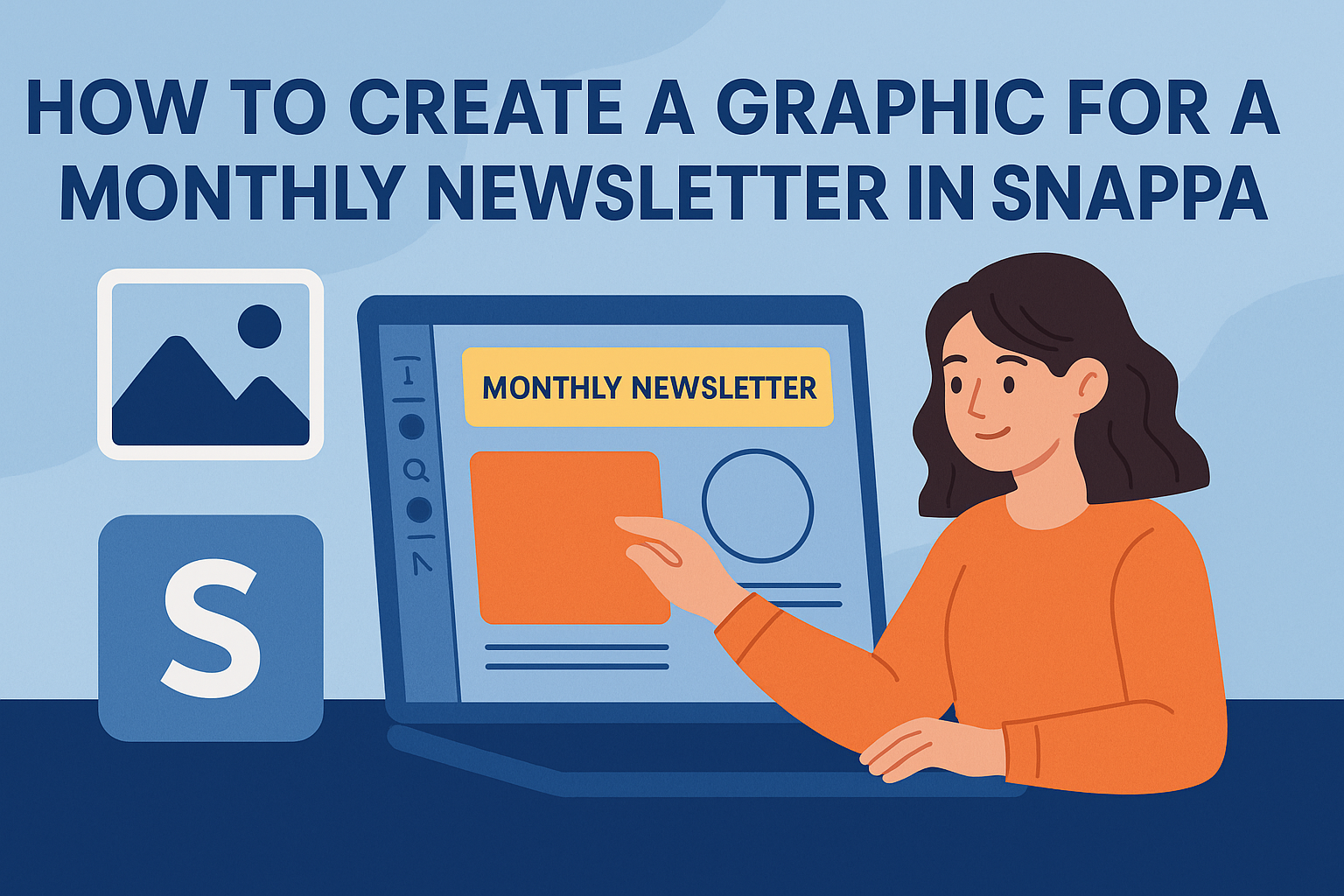Creating eye-catching graphics for a monthly newsletter doesn’t have to be complicated.
Snappa makes it easy for anyone to design professional-looking visuals. With just a few clicks, users can craft unique graphics that grab attention and enhance their newsletter content.
Whether it’s for a business update or a community event, a well-designed graphic can boost engagement and make important information stand out.
Snappa offers a variety of templates and tools that make this process simple and fun. They can easily customize templates to fit their brand and message, ensuring their newsletters remain consistent and appealing.
As many people skim through newsletters, having striking graphics is essential.
Snappa allows users to access a vast library of images and design elements, giving them the freedom to explore their creativity. With the right guidance, anyone can elevate their newsletter visuals and make a lasting impact.
Getting Started with Snappa
Creating a graphic for a newsletter in Snappa is easy and fun. This section covers how to sign up, navigate the dashboard, and choose the best template for an engaging newsletter.
Signing Up and Navigating the Dashboard
To start using Snappa, the first step is to sign up for a free account.
Users can do this by visiting the Snappa website and clicking the “Sign Up” button. They will need an email address and a password.
After signing in, users are greeted with the dashboard. The dashboard is user-friendly and includes various options for creating graphics.
Users will find sections for templates, images, and graphics.
On the left side, there is a menu for quick access to tools, such as creating new graphics or managing saved designs.
It is easy to explore features, allowing users to customize their graphics without feeling overwhelmed.
Selecting the Right Template for Newsletters
Choosing the right template is key for making effective newsletters.
Snappa provides numerous templates tailored for different purposes, including newsletters. To find these templates, users should navigate to the “Create a Graphic” section.
Once there, users can select “Templates” and then use the search bar to type “newsletter.” This will display all relevant templates.
Users can browse options, looking at layouts that work well for their content. They can click on a template to preview it with their branding.
Customizing these templates is easy, allowing for an engaging design that reflects their style while providing vital information.
Designing Your Graphic
Creating a visually appealing graphic is essential for engaging readers. This process involves customizing the layout and background, adding and editing text, and incorporating icons and shapes effectively.
Customizing the Layout and Background
When customizing the layout, it’s important to choose an arrangement that directs attention to the main message.
Snappa offers templates that can be modified. Users can select grid options to balance images and text.
The background should complement the graphic’s theme. Light or pastel colors often work well as they are easy on the eyes.
Users can utilize images or solid colors, making sure they don’t distract from the main content.
Additionally, adjusting the spacing between different elements helps create a clean look. Adequate margins and padding improve readability and focus.
Adding and Editing Text
Text is key in delivering a message. In Snappa, users can add text boxes and choose from various fonts. Stick to a maximum of two to three font types for consistency.
Bold and italic formatting can help draw attention to important points. It’s wise to keep the text size readable, especially for newsletters.
Aim for a font size that stands out without overwhelming the design.
Using bullet points can also break up large chunks of text, making the graphic easier to digest. Ensure that the text color contrasts well with the background for better visibility.
Incorporating Icons and Shapes
Icons and shapes enhance the graphic’s visual appeal and functionality.
Snappa includes a library of icons that can represent ideas or actions. Selecting icons that relate directly to the content will make the graphic more meaningful.
Shapes can help organize information and create areas of focus. Rectangles or circles can highlight key points or sections. Users should maintain simplicity, avoiding overcrowding.
Consider using a consistent color scheme for icons and shapes. This approach ties everything together visually and reinforces the brand’s identity.
Finalizing and Exporting Your Design
After creating a graphic for a monthly newsletter in Snappa, it’s important to review and export the design properly. This ensures that the final product looks great and is ready for distribution.
Reviewing Your Graphic
Before finalizing, the designer should carefully review the graphic. They should check for spelling mistakes, alignment issues, and color consistency.
It’s helpful to view the design at 100% zoom to catch any small errors.
The designer may also consider asking a colleague for feedback. Fresh eyes can spot issues that were missed.
Another useful tip is to compare the graphic with the newsletter’s overall theme. This helps in ensuring that the design fits seamlessly with the other elements of the newsletter.
Downloading and File Formats
Once satisfied with the design, the next step is downloading the graphic.
Snappa offers various file formats, including PNG and JPEG. PNG is great for images needing transparency, while JPEG is suitable for high-quality photos.
Designers should also consider the file size. A larger file may look better but can slow down email loading times.
When downloading, they should choose the correct resolution.
For print newsletters, a resolution of 300 DPI is preferred. For online distribution, 72 DPI is commonly sufficient.
Keeping these details in mind ensures the best quality for any format they choose.