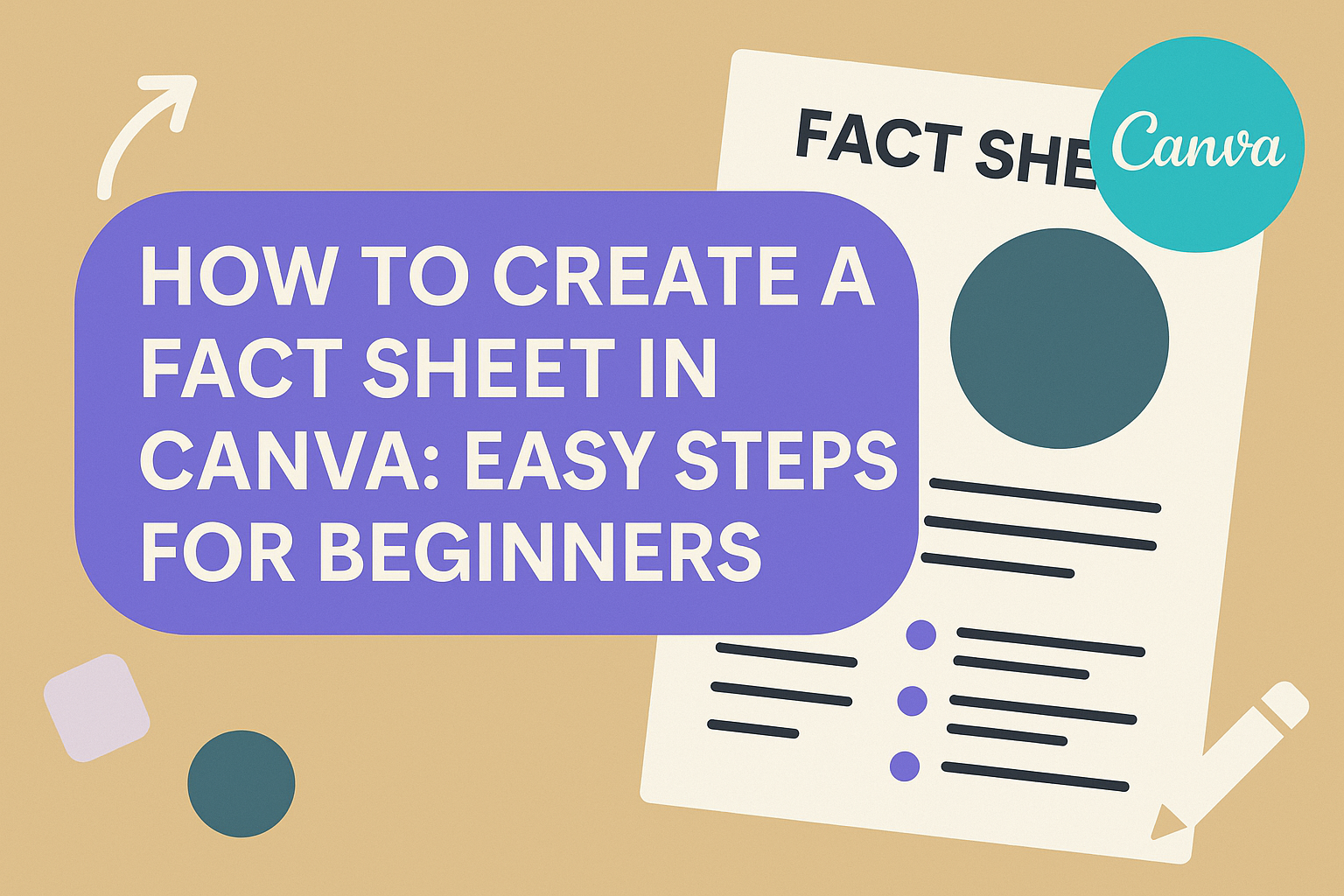Creating a fact sheet in Canva is simple and accessible for everyone. Whether you’re working on a school project or developing business materials, you can easily design a visually appealing fact sheet without having to be a graphic design expert.
This tool offers hundreds of templates, allowing users to choose one that fits their needs.
Logging into Canva and starting a new design is a breeze. Users can click on the “Create a Design” button from the homepage, which opens up a variety of design options, including a fact sheet template that can be easily customized.
The user-friendly interface allows for easy additions of graphics, text, and other elements.
With Canva, collaboration is seamless. Users can share their design with a team, allowing for real-time feedback and suggestions, making it perfect for group projects or business teams looking to create professional materials together. This ensures that the end product is polished and ready for presentation.
Understanding Fact Sheets
Fact sheets provide clear summaries of essential information. They are used in various settings, from education to business, to inform people quickly. This guide explores their purpose and key elements.
Purpose of a Fact Sheet
A fact sheet serves as a concise way to present important details. It breaks down complex topics into easier-to-understand points. Often used in marketing, they help businesses introduce new products or services. Educators use them to simplify subjects for students.
The main goal is to give readers a quick overview. It should highlight the most crucial points without unnecessary fluff. By focusing on key information, a fact sheet ensures that the audience understands the essentials fast. This clarity is what makes them so versatile and effective.
Elements of an Effective Fact Sheet
An effective fact sheet has several crucial elements. First, it should have a clear and catchy title. This helps readers know what to expect right away.
Next, the information should be organized with headings and bullet points to make it easy to scan.
Visuals like images, charts, or icons can enhance comprehension. These elements draw attention and help illustrate the main points.
A fact sheet should also use simple language to ensure it is accessible to all readers. Finally, contact information or a call-to-action at the end guides the reader on what to do next. Including these elements makes a fact sheet engaging and informative.
Getting Started with Canva
To start creating amazing designs in Canva, one must first set up an account and get familiar with its user-friendly interface. These initial steps are crucial for a smooth design experience.
Creating a Canva Account
Setting up a Canva account is simple. Users can sign up using their email address, Google account, or Facebook profile. This offers flexibility and ease of access.
Once logged in, they can choose between the free version or consider upgrading to Canva Pro for additional features.
The free version offers many possibilities, but the Pro version provides advanced tools and more storage. Users have the option to invite team members and collaborate on projects, which is helpful for group tasks.
It’s important to fill out the profile with necessary details. This helps Canva personalize the experience with tailored design suggestions.
Navigating the Canva Interface
The Canva interface is designed to be intuitive and easy to navigate. On the homepage, users will find a search bar and several templates to explore.
The menu on the left-hand side provides quick access to templates, elements, uploads, and projects. This makes finding and organizing design materials straightforward.
Each design project opens in the Canva editor, where users can drag and drop elements, add text, and customize the design.
The layout is logical, allowing creativity to flow with little to no technical barriers.
Exploring these features can transform any beginner into a confident designer quickly.
Designing Your Fact Sheet
Creating a fact sheet in Canva involves choosing an appropriate template, tailoring it to your needs, and adding engaging text and graphics. This section explains how to select and customize templates, add text effectively, and use visuals to make your information stand out.
Selecting the Right Template
Choosing the right template is a crucial step in designing your fact sheet. Canva offers a wide variety of templates tailored for different needs.
Users can find templates for business, education, and events.
It’s important to pick a template that aligns with the purpose and audience of your fact sheet. Look for a template with a layout that makes the information easy to read.
Templates come with different color schemes, so selecting one that fits your brand or theme is key. If the sheet needs to convey a formal tone, opt for minimalist designs. Bright and colorful templates might work better for more casual topics.
Templates can be filtered by category to save time. This helps in quickly honing in on the most relevant design, ensuring a smoother and more focused creation process.
Customizing the Template Design
Once the template is selected, customization begins. Canva allows users to modify colors, fonts, and layouts with ease.
Changing the color scheme to match your brand colors is a good start. Use the color palette tool to make these adjustments.
Fonts also play a significant role in design. Choosing the right font style can make the content more legible. Canva provides a wide range of fonts.
Mixing and matching different fonts for headings and body text can create a visually appealing contrast.
Layouts are equally important. Adjusting the alignment of text and images can affect the flow of your fact sheet.
Drag-and-drop functionality is available in Canva, making this process simple and intuitive.
Adding Text and Typography
Adding and formatting text involves more than just typing words into the template. Organizing the text in a clear hierarchy is important.
Headings, subheadings, and bullet points can help break down information into digestible parts.
A concise headline will grab attention right away. Avoid using overly complex words.
Body text should be clear and direct. Bullet points can be used for lists or statistics, making it easier for readers to scan the information.
Utilizing typography tools in Canva, like bold or italic text, can emphasize important points. Ensuring text contrasts well with the background will improve readability.
Using these features appropriately will enhance the overall presentation of your fact sheet.
Incorporating Visual Elements
Visual elements such as images, icons, and charts can make a fact sheet more engaging. Canva allows adding photos from its library or uploading your own.
Images should be relevant and help clarify or support the text.
Icons are small graphics that can represent concepts visually. Using icons can save space and convey information quickly. Canva provides various icon sets that can be customized in color and size to fit your theme.
Incorporating charts and graphs is ideal for presenting data. Canva’s chart tool makes it easy to create bar charts, pie charts, and more.
Ensuring these visuals are clear and labeled will help the audience understand the data better.
Refining Your Content
Creating a fact sheet is not just about adding data but also about making it appealing and easy to read. This involves a thoughtful presentation of data and effective use of bullet points and lists.
Presenting Data and Statistics
When sharing data and statistics, it’s important to make them easily digestible and visually appealing.
Charts and graphs can be an excellent way to present information. Canva provides various tools to create visually engaging elements that can highlight key points effectively.
Using contrasting colors for different data points helps clarify trends and comparisons. For those who prefer tables, Canva also makes it easy to arrange data neatly using table templates.
This ensures that numbers and figures are not overwhelming and are easy to compare at a glance.
Choosing the right font size and style is crucial for readability. Bigger fonts are easier to read, while a consistent style avoids confusion.
It’s essential to keep important data prominently visible without overshadowing other information.
Using Bullet Points and Lists
Organizing information with bullet points and lists helps break down complex ideas into bite-sized pieces. Canva’s interface makes it simple to format text in these styles, allowing readers to grasp key points quickly.
Bulleted lists are especially useful when enumerating features or benefits, as they draw immediate attention. Numbered lists can indicate sequences or steps, providing a clear path for understanding processes or hierarchical data.
Employing white space effectively can enhance readability and reduce clutter.
This makes the content appear less intimidating and more inviting to readers. Consistent indentations and spacing ensure that the structure looks clean and professional, helping the reader navigate through content without getting lost.
Collaboration and Sharing
Creating a fact sheet in Canva is a breeze, but it’s equally important to know how to work with others and share your creations. With the right tools, inviting team members and distributing your finished design becomes simple and efficient.
Working with a Team
Canva makes team collaboration easy. First, a user needs to create a team under Account Settings. Once the team is set up, members can be invited. This allows everyone to access shared designs, templates, and folders.
For larger groups, multiple sub-teams can be created to manage specific projects.
Roles can be assigned to control who can edit or just view the designs. This structure helps maintain the flow of creative ideas.
By sharing access, team members are on the same page from the start, fostering a collaborative environment.
Sharing Your Fact Sheet
Once the fact sheet is ready, sharing it with others can be done effortlessly. Users can share a design by selecting “Share” in the editor.
From there, a link can be created using the Collaboration Link dropdown, allowing anyone with the link to view or edit the design.
For those working within a team, emailing the design directly is also an option. This can be done by entering the recipients’ email addresses in the provided field and setting permissions as needed.
Whether via a link or email, sharing helps to ensure the fact sheet reaches the desired audience quickly and efficiently.
Finalizing and Exporting
Getting your fact sheet ready to publish involves careful proofreading and choosing the right format for sharing. Here are some tips for editing your content and exporting it effectively.
Proofreading and Editing
Before exporting, it’s crucial to proofread the fact sheet for any errors. Double-check for spelling mistakes and ensure that grammar is correct. Everything should look polished and professional.
Have another person review the fact sheet. A fresh pair of eyes can catch errors you might have missed.
Focus on clarity and readability. If any section seems confusing, simplify it to make it easier to understand.
Make sure the visual elements, like charts and graphs, align with the text. Correct any misalignments or color mismatches to maintain a clean design.
Export Formats and Printing
Canva allows users to export their designs in various formats. Common options include PDF for high-quality prints and PNG or JPEG for digital sharing.
Each format serves a different purpose, so choose based on how you plan to use the fact sheet.
If you plan to print, ensure the quality settings are set to high. This will ensure crisp images and clear text.
If sharing digitally, optimize the file size for quicker downloads.
Think about how the fact sheet will look when printed. Make sure the colors and margins work well with your chosen print size.
Adjust any areas that might look different on paper than on the screen.