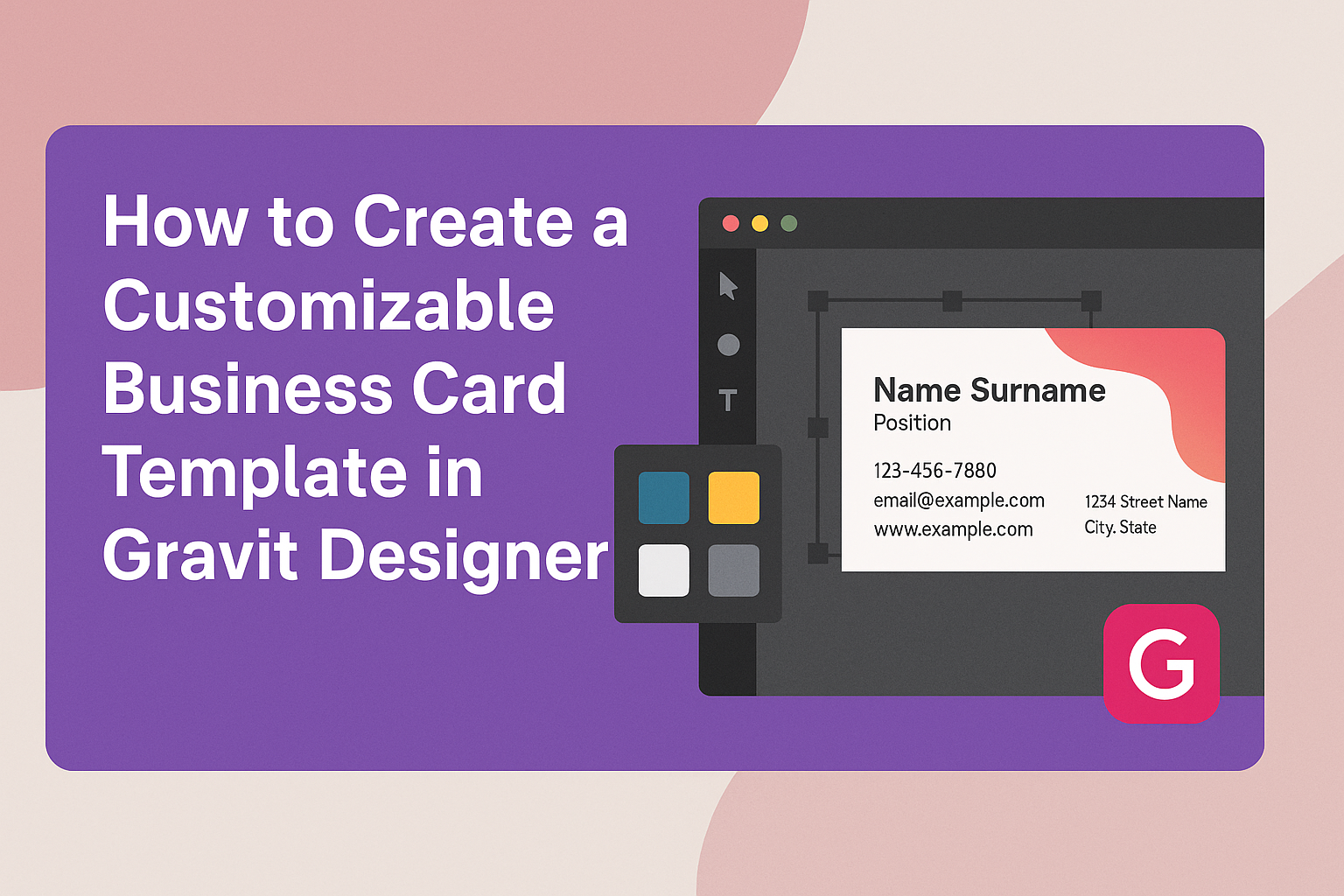Creating a customizable business card template in Gravit Designer can make a big difference in personal branding.
With just a few simple steps, anyone can design a professional-looking card that reflects their personality and business identity. This tool offers many features that make customization easy and fun.
Users can explore a variety of templates and modify elements like colors, shapes, and fonts to suit their needs.
Gravit Designer is user-friendly, allowing both beginners and experienced designers to create eye-catching cards without any hassle. The ability to easily export and print cards adds to its appeal.
By following this guide, she will unlock the potential of Gravit Designer to craft the perfect business card. It’s a great way to stand out in networking situations and leave a memorable impression.
Getting Started with Gravit Designer
To create a customizable business card template in Gravit Designer, it’s important to start with the right tools and workspace.
This section covers how to download and install the application, understand its workspace, and set up a new project effectively.
Downloading and Installing
Gravit Designer is available for various platforms. Users can choose between the web version or download the desktop application for Windows, Mac, Linux, or ChromeOS.
-
Web Version: Go to the Gravit Designer website to access the app directly in your browser.
-
Desktop Version: Visit the official site, find the download section, and choose the version for your operating system. Follow the installation instructions provided on the site.
After installation, users can launch the application and create their accounts to access all features.
Understanding the Workspace
When Gravit Designer opens, users will see a clean and organized workspace. Key components include:
- Toolbar: Contains tools for selecting, drawing, and modifying objects.
- Canvas: The main area where designs are created.
- Layers Panel: Helps manage different elements in the design.
- Properties Panel: Allows users to adjust settings for selected items.
Familiarity with these elements is crucial for efficient design work. Each tool and panel plays a vital role in the creation process.
Setting Up Your Project
To start designing a business card, users should set up their project correctly. First, click on “New Design” to open the project settings. Here are some important settings:
- Dimensions: Set the size to standard business card dimensions, typically 3.5 x 2 inches.
- Units: Choose between inches or millimeters, depending on personal preference.
- Background: Select a background color or leave it transparent for a versatile design.
After setting these parameters, users are ready to begin creating their customizable business card template. This setup ensures a smooth start to the design process, tailored to the user’s needs.
Designing Your Business Card
Creating a business card involves careful thought about dimensions, text, and branding. Each element plays an important role in making the card both functional and visually appealing.
Choosing the Right Dimensions
Selecting the correct size for a business card is crucial. Standard dimensions are typically 3.5 inches by 2 inches in the U.S. or 85 mm by 55 mm in Europe. These sizes ensure compatibility with most wallets and cardholders.
It’s also wise to consider orientation. A horizontal card is traditional, but a vertical design can stand out. Design templates in Gravit Designer often come pre-set with these sizes, making it easier to start.
Adding Text and Typography
Text is the backbone of a business card. Clear and legible fonts are essential. For names, consider using bold styles to ensure prominence.
A good rule of thumb is to limit the number of fonts to two. One for the name and another for contact details creates a clean look. Popular font choices include Helvetica for modernity and Times New Roman for formality.
Maintain a font size of at least 8-10 points for readability. Don’t forget to leave some white space around text to avoid clutter. This allows important information to stand out.
Incorporating Branding Elements
Branding is key to a memorable business card. Incorporating logos and brand colors helps create a cohesive look. Use the official logo at the prominent area, usually the top left or center.
Colors should align with the brand’s identity. Consider using a color wheel to find complementary shades. This can help in selecting background colors or highlighting certain text.
Additional elements like taglines or social media handles may be included to give more context about the business. Make sure these elements do not overwhelm the core information. Balance is important in communicating the brand effectively while keeping it professional.
Customizing the Template
Customizing a business card template in Gravit Designer can greatly enhance its uniqueness. By focusing on creating reusable elements, organizing layers and groups, and managing versions, users can produce a professional-looking card that reflects their brand.
Creating Reusable Elements
To make the design process smoother, users can create reusable elements like logos or specific graphics. This involves designing an element once and saving it in a dedicated library or symbol panel.
Once saved, it can be easily dragged into different designs. This saves time and ensures brand consistency across various marketing materials. Users should remember to adjust the size and colors to fit each card while maintaining the same style.
Using Layers and Groups
Organizing elements in layers is crucial for a clean design. Gravit Designer allows users to create layers for different parts of the card, such as backgrounds, text, and images. Each layer can be renamed for easy identification.
Grouping related items together helps in moving and resizing them as a single unit. Users can select multiple layers and group them by right-clicking and choosing “Group.” This strategy keeps the workspace organized and makes editing more efficient.
Saving and Managing Versions
As changes are made, saving different versions of the card design is important. Users can save incremental versions, like “Business Card_v1” and “Business Card_v2,” to keep track of adjustments.
This practice allows for easy rollback if a design choice doesn’t work out. Gravit Designer also offers the option to save files in various formats, making it simple to export designs for print or digital use. Regularly saving versions can prevent data loss and support creativity.
Exporting Your Design
After finishing a business card design in Gravit Designer, the next step is to export it. This process involves selecting the right file format and ensuring the design is set up correctly for print.
Choosing the Right File Format
Choosing the right file format is important for preserving the quality of the design. Common formats include:
- PDF: Great for printing, as it maintains high quality.
- PNG: Ideal for online use, especially if transparent backgrounds are needed.
- JPEG: Suitable for images with no need for transparency.
Gravit Designer allows users to select these formats easily. When printing, PDF is usually the best option. It ensures that colors remain consistent and sharp. Additionally, users can adjust settings like resolution and compression to enhance quality.
Setting Up for Print
Setting up the design correctly for print is crucial.
Users should start by setting the right dimensions based on standard business card sizes, typically 3.5 x 2 inches.
Next, adjust the resolution to 300 DPI (dots per inch). This guarantees crisp details in print.
It’s also wise to add a bleed area.
This extra space helps avoid white edges when cards are cut. A bleed of 0.125 inches on each side is standard.
Reviewing these settings before exporting ensures that the final print looks professional and polished.