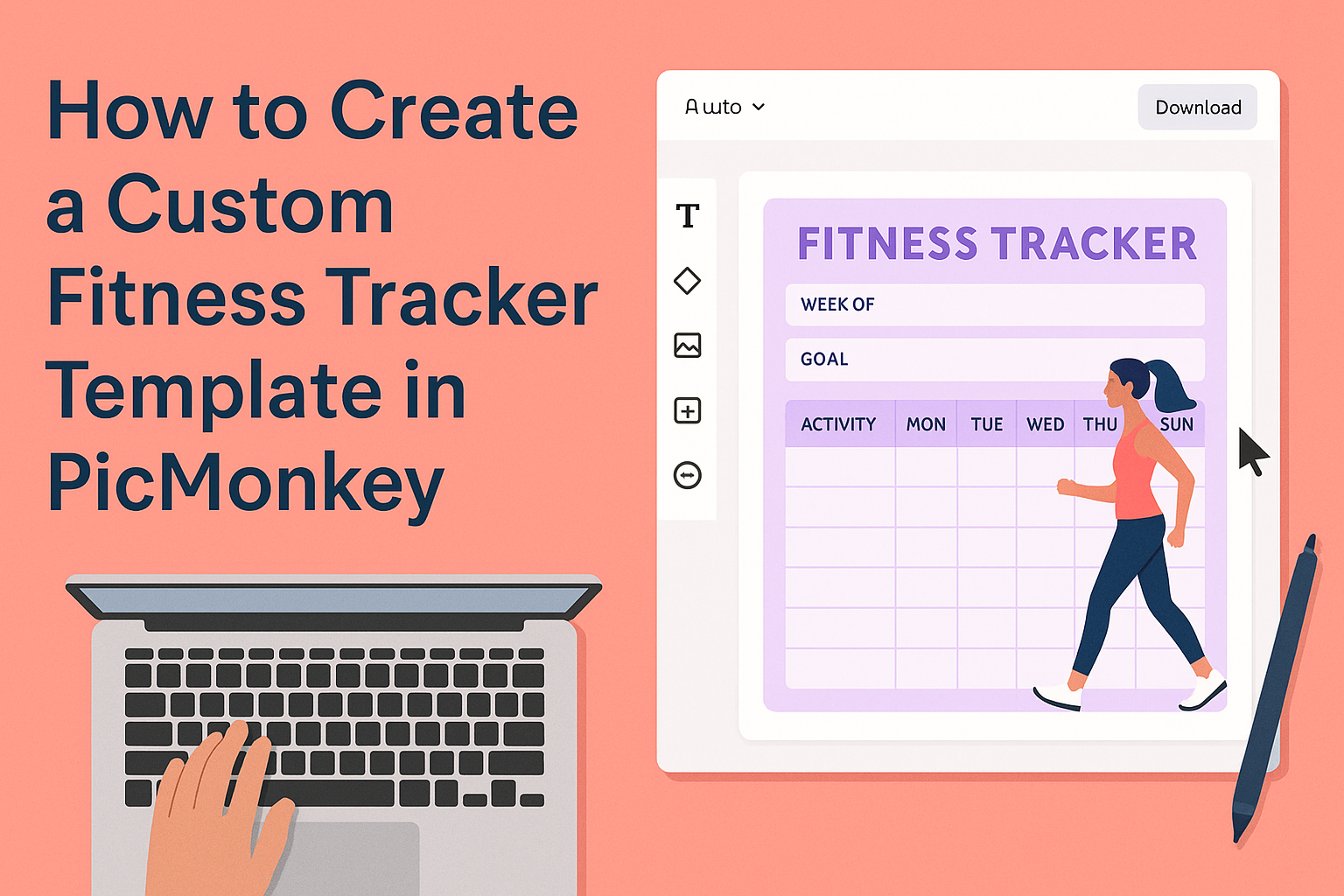Creating a custom fitness tracker template can be a fun way to stay organized and motivated on a fitness journey. With PicMonkey, anyone can easily design a personalized tracker that fits their unique goals and preferences. This tool allows users to unleash their creativity while keeping their fitness plans in clear view.
When they make their own template, they can choose colors, fonts, and layouts that truly reflect their style.
The process is simple, and even those new to graphic design can follow along.
By taking this approach, fitness enthusiasts can enhance their tracking experience and stay inspired to reach their goals.
Setting Up Your PicMonkey Account
Creating a PicMonkey account is the first step for anyone looking to design a custom fitness tracker template.
After account setup, users can easily navigate the interface and learn about the available tools to start their creative projects.
Creating Your Account
To create a PicMonkey account, a user must visit the PicMonkey website. On the homepage, they will find the “Sign Up” button.
After clicking it, the user will need to fill out a form with their email address and a password.
Once submitted, they may receive a confirmation email. Clicking on the link in the email activates the account.
Users can also opt for a free trial to explore the features before committing to any payment plans.
Navigating the Interface
After logging in, users enter the PicMonkey dashboard. The dashboard provides access to all design templates and tools.
Key features include the design tab, which allows users to create new projects.
On the left side, users will see a menu with options like “Create New,” “My Designs,” and “Templates.”
Familiarity with these options helps streamline the design process. Each section has icons that make navigation intuitive.
Understanding PicMonkey Tools
PicMonkey offers a variety of tools tailored for designing. The main tools are found in the toolbar at the top of the screen.
Users will see options for adding text, images, and various graphics.
Each tool has specific features. For instance, the text tool allows adjustments in font style, size, and color.
Additionally, photo effects can enhance images easily.
Exploring these tools helps users understand the platform better and make the most of their creativity.
Designing Your Fitness Tracker
When designing a custom fitness tracker in PicMonkey, it’s essential to focus on selecting the right template, creating a user-friendly layout, and incorporating key fitness elements. Each choice contributes to the tracker’s effectiveness and appeal.
Choosing a Template
The first step is selecting a template that matches the user’s needs and preferences. PicMonkey offers various pre-made templates that can be easily customized.
Look for a layout that reflects the goals of the fitness tracker.
Considerations:
- Purpose: Is it for tracking workouts, meal plans, or habits?
- Style: Does the design align with personal taste?
- Functionality: Ensure it allows for easy input of data.
Choosing the right template sets the foundation for the entire design process.
Customizing the Layout
After selecting a template, the next step is to customize the layout. This is where personal flair can shine through.
Users can change dimensions, colors, and fonts to fit their style.
Tips for Layout Customization:
- Grid Layout: Use grids to separate different sections effectively.
- Font Choices: Select clear fonts for easy reading.
- Color Scheme: Incorporate colors that motivate and energize.
The layout should be both visually appealing and functional, ensuring that all important information is easy to find.
Adding Fitness Elements
Lastly, adding essential fitness elements is key to functionality. Include sections for tracking various metrics, such as workout types, durations, calories burned, and meal logs.
Suggested Elements to Incorporate:
- Weekly Goals: A space to set specific fitness objectives.
- Progress Tracking: Use charts or graphs to visualize progress.
- Notes Section: Allow space for reflections or adjustments.
These elements enhance the tracker’s usefulness, making it a valuable tool for anyone serious about their fitness journey.
Personalizing Your Tracker
Personalizing a fitness tracker can make it more enjoyable and motivating. By customizing text fields, colors, fonts, and visuals, users can create a tracker that truly reflects their unique style and goals.
Inserting Text Fields
Text fields are essential for capturing specific fitness goals and workouts.
Users can add fields for daily exercise, meal plans, or progress notes. In PicMonkey, they can click on the text tool to insert customizable text boxes.
To make the most of each field, it’s helpful to use clear labels like “Workout Type” or “Calories Burned.” This enhances organization and keeps everything in one place.
They can adjust size, spacing, and alignment to fit personal preferences and page layout. This step is crucial for creating a tracker that users can easily read and interact with.
Changing Colors and Fonts
Changing colors and fonts can give a tracker a unique look.
Users can select colors that inspire them or that match their personal style.
In PicMonkey, the color palette allows users to experiment with different shades. Bright colors can make sections stand out while softer tones can create a calming effect.
Choosing the right font is equally important.
Users can select fonts that are easy to read and reflect their personality. A playful font can add fun, while a clean, modern font may convey a professional vibe.
Incorporating Visuals and Icons
Visuals and icons can enhance the appealing design of a fitness tracker.
Users can add icons for activities like running, weightlifting, or yoga, making the tracker visually fun and engaging.
In PicMonkey, users can browse icon libraries and select images that resonate with their fitness journey.
Adding a visual for each workout can help create excitement and recognition.
Images can also be used to mark achievements, like small trophies or motivational quotes. These visuals not only beautify the tracker but also serve as positive reminders of progress.
Saving and Using Your Tracker
Once the fitness tracker design is complete, it’s important to know how to save and utilize it effectively. This section covers the key steps to export the design, printing options, and tracking progress.
Exporting the Finished Design
After creating the tracker, she should save her work in a format that is easy to use.
In PicMonkey, the finished design can be exported as a PNG or JPEG file.
To do this, she can click the “Export” button and choose the desired format. This allows her to keep a digital copy for easy access.
Tip: Using a high-quality setting ensures that the images remain clear when printed. She may also want to label the file for easy identification later.
Printing Options
When it comes to printing, there are a few options to consider.
She can print the tracker at home using regular paper or take it to a professional printing service for better quality.
For home printing, she should choose a heavier paper for durability.
Color vs. Black & White: Color printing brings the tracker to life, making it visually appealing. But if she prefers a more minimalist look, black and white can also be effective.
Tracking Your Progress
Tracking progress is crucial for achieving fitness goals. She can do this by filling in the tracker daily or weekly.
Using a pen or pencil makes it easy to update as needed. Digital copies can be edited directly if she prefers.
Considerations:
Setting specific goals within the tracker can provide motivation.
Additionally, regularly reviewing progress can help her stay focused and make adjustments.
Keeping the tracker visible encourages consistent use and engagement.