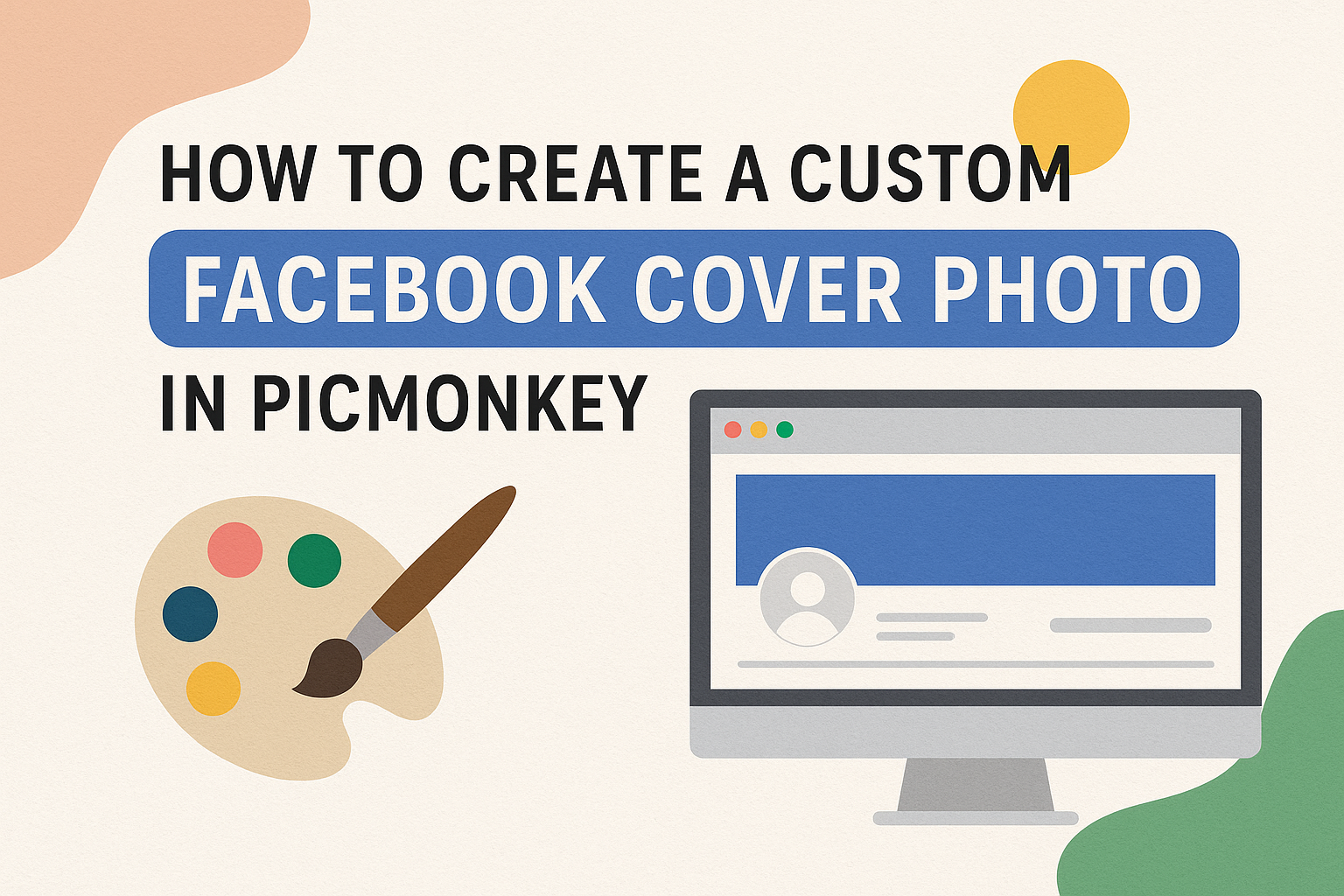Creating a custom Facebook cover photo can help a profile stand out and make a great impression. Using PicMonkey simplifies this process with user-friendly tools that allow for easy uploads, resizing, and design adjustments.
With a little creativity, anyone can craft a cover photo that reflects their personality or brand.
PicMonkey offers various templates and editing options that cater to different tastes and styles. Users can either start from scratch or use a collage feature to organize multiple images, ensuring the cover photo is unique.
This guide will explore how to leverage these features to create an eye-catching Facebook cover.
Getting Started with PicMonkey
PicMonkey provides an easy way to create custom Facebook cover photos. To begin, users must create an account and familiarize themselves with the interface for smooth navigation.
Creating an Account
To use PicMonkey, individuals first need to create an account. This can be done by visiting the PicMonkey website and clicking “Sign Up.”
Users can choose to sign up with an email address or through social media accounts like Facebook.
After entering the required information, they will receive a confirmation email. Clicking on the link in the email activates the account.
Once the account is set up, users can select between free and paid subscriptions. The paid option offers additional features such as premium templates and advanced editing tools.
Overview of the Interface
When users log into PicMonkey, they are greeted by a user-friendly interface. The home screen displays various design options, making it easy to start creating.
Key features include:
- Templates: A collection of pre-designed templates to kickstart creativity.
- Tools Panel: Access to editing tools like cropping, resizing, and adding text.
- Design Assets: Options for graphics, stock photos, and backgrounds.
Exploring these options allows users to find what suits their project best. The intuitive layout helps users easily navigate between tools, making the design process enjoyable. Each feature is straightforward, enabling quick adjustments to any design.
Designing Your Cover Photo
Creating a custom Facebook cover photo in PicMonkey involves several key steps. It’s important to choose the right dimensions, select a template that suits one’s style, and customize the design to make it unique.
Choosing the Right Dimensions
Facebook cover photos should be sized correctly for the best appearance. The recommended dimensions are 820 pixels wide by 360 pixels tall on desktop and 640 pixels wide by 360 pixels tall on mobile.
Using these dimensions ensures that the image displays well on all devices. When starting in PicMonkey, users can easily set these dimensions by inputting the numbers in the design settings. This helps in avoiding cut-off text or important elements.
Always save the design in a high-quality format for the best results on Facebook.
Selecting a Template
PicMonkey offers various templates to make the design process easier. Users can browse through many options that cater to different themes and styles.
Finding a template that resonates with personal taste can speed up the creation. Users can filter templates by categories, which makes it much simpler to locate what they are looking for.
Once a template is chosen, it can be modified to further personalize the cover photo.
Customizing Your Design
Customization in PicMonkey is where creativity shines. Users can upload their own images, choose different colors, and adjust fonts from the robust library available.
Adding elements like unique graphics or text can enhance the design.
It’s important to keep the layout balanced—too many elements may create a cluttered look. Additionally, users can play with opacity and blending modes to achieve the desired effect. This step is crucial for ensuring the cover photo truly represents the user’s style and personality.
Adding Personal Touches
Personalizing a Facebook cover photo can make it stand out and reflect individual style. There are several effective ways to do this, including using unique fonts, adding graphics, and applying filters. Here’s how to put those ideas into action.
Using Custom Fonts
Custom fonts can add character to a Facebook cover photo. PicMonkey offers various fonts to help create a unique look.
Users can choose a font that matches the theme of their profile or the message they want to convey.
To use custom fonts, simply click on the text box on your design. There, one can find many options. Bold, italic, or script styles can enhance the overall design.
It’s important to choose readable fonts. The text should be clear even when viewed on a smaller screen. Using contrasting colors between the text and background can make it pop.
Incorporating Graphics
Adding graphics can significantly enhance the visual appeal of the cover photo. PicMonkey provides an array of graphics like shapes, icons, and illustrations.
These can be used to reinforce themes or add fun elements.
To incorporate graphics, select the “Graphics” option from the menu. From there, artists can drag and drop graphics onto their photo. Adjusting the size and placement helps to maintain balance within the design.
Choosing relevant graphics that connect to personal interests can create a more personalized feel. For example, someone who loves music might add music notes or instruments.
Applying Filters and Effects
Applying filters and effects can transform a basic cover photo into a stunning visual. PicMonkey offers various filters that can change colors, contrast, and overall mood of the image.
To apply a filter, click on the photo and explore different options.
Users might opt for vintage, black and white, or vibrant styles depending on the desired effect.
Adjusting the intensity of filters can tailor the image further. Subtle effects can enhance without overwhelming the main features. This can help create a cohesive and eye-catching cover photo.
Finalizing and Uploading
After designing the Facebook cover photo in PicMonkey, it’s important to save the design correctly and upload it to Facebook. Following the right steps ensures that the photo looks great on the profile.
Saving Your Design
To save the design, the user should navigate to the “Download” button in the top toolbar.
Choosing the right file format is crucial. For Facebook, saving as a PNG or JPEG format is recommended for quality.
Next, select the appropriate size. It’s best to use dimensions of 820 x 312 pixels to ensure the photo looks sharp.
Before saving, the user can also adjust the quality settings, which can help in reducing file size without losing much detail. After adjusting these settings, they can click “Download,” and the image will save directly to their computer.
Uploading to Facebook
When uploading the cover photo to Facebook, the user should go to their profile page. Here, they will see the option to update their cover photo.
Clicking on “Update Cover Photo” provides options to upload a new image. Selecting “Upload Photo” allows them to choose the saved cover photo from their computer.
Once the image is selected, it will appear on the profile. The user can drag to reposition it if needed.
After making sure everything looks perfect, clicking “Save Changes” sets the new cover photo. It’s a simple process, but essential for a fresh and inviting look on the profile.