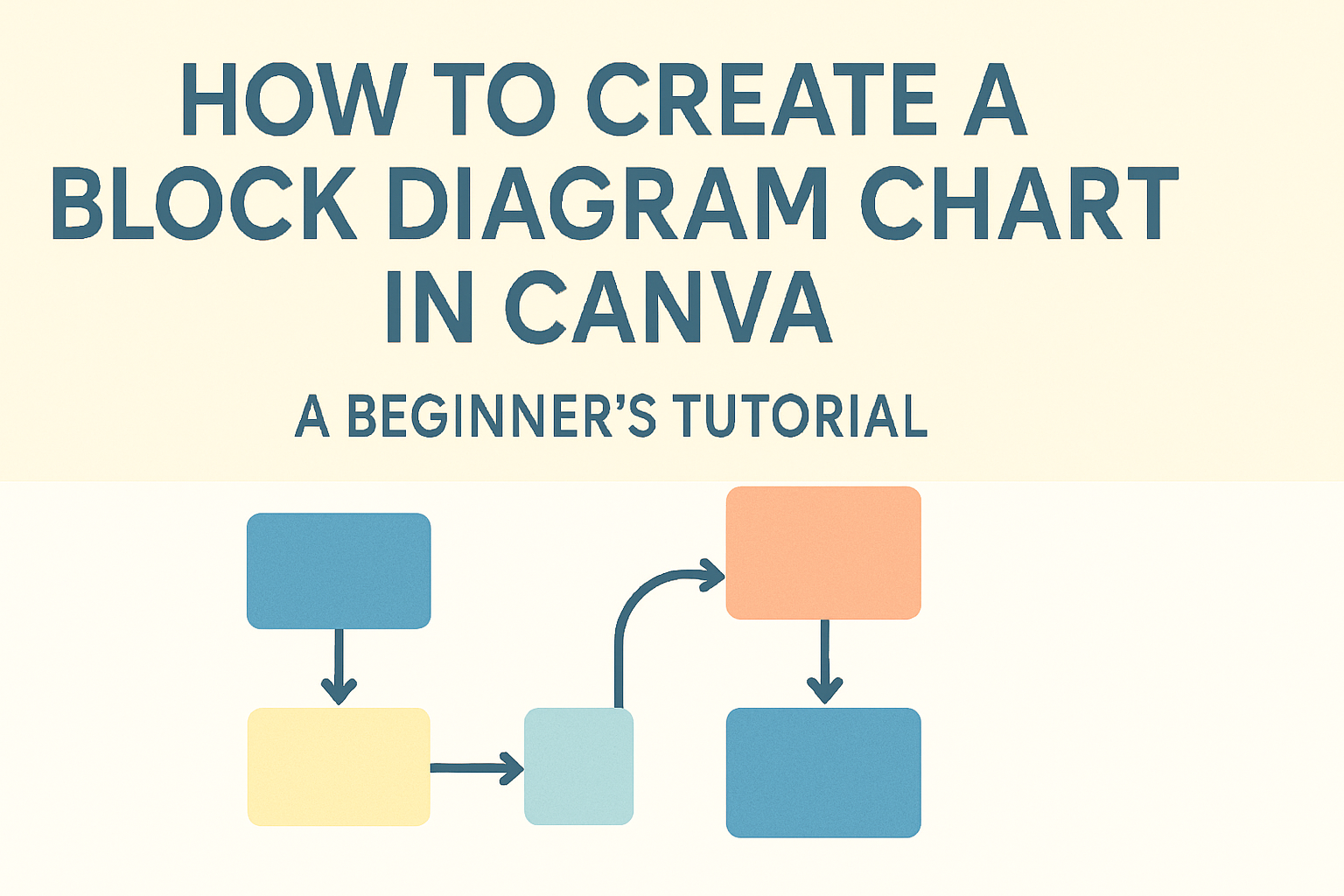Creating a block diagram chart can help visualize complex information in an easy-to-understand way. Canva offers user-friendly tools to make designing these diagrams simple and efficient.
Whether it’s for a presentation or to organize ideas, using Canva can elevate any project.
With a variety of templates and drag-and-drop features, anyone can start designing a professional-looking block diagram in minutes.
This online platform allows for customization and creativity, ensuring that each diagram meets specific needs.
By following a few straightforward steps, users can produce clear and effective diagrams that communicate their message.
Many find that using Canva’s block diagram maker saves time and makes the design process enjoyable. This approach not only enhances productivity but also boosts creativity.
Once familiar with the steps, anyone can create diagrams that stand out and convey information clearly.
Getting Started with Canva
Canva is a powerful tool for creating block diagrams and other visuals. Before diving into the design process, it’s important to set up an account and familiarize oneself with the dashboard features.
Creating a Canva Account
To use Canva, one must first create an account. This process is simple and user-friendly.
- Visit Canva’s Website: Go to the Canva homepage.
- Sign Up Options: Choose to sign up through email, Google, or Facebook. Each option has its benefits, so select what is most convenient.
- Set Up Profile: After signing up, users may be prompted to customize their profile by adding a profile picture and a few details.
The account is free, but Canva does offer a Pro version with additional features. Once the account is created, it opens up a whole world of design possibilities.
Navigating the Canva Dashboard
After logging in, the user will arrive at the Canva dashboard. This is where all the design magic happens.
- Templates Library: Users can explore thousands of templates for different projects. There are many categories, making it easy to find what is needed.
- Design Tools: On the left side, tools for text, images, and elements are readily available. This makes adding visuals or changing text quick and straightforward.
- Search Bar: A helpful search feature allows users to find specific templates or elements quickly without scrolling.
Familiarizing oneself with these features will make creating block diagrams smoother and more efficient.
Designing Your Block Diagram
Creating a block diagram in Canva offers flexibility and creativity. By choosing the right template and effectively using shapes and text, users can create clear and organized diagrams that communicate ideas well.
Choosing the Right Template
Selecting a suitable template is vital for an effective block diagram. Canva provides a variety of templates that cater to different needs and styles. Users can browse through the options available in the “block diagram” section.
Once they find a template that fits their vision, they can easily customize it. Starting with a pre-designed layout helps save time while ensuring a professional look.
Users should consider the diagram’s purpose. For instance, a simple process flow might need a straightforward template, while a complex system might require more detailed layouts.
Adding and Editing Text
Text plays a key role in conveying information in a block diagram. After choosing a template, users can add relevant text to each block. Simply click on the existing text to edit or replace it.
It’s important to keep the text concise and to the point. Using bullet points can enhance clarity.
Additionally, users should adjust font size and style to ensure readability. Canva allows for various font choices and colors, enabling users to match their diagram’s overall design.
Inserting Shapes and Lines
Shapes and lines help establish connections between ideas in a block diagram. Canva offers a range of shapes that can easily be dragged and dropped into the design area. Users can add rectangles, circles, or custom shapes depending on their needs.
After placing shapes, lines can be used to show relationships or processes. Canva allows users to draw arrows or connectors with simple clicks.
Adjusting the size and color of shapes and lines can add visual appeal while enhancing clarity.
Customizing Your Block Diagram
Customizing a block diagram is essential for clarity and visual appeal. The right colors, fonts, and alignment can significantly enhance understanding. Here’s how to make specific adjustments to improve the look and flow of the diagram.
Adjusting Colors and Fonts
Colors and fonts play a crucial role in how information is perceived. Changing the colors can help differentiate between segments or processes. Canva provides a wide palette to choose from.
She can select blocks and use the color picker to apply hues that suit her project. For text, using bold for headings and standard fonts for descriptions helps maintain readability.
Pairing contrasting colors, like dark text on a light background, enhances visibility.
It’s advisable to keep a consistent color scheme that aligns with any branding guidelines. Using these tips from Canva can further guide her choices.
Aligning Elements for Flow
Proper alignment of diagram elements ensures that the flow of information is clear. To achieve this, she should utilize Canva’s alignment tools.
These tools help in straightening lines and evenly spacing blocks. Making sure that all components line up creates a more professional appearance.
If blocks represent a sequence, aligning them in a logical order guides the viewer’s eye naturally. Using arrows can also connect parts effectively, showing relationships.
Taking the time to adjust these aspects will significantly impact comprehension.
Using Canva’s Design Tools
Canva offers multiple design tools that simplify customization. The drag-and-drop feature allows for easy rearrangement of blocks and text.
Adding icons or shapes can also enhance the information presented. They can clarify complex ideas or processes quickly.
Additionally, Canva’s templates can serve as starting points. This means she can build on existing designs and customize from there. Using this design tool effectively can save time while yielding impressive results.
Sharing and Exporting
Canva provides various ways to share and export block diagrams. Users can collaborate in real-time, download their designs in multiple formats, and even publish directly to social media platforms.
Collaborating with Others
Canva makes it simple for teams to work together. By inviting others to their design, users can edit, comment, and provide feedback right in the platform.
To collaborate, click on the “Share” button. Users can select “Invite people” and enter the email addresses of their teammates.
They can also adjust permissions to manage who can edit or view the design.
This feature is beneficial for group projects or presentations, as it allows for quick changes and input from multiple people. Effective collaboration can lead to better ideas and enhanced designs.
Downloading Your Design
Downloading a block diagram from Canva is easy and flexible. Users can choose from several file formats, such as PNG, JPEG, PDF, or SVG.
To download, click the “Download” button in the upper right corner. From there, select the desired format and click “Download.”
It’s important to choose the right format based on how the diagram will be used. For example, PDFs are great for printing, while PNGs are perfect for online use.
Canva also offers options to download with transparent backgrounds. This gives users more freedom to integrate the diagram into various projects without distracting backgrounds.
Publishing to Social Media
Sharing a block diagram on social media is quick and effective.
Canva allows users to publish directly to platforms like Facebook, Twitter, and LinkedIn with a few clicks.
To publish, click the “Share” button and select the desired social media platform.
Users can add a caption or description to accompany the post. This feature helps promote designs, engage followers, and share knowledge with a wider audience.
It’s an excellent way to showcase work or share insights related to the block diagram, connecting with others interested in similar topics.