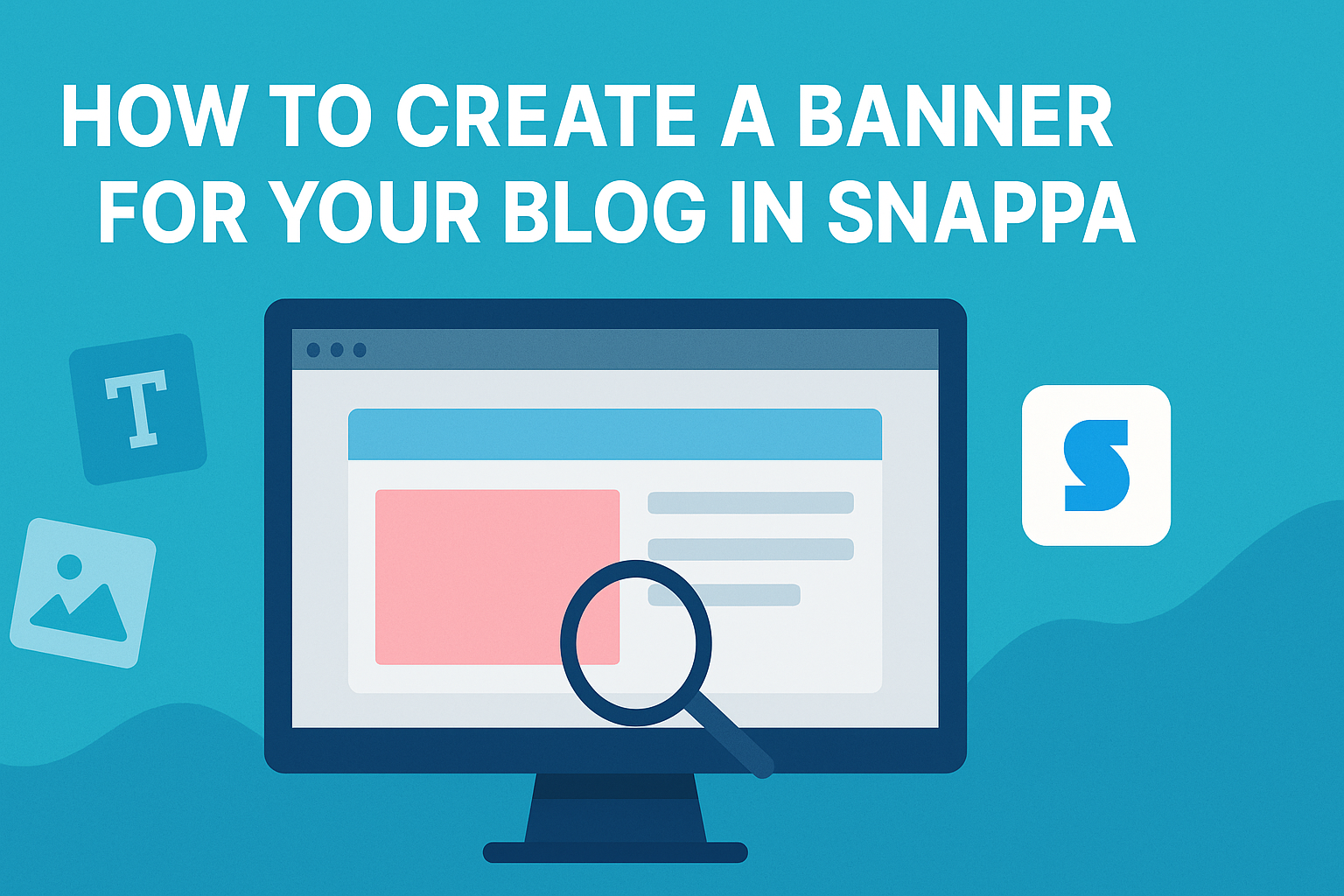Creating an eye-catching banner for a blog can set the right tone for visitors.
Using Snappa, anyone can design a professional-looking banner quickly and easily.
With a variety of templates tailored for blogs, it simplifies the design process for those who may not have formal graphic design skills.
Snappa offers ready-made dimensions and tools that enable users to customize their banners. From choosing colors to adding images and text, each step is user-friendly.
This platform makes it accessible for anyone to bring their vision to life without spending hours on design.
Whether the goal is to promote a specific post or establish a brand identity, a well-designed banner can greatly enhance a blog’s appeal.
Readers will find that with Snappa, creating a standout banner is not only achievable but also fun.
Getting Started with Snappa
To create a banner for a blog using Snappa, it’s important to first set up an account, understand the interface, and select the right banner size. This process will help users navigate the tool efficiently and produce great-looking banners.
Creating a Snappa Account
To begin, users need to create a Snappa account.
They can go to the Snappa website and click on the “Get Started for Free” button. After entering their email address and creating a password, they will receive a confirmation email. Clicking the link will activate the account.
Snappa offers free and paid plans. The free version allows access to many templates and is a great starting point. If users need more features, they can consider upgrading later on.
Understanding Snappa Interface
Once logged in, users will see a clean and user-friendly interface.
The main dashboard features options to create a new design, access templates, and view past projects.
On the left side, there are tools for editing. Options include text, graphics, and background choices. The right side shows the design area, where users can drag and drop elements easily.
Having a good grasp of these tools will make the design process much simpler. Users can experiment with colors, fonts, and layouts until they find what they like.
Choosing the Right Banner Size
Selecting the right banner size is crucial for effective design.
Snappa offers a variety of templates tailored for different platforms, like social media or blogs. Users can choose from preset sizes like Facebook headers or YouTube banners.
For blogs, a common size is 1200 x 628 pixels, which works well across various devices. Users should consider where their banner will appear to ensure it looks great.
Snappa also allows users to create custom sizes if needed. This flexibility is helpful for unique needs or branding.
Designing Your Blog Banner
Creating an eye-catching banner is vital for grabbing attention. It involves selecting templates, customizing text, and adding graphics. Each step plays a key role in making a banner appealing and effective.
Selecting a Template
When designing a blog banner in Snappa, the first step is to choose the right template.
Snappa offers a wide variety of templates tailored for blogs. Users can filter by size and style, helping find a perfect match for their theme.
Each template can be easily customized later. It’s important to consider the message and audience, ensuring the chosen template reflects the blog’s personality. A clean and vibrant template will often attract more viewers.
Customizing Text and Fonts
After selecting a template, customizing the text is crucial.
Snappa allows users to edit the text directly on the banner.
It’s essential to use clear and engaging fonts to grab readers’ attention.
Choosing a readable font size helps convey the message effectively. Users should also think about font colors. Contrasting colors can highlight important information. Experimenting with different alignments and placements can also enhance the design.
Adding Graphics and Effects
Graphics add a visual appeal to the banner.
Snappa provides access to a vast library of images and illustrations. Users can add relevant graphics to support the banner’s theme or message.
Incorporating effects can elevate the overall look as well. Users might consider soft shadows, borders, or overlays to make the banner pop. Balancing graphics with text ensures the design remains focused and informative.
Finalizing Your Banner
At this stage, it’s time to polish the banner. Focus on how elements come together for a cohesive look, incorporate images that tell a story, and ensure branding reflects your style.
Arranging Layout and Components
Arranging the layout is about balance and visual appeal.
Start by ensuring the most important elements, like text and images, are positioned clearly.
Using grids can help in placing items evenly. Keep white space in mind, as it enhances readability.
Make sure the text size is legible. A concise message with a bold headline will attract attention. Use bullet points or lists to highlight key information, but be careful not to overcrowd the space.
Test different arrangements to find the one that feels right.
Using Custom Images
Custom images can make a banner stand out. When selecting images, choose those that resonate with your content.
It’s important to maintain high quality. Blurry or pixelated images can harm professionalism.
He or she can also upload personal images that connect with the blog’s theme. Snappa allows for easy integration of images from their library or your own uploads.
Adjusting image size and placement can create an engaging focal point. Utilize filters or effects to enhance the image further.
Applying Branding Elements
Branding is key to recognition.
Using consistent colors and fonts throughout the banner helps maintain a unified look.
Choose colors that represent the blog’s personality. Often, two or three main colors are enough to create an impact.
Incorporate your logo in a prominent position, ensuring it’s clear and not overwhelming.
Fonts should match the tone of the content; a playful blog might use fun typefaces, while a professional blog should stick to clean and clear options.
Finally, check that all elements align well with your overall brand. This creates a professional and polished banner.
Saving and Uploading Your Banner
After creating a banner in Snappa, it’s important for the user to know how to save and upload their design. This process ensures that the banner meets the blog’s needs and is ready for publication.
Downloading the Finished Design
To download the banner, the user should first click on the “Download” button in Snappa. This option typically appears in the upper right corner of the screen.
Next, they can choose their preferred file type, such as PNG or JPG. PNG files are great for images with text since they maintain quality, while JPG files are smaller in size.
Once the preferred format is selected, clicking on the download option will save the file to the computer. The user should remember where the file is saved for easy access later.
Uploading the Banner to Your Blog
To upload the newly created banner to their blog, the user should log into their blog platform. After logging in, they can navigate to the post or page where the banner will be added.
Typically, there will be an “Add Media” or “Upload” button available. Clicking this will open a file explorer window.
The user should locate the downloaded banner file and select it. After uploading, they can usually adjust the image size and alignment within the post to ensure it fits well.
Finally, saving or updating the post will make the banner visible to readers.