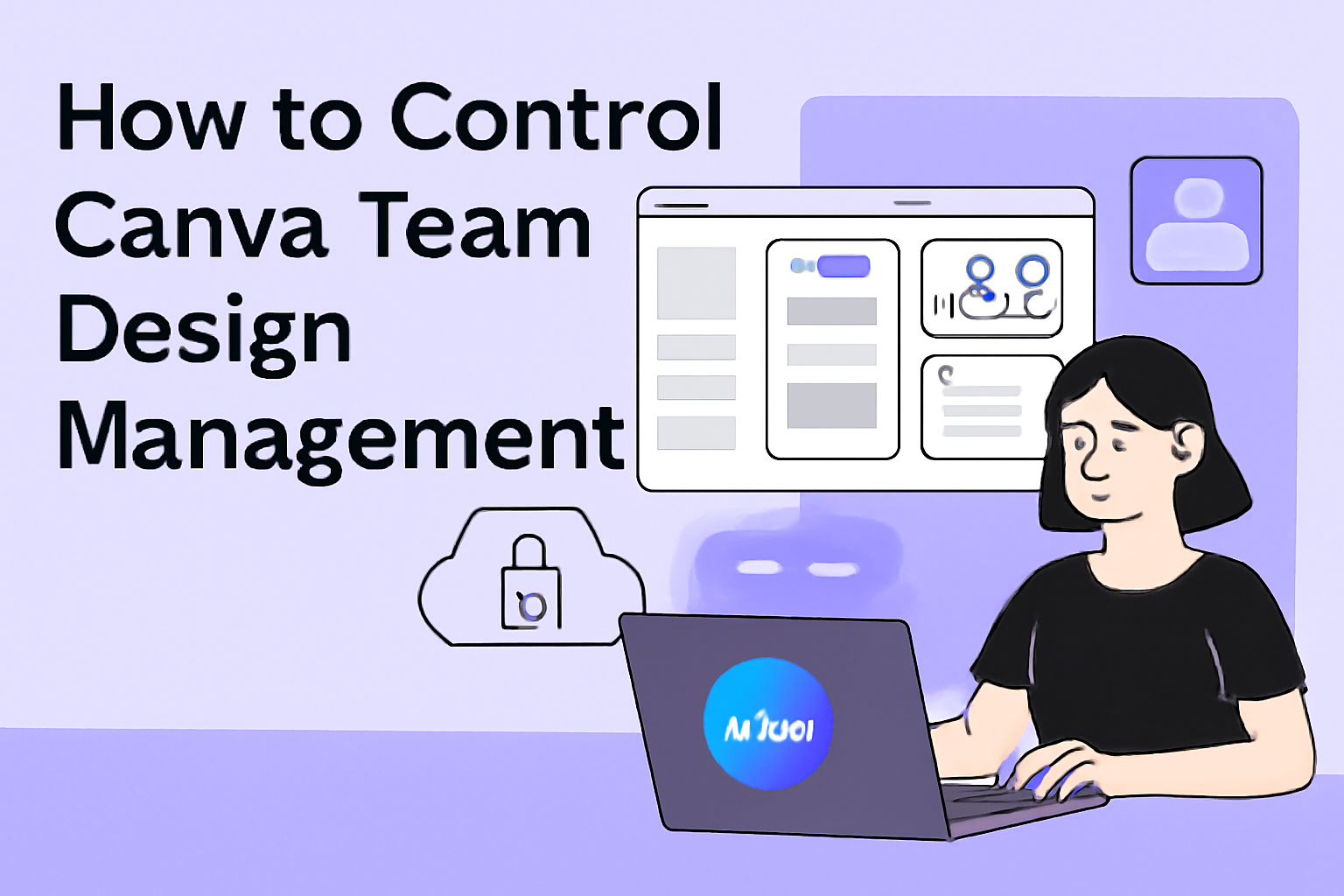Managing a design team on Canva can be a game changer for any organization or group. By understanding how to assign roles and control permissions, team members can work together more effectively and efficiently. This not only enhances creativity but also ensures that everyone knows their responsibilities within the team.
Many people may wonder how to set up these roles and permissions effectively. Using Canva’s tools, a team leader can easily create a structure that fits their needs.
This allows for a smoother workflow and minimizes confusion among members about who can edit or access specific designs.
With the right management, Canva can help teams deliver stunning designs while maintaining organization and collaboration. Knowing how to control these aspects makes all the difference in achieving fantastic results together.
Understanding Canva Team Features
Canva offers various features that help teams work together efficiently. These tools make it easier for members to design, manage, and share content.
Team Roles:
Canva allows users to assign specific roles like Owner and Administrator. Administrators can manage members and edit team settings easily.
Brand Kits:
Teams can create Brand Kits. This feature helps maintain consistency in designs. It includes logos, colors, and fonts.
Collaboration Tools:
Canva provides features for real-time collaboration. Team members can work on designs together, leave comments, and make changes simultaneously.
Content Planner:
Teams can plan and schedule social media posts with the Content Planner. This tool is available for teams using Canva for Teams and Canva for Nonprofits.
Template Management:
Members can create, share, and utilize branded templates. This helps streamline the design process and ensures everyone follows brand guidelines.
Asset Management:
Canva makes it easy to manage design assets. Users can organize their images, videos, and other elements for quick access.
These features work together to enhance teamwork in design. Canva ensures that everyone on the team has the right tools to succeed.
Setting Up Your Canva Team
Setting up a Canva team is essential for smooth collaboration on design projects. This process involves creating a team, inviting members, and defining their roles and permissions.
Creating a Team
To create a team in Canva, the user needs to start from the homepage. She or he should click on the “Teams” option located in the left sidebar. Then, select “Create a New Team.”
After naming the team, the user can choose a specific brand kit if applicable. Team members can work more efficiently when they have a shared space and resources.
Next, the user should select the appropriate settings for the team. This includes adjusting permissions and sharing options to manage how members interact with designs.
Once the settings are established, the user can save the changes to officially create the team.
Inviting Members
After creating the team, the next step is inviting members. The user can easily do this by clicking on the “Invite Members” button. She or he can input email addresses or share a link directly.
It’s crucial to ensure that all invited members have the necessary access and tools to collaborate effectively.
The user should also remind invited members to check their inbox for the invitation. Each member will need to accept the invite before joining the team. This step ensures that only those needed have access to the team’s resources and projects.
Defining Roles and Permissions
Defining roles and permissions is a key part of team management. To do this, the user should click on “Team Settings” and then “Roles & Permissions.”
Here, the user can assign roles such as Administrator or Member based on individual needs and skills.
Administrators often have more control over the team settings. They can manage member access, edit the brand kit, and set up other design controls.
It’s essential to organize roles clearly. This helps in understanding each member’s responsibilities and improves overall workflow. She or he can easily save changes after adjustments are made to finalize the roles.
Collaboration in Canva
Canva makes it easy for teams to work together seamlessly. By utilizing real-time editing, commenting, and version history, teams can effectively manage design projects and enhance communication.
Real-Time Editing
Real-time editing allows multiple team members to work on the same design simultaneously. When one person makes changes, everyone can see those updates instantly.
This feature helps avoid confusion and saves time.
To start, a team member can create or open a design. Then, they can invite others to join by sharing a link. Each person’s cursor will show up in a different color, making it easy to see who is doing what. This collaborative approach fosters creativity and drives efficient teamwork.
Commenting and Feedback
Canva’s commenting feature lets team members provide feedback directly on the design. Users can click on any part of the design and leave a comment.
This makes it clear what needs to be addressed, avoiding long email threads.
Comments can also mention team members by using “@” followed by their name. This ensures that the right person sees the feedback. Team members can resolve comments when they are addressed, keeping everything organized.
This clear communication method helps streamline discussions and ensures that everyone stays on the same page.
Version History
With the version history feature, teams can track changes made to any design. This allows them to see previous versions of the project. If someone makes a mistake or wants to revert to an earlier design, it’s easy to do so.
Users can access the version history by clicking on the “File” menu and selecting “Version History.” From there, they can view all saved versions along with who made specific changes. This creates a sense of security within the team, knowing that no work is ever truly lost.
Streamlining Design Processes
Effective design management involves several key strategies that help teams work together more smoothly. By focusing on using templates, integrating brand kits, and organizing folders, teams can improve their workflow and save time in the design process.
Using Templates
Templates are a powerful way to kickstart projects in Canva. They allow teams to maintain a consistent look and feel across their work.
By starting with a pre-designed template, team members can focus on customizing content rather than starting from scratch.
Canva offers a variety of templates for different types of designs, such as social media posts, presentations, and flyers.
Utilizing these templates can lead to significant time savings. Team members can tweak colors, fonts, and images to align with brand guidelines.
Moreover, creating or saving custom templates ensures that any team member can access and use them, promoting uniformity. This practice prevents inconsistencies and helps maintain the professional quality of designs.
Brand Kits Integration
Integrating brand kits into Canva is essential for design teams. A brand kit collects all the key visual elements in one place, making it easy to apply branding consistently.
Users can add logos, brand colors, and specific fonts that reflect their organization’s identity.
When team members access a brand kit, they can ensure designs align with the established guidelines. This encourages collaboration and reduces time spent redoing work.
By having everything in one spot, team members can quickly find what they need without fumbling through multiple files.
Regular updates to the brand kit allow it to evolve as the brand grows. Thus, it remains relevant and continues to serve the team’s needs effectively.
Folder Organization
Organizing folders is crucial for maintaining clarity in design projects. Proper folder structures help teams find and manage their work easily.
Setting up folders by project, client, or design type allows quick access to all necessary files.
Each team member should adhere to a consistent naming convention. This practice reduces confusion and makes searching for files simpler.
For example, naming folders with clear identifiers like “2024 Marketing Campaign” helps everyone locate materials quickly.
Encouraging team members to use shared folders for collaboration enhances transparency. It allows everyone to stay updated on the latest designs and feedback, making teamwork more effective.
Managing Team Projects
Effective management of team projects in Canva can lead to better collaboration and creativity. By focusing on assignment tracking, review processes, and sharing mechanisms, teams can work more efficiently and cohesively.
Assignment and Tracking
When managing team projects, assigning tasks is crucial. Team leaders can easily assign roles to members through the Canva interface. Each member can receive specific tasks to enhance clarity.
Tracking assignments is just as important. Using tools like checklists or project boards within Canva helps all team members see their progress.
This visibility ensures everyone stays on schedule and meets deadlines. Regular updates can keep the project moving smoothly.
Review and Approval Workflows
Establishing a clear review process streamlines project completion. It’s essential for team members to know who needs to approve designs.
Canva allows users to create workflows where feedback can be given directly on the design.
Using comment features, team members can leave specific notes. This feedback can guide revisions, making it easier for designers to understand changes.
Scheduling regular check-ins can reinforce this process, ensuring timely approvals.
Sharing and Publishing
Sharing designs with the team is straightforward in Canva. Team members can share their work using the “Share” button. This feature allows users to control access levels, such as editing or viewing permissions.
Publishing designs involves several steps. Once approved, team members can easily export the final product for social media or other platforms.
Utilizing Canva’s integrated sharing options ensures consistency in branding across all materials.
Ensuring Design Consistency
Maintaining design consistency is crucial for a cohesive brand appearance. By focusing on style guides, consistent messaging, and unified visual elements, teams can create a strong visual identity that resonates across all platforms.
Style Guides
A style guide serves as a blueprint for all design efforts. It defines the key elements of a brand, including color palettes, fonts, logos, and imagery.
This document ensures that everyone is on the same page, preventing variation that can confuse viewers.
Key Elements to Include:
- Color Palette: Specify primary and secondary colors.
- Typography: List fonts and their usage rules.
- Logo Usage: Outline how and when to use the logo.
Having a style guide helps team members create materials that are visually aligned with the brand’s identity.
Consistent Messaging
Consistent messaging reinforces brand identity. This includes the tone of voice, key phrases, and values communicated across all content.
Teams should outline specific messaging guidelines for different platforms.
Important Messaging Considerations:
- Voice and Tone: Describe the brand’s personality. Is it friendly, professional, or quirky?
- Key Messages: Identify core messages that should appear in all communications.
- Audience Adaptation: Tailor messages to fit the target audience while maintaining brand voice.
By following these guidelines, teams ensure their messaging remains clear and recognizable.
Unified Visual Elements
Unified visual elements make designs more recognizable. This includes consistent use of graphics, icons, and photography styles.
Using the same graphic styles helps in creating a uniform look.
Visual Element Strategies:
- Graphic Styles: Select a specific style for all graphics, like flat design or illustrations.
- Iconography: Use a consistent set of icons that match the brand’s aesthetic.
- Photography: Choose a photography style that aligns with the brand’s message.
Keeping these visual elements aligned boosts brand recognition and strengthens customer trust.
Utilizing Canva Pro Features
Canva Pro offers a variety of powerful tools that enhance team design management. These features streamline workflows and improve the quality of designs. Below are some key features that teams can effectively use.
Advanced Analytics
With Canva Pro, teams gain access to advanced analytics that provide valuable insights into design performance. This feature allows users to track how frequently templates are used, which designs are most popular, and how often team members engage with the content.
- User Activity: It shows individual contributions, helping managers identify team strengths and areas for improvement.
- Template Performance: Track which templates lead to the most engagement or design success, allowing for targeted updates.
These insights help teams refine their design strategies and create content that resonates better with their audience.
Magic Resize Tool
The Magic Resize Tool is a fantastic feature for teams needing to adapt designs for different platforms quickly.
Instead of creating multiple versions for each format, the Magic Resize Tool allows users to resize a single design into various formats with just one click.
- Multiple Formats: Users can choose from standard sizes for social media posts, presentations, flyers, and more.
- Time Saver: This can significantly reduce the time spent on resizing designs, allowing teams to focus more on creativity.
This feature enhances productivity and ensures brand consistency across different platforms.
Transparent Backgrounds
Creating designs with transparent backgrounds is another valuable feature of Canva Pro.
This is especially useful for logos and images that need to be layered over other graphics or colors without a solid background interfering.
- Versatile Usage: Transparent backgrounds make images more adaptable for various projects, whether for digital or print.
- Professional Look: This feature ensures that designs look polished and can seamlessly integrate into any project.
Using transparent backgrounds can elevate the quality of designs and give them a professional appearance.
Integrations with Other Tools
Canva offers many integrations with popular tools. These make teamwork smoother and faster.
Key Integrations:
- Slack: Share designs and get feedback without leaving your chat.
- Asana: Keep track of design tasks and projects easily.
- Microsoft Teams: Collaborate directly within the Teams app.
These connections help teams stay organized.
For example, integrating Canva with Trello allows teams to manage their projects better. This way, everyone can see updates and progress in one place.
Additionally, Canva works well with email marketing tools.
Using it with Mailchimp helps users create stunning campaigns. They can design emails that catch attention and fit their brand.
Another useful tool is Google Drive. It allows users to save and share designs easily. Teams can access their artwork anytime, anywhere. This flexibility supports creativity and collaboration.
Canva’s integrations make it a powerful platform for team design management. By connecting with other tools, it enhances productivity and keeps everyone on the same page.
Tips for Effective Team Management
Effective team management in Canva can make a big difference in the design process. Here are some useful tips:
-
Set Clear Roles
Every team member should have a defined role. This helps to avoid confusion.Use the team settings in Canva to assign roles like Owner or Administrator.
-
Create a Brand Kit
Establishing a Brand Kit ensures that all designs reflect the team’s identity.It keeps designs consistent across projects. Administrators can set this up through the Brand controls.
-
Utilize Project Folders
Organizing files into project folders can simplify workflows.Team members can easily find what they need, improving overall efficiency.
-
Encourage Collaboration
Use Canva’s real-time collaboration features to brainstorm.Team members can contribute ideas directly in the design workspace, leading to better outcomes.
-
Regular Check-Ins
Schedule regular meetings to discuss progress and challenges.This keeps everyone aligned and addresses any issues quickly.
-
Provide Feedback
Constructive feedback helps improve design quality.Ensure that team members feel comfortable sharing their thoughts.
Leveraging Canva for Education
Canva for Education is a great tool for teachers and students. It allows them to work on projects together in a creative way.
Teachers can create Class Teams to manage their students effectively.
This helps in organizing assignments and sharing resources easily. With a Brand Kit, schools can maintain a consistent look, making materials easily recognizable.
Key features include:
- Custom Templates: Teachers can make templates for assignments or projects. These can be reused by students.
- Collaboration Tools: Students can work together on designs in real time. This encourages teamwork and communication.
- Access Control: Teachers can manage what students can see and do. They can set roles for each student, ensuring everyone knows their responsibilities.
To set up a school team, just search for your school name in Canva.
If it doesn’t exist, you can easily create one by providing the necessary details.
This platform is user-friendly and helps foster creativity in students. By using it, educators can enhance the learning experience and make classes more interactive.