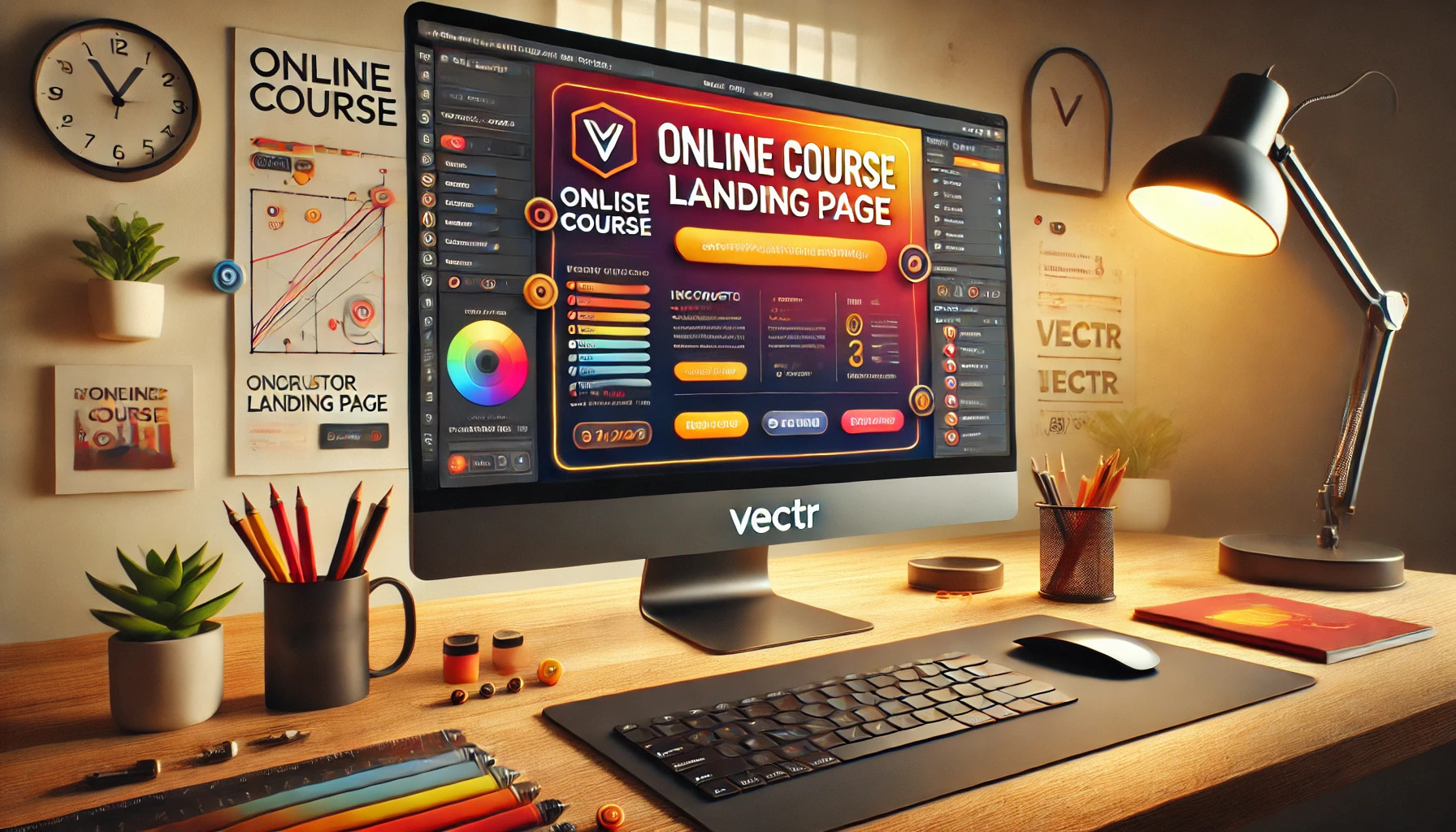Creating an appealing online course landing page graphic can make a significant difference in attracting students.
Using Vectr, anyone can design a professional-looking landing page graphic that showcases their course effectively.
With its intuitive tools, Vectr helps users visualize their ideas and build a layout that stands out.
The right visual elements can convey the course’s value and engage potential learners.
By following simple steps, designers can incorporate branding, imagery, and clear calls to action that guide visitors toward signing up.
Vectr’s features not only enhance creativity but also streamline the design process.
This blog post will guide readers through each step of building an online course landing page graphic in Vectr.
Whether one is a beginner or has some experience, the insights provided will make the design process enjoyable and productive.
Getting Started with Vectr
Vectr is a user-friendly graphic design tool that allows users to create stunning graphics easily.
Setting up the workspace and understanding the toolset are crucial for a smooth design experience.
Setting Up Your Workspace
To begin using Vectr, the first step is to log in or create an account.
After accessing Vectr, users will see a dashboard with options to start new projects. Click on “Create File” located in the top left corner to begin.
Next, users should set their page size based on project needs. They can choose from preset sizes or customize their dimensions.
Once the workspace is ready, it displays a clean interface with a menu bar and a side panel.
This setup helps users get familiar with the design area and start working efficiently.
It’s important to explore the layout to become comfortable as they design.
Understanding Vectr’s Toolset
Vectr offers a variety of tools that make designing easy.
Users will find options for shapes, text, and images in the left sidebar. Selecting the “Shape” tool allows them to create basic forms like rectangles and circles.
Additionally, the “Text” tool is helpful for adding titles and descriptions. Users can easily customize font styles, sizes, and colors.
It’s vital to experiment with different features to understand how each tool works.
Lastly, Vectr’s layers and grouping options help keep designs organized. Understanding these tools will enable users to create professional-looking graphics with confidence.
Designing Your Landing Page Elements
Creating an effective landing page requires attention to its various elements. Each component plays a vital role in attracting visitors and guiding them toward taking action.
Creating a Header Graphic
The header graphic sets the tone for the landing page. It should be visually appealing and relevant to the course content. Using high-quality images that reflect the course theme can catch attention quickly.
The graphic should include the course title and a tagline. This text should be easy to read, so opt for a clear font and ensure there’s good contrast between the text and background.
Consider adding a call-to-action (CTA) within the header graphic. This can encourage visitors to take the next step right away. Ensure that the design is consistent with the rest of the page.
Designing Call-to-Action Buttons
Call-to-action buttons are crucial as they direct users to register or learn more. They should stand out from the rest of the page.
Use contrasting colors that draw the eye, such as a bright button against a neutral background.
The text on the button must be clear and action-oriented. Phrases like “Get Started” or “Sign Up Now” are effective. These encourage visitors to click without hesitation.
Position the buttons strategically, placing them above the fold and at the end of the description. This increases visibility and encourages engagement.
Incorporating Visual Hierarchy
Visual hierarchy helps to guide users through the landing page. Important information should be placed prominently. Use larger headlines to grab attention and smaller subheadings to organize content.
Whitespace is also essential in creating an easy-to-navigate layout. It prevents clutter and allows the reader to focus on key pieces of information.
Lists or bullet points can effectively present instructional or promotional details. This makes the content digestible and visually appealing, improving user experience.
Using Colors and Fonts Effectively
Colors and fonts are powerful tools in design. They evoke emotions and influence perceptions.
Choose a color palette that aligns with the course’s theme. For example, calming colors may work well for a mindfulness course.
When selecting fonts, ensure they are legible. Use no more than two to three different fonts to maintain consistency. Mixing too many font styles can confuse readers and detract from the message.
Consider the accessibility of your design. Ensure sufficient contrast and avoid relying solely on color to convey important information. This makes the page more inclusive for all visitors.
Assembling Your Landing Page
Creating an effective landing page involves careful arrangement of content and design elements. Each section must support overall goals while guiding visitors through a clear path.
Structuring Content Blocks
When structuring content blocks, start with the most important information at the top. This might include the course title, a brief description, and a strong call-to-action (CTA).
Below this, include additional sections like course benefits, features, and testimonials.
Using clear headings for each block helps readers scan the page easily. Bullet points can summarize features quickly, making it easier for visitors to grasp what they will learn.
In Vectr, users can create distinct blocks with contrasting background colors. This visual separation helps keep the content organized and engaging, ensuring visitors can navigate without confusion.
Aligning Elements for Flow
Alignment is key to maintaining a logical flow on the landing page. Elements should lead the viewer’s eye from one section to the next. For example, position the CTA button near the end after detailing the course’s value.
Using a grid system can help with alignment. It provides guidance on placing text, images, and buttons evenly. Consistency in spacing improves the page’s appearance, making it feel cohesive.
Additionally, users should ensure that images and text are aligned. This creates a balanced look and prevents visual distractions that could lead to visitors leaving the page.
Previewing and Adjusting Layouts
Previewing the landing page in the design tool helps identify any layout issues before publishing.
Check that all elements are responsive. This means they should adjust nicely on various devices.
It’s important to make consistent adjustments as needed.
For example, if a button blends into the background, changing its color can enhance visibility.
Using Vectr’s preview feature, users can test how the page looks to potential students.
Gathering feedback from others can also provide insights into what works and what does not.
Adjusting layouts based on feedback ensures the landing page effectively communicates the course offering.