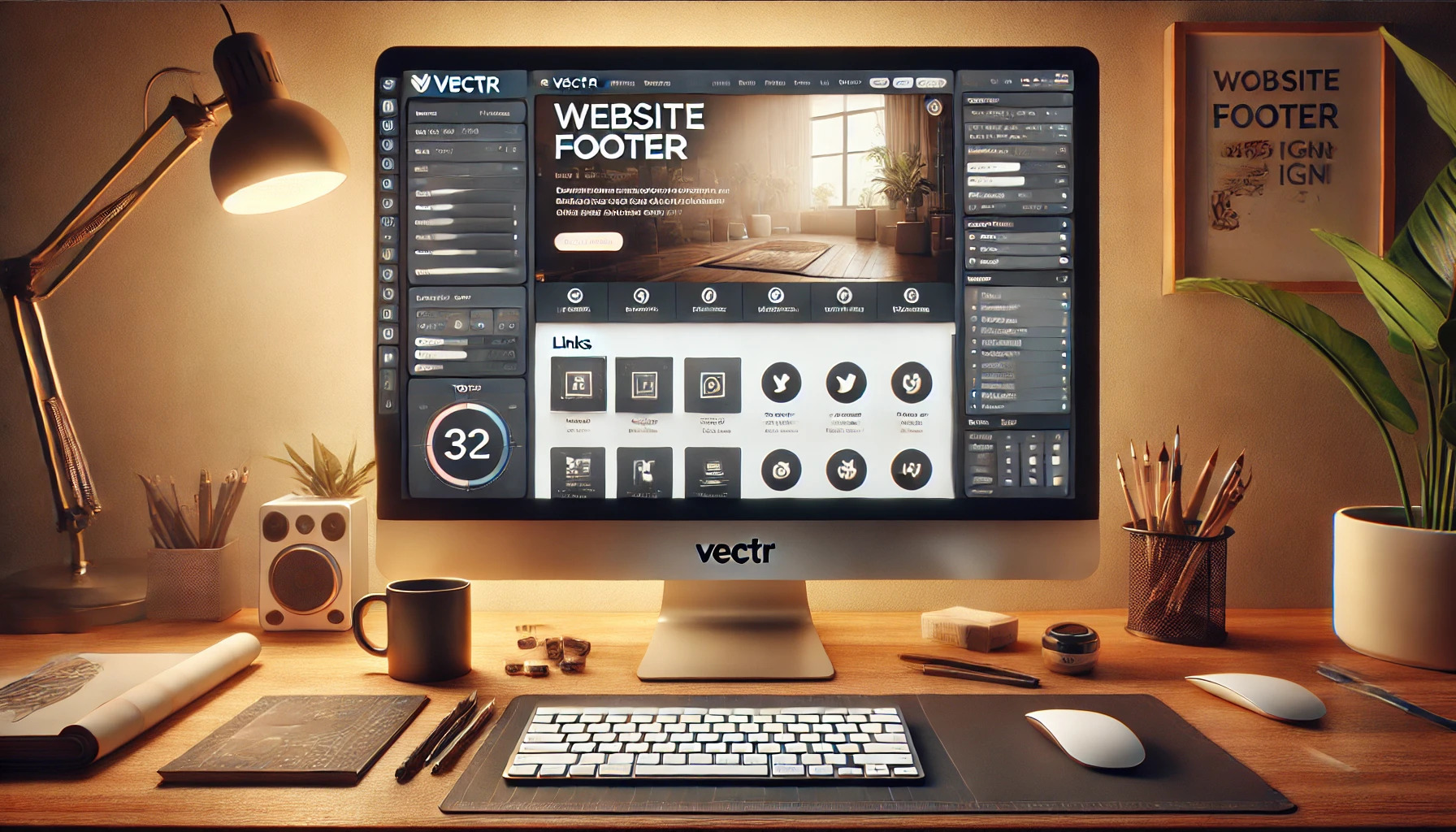Creating a website footer is often overlooked, yet it serves as an essential component of website design. A well-structured footer provides vital information and enhances navigation, making it easier for users to find what they need. Using Vectr, a user-friendly design tool, makes this process not only simple but enjoyable.
In this post, readers will discover practical steps to craft an effective footer that aligns with their website’s overall look and feel. Vectr’s features allow users to customize their designs easily, ensuring their footer stands out while remaining functional. By the end, they will be equipped with the skills to improve their website with a thoughtful footer design.
Understanding the Basics of a Website Footer
A website footer serves an important function in web design. It provides crucial information and helps enhance user experience.
Understanding its purpose and the standard elements included can make designing an effective footer much easier.
Purpose of a Website Footer
The primary purpose of a website footer is to offer essential information and navigation options without cluttering the main content. This section appears at the bottom of each page and can deliver valuable links and details.
Footers help users find important resources quickly. They often include contact information, links to privacy policies, and social media profiles. Including these elements ensures that visitors have access to what they need without searching too hard.
Additionally, footers can improve a website’s SEO by including relevant links. This boosts the visibility of important pages in search engines. A well-designed footer not only enhances usability but also plays a role in a website’s overall effectiveness.
Standard Elements in a Footer
A website footer typically contains several standard elements that users expect to find. These elements may vary, but some are essential for good design.
Common elements include:
- Contact Information: This includes an email address, phone number, and sometimes a physical address.
- Links to Important Pages: These might be links to the homepage, about page, services, or frequently asked questions.
- Social Media Icons: Links to social media platforms help users connect with the brand beyond the website.
Including a copyright notice is also common. This helps protect creative content and establishes ownership.
Some websites also use footers for subscription forms or newsletters. This encourages visitors to engage further with the site. By incorporating these elements, the footer becomes a functional space that complements the overall design of the website.
Setting Up Vectr for Footer Design
Before diving into the footer design process, it’s important to set up Vectr properly. This ensures a smooth workflow and helps users focus on creating an engaging footer. The following steps cover how to start a new project, navigate the interface, and arrange the workspace effectively.
Creating a New Project in Vectr
To begin, the user must create a new project in Vectr. After opening Vectr, they should click on the “New File” button found on the dashboard. This will open a blank canvas, which is where the footer design will take shape.
Next, the user can choose the dimensions for the project. A standard website footer is often around 1200 pixels wide. The height can vary, but starting with around 200 pixels is advisable. By setting these dimensions, the user ensures that they are designing specifically for the web context.
Finally, they can give the project a name to keep everything organized. This simple step makes it easy to identify the footer design later in their projects.
Navigating the Vectr Interface
Once the project is created, understanding the Vectr interface is key.
The left side of the screen displays the tools palette. This includes options like shapes, text, and images that are essential for footer design.
At the top of the interface, users will find the toolbar. This space provides quick access to features like undo, redo, and export options. Familiarizing oneself with these tools can save time and enhance the design process.
On the right, users will observe the properties panel. This panel shows the settings for the selected object, such as color, size, and opacity. Knowing how to adjust these properties can help create a more visually appealing footer.
Setting Up Your Workspace
Setting up the workspace effectively can boost productivity.
First, users should arrange their canvas for a clear view of their design elements. Zooming in and out can help ensure that details are accurate.
Next, organizing the tools in the palette can streamline the process. Users can drag and drop frequently used tools for quicker access. Customizing the workspace layout to fit personal preferences can lead to a smoother workflow.
Finally, saving work frequently is crucial. Vectr allows users to save projects in the cloud, ensuring that no progress is lost. This habit supports uninterrupted design sessions and gives peace of mind while working on the footer.
Designing the Footer Elements
Creating an effective footer involves thoughtful choices about layout, text, icons, and color schemes. Each of these elements plays a crucial role in ensuring the footer is both functional and visually appealing.
Choosing a Layout and Grid
When designing the footer, the layout is key. A well-structured layout organizes information clearly. Designers often use a grid system to balance different sections.
A simple three-column layout is popular. This allows for quick access to links, contact information, and social media icons. Utilizing a grid helps keep the design consistent with the rest of the website.
Additionally, whitespace is essential. It prevents clutter and enhances readability. With clear divisions between elements, users can find what they need without feeling overwhelmed.
Working with Text and Typography
Text in the footer should be clear and legible.
Choosing the right font style and size is important. Typically, a sans-serif font is preferred for its modern look.
Hierarchy matters in typography. Important links should be larger and bolder. Secondary information can use smaller text to keep the focus where it’s needed.
Using contrasting colors for text and background ensures readability. Avoid using too many different fonts; sticking to two or three maintains a cohesive look. Keeping text concise helps maintain user attention.
Incorporating Icons and Logos
Icons can enhance the footer’s functionality. They provide visual cues for social media links or contact info.
Using universally recognized icons helps users navigate easily.
Logos in the footer serve to reinforce brand identity. They can be placed alongside or above contact details. It is essential to ensure logos are clear and appropriately sized.
When choosing icons, stick to a consistent style, such as line or filled shapes. This promotes a unified aesthetic. Icons can also be color-coordinated with the footer for a polished appearance.
Customizing Color Schemes
Color choices in the footer can significantly impact user experience.
Designers should select colors that match the website’s overall theme. This consistency helps create a seamless browsing experience.
Contrast is crucial for design. Light text on a dark background or vice versa improves readability. Designers can use tools to generate complementary color palettes easily.
Testing the color scheme on different devices is wise. This ensures that colors look good across various screens. Choosing colors that evoke the desired emotional response can also influence user interaction positively.
Exporting and Integrating the Footer
Once the footer design is complete in Vectr, it’s time to export the design and integrate it into the website. This process involves two main steps: exporting the design files in the correct format and then embedding them into the website effectively.
Exporting Your Design from Vectr
To export a design from Vectr, first select the footer you want to export.
Then, navigate to the File menu and choose Export. Vectr usually offers several formats, such as PNG, JPEG, or SVG. For web use, SVG is often the best choice because it maintains quality at any size and allows for easy scalability.
Ensure that the resolution is set appropriately, especially if using raster formats like PNG or JPEG. After selecting the format, click the Export button. The file will then download to the computer. Keeping a well-organized folder structure is helpful for later access.
Embedding the Footer on Your Website
Once the design file is ready, the next step is embedding it on the website.
Start by accessing the website’s code, usually through an HTML editor or directly in the platform’s interface.
Place the footer file at the bottom of the HTML body.
For SVG files, one can use the <img> tag, or directly embed the SVG code for more control. If using an image format, the code will look like this:
<img src="path/to/footer.svg" alt="Website Footer">
Adding the footer with clear labels ensures easier maintenance in the future.
Testing the integration on various devices will help confirm that it looks right and functions properly.