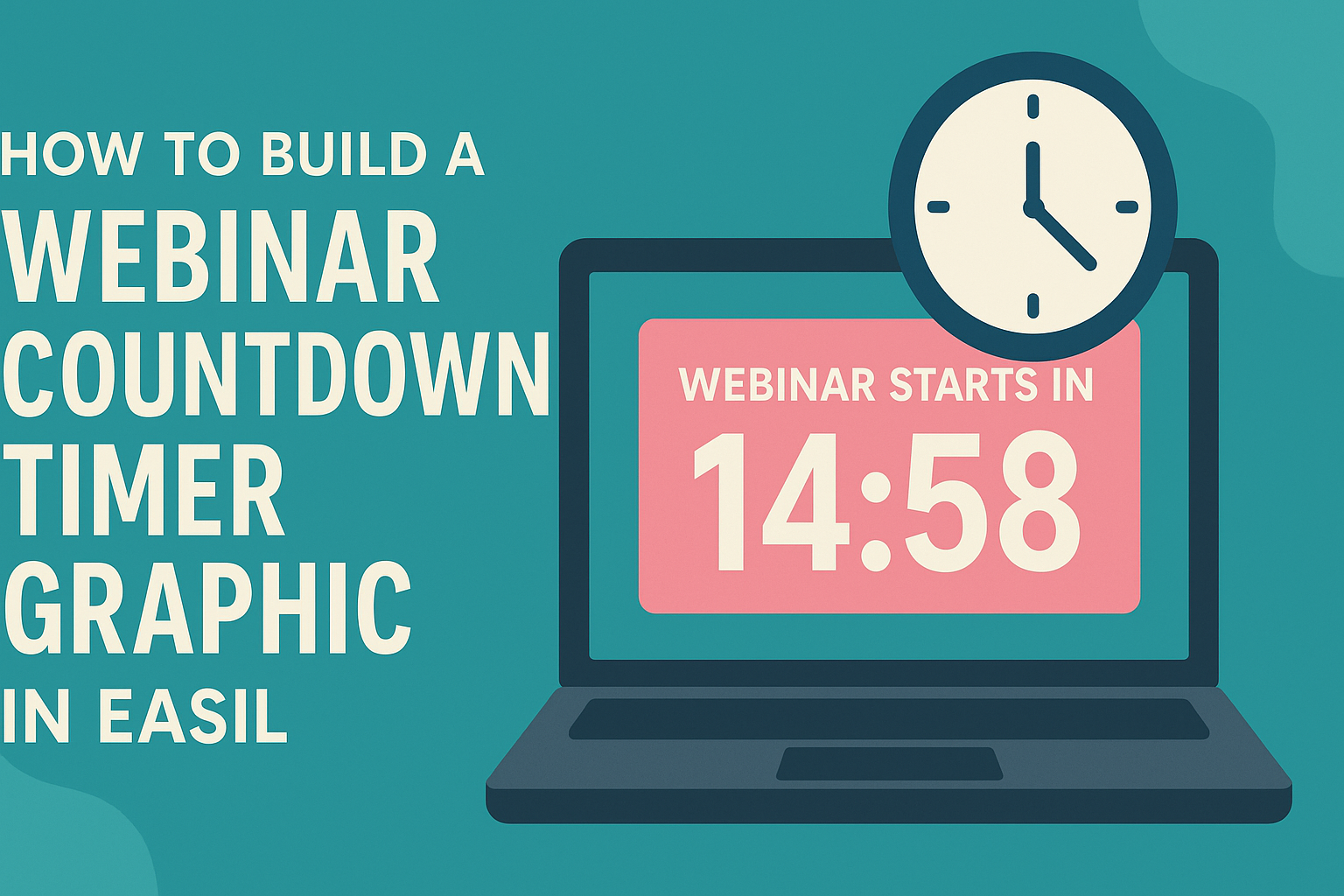Creating a visually appealing countdown timer for webinars can significantly enhance audience engagement.
A simple way to build an eye-catching webinar countdown timer graphic is by using Easil, a user-friendly design tool. This graphic adds excitement and anticipation, encouraging viewers to join your event on time.
In this post, readers will discover step-by-step instructions on making their countdown timer unique. They will learn how to customize colors, fonts, and styles to match their brand’s identity.
By following these tips, anyone can create a professional countdown timer that stands out and captivates the audience.
Getting Started with Easil
Easil is a user-friendly graphic design tool that provides templates and features to create stunning visuals.
Getting familiar with its interface and setting up an account are the first steps to creating amazing graphics.
Understanding Easil’s Interface
Easil’s interface is designed to be intuitive and straightforward. The main dashboard displays various options such as templates, graphics, and your projects.
On the left side, users can find a menu that includes categories for different types of graphics. These categories range from social media posts to marketing materials.
The center area showcases the selected design, allowing users to customize it easily. There are tools for editing text, changing colors, and adding images, making it simple to create a personalized look.
Setting Up Your Easil Account
To begin using Easil, setting up an account is essential. Users can sign up quickly by providing basic information like their name and email address.
Once the account is created, users can explore free templates and features. Easil offers a free plan, which allows access to many basic features, perfect for beginners.
For those seeking more advanced tools, Easil provides subscription options with additional benefits. Users should review these options to determine which plan fits their needs best.
Designing Your Webinar Countdown Timer
Creating an effective countdown timer graphic for a webinar involves selecting an appropriate template, customizing design elements to reflect the brand’s identity, and incorporating the countdown timer feature seamlessly.
Each of these steps is crucial for engaging the audience and generating excitement.
Choosing the Right Template
Selecting the right template is the foundation of an appealing countdown timer. Easil offers a variety of templates specifically designed for webinars. These templates already have the essential layout and functionality that can be modified as needed.
When choosing a template, consider the event’s theme and audience. For a professional webinar, opt for a sleek and minimalist design. For a more creative event, vibrant and artistic templates might work better.
Make sure the template is easy to customize. This will save time and ensure that the timer aligns with the overall webinar design.
Customizing the Design Elements
Once a template is chosen, it’s time to customize the design elements. This includes adjusting colors, fonts, and images to match the brand identity. Easil allows users to modify templates easily.
For colors, use a palette that represents the brand. He or she should ensure the countdown timer stands out and is easy to read against the chosen background.
Fonts should be clear and legible. Combining bold headings with regular text can increase readability. Adding brand logos or relevant images can also enhance visual appeal while keeping the design professional.
Adding the Countdown Timer Feature
The countdown timer feature is the most crucial part of the graphic. It creates urgency and excitement among attendees. Easil provides tools to easily integrate a countdown timer into the design.
When adding the timer, ensure that it is prominently placed. It should be noticeable without overwhelming other design elements.
Setting the correct duration for the countdown is also important. He or she should allow enough time for attendees to join but keep it quick enough to build anticipation. Finally, testers should check the final design to ensure everything functions as expected before launching the webinar.
Finalizing and Exporting Your Graphic
Before completing the graphic, it’s essential to ensure everything looks right and meets the intended purpose. This section covers how to view the graphic and the right steps to export it for various platforms.
Previewing Your Graphic
Previewing the graphic allows users to catch any errors or make necessary adjustments. In Easil, the preview feature shows how the countdown timer will appear in real-time.
It is important to check colors, fonts, and overall layout to ensure the design aligns with the brand.
Users should also test the countdown functionality. Interacting with the timer in preview mode helps confirm that it runs smoothly. If any issues arise, they can make changes before exporting.
To ensure the best results, consider showing the preview to a colleague. A fresh set of eyes can catch details that might have been overlooked. This step helps in creating a polished final product.
Exporting for Various Platforms
Exporting the graphic correctly is key for it to work seamlessly across different platforms.
Easil provides options to download the timer in multiple formats such as PNG, JPEG, and PDF.
When exporting, users should choose the resolution that matches their needs.
For social media, high-resolution images are typically best.
For printed materials, a PDF format may be more suitable.
Additionally, consider whether the graphic will be used in a video or as a standalone image.
For videos, adding a transparent background in PNG format can create a dynamic visual effect.
Always save a copy of the original design file for future edits or updates.