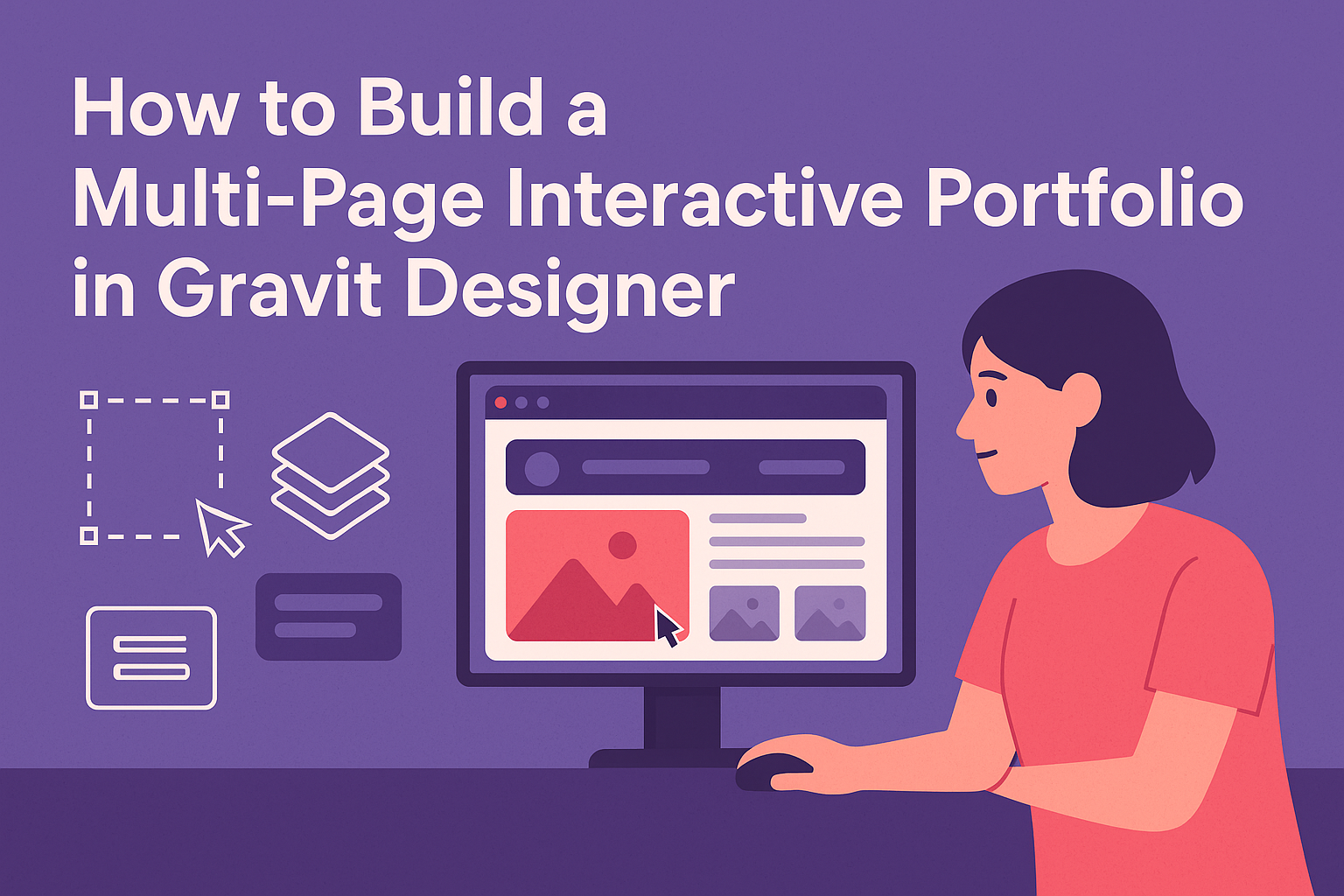Building a multi-page interactive portfolio can showcase skills and creativity effectively. Using Gravit Designer, anyone can create an eye-catching design that engages visitors and highlights their work. This tool is user-friendly and packed with features that help bring a portfolio to life.
Starting with a simple layout and adding interactive elements can make the portfolio stand out.
Users can experiment with different designs and layouts to find what best represents their personal style.
Gravit Designer offers flexibility, allowing creators to customize every aspect of their portfolio without needing extensive technical knowledge.
With a few tips and techniques, anyone can create a professional-looking portfolio that impresses potential clients or employers. This blog post will guide them through each step, making it simple to craft a unique and interactive presentation of their work.
Getting Started with Gravit Designer
Gravit Designer is a versatile tool for creating interactive portfolios. Knowing how to set up the workspace and understand the interface is crucial for a smooth design process.
Overview of Gravit Designer
Gravit Designer is a free vector design application that runs on multiple operating systems. It provides users with tools to create high-quality graphics and interactive designs.
With features like shape tools, text options, and layers, users can easily design anything from logos to mobile interfaces.
It supports exporting projects in various formats, including PDF, SVG, and PNG. This makes it a great choice for both beginners and experienced designers. For those looking to start, a proper setup is essential.
Setting Up Your Workspace
To get started, users should first download Gravit Designer from the official website. Upon installation, they can choose between desktop or browser options.
Once the application is open, users can customize their workspace to fit their needs.
- Panels: The main panels include tools, layers, and properties.
- Artboard: Users can create an artboard by selecting “File” > “New Design”.
- Grid and Guides: Activating grids and guides helps with alignment.
These settings help streamline the design process. By setting up the workspace thoughtfully, users can work more efficiently.
Understanding the Interface
The interface of Gravit Designer is intuitive and user-friendly. The left panel contains design tools for shapes, lines, and text.
- Tool Selection: Users can easily select tools by clicking icons.
- Properties Panel: This shows options for customizing selected objects.
- Layers Panel: It helps users manage and organize their design elements.
Familiarity with these areas allows users to navigate and use the software efficiently. Knowing where to find tools and how to manipulate settings is key to creating a successful portfolio.
Designing the Portfolio Pages
Creating an engaging portfolio involves careful planning and design. Each page plays a critical role in showcasing skills and attracting potential clients. Designers should focus on key elements like the homepage, project pages, personal biography, and contact information to create a cohesive experience.
Creating the Homepage
The homepage is the first impression visitors have of the portfolio. It should clearly display the designer’s name and mission statement. A clean layout with a welcoming feel is essential.
Including a striking hero image can grab attention. Designers can use bold typography for their name and a brief tagline that reflects their style.
Navigation should be intuitive. Ensure easy access to different sections of the portfolio. A menu with links to projects, biography, and contact pages helps visitors find what they need quickly.
Designing the Project Pages
Each project page should showcase a specific work sample. Start with high-quality images that highlight the project visually. Accompanying descriptions should detail the project’s goals, the designer’s role, and any challenges faced.
Incorporate a layout that varies from page to page. This adds visual interest while maintaining a uniform theme throughout. Using grids or creative backgrounds can enhance the presentation.
Include call-to-action buttons that encourage visitors to take the next step, such as contacting the designer for inquiries.
Adding Personal Biography
The personal biography section allows designers to connect with their audience. It should include professional experience, educational background, and personal interests. A friendly tone can make this section feel relatable.
Consider adding a professional headshot to create a personal touch. Designers can share their design philosophy or what inspires their work. This helps visitors understand their vision and style.
A brief mention of hobbies or interests can make the biography more engaging. Balance professionalism with personal flair to leave a memorable impact.
Incorporating Contact Information
Clear contact information is vital for allowing potential clients to reach out. Include a dedicated contact page with multiple communication options, like email, social media links, and even a contact form.
Use a straightforward layout, ensuring this information is easy to find. A brief message encouraging visitors to get in touch can add a friendly touch.
If applicable, include links to professional profiles or networking sites. This increases credibility and allows for more connections in the design community.
Enhancing Interactivity
Creating an interactive portfolio in Gravit Designer can engage viewers and showcase skills effectively. Key methods include setting up intuitive navigation and integrating multimedia elements to draw attention.
Implementing Navigation
Navigation is essential for any interactive portfolio. A clear menu allows visitors to move seamlessly between pages without confusion.
-
Create a Menu Bar: A horizontal menu bar at the top helps keep the navigation organized. It can include links to various sections of the portfolio.
-
Use Internal Links: Each page should contain links back to the home page and other important sections. This helps users to explore freely without getting lost.
-
Add Hover Effects: Adding hover effects on menu items can make navigation feel more dynamic. Simple animations can indicate clickable elements, improving user experience.
Integrating Multimedia Elements
Incorporating multimedia can make a portfolio striking and memorable. Gravit Designer allows users to add various types of media easily.
-
Images and Graphics: High-quality images can showcase designs effectively. Use clear graphics that represent the work well.
-
Videos: Short videos can provide insights into projects. They allow candidates to demonstrate skills in a lively format.
-
Audio Clips: Including audio for sound design projects can enrich the portfolio. It offers a chance to present auditory skills effectively.
-
Interactive Features: Adding buttons and sliders can make the portfolio more engaging. These features invite user interaction and keep visitors interested.
Finalizing and Exporting
Once the portfolio design is complete, the next steps involve previewing, exporting, and sharing the work. Making sure everything looks polished is essential for making a strong impression. Here’s how to finalize and export the portfolio effectively.
Previewing Your Design
Before exporting, it’s important to preview the design. This helps in identifying any mistakes or areas that need adjustments.
Using the preview feature in Gravit Designer, users can see how their interactive elements function. They should check navigation, links, and media to ensure everything operates smoothly.
Additionally, it’s helpful to simulate the experience on different devices. This way, it can be verified that the design looks great on both desktop and mobile formats.
Taking time during the preview stage can save the need for corrections after exporting.
Exporting as a PDF or Image
When ready, users can export their portfolio in various formats. Two popular choices are PDF and image formats.
To export as a PDF, go to File > Export > PDF. This option is great for maintaining high quality. Users have the option to include layers or flatten them, depending on their needs.
For images, the process is similar. Users can choose either PNG or JPG options. Selecting the right resolution ensures the images remain sharp and clear.
Choosing the right format aligns with how the portfolio will be shared or presented.
Tips for Sharing Your Portfolio
Sharing the portfolio is as important as creating it. First, users should consider their audience and where they will share the portfolio.
For online sharing, platforms like LinkedIn and personal websites are great options.
Users can create user-friendly links, making it easy for others to access the work. Including social media handles can also expand outreach.
A simple call-to-action at the end of the portfolio encourages viewers to connect. Lastly, consider using a memorable file name when saving. A clear and clever title stands out and hints at the content within.