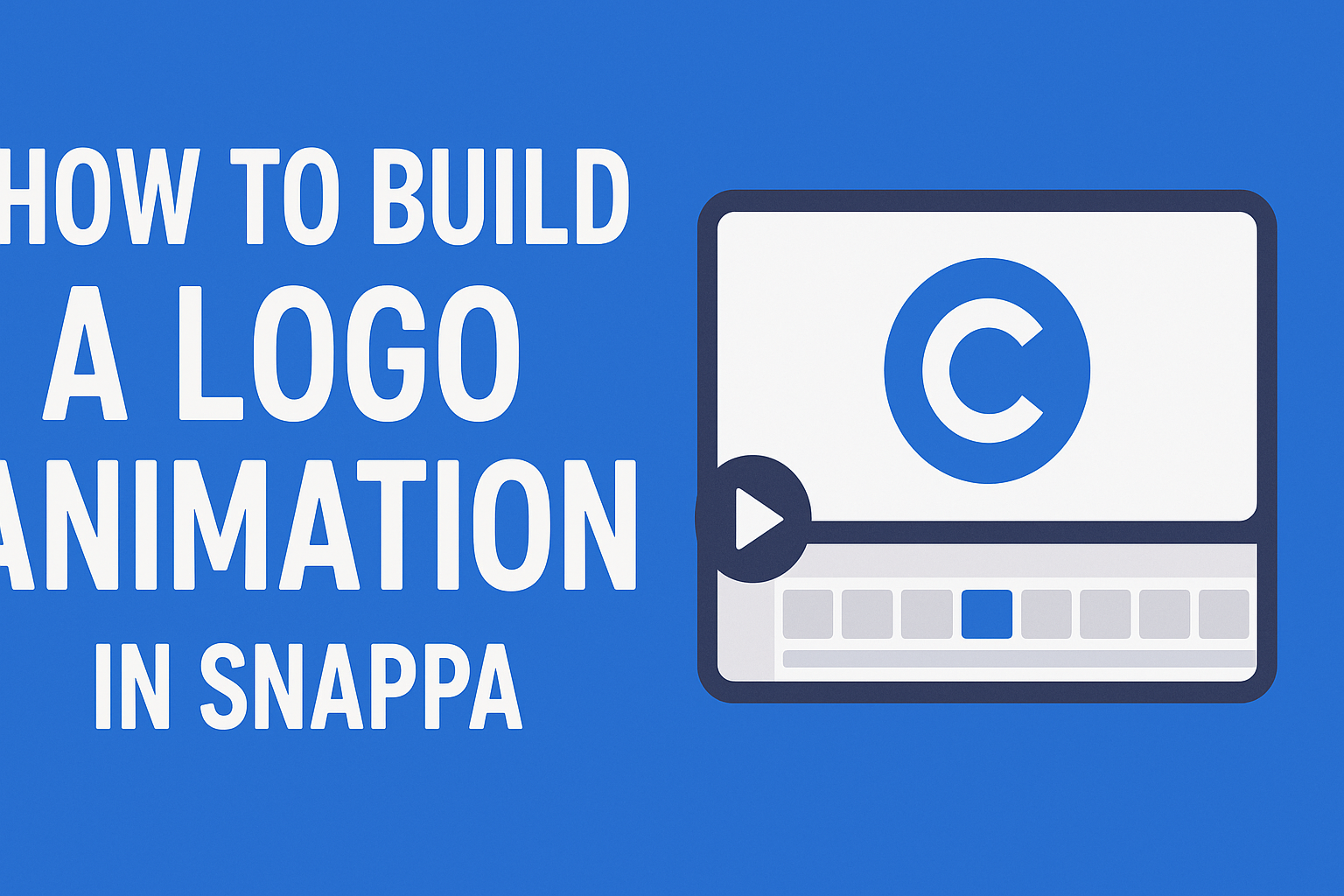Creating a logo animation can bring a brand to life and grab attention. With Snappa, users can easily build eye-catching animations that enhance their marketing efforts.
This guide will show how to create a logo animation in Snappa step by step, making the process simple and enjoyable.
Many people think that animation requires advanced skills or expensive software. However, Snappa stands out as an intuitive tool that allows anyone to create professional-looking animations without a steep learning curve.
By following a few straightforward steps, users can transform their static logos into dynamic visuals.
Logo animations are a fantastic way to elevate a brand’s presence online. Whether for social media, websites, or promotional videos, an animated logo can make a lasting impression.
This article will empower readers to use Snappa to create stunning logo animations that reflect their unique style and vision.
Understanding Logo Animation
Logo animation is a creative way to enhance brand presence. It helps grab attention and can convey more personality. Understanding its importance and key principles can lead to effective designs.
Importance of Logo Animation
Logo animation plays a vital role in modern branding. Animated logos are more engaging than static ones. They can convey a brand’s message quickly and effectively.
Animated logos can attract viewers on digital platforms like websites and social media. For instance, an eye-catching animation can lead to longer viewer retention.
Moreover, a well-crafted logo animation can evoke emotions. It allows a brand to connect with its audience on a personal level. This connection helps build trust and recognition over time.
Key Principles of Animation
To create an effective logo animation, several key principles should be kept in mind.
First, simplicity is crucial. A complex animation can confuse viewers rather than engage them.
Next, timing and spacing are essential. Proper timing can make animations feel natural and smooth. It’s all about pacing the movements in a way that aligns with the brand’s personality.
Additionally, consistency in style helps maintain brand integrity. It’s important that the animation reflects the brand’s values and visual identity.
Lastly, using effective color contrasts can enhance visibility. Bright, contrasting colors can draw attention and make the animation pop.
Keeping these principles in mind can help in crafting memorable logo animations.
Preparing Your Design
Getting ready to create a logo animation involves crucial choices about the type of graphics and how the logo will perform in movement. Understanding these aspects can greatly enhance the final product.
Vector vs. Raster Graphics
When selecting graphics for a logo animation, the choice between vector and raster graphics is important.
Vector graphics are made of lines and curves, which allows them to scale without losing quality. This makes them ideal for logos, as they look sharp on any screen size or resolution.
On the other hand, raster graphics are composed of pixels. This means they can become blurry or pixelated when enlarged. While raster images can be more detailed in some cases, they are not as versatile for animations. For logos, using vector graphics is generally the best option to ensure clarity and quality in motion.
Optimizing Your Logo for Animation
Before animating, it’s crucial to optimize the logo design. It should be simple and not too cluttered. A clean design will allow smooth transitions and movements.
Key steps include:
- Limit colors: Choose a color palette that is striking but not overwhelming.
- Use clear shapes: Avoid intricate details that can complicate animation.
- Plan transitions: Think about how each element will move. Simple movements are often more effective.
By following these steps, a logo can animate seamlessly, capturing attention without losing its identity.
Creating the Animation in Snappa
Creating a logo animation in Snappa can enhance branding and make logos more engaging. This process involves navigating the user-friendly interface, adding movement to the logo elements, and fine-tuning the animation for the best results.
Navigating the Snappa Interface
To start building an animation, one must first familiarize herself with the Snappa interface.
The main dashboard offers various tools accessible on the left sidebar. Users can select templates, graphics, and text options easily.
To create animations, she should open her logo project and locate the Animation section. Clicking on it reveals various options for adding effects.
It’s helpful to explore the Preview feature, allowing her to see changes in real-time. Understanding these tools makes the process smoother and more enjoyable.
Adding Motion to Your Logo
After getting comfortable with the interface, the next step involves adding motion to the logo.
Users can choose from several effects, such as fade-in, slide, or bounce. Selecting the elements of the logo, such as graphics or text, will enable the animation options.
For instance, clicking on a text element shows motion choices on the right panel. After selecting an effect, users can adjust the duration and timing.
This customization allows users to create a unique feel that fits their brand personality.
Fine-Tuning the Animation
Once the animation effects are in place, fine-tuning is essential for a polished look.
Users can adjust speed, delay, and even layering of movements. Tweaking these settings helps create a smoother transition between elements, making the animation more eye-catching.
It’s also beneficial to preview the animation multiple times. This ensures all effects flow together well. Lastly, users should always save their work frequently to avoid losing changes.
By paying attention to these details, the logo animation will look professional and captivating.
Exporting and Sharing Your Animation
Once the logo animation is complete in Snappa, it’s time for the crucial step of exporting and sharing. This process involves selecting the right file format and considering quality aspects to ensure the animation looks great across different platforms.
Choosing the Right File Format
When exporting an animation, choosing the right file format is key.
Popular options include MP4 and GIF.
-
MP4: This format is ideal for high-quality videos and is widely supported on websites and social media platforms. It helps maintain good quality while keeping file sizes smaller.
-
GIF: Best for simpler animations and short looping videos, GIFs are great for quick shares. However, they can have larger file sizes and lower quality compared to MP4s.
Consider what platform the animation will be shared on to choose the best format. For social media, MP4 is often preferred.
Quality Considerations
Quality plays an important role in how the animation is perceived. Users should ensure they export in high-definition if the platform supports it.
Here are some quality factors to keep in mind:
-
Resolution: Exporting at a higher resolution, like 1080p, will make the animation clearer.
-
Frame Rate: A standard frame rate like 24 to 30 frames per second will provide smooth motion.
Make sure to preview the animation after exporting to check for any issues.
Adjustments may be necessary to optimize the final product before sharing it.