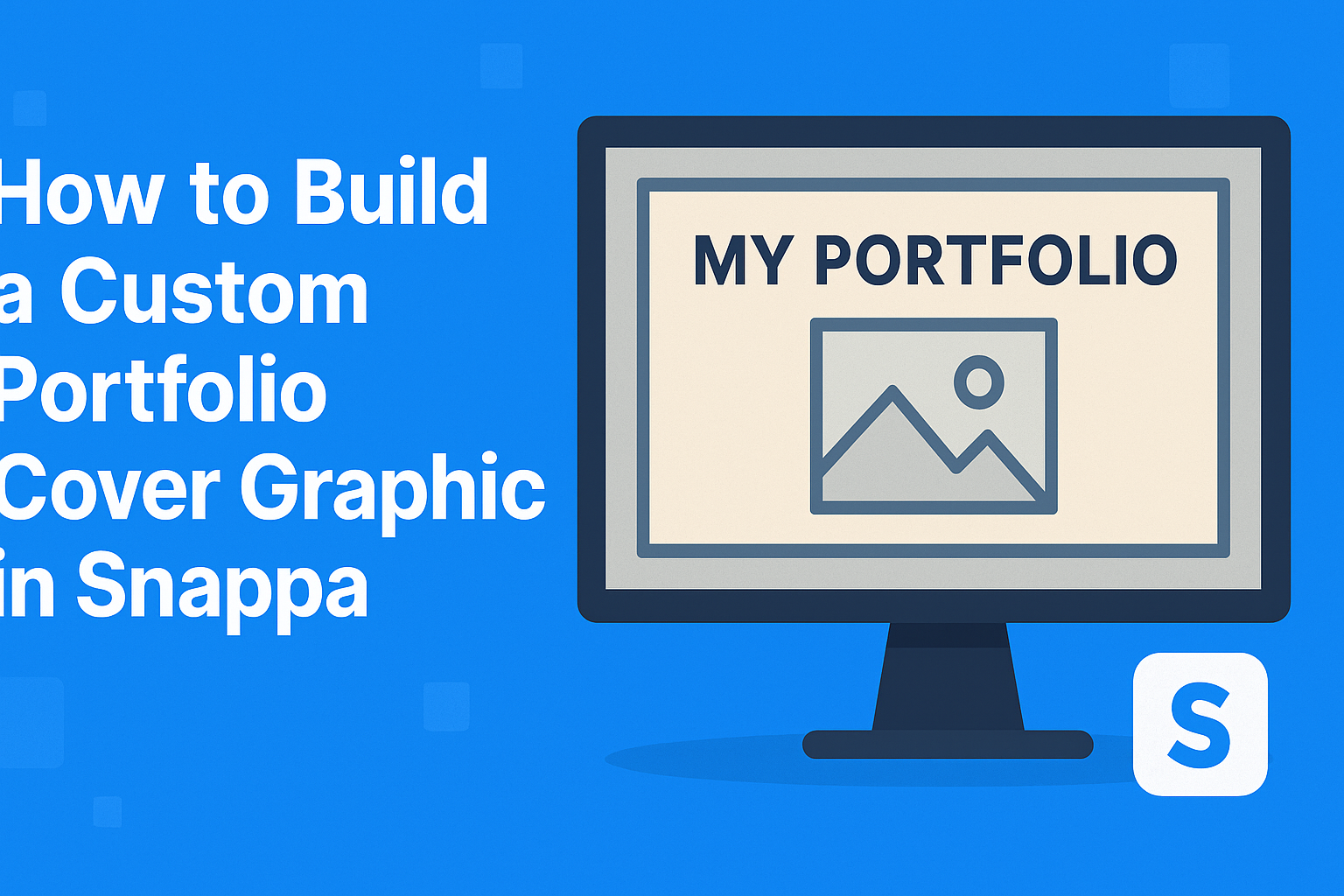Creating a custom portfolio cover graphic can set the stage for a professional presentation.
With Snappa, users can easily design eye-catching graphics that reflect their unique style. They can use simple tools and templates to make a striking cover that stands out.
In just a few steps, anyone can upload personal images or choose from the vast library of Snappa’s graphics. This flexibility allows for endless creative possibilities, making it perfect for students, freelancers, or professionals.
By learning how to customize elements like text, colors, and layouts, they can create a portfolio that truly represents their work.
As they navigate through the design process, they will find that Snappa makes it easy to get started, even for beginners. The friendly interface encourages experimentation, helping users build confidence in their design skills. With a little imagination and the right tools, anyone can create a portfolio cover graphic that impresses.
Getting Started with Snappa
To begin using Snappa, one must first sign up for an account.
After creating an account, navigating the user interface will help users find tools to create their custom graphics effectively.
Signing Up for an Account
Creating an account on Snappa is a straightforward process.
Users need to visit the Snappa website and click on the “Sign Up” button. They can choose to sign up using their email address or connect their existing Google or Facebook accounts.
After entering the required information, users will receive a confirmation email. Clicking on the link in the email activates the account.
Once signed in, Snappa offers a free plan, which allows for basic features. There are also paid plans available for those who need more advanced options.
Navigating the User Interface
The Snappa interface is designed to be user-friendly.
Upon logging in, users see a clean dashboard with essential options prominently displayed. At the top, there is a search bar for finding templates quickly.
On the left side, users can access categories such as Templates, Graphics, and Text.
The Templates section features ready-made designs for various purposes, like social media and business cards. On the right side, tools for customizing graphics are available, including resizing and adding text.
Understanding the layout helps users utilize the features effectively and streamline their design process.
Designing Your Portfolio Cover
Creating a stunning portfolio cover graphic involves careful planning and selection. It’s important to choose the right dimensions and a template that fits the style and purpose of the portfolio.
Choosing the Right Dimensions
Choosing the right dimensions is essential for a great-looking portfolio cover.
Standard sizes usually include A4 or letter size. It’s crucial to know what your end use is.
If printing, A4 (8.27 x 11.69 inches) is a safe bet. For digital portfolios, a ratio of 16:9 works well for most screens.
Consider the resolution too. A minimum of 300 DPI is standard for printed materials, while 72 DPI suffices for digital displays.
By paying attention to dimensions and resolution, the cover will look sharp and professional.
Selecting a Template
Selecting a template can save time and provide inspiration.
Templates often come with a range of designs tailored for different industries.
Using platforms like Snappa makes it easier. Users can browse through various categories and pick one that fits their style.
Once a template is selected, it can be customized with personal colors and fonts. This helps in creating a unique and memorable cover.
Being creative while still following the template’s guidelines ensures a good balance between originality and structure.
Customizing Your Design
Customizing a portfolio cover graphic in Snappa allows for personal expression and professional branding. It’s essential to focus on brand elements, effective images, and typography to create a compelling visual impact.
Adding Personal Branding Elements
Incorporating personal branding elements is crucial for visibility.
Designers should start by adding their logo prominently on the cover. This creates a recognizable identity.
Colors play a significant role as well. Choosing a color palette that reflects the designer’s style helps create consistency. Using just a few colors can simplify the design while strengthening brand recognition.
Consider adding a tagline that embodies the designer’s mission or specialty. This short phrase can communicate the essence of the work quickly.
Working with Images and Graphics
Images and graphics are central to any portfolio cover.
Selecting high-quality images is critical. They should resonate with the style of work showcased inside.
Snappa provides tools to manipulate images. Designers can adjust brightness and contrast for better clarity. Cropping images can also enhance composition, focusing attention where it matters most.
Using graphics to complement images can be effective. Simple shapes or icons can guide the viewer’s eye or add interest without overwhelming the design.
Playing with Text and Typography
Typography is more than just text; it sets the tone for the entire graphic.
Select fonts that align with the designer’s brand identity. A clean, readable font works well for titles, while a more stylized font may suit other text.
Ensure hierarchy in text by varying sizes and weights. This helps highlight important information, such as the designer’s name or project title.
Spacing matters too. Adequate spacing between text elements improves readability. Adjusting line spacing and margins can enhance the overall look and feel, making the cover visually appealing.
Finalizing and Exporting
As the graphic comes together, the final steps are crucial. This part covers how to review and ensure everything looks just right before downloading the finished product.
Reviewing Your Graphic
Once the graphic is complete, it’s time for a careful review.
Start by checking for any spelling or grammatical errors, especially in the text areas.
Next, look at the overall layout. Ensure the elements are balanced and visually appealing. Consider the placement of images, colors, and text. If something feels off, adjustments can be made easily.
Additionally, it’s helpful to preview the graphic at different sizes. This allows for a better sense of how it will look in various formats.
Finally, ask a friend or colleague to take a look. A fresh pair of eyes can catch mistakes that may have been overlooked.
Downloading the Final Product
After reviewing, the next step is to download the graphic.
In Snappa, click on the download button at the top right corner.
Choose the file format that best suits the intended use.
Options like PNG or JPEG are great for online use, while PDF is ideal for printing.
Select the desired resolution. A higher resolution is better for print quality, while a lower one can suffice for online graphics.
Once selections are made, click “Download.”
The file will be saved to the device, ready for use in any portfolio or presentation.