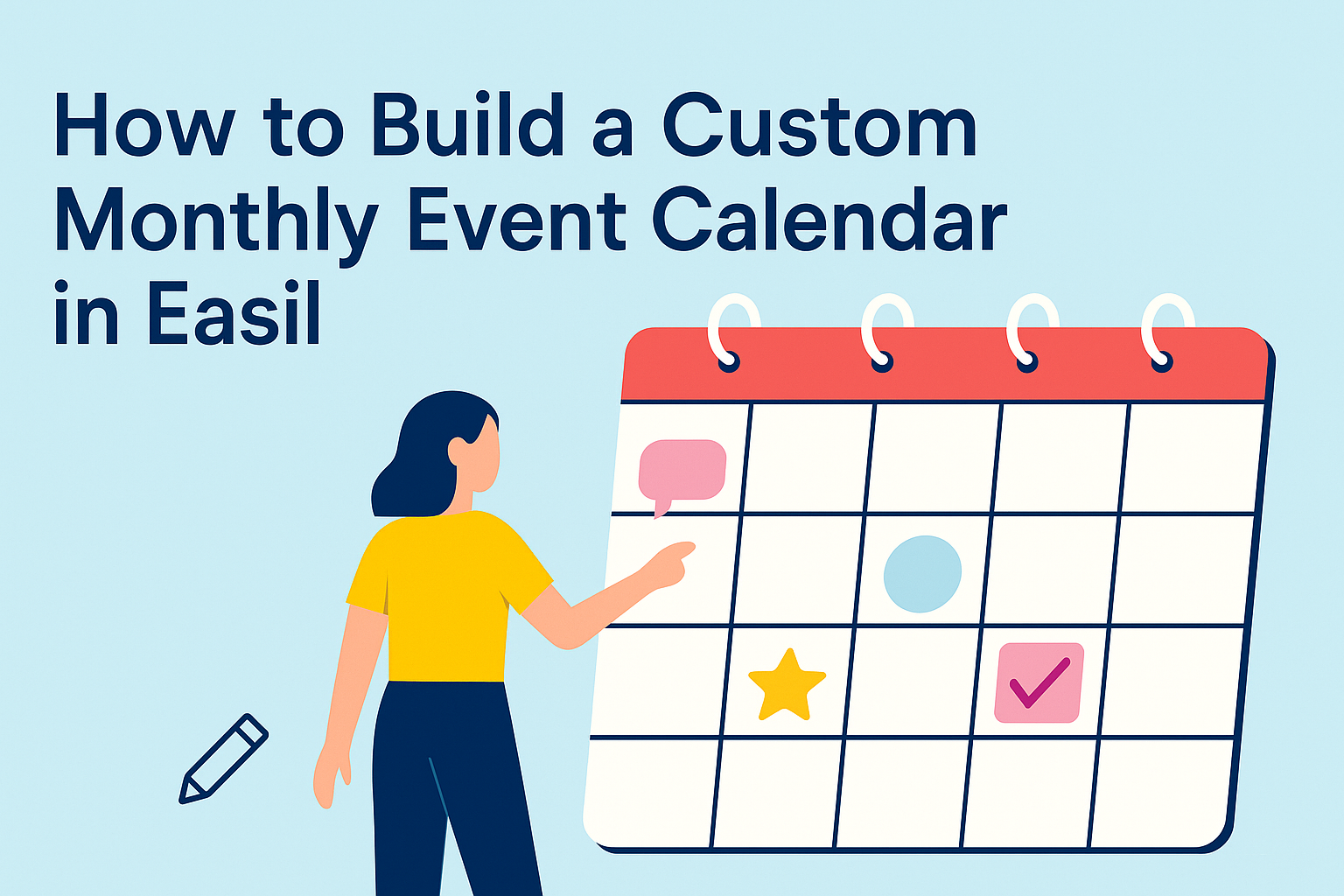Creating a custom monthly event calendar can make organizing events easier and more enjoyable.
Building a calendar in Easil is simple and allows users to personalize layouts, add images, and choose colors that match their style.
Whether for personal use, work projects, or special occasions, a custom calendar can help keep everything on track.
Easil offers user-friendly tools that make the process a breeze. With various templates available, anyone can find a starting point that fits their needs.
By customizing this calendar, individuals can highlight important dates and make planning more visual and fun.
Understanding how to build an event calendar in Easil can save time and help manage schedules effectively. This article will guide readers through the steps to create their own unique calendar, making event planning a stress-free experience.
Getting Started with Easil
To build a custom monthly event calendar in Easil, it’s important to first set up an account and understand the interface. This will help streamline the design process and ensure a smooth experience.
Signing Up and Initial Setup
Creating an account with Easil is quick and easy. Users simply visit the Easil website and click on the “Sign Up” button.
They will need to provide an email address and create a password. After confirming their email, they can log in and start exploring.
New users can also benefit from the Brand Kit feature, which allows for easy uploading of custom fonts and assets. This feature helps to ensure consistency in designs right from the start.
Understanding the Easil Interface
Once logged in, it’s time to familiarize with the Easil interface. The main dashboard is user-friendly, displaying menus for templates, projects, and uploads.
Users can easily navigate to the Templates tab to start selecting designs. The search bar can refine options, and filters help find specific styles quickly.
The Editor is where the magic happens. Users can click on any template to open it for editing.
They can change text, colors, and backgrounds effortlessly. With a little practice, anyone can create stunning visuals tailored to their events.
Designing Your Calendar
Creating a custom monthly event calendar requires thoughtful design choices. It’s important to select the right template, customize dates and events, and add personal touches that reflect individual style.
Choosing the Right Template
When designing a calendar, choosing the right template sets the tone. Easil offers a variety of pre-made templates tailored for different styles and purposes.
Users can browse through options like minimalistic designs or vibrant layouts. She can filter templates by themes such as corporate, personal, or festive.
Once a suitable template is found, it can serve as a solid foundation for customization. The user should consider the layout and colors that resonate best.
Make sure the template fits the intended use, whether for personal planning or event coordination.
Customizing Dates and Events
Customizing the dates and events within the calendar is crucial. Users can input specific dates that are relevant to their needs, like birthdays, deadlines, or holidays.
To make the calendar functional, she should highlight important days with eye-catching designs. Adding event details is an excellent way to keep track of activities.
Using bold fonts or colored backgrounds can help distinguish between different types of events. This approach not only improves readability but also adds flair to the calendar.
Adding Personal Touches
Adding personal touches makes the calendar truly unique. Incorporating personal images, quotes, or icons can enhance the design.
Users can choose images that reflect their identity or interests. This could include family photos, travel memories, or favorite quotes.
Additionally, she can experiment with fonts and colors to match her style. Using various graphical elements can create a lively and engaging calendar. Personal touches turn a simple calendar into a cherished item, making it more enjoyable to use.
Sharing and Collaboration
Collaboration is key when it comes to managing events through Easil. By utilizing sharing features, teams can work together effectively to create and manage a custom calendar. This section addresses how to share event calendars with team members and the various publishing options available.
Sharing with Your Team
Easil makes it easy to collaborate by allowing users to share their event calendars directly. Team members can be invited to view or edit the calendar, enhancing teamwork.
To share a calendar, users simply click on the “Share” button. Next, they can enter the email addresses of their teammates.
Users can choose whether team members can edit or just view the calendar. This flexibility ensures everyone has the right level of access for their tasks.
Additionally, it is helpful to remind team members to check their inboxes for the sharing invitation. With this setup, everyone can stay updated on upcoming events and changes seamlessly.
Publishing Options
Easil also offers several publishing options to help share calendars with a broader audience.
Users can publish calendars online, allowing anyone with the link to view it. This is useful for promoting events to a larger group or community.
To publish, users select the “Publish” option and generate a link. This link can be shared via email, social media, or even embedded on a website.
For those wanting to keep certain details private, it’s essential to manage visibility settings. Users can choose to display only specific events or information to the public. This ensures that sensitive details remain within the team while still engaging a wider audience.
Maintaining Your Calendar
Keeping a custom monthly event calendar up-to-date is essential for effective planning. Regular updates help ensure that all events are accurately reflected. Additionally, accommodating recurring events can streamline the process of managing schedules.
Regular Updates
To maintain an accurate calendar, regular updates are crucial. This means checking for any new events or changes to existing ones at least once a week.
He should prioritize adding important dates as soon as they come up. For instance, if a meeting or birthday is on the horizon, entering it right away prevents any last-minute rush.
A simple checklist can help in this process:
- Check email for invitations.
- Review personal notes for upcoming events.
- Update the calendar promptly to avoid overlaps.
Staying organized in this way allows for clear visibility of important dates, making scheduling easier.
Expanding for Recurring Events
For events that happen regularly, setting them up efficiently is key.
Whether it’s monthly meetings, weekly classes, or annual celebrations, using the repeat feature is a useful tool.
She can set these events to repeat automatically in her calendar app. This feature usually allows for customization, letting her choose the frequency and duration.
Creating a table can also help track recurring events:
| Event | Frequency | Next Occurrence |
|---|---|---|
| Team Meeting | Weekly | Nov 14, 2024 |
| Yoga Class | Bi-weekly | Nov 12, 2024 |
| Family Birthday | Annually | Apr 15, 2025 |
By clearly defining recurring events, it makes the calendar more user-friendly and less cluttered over time.