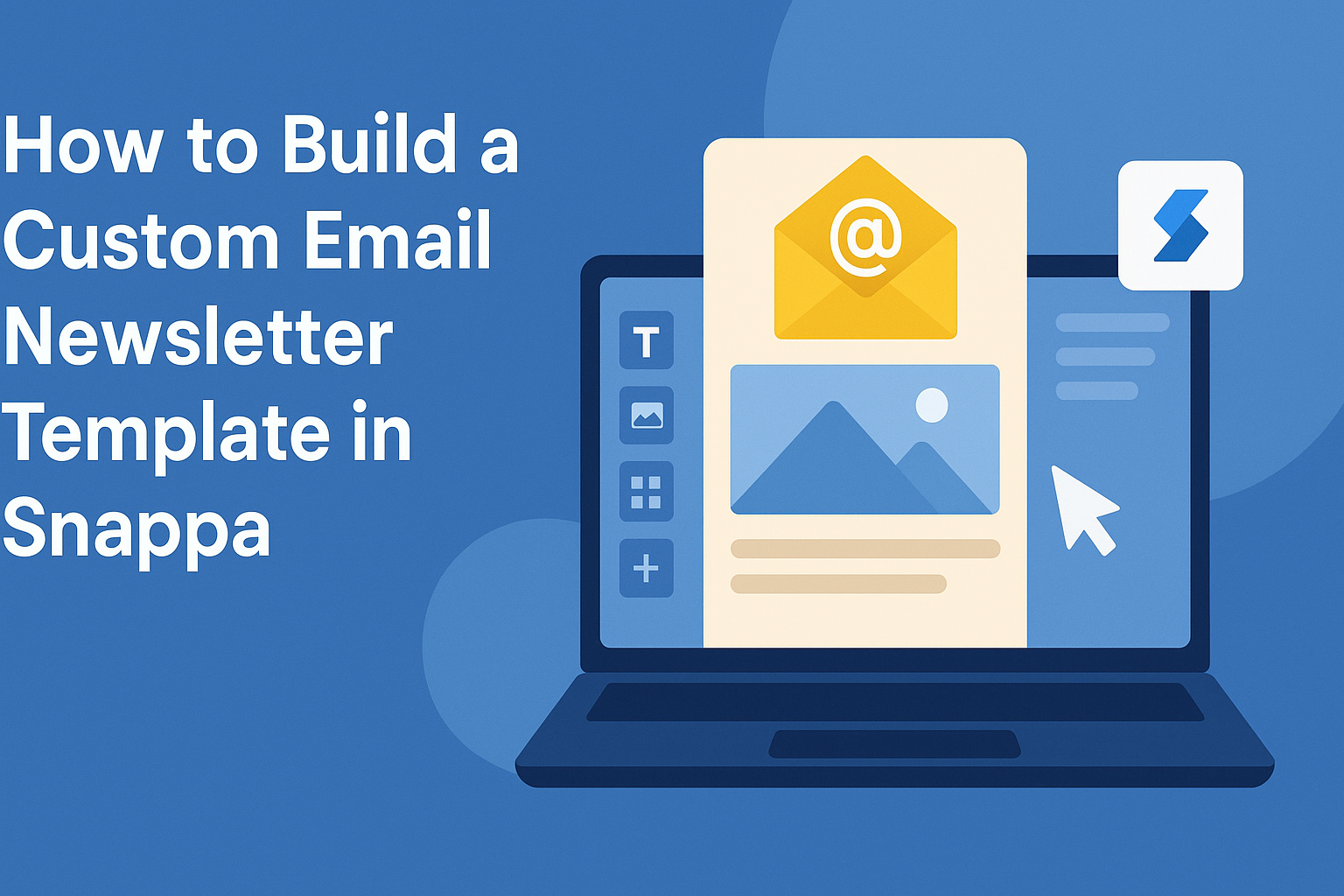Building a custom email newsletter template can elevate any email campaign. With Snappa, users can easily create visually appealing designs without needing advanced graphic skills.
This blog post will guide you through the steps to create a personalized newsletter that stands out and engages your audience.
From selecting the right template to customizing it to reflect your brand, the process is straightforward and user-friendly. Many businesses overlook the importance of a well-designed newsletter, but it can significantly impact how subscribers perceive their brand.
By following the instructions in this article, anyone can craft a newsletter that not only looks good but also drives interest and engagement.
Whether someone is just starting or looking to enhance their current newsletters, this guide offers practical tips and tools. Snappa provides the resources needed to create stunning email headers and layouts.
Readers will find that investing time in a custom email template can lead to greater audience connection and improved campaign results.
Getting Started with Snappa
To begin using Snappa effectively, it is important to create an account and familiarize oneself with the interface. This will help users navigate the tool and make the most of its features for designing email newsletters.
Creating a Snappa Account
Creating an account with Snappa is simple and quick. First, visit the Snappa website and click on the “Sign Up” button.
Users can choose to sign up using their email address or connect through Google.
Once the account is created, a confirmation email may be sent. Following the verification, users can log in and explore Snappa’s features. It offers a free plan with limited features, perfect for beginners. Users can upgrade later for more options and resources.
Understanding Snappa’s Interface
Once logged in, users will encounter a friendly interface that is easy to navigate. The dashboard displays various options like “Create a Graphic” or “Templates.”
In the editor, there are tools for adding text, images, and shapes. On the left side, users can choose from preset sizes or templates, which can make the design process faster.
The top menu has options to save, share, or download designs. Essentially, Snappa’s interface is designed to help users create professional graphics without feeling overwhelmed. Familiarizing oneself with all these features can enhance the design experience significantly.
Designing Your Email Newsletter
Creating an engaging email newsletter involves selecting the right template, customizing design elements, and adding meaningful content. Each of these steps is crucial in ensuring the newsletter is visually appealing and effectively communicates the intended message.
Choosing the Right Template
Selecting the right template is the first step in designing an email newsletter. Snappa offers a variety of templates that cater to different styles and purposes.
Consider the audience and the message when making a choice. The template should reflect the brand’s identity while being easy to read.
Look for templates that allow for flexibility in layout. This will help in organizing the information clearly.
Additionally, ensure the template is responsive. A responsive design adapts to different screen sizes, making it essential for mobile users. A well-chosen template sets the foundation for a successful email newsletter.
Customizing the Design Elements
Once a template is selected, it’s time to customize design elements. Color schemes play a significant role in setting the mood of the newsletter. Stick to a palette that aligns with the brand’s colors.
Fonts should be readable; using two fonts for headings and body text often works well. Consistent spacing and alignment help create a clean look.
Images and graphics are also important. Choose high-quality visuals that enhance the message rather than distract from it.
Utilizing Snappa’s tools allows for easy adjustments to ensure that design elements work harmoniously together.
Adding Your Content
After the design elements are in place, focus on adding meaningful content. Content should be concise and relevant to keep the reader engaged. Start with a catchy headline to draw attention.
Organize information using bullet points or short paragraphs. This makes it easier to digest. Include clear calls to action, guiding readers on what steps to take next.
Lastly, remember to personalize content when possible. Personalized greetings or tailored sections can greatly increase engagement rates. Thoughtfully crafted content, combined with an appealing design, leads to a more effective email newsletter.
Finalizing Your Newsletter Template
Before wrapping up the newsletter template, it’s important to ensure it looks great on all devices and functions correctly. This part includes fine-tuning mobile responsiveness and conducting thorough previews and tests.
Ensuring Mobile Responsiveness
A significant number of readers check their emails on mobile devices. For this reason, a newsletter must be easy to read and navigate on smaller screens.
Using Snappa, designers can adjust the size and layout of elements for mobile views. Here are a few tips:
- Font Size: Use larger font sizes for headings and body text to enhance readability.
- Images: Ensure images are responsive and fit well within the mobile layout without causing distortion.
- Button Size: Make clickable buttons large enough for easy tapping.
Adjusting these aspects helps create a user-friendly experience.
Previewing and Testing
After designing, it’s crucial to preview the newsletter before sending it out. This process identifies issues that may affect overall quality.
Snappa allows users to preview how their newsletter will appear on different devices. Here are steps to follow:
- Use the Preview Function: Make sure every element displays as intended across devices.
- Send Test Emails: Send a few test emails to various devices and email clients to check formatting.
- Check Links and Buttons: Ensure all links and buttons work correctly, directing readers to the right places.
This testing phase is key to catching potential problems, leading to a polished final product.