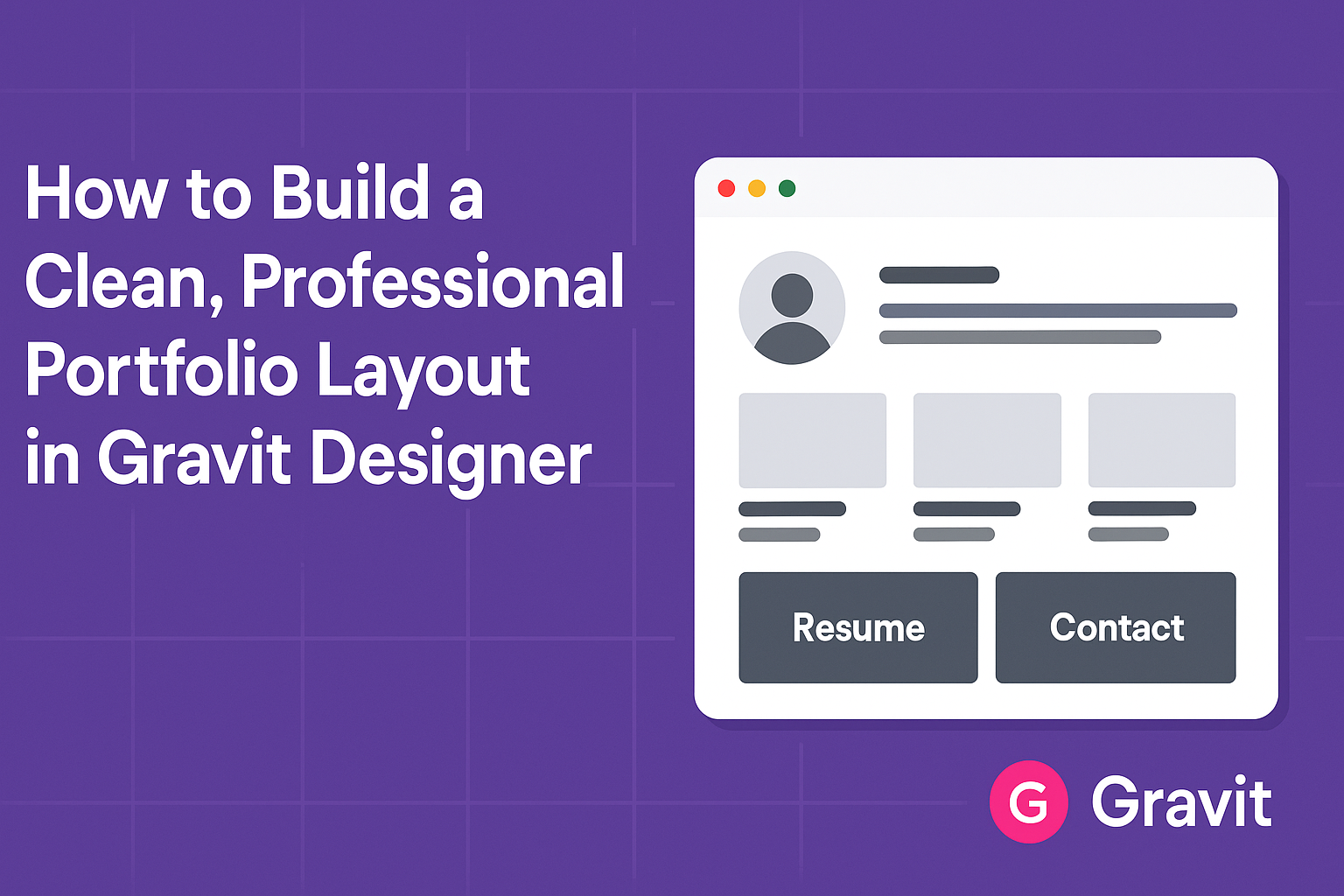A clean and professional portfolio layout is essential for showcasing design work effectively. Using Gravit Designer, it is possible to create a stunning portfolio that highlights skills and projects beautifully. This versatile tool offers features that make it easier to design a layout that attracts potential clients and employers.
To start building a portfolio, it’s important to focus on simplicity and clarity. A well-organized layout allows visitors to navigate effortlessly, ensuring they see the best work without distractions.
Gravit Designer provides templates and design elements that can help in crafting a cohesive look that stands out.
With a few techniques and tips, anyone can achieve a polished portfolio that reflects their style. Whether a beginner or experienced designer, leveraging Gravit Designer’s capabilities can lead to impressive results.
Building a portfolio that leaves a lasting impression is more accessible than ever.
Getting Started with Gravit Designer
Gravit Designer is a powerful tool for creating stunning graphics and layouts. Knowing how to navigate its interface and set up a new project can make a big difference in the design process.
Overview of Gravit Designer Interface
When someone opens Gravit Designer, they encounter a clean and intuitive interface. The main workspace is in the center, surrounded by useful panels.
Key Features:
- Toolbar: Located on the left, it contains essential tools for drawing, shaping, and editing designs.
- Layers Panel: Found on the right, this helps manage different elements in a project, similar to a stack of papers.
- Properties Panel: It shows options for customizing selected items, like color, size, and more.
Taking time to explore these features helps users understand how to efficiently use Gravit Designer.
Setting Up a New Project
Starting a new project is simple in Gravit Designer. Users can click on “New File” from the main menu. This opens a dialog box to choose the document type.
Project Options:
- Custom Size: Users can set specific dimensions for their layout.
- Templates: Gravit Designer offers various templates, making it easier to get started.
Once familiar with these options, creating a clean, professional layout becomes straightforward. Adjusting the settings to fit one’s style will also enhance the design experience.
Designing the Portfolio Layout
Creating a clean and professional portfolio layout is essential for showcasing skills effectively. It involves careful choices in color schemes, fonts, and structured text presentation. Each element contributes to a polished look that attracts attention and highlights work.
Defining the Color Scheme and Fonts
Choosing the right color scheme is crucial. It sets the mood and conveys professionalism. A palette of two to three complementary colors works well. Soft neutrals with one bold accent color often create an inviting feel.
Fonts should be easy to read and align with the chosen tone. Select one font for headings and another for body text. A common combination is a bold, sans-serif font for titles and a clean serif font for descriptions.
Consistency is key, so use the same colors and fonts throughout the portfolio.
Creating a Grid System
A grid system organizes content neatly. Using a grid helps maintain alignment and balance, making the layout visually appealing.
Designers can utilize a simple two or three-column grid for flexibility. For images, consider using consistent sizing. This can enhance the flow of the portfolio.
Margins and spacing should also be consistent to avoid clutter. Aligning all elements to the grid allows for easy navigation and reading.
Adding and Styling Text
Text should be concise and informative. Use short descriptions that highlight abilities and experiences. Bullet points can make key information stand out and enhance readability.
Styling text is just as important. Use bolding and italics sparingly for emphasis without overwhelming the viewer.
Ensure that the text color contrasts well with the background for clear visibility. This helps maintain a clean look while ensuring that the reader can easily access the information.
Showcasing Your Work
When building a portfolio, effectively showcasing work is essential. It’s important to use high-quality visuals and to organize content in a way that highlights skills and achievements. Here are some key methods to do this.
Inserting Images and Graphics
Inserting images and graphics is crucial to grab attention. Using high-quality visuals allows the work to shine. Blurry or pixelated images can make the portfolio look unprofessional.
To insert images in Gravit Designer, simply drag and drop files into the canvas. Utilize the Image Tool for precise placement. Cropping images to focus on key elements can enhance appeal.
Additionally, consider integrating graphics and icons to convey information quickly. This variety keeps the layout engaging while supporting the main content.
Consistency in style, such as color and tone, also helps maintain professionalism.
Organizing Content for Clarity
Organizing content effectively ensures clarity for viewers. A well-structured layout helps communicate skills and experiences.
Start by grouping similar projects together. This can be done using sections or categories, which make navigation easier. Using headings or labels for each project will guide the viewer’s journey.
Another tip is to maintain a consistent order, such as chronological or by project type. Simple layouts with bullet points or short descriptions enhance readability. Avoid cluttering the space; negative space can help draw focus to the projects.
A clear organization will make the portfolio more user-friendly and enjoyable to explore.
Exporting and Sharing
After creating a stunning portfolio in Gravit Designer, it’s time to export and share the work. Proper exporting ensures that the designs maintain their quality and can be easily accessed by others. Here are key steps to consider.
Preparing the Final Design
Before exporting, it’s important to review the design carefully. Checking for any typos, color inconsistencies, or alignment issues will help maintain professionalism.
Ensure that all layers are organized and named clearly. By hiding or deleting any unnecessary layers, the final design will look cleaner.
It’s also wise to zoom in and examine details closely. This attention to detail protects the portfolio from any last-minute surprises during the export process.
Exporting Options for Different Formats
Gravit Designer offers various exporting options to suit different needs.
Users can export their designs in formats like PNG, JPEG, SVG, or PDF.
- PNG is great for high-quality images with transparency.
- JPEG is excellent for photographs or when file size must be minimized.
- SVG is perfect for vector graphics, ensuring scalability without quality loss.
- PDF is ideal for sharing documents that require a specific layout.
When exporting, selecting the right resolution is also vital, especially for web use versus print.
This choice impacts how the designs appear on different devices, making the correct settings crucial for successful sharing.